Mysearch virus (Tutorial) - updated Jan 2021
Mysearch virus Removal Guide
What is Mysearch virus?
Mysearch virus is a notorious browser hijacker that has been infecting users' browsers for several years
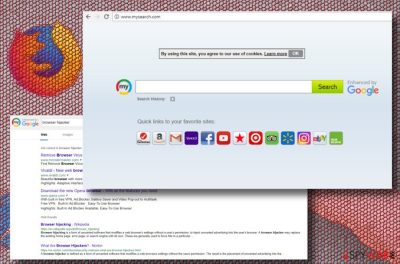
Mysearch is a potentially unwanted program and a browser hijacker[1] developed and published by APN, LLC back in 2014, although the threat is still prevalent today. Although it is introduced as a powerful search engine enhanced by Google, it can hardly be compared with this famous search provider.
First of all, the main aim of the virus is to redirect its visitors to its partners' websites and generate pay-per-click revenue[2] via a hijacked homepage, which is usually set to www.my-search.com. Because of that, most of the hijacker's search results are sponsored and filled with links to third-party sites.
My Search virus can compromise any web browser that is installed on the system, including Google Chrome, Internet Explorer, Mozilla Firefox, Safari, or others. Thus, if you found this page set as your homepage, it is time to take action to protect your online safety. PUP can run in the background freely until you fully terminate the intruder yourself.
| Name | Mysearch |
|---|---|
| Classification | Browser hijacker, PUP |
| Versions | www-mysearch.com, MySearch Search, My-search virus, Search.mysearch.com, hp.mysearch.com |
| Symptoms | Start page, search engine, and new tab URL changed without permission, numerous pop-up ads displayed, continuous redirects to unknown websites are initiated |
| Distribution | Software bundling, rogue updates |
| Danger level | Low. Does not harm the system directly. However, can expose users to potentially dangerous websites |
| Elimination | Use security software or check manual removal guide below |
| Recovery | To make sure all the malicious components are eliminated and your machine is running as intended, download and run a scan with FortectIntego |
The virus is not the most dangerous threat circulating on the Internet. However, despite it being positioned among low-danger level cyber infections, do not underestimate its capabilities. Most commonly, the website pops up on the users’ browsers unexpectedly thus hijacking the start page, search provider, and new tab URL without permission.
Upon successful set up of Mysearch.com or https://www.my-search.com/?aid=5156&zoneid=89123013 domain, you may notice web browser's slowdowns, freezes, and similar troublesome signs.
One of the main factors, why we recommend people to remove MySearch virus from Chrome and other web browsers without delay, is a risk of being redirected to dangerous websites, including but not limited to:
- Phishing websites;
- Fake online surveys;[3]
- Tech-Support-scam;
- Gambling or gaming sites;
- Websites filled with pornographic content;
- Rogue software download websites, etc.
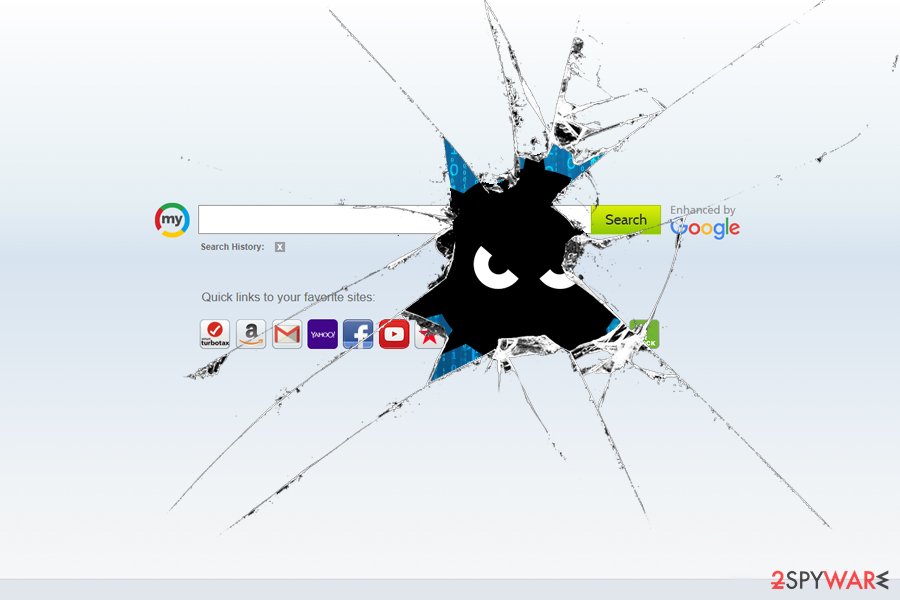
Nevertheless, the ability to redirect web browsers to irrelevant URLs is not the only trait that this virus exhibits. Virusi.hr[4] researchers claim that this dubious search engine may also track your browsing on the Internet and collect not only Search Data but also some pieces of personally identifiable information[5] (email address, PC's location, or even your name). Although My search virus authors declare that the collected data is not shared with third parties, you can never be sure about that.
Shady mysearch-app.xyz application launched to spread the virus
There are many sites related to the hiajcker virus and techniques used on those domains vary from simple commercial content redirects to promotional content that pushes tools and browser-based extensions, tools, apps, search engines like Mysearch-app.xyz. This is the redirect site and one of many domains related to PUP developers and commercial content creators.
The site can actor more like a hijacker like My Search Search tab and program is, but the main propose of these sites still remains redirecting and pay-per-click revenue generation. It affects the browser, manipulates settings, preferences, changes the homepage, and default search engine.
All the alterations are needed for traffic control, so you cannot reach wanted material online and experience all the pop-ups, redirects, banners with unwanted material. Therefore, we would strongly recommend you to download a reputable security tool and run a full system scan to remove the virus completely. Because tools like this can locate various PUP traces for you.
The particular Mysearch-app.xyz site triggers the installation of My search application that is primarily a Google Chrome browser extension. However, this is the site that gets often blocked due to disturbing, possibly malicious activity. There is no need to add many browsing tools on the machine or web browsers because additional material interferes with the performance and speed of the PC. Clean your browsers from any suspicious add-ons.
Questionable privacy protection
Although it's not possible to control all the websites that reach netizens via search engines, reputable sites like Google or Bing do their best to protect visitors from irrelevant or intrusive content. However, we cannot grant the same as My search malware. As pointed out in its Terms:
A central part of the Site Services includes links to other World Wide Web (“Web“) sites or resources. Because APN has no control over such sites and resources, you acknowledge and agree that APN is not responsible for the availability of such external sites or resources, and does not endorse and is not responsible or liable for any content, advertising, products, or other materials on or available from such sites or resources.
By such claims, the developers of Mysearch rejects all responsibility for the content that its affiliates may try to promote, be it intrusive or dangerous. Therefore, keep in mind that you're using this search domain at your own risk and there will be no one to be blamed if it initiates redirects to phishing sites and tricks you into downloading malicious programs.
The last thing to mention, Android version has also been spotted on the wild lately. Some people reported that they'd been redirected to mysearch.com via hxxp://m.web-search.click when visiting random websites on Chrome. Android users should also perform the removal by scanning the system with the mobile anti-malware version.
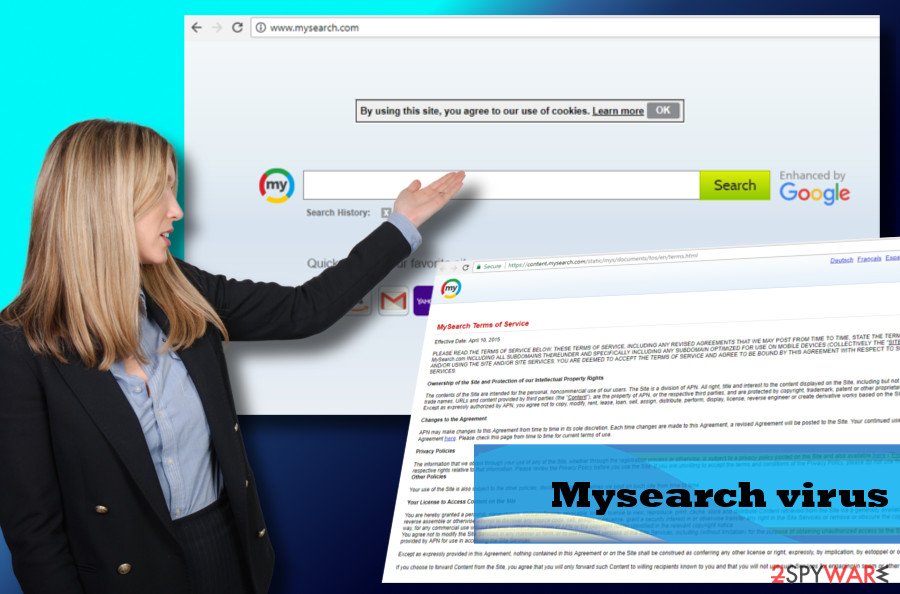
Variants of the shady search virus
As we already mentioned above, My Search virus is referred to as a virus due to its persistence and the fact that is has been terrorizing users for years now. Various versions of the threat have been released into the wild. Please check out the descriptions below in order to check which variant is affecting your device.
www-mysearch.com
www-mysearch.com is a variant of Mysearch which tries to imitate Bing search engine – at least visually. It allows users to change backgrounds that look pleasant. All the search results are then redirected to Bing. However, Google is marking the original site as “Not secure”:
Your connection to this site is not secure
You should not enter any sensitive information on this site (for example, passwords or credit cards), because it could be stolen by attackers.
Additionally, just because the results are redirected to a reputable search engine provider, does not mean they are safe. Typically, developers of hijackers like www-mysearch.com add an additional layer of sponsored links at the top, prompting users to visit potentially unsafe websites. Thus, refrain from using this, by first-look, attractive PUP, as it might lead to virus infections or sensitive data leak. 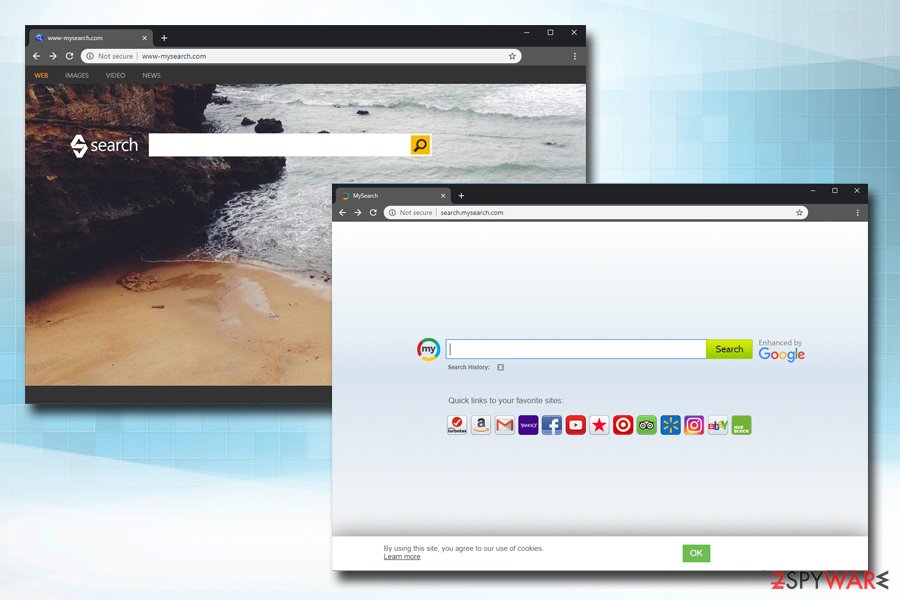
Search.mysearch.com
Search.mysearch.com is one of the virus variants that populates the typical browser-hijacking homepage. It pretends to be “Enhanced by Google,” although it is obvious that browser hijacker is merely using the industry giant's name in order to make the PUP look more reliable and genuine.
However, once Search.mysearch.com unwanted app enters the machine without users noticing, it performs multiple changes to Google Chrome, Safari, Mozilla Firefox, or another browser and starts redirecting users to suspicious websites, display sponsored links, add bookmarks without authorization, or even install browser add-ons automatically.
Therefore, users are immediately advised to take action and take care of the virus removal with the help of a security application or by following our guide below.
My-search virus
My-search virus is another browser hijacker that is usually bundled with freeware or shareware[6] and gets installed without users noticing. Once the unwanted program is established, victims' homepage is immediately set to hxxps://www.my-search.com/?, although all search results are redirected to Alpha Shoppers.
The most dangerous part of this PUP is that it openly declares that the collected personal information can be used in multiple different ways:
Information collected through the Website may be transferred, used and stored in the United States and in foreign jurisdictions in which we, our users, or our agents for the Website are located now or at any time in the future. If you access the Website, you consent to the capture, storage, transfer, use and processing of your Personal Information (as defined below) in and between all of those jurisdictions.
Thus, users who value their privacy and do not want to disclose such data to unknown third parties should immediately uninstall the My-search virus from their computers.
Hp.mysearch.com
Hp.mysearch.com is a potentially unwanted program that modifies the settings of Google Chrome or another browser and sets the homepage and new tab address to hxxp://hp.mysearch.com. From that point of time users are forced to browse through a hijacked search engine.
The threat also ensures that all the search results displayed are fake, i.e., the top results often lead to sponsored or even potentially dangerous websites. Nevertheless, such procedures ensure potentially unwanted program developers the revenue for each click made on such links.
Unfortunately, users might infect their machines with more PUPs, or even malware. Additionally, excessive information tracking and sharing might result in money loss or even identity fraud. Therefore, if you saw that your homepage or/and new tab URL suddenly changed, you should eliminate all potentially unwanted programs from your computer with the help of your removal instructions below. 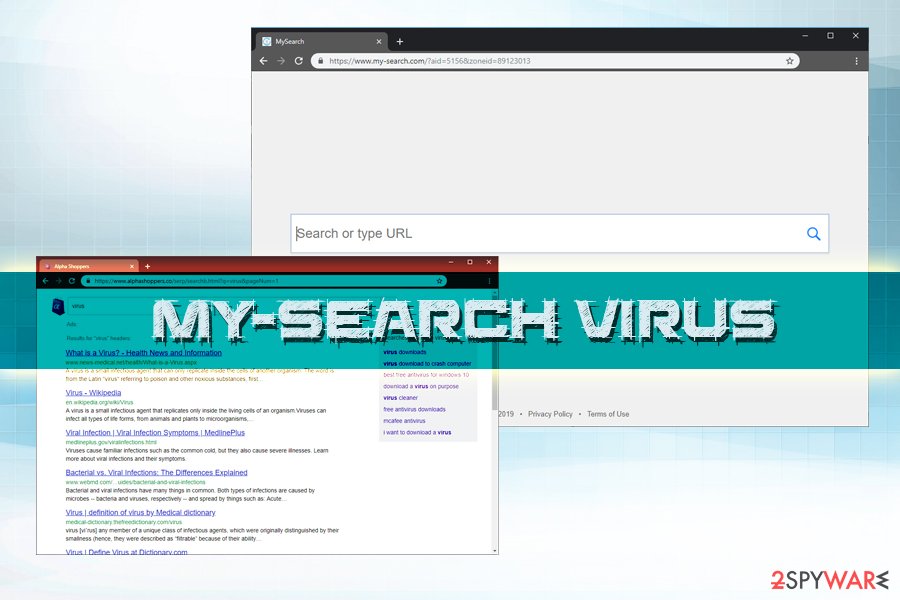
PUP distribution techniques
This program is usually spread around using a suspicious distribution method, which is known as “bundling.” This method has become very popular among developers of adware, browser hijackers, and similar potentially unwanted programs (PUPs).
In most cases, the unwanted program is added to other free programs, such as download managers, PDF creators, video streaming software, etc. as optional downloads. However, there's a catch. These attachments are installed by default if the PC's user opts for the Quick or Basic installation method.
To protect the system from PUP invasion, start checking what programs you download on your computer. Before downloading a new tool, read people's reviews, End User's License Agreement, and other details. If you detect nothing suspicious, select the Custom or Advanced installation option and monitor the entire installation process carefully to spot and unmark browser add-ons, toolbars, or other unwanted attachments.
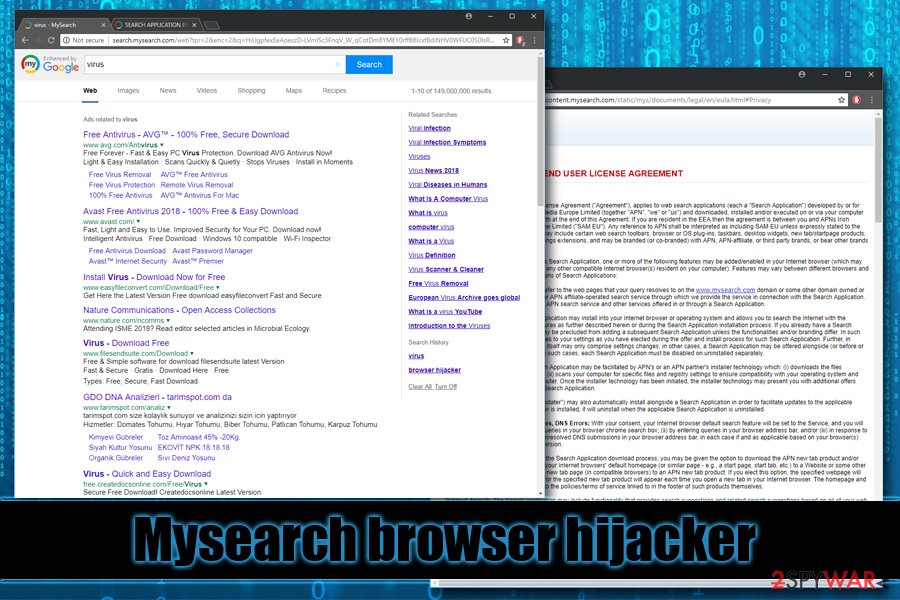
Mysearch virus removal guide
Virus elimination is not a difficult process. The PUP itself can be uninstalled from the system just like any other application. However, it may have multiple supporting components, such as updater or helper objects.
To remove Mysearch virus along with all related components, you should use a professional security tool. Download it and run a scan or make sure to update the one that is currently running on your PC.
As soon as you initiate the removal, you should reset the settings of your web browser. We would highly recommend changing the settings of all browsers, not only the default one. You can find step-by-step instructions on how to eliminate browser hijacker and restore web browser's settings down below.
You may remove virus damage with a help of FortectIntego. SpyHunter 5Combo Cleaner and Malwarebytes are recommended to detect potentially unwanted programs and viruses with all their files and registry entries that are related to them.
Getting rid of Mysearch virus. Follow these steps
Uninstall from Windows
Instructions for Windows 10/8 machines:
- Enter Control Panel into Windows search box and hit Enter or click on the search result.
- Under Programs, select Uninstall a program.

- From the list, find the entry of the suspicious program.
- Right-click on the application and select Uninstall.
- If User Account Control shows up, click Yes.
- Wait till uninstallation process is complete and click OK.

If you are Windows 7/XP user, proceed with the following instructions:
- Click on Windows Start > Control Panel located on the right pane (if you are Windows XP user, click on Add/Remove Programs).
- In Control Panel, select Programs > Uninstall a program.

- Pick the unwanted application by clicking on it once.
- At the top, click Uninstall/Change.
- In the confirmation prompt, pick Yes.
- Click OK once the removal process is finished.
Delete from macOS
Remove items from Applications folder:
- From the menu bar, select Go > Applications.
- In the Applications folder, look for all related entries.
- Click on the app and drag it to Trash (or right-click and pick Move to Trash)

To fully remove an unwanted app, you need to access Application Support, LaunchAgents, and LaunchDaemons folders and delete relevant files:
- Select Go > Go to Folder.
- Enter /Library/Application Support and click Go or press Enter.
- In the Application Support folder, look for any dubious entries and then delete them.
- Now enter /Library/LaunchAgents and /Library/LaunchDaemons folders the same way and terminate all the related .plist files.

Remove from Microsoft Edge
Delete unwanted extensions from MS Edge:
- Select Menu (three horizontal dots at the top-right of the browser window) and pick Extensions.
- From the list, pick the extension and click on the Gear icon.
- Click on Uninstall at the bottom.

Clear cookies and other browser data:
- Click on the Menu (three horizontal dots at the top-right of the browser window) and select Privacy & security.
- Under Clear browsing data, pick Choose what to clear.
- Select everything (apart from passwords, although you might want to include Media licenses as well, if applicable) and click on Clear.

Restore new tab and homepage settings:
- Click the menu icon and choose Settings.
- Then find On startup section.
- Click Disable if you found any suspicious domain.
Reset MS Edge if the above steps did not work:
- Press on Ctrl + Shift + Esc to open Task Manager.
- Click on More details arrow at the bottom of the window.
- Select Details tab.
- Now scroll down and locate every entry with Microsoft Edge name in it. Right-click on each of them and select End Task to stop MS Edge from running.

If this solution failed to help you, you need to use an advanced Edge reset method. Note that you need to backup your data before proceeding.
- Find the following folder on your computer: C:\\Users\\%username%\\AppData\\Local\\Packages\\Microsoft.MicrosoftEdge_8wekyb3d8bbwe.
- Press Ctrl + A on your keyboard to select all folders.
- Right-click on them and pick Delete

- Now right-click on the Start button and pick Windows PowerShell (Admin).
- When the new window opens, copy and paste the following command, and then press Enter:
Get-AppXPackage -AllUsers -Name Microsoft.MicrosoftEdge | Foreach {Add-AppxPackage -DisableDevelopmentMode -Register “$($_.InstallLocation)\\AppXManifest.xml” -Verbose

Instructions for Chromium-based Edge
Delete extensions from MS Edge (Chromium):
- Open Edge and click select Settings > Extensions.
- Delete unwanted extensions by clicking Remove.

Clear cache and site data:
- Click on Menu and go to Settings.
- Select Privacy, search and services.
- Under Clear browsing data, pick Choose what to clear.
- Under Time range, pick All time.
- Select Clear now.

Reset Chromium-based MS Edge:
- Click on Menu and select Settings.
- On the left side, pick Reset settings.
- Select Restore settings to their default values.
- Confirm with Reset.

Remove from Mozilla Firefox (FF)
Remove dangerous extensions:
- Open Mozilla Firefox browser and click on the Menu (three horizontal lines at the top-right of the window).
- Select Add-ons.
- In here, select unwanted plugin and click Remove.

Reset the homepage:
- Click three horizontal lines at the top right corner to open the menu.
- Choose Options.
- Under Home options, enter your preferred site that will open every time you newly open the Mozilla Firefox.
Clear cookies and site data:
- Click Menu and pick Settings.
- Go to Privacy & Security section.
- Scroll down to locate Cookies and Site Data.
- Click on Clear Data…
- Select Cookies and Site Data, as well as Cached Web Content and press Clear.

Reset Mozilla Firefox
If clearing the browser as explained above did not help, reset Mozilla Firefox:
- Open Mozilla Firefox browser and click the Menu.
- Go to Help and then choose Troubleshooting Information.

- Under Give Firefox a tune up section, click on Refresh Firefox…
- Once the pop-up shows up, confirm the action by pressing on Refresh Firefox.

Remove from Google Chrome
Delete malicious extensions from Google Chrome:
- Open Google Chrome, click on the Menu (three vertical dots at the top-right corner) and select More tools > Extensions.
- In the newly opened window, you will see all the installed extensions. Uninstall all the suspicious plugins that might be related to the unwanted program by clicking Remove.

Clear cache and web data from Chrome:
- Click on Menu and pick Settings.
- Under Privacy and security, select Clear browsing data.
- Select Browsing history, Cookies and other site data, as well as Cached images and files.
- Click Clear data.

Change your homepage:
- Click menu and choose Settings.
- Look for a suspicious site in the On startup section.
- Click on Open a specific or set of pages and click on three dots to find the Remove option.
Reset Google Chrome:
If the previous methods did not help you, reset Google Chrome to eliminate all the unwanted components:
- Click on Menu and select Settings.
- In the Settings, scroll down and click Advanced.
- Scroll down and locate Reset and clean up section.
- Now click Restore settings to their original defaults.
- Confirm with Reset settings.

Delete from Safari
Remove unwanted extensions from Safari:
- Click Safari > Preferences…
- In the new window, pick Extensions.
- Select the unwanted extension and select Uninstall.

Clear cookies and other website data from Safari:
- Click Safari > Clear History…
- From the drop-down menu under Clear, pick all history.
- Confirm with Clear History.

Reset Safari if the above-mentioned steps did not help you:
- Click Safari > Preferences…
- Go to Advanced tab.
- Tick the Show Develop menu in menu bar.
- From the menu bar, click Develop, and then select Empty Caches.

After uninstalling this potentially unwanted program (PUP) and fixing each of your web browsers, we recommend you to scan your PC system with a reputable anti-spyware. This will help you to get rid of Mysearch registry traces and will also identify related parasites or possible malware infections on your computer. For that you can use our top-rated malware remover: FortectIntego, SpyHunter 5Combo Cleaner or Malwarebytes.
How to prevent from getting browser hijacker
Do not let government spy on you
The government has many issues in regards to tracking users' data and spying on citizens, so you should take this into consideration and learn more about shady information gathering practices. Avoid any unwanted government tracking or spying by going totally anonymous on the internet.
You can choose a different location when you go online and access any material you want without particular content restrictions. You can easily enjoy internet connection without any risks of being hacked by using Private Internet Access VPN.
Control the information that can be accessed by government any other unwanted party and surf online without being spied on. Even if you are not involved in illegal activities or trust your selection of services, platforms, be suspicious for your own security and take precautionary measures by using the VPN service.
Backup files for the later use, in case of the malware attack
Computer users can suffer from data losses due to cyber infections or their own faulty doings. Ransomware can encrypt and hold files hostage, while unforeseen power cuts might cause a loss of important documents. If you have proper up-to-date backups, you can easily recover after such an incident and get back to work. It is also equally important to update backups on a regular basis so that the newest information remains intact – you can set this process to be performed automatically.
When you have the previous version of every important document or project you can avoid frustration and breakdowns. It comes in handy when malware strikes out of nowhere. Use Data Recovery Pro for the data restoration process.
- ^ Browser hijacker. Malwarebytes Labs. Blog.
- ^ Pay-per-click. Wikipedia. The Free Encyclopedia.
- ^ Online Surveys: Can You Actually Earn Any Money?. Scam Buster. Internet Scams, Identity Theft, and Urban Legends.
- ^ Virusi. Virusi. Cyber security news, virus database, removal guides.
- ^ Personally identifiable information (PII). SearchFinancialSecurity. Security-specific information resource.
- ^ Tim Fisher. What Is Shareware?. Lifewire. Tech Untangled.























