GoGameGo (Easy Removal Guide) - Tutorial
GoGameGo Removal Guide
What is GoGameGo?
GoGameGo – a suspicious Google Chrome New Tab classified as a browser hijacker
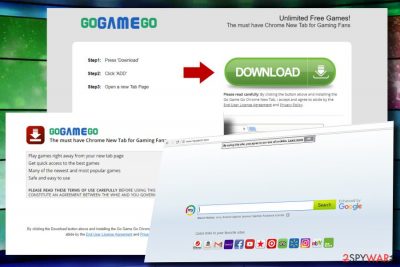
GoGameGo is a browser hijacker and Potentially Unwanted Program (PUP)[1] developed by The Whiz Ltd. It is promoted as a Google Chrome New Tab for gaming fans enabling quick access to the newest and most popular games. However, security experts highly question its behavior since GoGameGo toolbar has been found spreading by bundling and altering Chrome’s settings without PC’s user’s permission. Once installed, it not only injects the toolbar but also replaces startup page and search site with http://search.mysearch.com, as well as drops tracking cookies to monitor user’s web browsing activities.
| Name | GoGameGo |
|---|---|
| Developer | The Whiz Ltd |
| Classification | Browser hijacker, PUP |
| Danger level | Low. Does not operate as a virus, but can corrupt web browser's settings and display misleading content |
| Symptoms | GoGameGo toolbar installed, MySearch set as default search engine, redirects to http://search.mysearch.com, http://gogamego.thewhizproducts.com, excessive amount of ads |
| Distribution | Bundling |
| Removal possibilities | Automatic removal with FortectIntego recommended due to multiplicity of PUP-related files |
Although the tool is not malicious, the search queries, such as how to remove GoGameGo virus prevail on various security websites and blogs. Such references have serious grounds. This PUP is almost never installed intentionally. It does not have a proper official website, except a Terms of Use website, which can hardly be accessed accidentally.
Potential users are typically tricked into downloading it along with freeware like third-party converters, viewers, download managers, and similar. Right after the install, Google Chrome gets hijacked subsequently exhibiting GoGameGo toolbar, MySearch search engine, and http://search.mysearch.com as a default start page and new tab URL. Nevertheless, stealthy installation and unpermitted browser’s changes are not the only reasons why we recommend initiating GoGameGo removal. This PUP might also:
- Display third-party content in the form of pop-up ads, banners, in-text links, etc.
- Alter search results in a way to display links to affiliate websites in priority.
- Generate misleading online surveys or tech-support-scam alerts.
- Continuously redirect to sites like http://gogamego.thewhizproducts.com offering similar products.
- Install tracking cookies and accumulate user’s Search Data.
Although less experienced PC users might find it useful at first since it displays games in categories right on Chrome’s start page (Games of the day, Top Games, Our Picks, Most Popular, Newest), the links provided may redirect you to irrelevant websites. As pointed out in app’s Privacy Policy,
There are a number of places on the Site where you may click on a link to access other websites that do not operate under these Terms of uses, including third-party websites and even other websites operated by The Whiz, but which are governed by separate terms of Use, end-user license agreements and/or privacy policies.
In other words, the developer rejects responsibility for inadmissible data collection. Therefore, there’s a risk to expose personal information like email address, your name, location or telephone number to highly suspicious third parties.
GoGameGo virus can appear to be both intrusive and potentially dangerous. It aims at generating financial profit to its developers and partners from affiliate marketing. Thus, it may display an excessive amount of ads during web browsing, as well as continuously redirect the browser to questionable domains.
Thus, even though it’s not a virus, dieviren.de[2] urge people who have been tricked into installing it to download a professional anti-malware tool or update the one that is already running on the system and get rid of GoGameGo virus without delay. Our top pic tools for PUP and malware removal are FortectIntego, SpyHunter 5Combo Cleaner, and Malwarebytes.
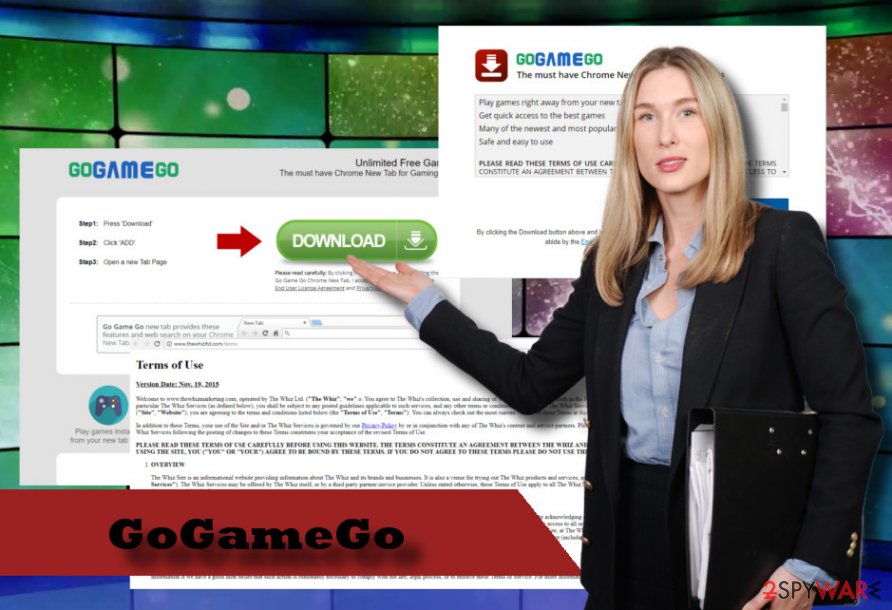
PUPs still rely on freeware
For more than a decade, PUPs, such as adware, are distributed by bundling,[3] and that does not seem to change shortly. Freeware developers monetize their free services by adding suspicious add-ons, toolbars, and other attachments as additional components.
Therefore, each time you decide upon installation of a new application, make sure to install a reliable one. Before downloading, make online research on it and check cybersecurity sites if they have it included in the database of PUPs.
Besides, choose Advanced or Custom installation option to unpack the bundle. Read the terms submitted on each installation window and unmark additional components.
Learn how to get rid of GoGameGo virus
GoGameGo is not a trustworthy Google Chrome's New Tab. It may initiate various browser's modifications to promote suspicious websites and earn money from advertising. Therefore, we would strongly recommend you to remove GoGameGo from Chrome and the system entirely.
GoGameGo removal process consists of two parts, i.e., elimination of PUPs and immunization of extensions. If you have no experience in dealing with unwanted programs, we would recommend performing the removal with an anti-virus tool, such as FortectIntego. If you want to get rid of it regularly, please follow these steps:
You may remove virus damage with a help of FortectIntego. SpyHunter 5Combo Cleaner and Malwarebytes are recommended to detect potentially unwanted programs and viruses with all their files and registry entries that are related to them.
Getting rid of GoGameGo. Follow these steps
Uninstall from Windows
If you prefer manual removal procedure, follow the below instructions to get rid of GoGameGo from Windows OS:
Instructions for Windows 10/8 machines:
- Enter Control Panel into Windows search box and hit Enter or click on the search result.
- Under Programs, select Uninstall a program.

- From the list, find the entry of the suspicious program.
- Right-click on the application and select Uninstall.
- If User Account Control shows up, click Yes.
- Wait till uninstallation process is complete and click OK.

If you are Windows 7/XP user, proceed with the following instructions:
- Click on Windows Start > Control Panel located on the right pane (if you are Windows XP user, click on Add/Remove Programs).
- In Control Panel, select Programs > Uninstall a program.

- Pick the unwanted application by clicking on it once.
- At the top, click Uninstall/Change.
- In the confirmation prompt, pick Yes.
- Click OK once the removal process is finished.
Delete from macOS
Remove items from Applications folder:
- From the menu bar, select Go > Applications.
- In the Applications folder, look for all related entries.
- Click on the app and drag it to Trash (or right-click and pick Move to Trash)

To fully remove an unwanted app, you need to access Application Support, LaunchAgents, and LaunchDaemons folders and delete relevant files:
- Select Go > Go to Folder.
- Enter /Library/Application Support and click Go or press Enter.
- In the Application Support folder, look for any dubious entries and then delete them.
- Now enter /Library/LaunchAgents and /Library/LaunchDaemons folders the same way and terminate all the related .plist files.

Remove from Microsoft Edge
Delete unwanted extensions from MS Edge:
- Select Menu (three horizontal dots at the top-right of the browser window) and pick Extensions.
- From the list, pick the extension and click on the Gear icon.
- Click on Uninstall at the bottom.

Clear cookies and other browser data:
- Click on the Menu (three horizontal dots at the top-right of the browser window) and select Privacy & security.
- Under Clear browsing data, pick Choose what to clear.
- Select everything (apart from passwords, although you might want to include Media licenses as well, if applicable) and click on Clear.

Restore new tab and homepage settings:
- Click the menu icon and choose Settings.
- Then find On startup section.
- Click Disable if you found any suspicious domain.
Reset MS Edge if the above steps did not work:
- Press on Ctrl + Shift + Esc to open Task Manager.
- Click on More details arrow at the bottom of the window.
- Select Details tab.
- Now scroll down and locate every entry with Microsoft Edge name in it. Right-click on each of them and select End Task to stop MS Edge from running.

If this solution failed to help you, you need to use an advanced Edge reset method. Note that you need to backup your data before proceeding.
- Find the following folder on your computer: C:\\Users\\%username%\\AppData\\Local\\Packages\\Microsoft.MicrosoftEdge_8wekyb3d8bbwe.
- Press Ctrl + A on your keyboard to select all folders.
- Right-click on them and pick Delete

- Now right-click on the Start button and pick Windows PowerShell (Admin).
- When the new window opens, copy and paste the following command, and then press Enter:
Get-AppXPackage -AllUsers -Name Microsoft.MicrosoftEdge | Foreach {Add-AppxPackage -DisableDevelopmentMode -Register “$($_.InstallLocation)\\AppXManifest.xml” -Verbose

Instructions for Chromium-based Edge
Delete extensions from MS Edge (Chromium):
- Open Edge and click select Settings > Extensions.
- Delete unwanted extensions by clicking Remove.

Clear cache and site data:
- Click on Menu and go to Settings.
- Select Privacy, search and services.
- Under Clear browsing data, pick Choose what to clear.
- Under Time range, pick All time.
- Select Clear now.

Reset Chromium-based MS Edge:
- Click on Menu and select Settings.
- On the left side, pick Reset settings.
- Select Restore settings to their default values.
- Confirm with Reset.

Remove from Mozilla Firefox (FF)
Remove dangerous extensions:
- Open Mozilla Firefox browser and click on the Menu (three horizontal lines at the top-right of the window).
- Select Add-ons.
- In here, select unwanted plugin and click Remove.

Reset the homepage:
- Click three horizontal lines at the top right corner to open the menu.
- Choose Options.
- Under Home options, enter your preferred site that will open every time you newly open the Mozilla Firefox.
Clear cookies and site data:
- Click Menu and pick Settings.
- Go to Privacy & Security section.
- Scroll down to locate Cookies and Site Data.
- Click on Clear Data…
- Select Cookies and Site Data, as well as Cached Web Content and press Clear.

Reset Mozilla Firefox
If clearing the browser as explained above did not help, reset Mozilla Firefox:
- Open Mozilla Firefox browser and click the Menu.
- Go to Help and then choose Troubleshooting Information.

- Under Give Firefox a tune up section, click on Refresh Firefox…
- Once the pop-up shows up, confirm the action by pressing on Refresh Firefox.

Remove from Google Chrome
This particular toolbar targets Google Chrome users. If it already replaced the new tab window, search engine, start pager, and other Chrome's settings, eliminate the program first as explained above and the reset the browser to revert back unauthorized changes:
Delete malicious extensions from Google Chrome:
- Open Google Chrome, click on the Menu (three vertical dots at the top-right corner) and select More tools > Extensions.
- In the newly opened window, you will see all the installed extensions. Uninstall all the suspicious plugins that might be related to the unwanted program by clicking Remove.

Clear cache and web data from Chrome:
- Click on Menu and pick Settings.
- Under Privacy and security, select Clear browsing data.
- Select Browsing history, Cookies and other site data, as well as Cached images and files.
- Click Clear data.

Change your homepage:
- Click menu and choose Settings.
- Look for a suspicious site in the On startup section.
- Click on Open a specific or set of pages and click on three dots to find the Remove option.
Reset Google Chrome:
If the previous methods did not help you, reset Google Chrome to eliminate all the unwanted components:
- Click on Menu and select Settings.
- In the Settings, scroll down and click Advanced.
- Scroll down and locate Reset and clean up section.
- Now click Restore settings to their original defaults.
- Confirm with Reset settings.

Delete from Safari
Remove unwanted extensions from Safari:
- Click Safari > Preferences…
- In the new window, pick Extensions.
- Select the unwanted extension and select Uninstall.

Clear cookies and other website data from Safari:
- Click Safari > Clear History…
- From the drop-down menu under Clear, pick all history.
- Confirm with Clear History.

Reset Safari if the above-mentioned steps did not help you:
- Click Safari > Preferences…
- Go to Advanced tab.
- Tick the Show Develop menu in menu bar.
- From the menu bar, click Develop, and then select Empty Caches.

After uninstalling this potentially unwanted program (PUP) and fixing each of your web browsers, we recommend you to scan your PC system with a reputable anti-spyware. This will help you to get rid of GoGameGo registry traces and will also identify related parasites or possible malware infections on your computer. For that you can use our top-rated malware remover: FortectIntego, SpyHunter 5Combo Cleaner or Malwarebytes.
How to prevent from getting stealing programs
Do not let government spy on you
The government has many issues in regards to tracking users' data and spying on citizens, so you should take this into consideration and learn more about shady information gathering practices. Avoid any unwanted government tracking or spying by going totally anonymous on the internet.
You can choose a different location when you go online and access any material you want without particular content restrictions. You can easily enjoy internet connection without any risks of being hacked by using Private Internet Access VPN.
Control the information that can be accessed by government any other unwanted party and surf online without being spied on. Even if you are not involved in illegal activities or trust your selection of services, platforms, be suspicious for your own security and take precautionary measures by using the VPN service.
Backup files for the later use, in case of the malware attack
Computer users can suffer from data losses due to cyber infections or their own faulty doings. Ransomware can encrypt and hold files hostage, while unforeseen power cuts might cause a loss of important documents. If you have proper up-to-date backups, you can easily recover after such an incident and get back to work. It is also equally important to update backups on a regular basis so that the newest information remains intact – you can set this process to be performed automatically.
When you have the previous version of every important document or project you can avoid frustration and breakdowns. It comes in handy when malware strikes out of nowhere. Use Data Recovery Pro for the data restoration process.
- ^ Potentially Unwanted Programs slow down your system and can be harmful: Here’s what can you do about it. Emsisoft Blog.
- ^ Dieviren. Dieviren. German cybersecurity news site.
- ^ Dave Neal. Cnet is accused of bundling malware with downloads. The Inquirer. Technology-related news.























