Antivirus 10 virus (Removal Guide) - Free Instructions
Antivirus 10 virus Removal Guide
What is Antivirus 10 virus?
Why can’t you trust Antivirus 10 with your computer’s security?
Play pretend is not a children’s game anymore as deceptive programs like Antivirus 10 virus are making their way to the Web in increasing numbers. This particular virus is a rogue application which manipulates social engineering tactics [1] and deceptive software design to imitate a legitimate antivirus program and coax the users into purchasing its full version. The virus not only replicates the appearance of a regular antivirus software but, more importantly, fakes system scans and presents false reports about the system’s condition. Moreover, the victims are threatened that if they ignore the scan results and do not “clean up” their devices using the full version of the program, their computer system and containing files might be damaged; sensitive information may leak and trigger various privacy infringements. Let us assure you. This is unlikely to happen because your computer is not actually at any major risk. In fact, the only thing that might be causing trouble on your device is the Antivirus 10 malware that has gained unauthorized access to your device and started running on it without being explicitly asked to. Besides, the program modifies itself to launch at startup and run scheduled “scans” every few hours. As you can imagine, these constant processes are not beneficial for the performance of your computer. Because of the increased CPU usage [2], the device may start running slower; other programs may begin to crash or freeze more often. If you, your family or friends find this rogue application on your computers, please take the proper precautions and remove Antivirus 10 from your devices safely. To avoid mistakes and further damage, employ trusted antivirus tools like FortectIntego for the virus elimination.
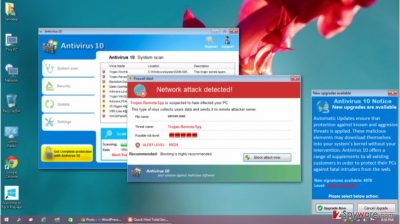
Antivirus 10 hijack is annoying and malicious in a lot of aspects. Besides the already mentioned negative impact on the system’s performance, the windows scan results and ads urging you to purchase the full version of the application may pop-up randomly, overlaying other running windows and programs. This is inevitably interferes with the computer usage experience. What also causes inconveniences to the infected computer users is the fact that the virus also blocks chrome.exe, opera.exe, firefox.exe and a variety of other programs, including Microsoft Office apps and even antivirus scanners. This helps the virus create an impression of a seriously infected system and persuade the users into purchasing the full program. Needless to say, you should better consider the Antivirus 10 removal instead because not only is this program useless, but it also poses a serious danger to the computer’s stability and security.
How did this scareware end up on my PC?
The security experts introduce Antivirus 10 as a Trojan [3] which is a type of virus which infiltrates computers disguised as legitimate software or comes attached to the pirated software or illegal program cracks [4]. Such programs are usually distributed via shady software distribution sites, peer-to-peer sharing networks, and torrent sites. Nevertheless, it is not uncommon to find completely legitimate software bundled with Antivirus 10 on inconspicuous websites as well. Thus, you should stay vigilant at all times and always to a research before trusting your computer’s security to programs you are unfamiliar with.
What is the secret of Antivirus 10 removal?
First of all, we should remind you that Antivirus 10 virus is not a regular antivirus program that can be simply uninstalled from the Add/Remove programs list. To avoid removal, the virus may scatter its malicious files all over your PC, making the manual Antivirus 10 removal extremely complicated. But if you cannot exterminate the virus manually and the malicious source code is blocking your antivirus from running, how should you remove Antivirus 10 from your PC? Well, first, you will have to run your computer in Safe Mode [5] to decontaminate some of the malware’s functionalities. You will find the following steps indicated below.
Getting rid of Antivirus 10 virus. Follow these steps
Manual removal using Safe Mode
In case Antivirus 10 is blocking your antivirus and now allowing you to run the program smoothy, you should follow the steps we indicate below.
Important! →
Manual removal guide might be too complicated for regular computer users. It requires advanced IT knowledge to be performed correctly (if vital system files are removed or damaged, it might result in full Windows compromise), and it also might take hours to complete. Therefore, we highly advise using the automatic method provided above instead.
Step 1. Access Safe Mode with Networking
Manual malware removal should be best performed in the Safe Mode environment.
Windows 7 / Vista / XP
- Click Start > Shutdown > Restart > OK.
- When your computer becomes active, start pressing F8 button (if that does not work, try F2, F12, Del, etc. – it all depends on your motherboard model) multiple times until you see the Advanced Boot Options window.
- Select Safe Mode with Networking from the list.

Windows 10 / Windows 8
- Right-click on Start button and select Settings.

- Scroll down to pick Update & Security.

- On the left side of the window, pick Recovery.
- Now scroll down to find Advanced Startup section.
- Click Restart now.

- Select Troubleshoot.

- Go to Advanced options.

- Select Startup Settings.

- Press Restart.
- Now press 5 or click 5) Enable Safe Mode with Networking.

Step 2. Shut down suspicious processes
Windows Task Manager is a useful tool that shows all the processes running in the background. If malware is running a process, you need to shut it down:
- Press Ctrl + Shift + Esc on your keyboard to open Windows Task Manager.
- Click on More details.

- Scroll down to Background processes section, and look for anything suspicious.
- Right-click and select Open file location.

- Go back to the process, right-click and pick End Task.

- Delete the contents of the malicious folder.
Step 3. Check program Startup
- Press Ctrl + Shift + Esc on your keyboard to open Windows Task Manager.
- Go to Startup tab.
- Right-click on the suspicious program and pick Disable.

Step 4. Delete virus files
Malware-related files can be found in various places within your computer. Here are instructions that could help you find them:
- Type in Disk Cleanup in Windows search and press Enter.

- Select the drive you want to clean (C: is your main drive by default and is likely to be the one that has malicious files in).
- Scroll through the Files to delete list and select the following:
Temporary Internet Files
Downloads
Recycle Bin
Temporary files - Pick Clean up system files.

- You can also look for other malicious files hidden in the following folders (type these entries in Windows Search and press Enter):
%AppData%
%LocalAppData%
%ProgramData%
%WinDir%
After you are finished, reboot the PC in normal mode.
Remove Antivirus 10 using System Restore
To stop the malicious Antivirus 10 processes and regain control of your antivirus and other programs, please complete the steps included in the following guide. Just don’t forget to scan your computer afterwards!
-
Step 1: Reboot your computer to Safe Mode with Command Prompt
Windows 7 / Vista / XP- Click Start → Shutdown → Restart → OK.
- When your computer becomes active, start pressing F8 multiple times until you see the Advanced Boot Options window.
-
Select Command Prompt from the list

Windows 10 / Windows 8- Press the Power button at the Windows login screen. Now press and hold Shift, which is on your keyboard, and click Restart..
- Now select Troubleshoot → Advanced options → Startup Settings and finally press Restart.
-
Once your computer becomes active, select Enable Safe Mode with Command Prompt in Startup Settings window.

-
Step 2: Restore your system files and settings
-
Once the Command Prompt window shows up, enter cd restore and click Enter.

-
Now type rstrui.exe and press Enter again..

-
When a new window shows up, click Next and select your restore point that is prior the infiltration of Antivirus 10. After doing that, click Next.


-
Now click Yes to start system restore.

-
Once the Command Prompt window shows up, enter cd restore and click Enter.
Bonus: Recover your data
Guide which is presented above is supposed to help you remove Antivirus 10 from your computer. To recover your encrypted files, we recommend using a detailed guide prepared by 2-spyware.com security experts.If your files are encrypted by Antivirus 10, you can use several methods to restore them:
Finally, you should always think about the protection of crypto-ransomwares. In order to protect your computer from Antivirus 10 and other ransomwares, use a reputable anti-spyware, such as FortectIntego, SpyHunter 5Combo Cleaner or Malwarebytes
How to prevent from getting rogue antispyware
Stream videos without limitations, no matter where you are
There are multiple parties that could find out almost anything about you by checking your online activity. While this is highly unlikely, advertisers and tech companies are constantly tracking you online. The first step to privacy should be a secure browser that focuses on tracker reduction to a minimum.
Even if you employ a secure browser, you will not be able to access websites that are restricted due to local government laws or other reasons. In other words, you may not be able to stream Disney+ or US-based Netflix in some countries. To bypass these restrictions, you can employ a powerful Private Internet Access VPN, which provides dedicated servers for torrenting and streaming, not slowing you down in the process.
Data backups are important – recover your lost files
Ransomware is one of the biggest threats to personal data. Once it is executed on a machine, it launches a sophisticated encryption algorithm that locks all your files, although it does not destroy them. The most common misconception is that anti-malware software can return files to their previous states. This is not true, however, and data remains locked after the malicious payload is deleted.
While regular data backups are the only secure method to recover your files after a ransomware attack, tools such as Data Recovery Pro can also be effective and restore at least some of your lost data.
- ^ Wendy Zamora. Hacking your head: how cybercriminals use social engineering. Malwarebytes labs malware news.
- ^ What does high CPU usage mean on my computer?. Nowhow. PC support site.
- ^ What is a Trojan Virus? - Definition. Kaspersky lab news blog.
- ^ Ioana Bistriceanu. Dangers of using pirated software. Bitdefender antivirus news.
- ^ Microsoft Windows Safe Mode – All You Need to Know. COMBOFIX. PC help page.





















