Antivirus Scan (Free Instructions) - Virus Removal Guide
Antivirus Scan Removal Guide
What is Antivirus Scan?
Antivirus Scan is a fake anti-malware that might damage your Windows OS files
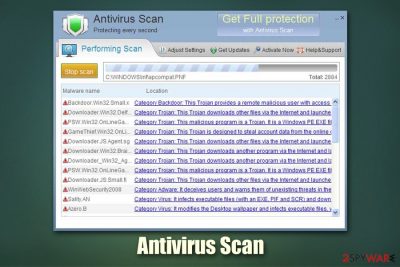
Antivirus Scan is malware that users usually download unintentionally or when they look for a security application. Unfortunately, this program is simply a rogue anti-spyware[1] which tries to scam people into paying money for its full version. If users decline to do so, Antivirus Scan will spam them with continual intrusive notifications and warnings about alleged infections found on the machine.
If you got scammed by Antivirus Scan already, you should immediately contact your bank to dispute the charges. Besides, your personal information you entered while paying might be in danger as well, so you should immediately change all your passwords. As evident, you should immediately remove Antivirus Scan from your machine and rely on appropriate security tools to protect you from online threats.
| Name | Antivirus Scan |
| Type | Rogue anti-spyware, scareware, malware |
| Infection | Users might download this app when looking for anti-malware software or can be tricked into doing so during the installation of freeware or fake updates |
| Symptoms | Persistent fake scans performed via Antivirus Scan which return hundreds of entries claiming virus infections; system tray shows pop-ups from the fake tool; browsers display fake alerts about hacks, scams, malware, and other online threats |
| Dangers | Antivirus Scan might corrupt several Windows components and alter the registry; if the software is paid for, the sensitive credit card information might be stolen and result in money loss or/and identity theft |
| Termination | In case getting rid of this malware is impossible normally (via Control Panel), you should access Safe Mode as explained below and scan your machine with reputable anti-malware |
| Recovery | Rogue anti-spyware might cause tremendous damage to Windows OS. In case you experiencing errors and system crashes, you can fix those with repair tool FortectIntego |
Antivirus Scan actually works like malware more than anything – it not only shows fake notifications urging users to buy its full license but also heavily modifies Windows registry, and also hijacks Internet Explorer by changing its proxy settings – users are then led to scam websites where even more fake warnings are shown. As a result, many might believe that their computers are severely infected or damaged.
Besides, the fake Antivirus Scan messages might often claim that personal information is being stolen, or that the supposed malware will corrupt their computers. In reality, the only malicious software that is present is the rogue anti-spyware itself, and it should be eliminated as soon as possible.
Unfortunately, Antivirus Scan removal might not be as straightforward as that of a normal Windows program. The main reason for that is the modification of the registry. For example, the rogue tool is set to be started with every Windows boot by adding its own entry under this registry location:
HKEY_CURRENT_USER\Software\Microsoft\Windows\CurrentVersion\Run
Therefore, in some cases, getting rid of the Antivirus Scan malware might be difficult – there are several methods on how to bypass it, however. For example, entering Safe Mode would temporarily suspend the operation of malicious software and allow its termination.
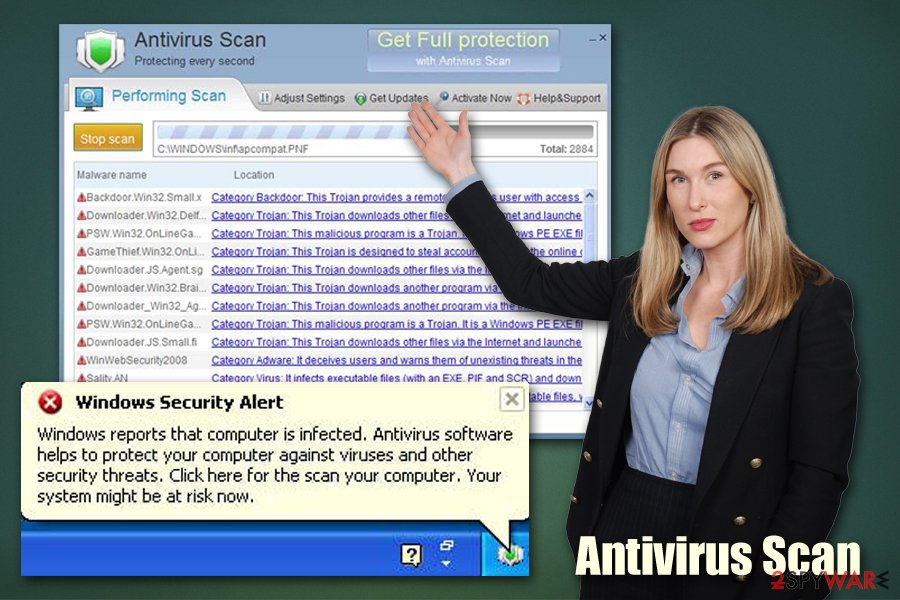
For the reference, Antivirus Scan is not a standalone scareware[2] application in the wild and belongs to the same family of viruses like Antivirus Action or Security Suite. Fake programs are often re-branded and distributed as new products, although their functionality is identical. Thus, you should watch out for this type of scam tool – never pay for the full version, as not only you will get scammed but might also expose your credit card details to cybercriminals.
Note, if you are experiencing problems after you remove Antivirus Scan virus, you should employ repair software FortectIntego, as it can repair the damage done[3] by rogue tool and bring the Windows registry back to normal.
Don't get deceived by fake anti-virus programs – the developers only seek your money in return for nothing
Software for Windows is a great addition that can customize each user's experience and enhance the functionality of the system. Without a doubt, security software is one of the main applications that should be installed and used, as there ate thousands of threats lurking online. Unfortunately, due to various setting modifications and high customization level, there are also many holes that are filled with malicious software.
While some malware is installed intentionally (for example, pirated software installers and cracks/keygens are especially dangerous and often infused with malware), most of the time, crooks use some type of social engineering to infect hosts. One of the most popular tactics involves adware bundles where optional components are deliberately hidden from sight, as the installer uses pre-ticked boxes, fine print text, misleading button placements, and other tricks to prevent users from noticing bundled programs. To avoid installation of unwanted software, users should always pay close attention to the installation process to avoid deception and always opt for Advanced/Custom settings instead of Recommended/Quick ones.
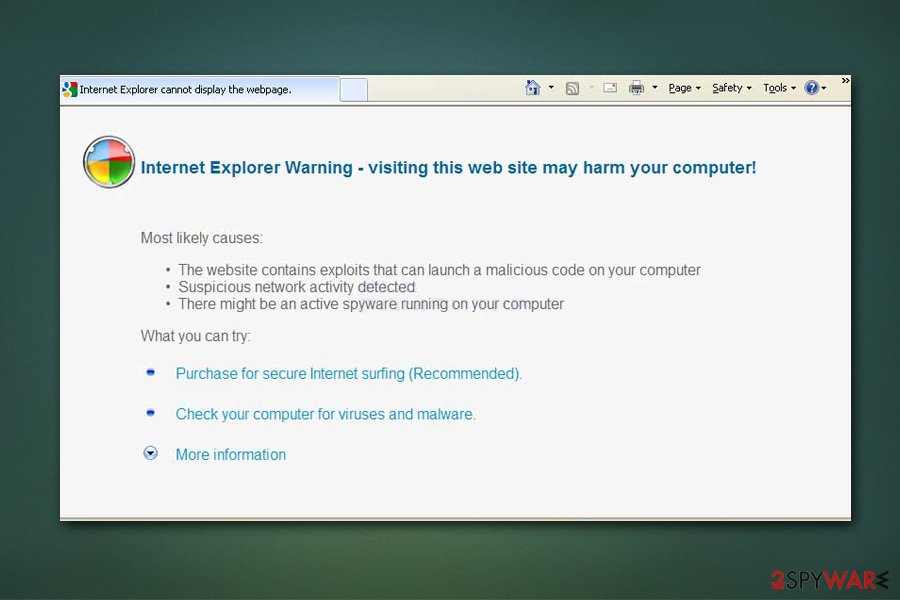
Other malware infection means include:
- Backdoors;[4]
- Exploits;
- Fake updates;
- Web injects;
- Spam emails, etc.
For comprehensive protection, security experts advise installing powerful security software with real-time protection feature that could protect you from the incoming online threats.
Get rid of Antivirus Scan malware and install reputable security tools
When a regular application is installed on a Windows computer, it can be eliminated via the Control panel at any time, just with a few button clicks. However, Antivirus Scan removal might not be as easy due to its malicious nature – as we previously stated, the application acts more like malware rather than a potentially unwanted program. Because of that, most reputable anti-malware tools (such as SpyHunter 5Combo Cleaner or Malwarebytes) would flag the tool as malicious.
Nevertheless, the best way to remove Antivirus Scan virus is to access Safe Mode and then scanning the computer with security software. This process should only take a few minutes, and all the malicious components of the app should be deleted. Additionally, because the malware modified Internet Explorer settings and adds a proxy, it is best to reset the web browser to prevent pop-ups from showing up in the future.
Getting rid of Antivirus Scan. Follow these steps
Manual removal using Safe Mode
If Antivirus Scan is difficult to remove, access Safe Mode with Networking and perform a full system scan with anti-malware from there:
Important! →
Manual removal guide might be too complicated for regular computer users. It requires advanced IT knowledge to be performed correctly (if vital system files are removed or damaged, it might result in full Windows compromise), and it also might take hours to complete. Therefore, we highly advise using the automatic method provided above instead.
Step 1. Access Safe Mode with Networking
Manual malware removal should be best performed in the Safe Mode environment.
Windows 7 / Vista / XP
- Click Start > Shutdown > Restart > OK.
- When your computer becomes active, start pressing F8 button (if that does not work, try F2, F12, Del, etc. – it all depends on your motherboard model) multiple times until you see the Advanced Boot Options window.
- Select Safe Mode with Networking from the list.

Windows 10 / Windows 8
- Right-click on Start button and select Settings.

- Scroll down to pick Update & Security.

- On the left side of the window, pick Recovery.
- Now scroll down to find Advanced Startup section.
- Click Restart now.

- Select Troubleshoot.

- Go to Advanced options.

- Select Startup Settings.

- Press Restart.
- Now press 5 or click 5) Enable Safe Mode with Networking.

Step 2. Shut down suspicious processes
Windows Task Manager is a useful tool that shows all the processes running in the background. If malware is running a process, you need to shut it down:
- Press Ctrl + Shift + Esc on your keyboard to open Windows Task Manager.
- Click on More details.

- Scroll down to Background processes section, and look for anything suspicious.
- Right-click and select Open file location.

- Go back to the process, right-click and pick End Task.

- Delete the contents of the malicious folder.
Step 3. Check program Startup
- Press Ctrl + Shift + Esc on your keyboard to open Windows Task Manager.
- Go to Startup tab.
- Right-click on the suspicious program and pick Disable.

Step 4. Delete virus files
Malware-related files can be found in various places within your computer. Here are instructions that could help you find them:
- Type in Disk Cleanup in Windows search and press Enter.

- Select the drive you want to clean (C: is your main drive by default and is likely to be the one that has malicious files in).
- Scroll through the Files to delete list and select the following:
Temporary Internet Files
Downloads
Recycle Bin
Temporary files - Pick Clean up system files.

- You can also look for other malicious files hidden in the following folders (type these entries in Windows Search and press Enter):
%AppData%
%LocalAppData%
%ProgramData%
%WinDir%
After you are finished, reboot the PC in normal mode.
Finally, you should always think about the protection of crypto-ransomwares. In order to protect your computer from Antivirus Scan and other ransomwares, use a reputable anti-spyware, such as FortectIntego, SpyHunter 5Combo Cleaner or Malwarebytes
How to prevent from getting malware
Do not let government spy on you
The government has many issues in regards to tracking users' data and spying on citizens, so you should take this into consideration and learn more about shady information gathering practices. Avoid any unwanted government tracking or spying by going totally anonymous on the internet.
You can choose a different location when you go online and access any material you want without particular content restrictions. You can easily enjoy internet connection without any risks of being hacked by using Private Internet Access VPN.
Control the information that can be accessed by government any other unwanted party and surf online without being spied on. Even if you are not involved in illegal activities or trust your selection of services, platforms, be suspicious for your own security and take precautionary measures by using the VPN service.
Backup files for the later use, in case of the malware attack
Computer users can suffer from data losses due to cyber infections or their own faulty doings. Ransomware can encrypt and hold files hostage, while unforeseen power cuts might cause a loss of important documents. If you have proper up-to-date backups, you can easily recover after such an incident and get back to work. It is also equally important to update backups on a regular basis so that the newest information remains intact – you can set this process to be performed automatically.
When you have the previous version of every important document or project you can avoid frustration and breakdowns. It comes in handy when malware strikes out of nowhere. Use Data Recovery Pro for the data restoration process.
- ^ Rogue antispyware/antivirus software. F-Secure. Threat descriptions.
- ^ Scareware. Wikipedia. The free encyclopedia.
- ^ Virus Damage. Reimage Plus. Official website.
- ^ Backdoor. Techopedia. Where IT and Business Meet.














