Aqovd.com virus (Free Guide) - Virus Removal Instructions
Aqovd.com virus Removal Guide
What is Aqovd.com virus?
Why do my browser automatically open Aqovd.com search engine for me?
If your browser automatically redirects you to Aqovd.com site, it means that Aqovd.com virus is installed on your PC and you need to take actions immediately. Even at the first glimpse at that website, you can realize that it does not look trustworthy – it is simply overloaded with links, shortcuts, and annoying banner ads. However, that website contains a search box and a bunch of quick links to some trustworthy and popular websites, such as Facebook, Twitter, Yahoo, and even its competitors, including Google and Bing.
Nevertheless, security experts advise not to use it, and there are some good reasons for it. First of all, it seems that search results this search tool delivers are filled with predetermined results that are likely to link to vague third-party websites. The program that brings this search engine in users’ lives unexpectedly is considered to be untrustworthy, and security experts tend to categorize Aqovd.com as a browser hijacker[1] and a potentially unwanted program (PUP). Aqovd.com redirect virus may cause unwanted redirections to affiliate websites and force you to visit irrelevant or unsafe web pages, which means your computer and your privacy can be put at risk. Redirects that this PUP might initiate aim to increase page ranks for partner websites and generate revenue for developers of the described browser hijacker.
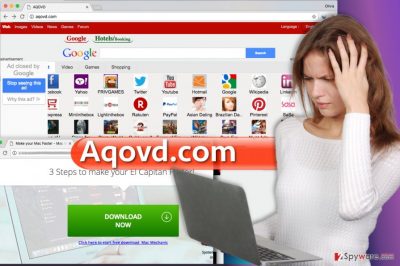
Besides, you may start receiving sponsored advertisements on random websites that you visit. The purpose of those ads is the same – to initiate aqovd.com redirects to predetermined websites. In addition, victims of this dubious search have also reported about serious slowdowns and crashes that have started happening with the emergence of this hijacker. Even more, security experts add that this redirect virus may also try to steal personally non-identifiable information kept on your computer daily. Since it has been developed for commercial reasons, its developers seek for such information as users’ search terms, websites visited, data entered in them, clicks, IP address[2], PC’s location, email address, and so on. Once an appropriate amount of data is collected, third-party advertisements may be prepared, and you may start getting various pop-up ads while browsing the Internet with aqovd.com add-on installed. Thus, if you want to keep your computer impenetrable to various cyber threats[3], maintain its performance and prevent information leakage, the best solution would be a full system check using a decent anti-malware, for example, FortectIntego or Malwarebytes.
What methods do PUP developers use to distribute their creations?
Aqovd.com is closely related to top8844.com; however, our security experts also trace some references of this search to istart123.com, Hao123, and many other hijackers. Each of them can slither onto your web browser without being noticed during the installation of another freeware[4]. Browser hijackers are the type of potential threats that can hardly be found spreading on their own. Usually, they are promoted via other freeware that can be both reliable and questionable. Be very vigilant when installing free software from third-party download websites, such as download.com, soft32.com, etc. because such popular websites are by far the most frequently involved in the distribution of bundled software. In order to recognize software packages and decompose them, you have to check freeware from the inside. So when you open a program’s installation wizard, do not rush. Your goal is to opt for Advanced/Custom installation option[5], so once you reach the required installation step, configure the settings properly. Choosing these options allows to see additional programs added to your download, so read each term carefully and deselect propositions to install unwanted browser add-ons that set aqovd.com as a default start page/search provider.
Can you remove aqovd.com hijacker manually?
Yes, you can remove Aqovd.com virus manually, and instructions given below this article will definitely help you with this matter. Please do not make the same mistake many computer users do – do not rush! Your goal is to uninstall this browser hijacker precisely and not leave any of its remains on the system, so please take Aqovd.com removal seriously. We strongly recommend using anti-malware tool for removing this program, however, if you are not interested in getting one, just follow steps given below.
You may remove virus damage with a help of FortectIntego. SpyHunter 5Combo Cleaner and Malwarebytes are recommended to detect potentially unwanted programs and viruses with all their files and registry entries that are related to them.
Getting rid of Aqovd.com virus. Follow these steps
Uninstall from Windows
Carefully look through the list of programs you recently installed – follow these instructions to access this list first. Uninstall all programs you cannot remember installing, or simply those that look suspicious to you.
Instructions for Windows 10/8 machines:
- Enter Control Panel into Windows search box and hit Enter or click on the search result.
- Under Programs, select Uninstall a program.

- From the list, find the entry of the suspicious program.
- Right-click on the application and select Uninstall.
- If User Account Control shows up, click Yes.
- Wait till uninstallation process is complete and click OK.

If you are Windows 7/XP user, proceed with the following instructions:
- Click on Windows Start > Control Panel located on the right pane (if you are Windows XP user, click on Add/Remove Programs).
- In Control Panel, select Programs > Uninstall a program.

- Pick the unwanted application by clicking on it once.
- At the top, click Uninstall/Change.
- In the confirmation prompt, pick Yes.
- Click OK once the removal process is finished.
Delete from macOS
Remove items from Applications folder:
- From the menu bar, select Go > Applications.
- In the Applications folder, look for all related entries.
- Click on the app and drag it to Trash (or right-click and pick Move to Trash)

To fully remove an unwanted app, you need to access Application Support, LaunchAgents, and LaunchDaemons folders and delete relevant files:
- Select Go > Go to Folder.
- Enter /Library/Application Support and click Go or press Enter.
- In the Application Support folder, look for any dubious entries and then delete them.
- Now enter /Library/LaunchAgents and /Library/LaunchDaemons folders the same way and terminate all the related .plist files.

Remove from Microsoft Edge
Delete unwanted extensions from MS Edge:
- Select Menu (three horizontal dots at the top-right of the browser window) and pick Extensions.
- From the list, pick the extension and click on the Gear icon.
- Click on Uninstall at the bottom.

Clear cookies and other browser data:
- Click on the Menu (three horizontal dots at the top-right of the browser window) and select Privacy & security.
- Under Clear browsing data, pick Choose what to clear.
- Select everything (apart from passwords, although you might want to include Media licenses as well, if applicable) and click on Clear.

Restore new tab and homepage settings:
- Click the menu icon and choose Settings.
- Then find On startup section.
- Click Disable if you found any suspicious domain.
Reset MS Edge if the above steps did not work:
- Press on Ctrl + Shift + Esc to open Task Manager.
- Click on More details arrow at the bottom of the window.
- Select Details tab.
- Now scroll down and locate every entry with Microsoft Edge name in it. Right-click on each of them and select End Task to stop MS Edge from running.

If this solution failed to help you, you need to use an advanced Edge reset method. Note that you need to backup your data before proceeding.
- Find the following folder on your computer: C:\\Users\\%username%\\AppData\\Local\\Packages\\Microsoft.MicrosoftEdge_8wekyb3d8bbwe.
- Press Ctrl + A on your keyboard to select all folders.
- Right-click on them and pick Delete

- Now right-click on the Start button and pick Windows PowerShell (Admin).
- When the new window opens, copy and paste the following command, and then press Enter:
Get-AppXPackage -AllUsers -Name Microsoft.MicrosoftEdge | Foreach {Add-AppxPackage -DisableDevelopmentMode -Register “$($_.InstallLocation)\\AppXManifest.xml” -Verbose

Instructions for Chromium-based Edge
Delete extensions from MS Edge (Chromium):
- Open Edge and click select Settings > Extensions.
- Delete unwanted extensions by clicking Remove.

Clear cache and site data:
- Click on Menu and go to Settings.
- Select Privacy, search and services.
- Under Clear browsing data, pick Choose what to clear.
- Under Time range, pick All time.
- Select Clear now.

Reset Chromium-based MS Edge:
- Click on Menu and select Settings.
- On the left side, pick Reset settings.
- Select Restore settings to their default values.
- Confirm with Reset.

Remove from Mozilla Firefox (FF)
To free Firefox from Aqovd.com redirect problem, remove add-ons that you believe are associated with it. In other words, uninstall all suspicious add-ons, also the ones you cannot remember installing.
Remove dangerous extensions:
- Open Mozilla Firefox browser and click on the Menu (three horizontal lines at the top-right of the window).
- Select Add-ons.
- In here, select unwanted plugin and click Remove.

Reset the homepage:
- Click three horizontal lines at the top right corner to open the menu.
- Choose Options.
- Under Home options, enter your preferred site that will open every time you newly open the Mozilla Firefox.
Clear cookies and site data:
- Click Menu and pick Settings.
- Go to Privacy & Security section.
- Scroll down to locate Cookies and Site Data.
- Click on Clear Data…
- Select Cookies and Site Data, as well as Cached Web Content and press Clear.

Reset Mozilla Firefox
If clearing the browser as explained above did not help, reset Mozilla Firefox:
- Open Mozilla Firefox browser and click the Menu.
- Go to Help and then choose Troubleshooting Information.

- Under Give Firefox a tune up section, click on Refresh Firefox…
- Once the pop-up shows up, confirm the action by pressing on Refresh Firefox.

Remove from Google Chrome
To delete Aqovd.com redirect virus from Chrome, delete extensions that you think were installed without your knowledge.
Delete malicious extensions from Google Chrome:
- Open Google Chrome, click on the Menu (three vertical dots at the top-right corner) and select More tools > Extensions.
- In the newly opened window, you will see all the installed extensions. Uninstall all the suspicious plugins that might be related to the unwanted program by clicking Remove.

Clear cache and web data from Chrome:
- Click on Menu and pick Settings.
- Under Privacy and security, select Clear browsing data.
- Select Browsing history, Cookies and other site data, as well as Cached images and files.
- Click Clear data.

Change your homepage:
- Click menu and choose Settings.
- Look for a suspicious site in the On startup section.
- Click on Open a specific or set of pages and click on three dots to find the Remove option.
Reset Google Chrome:
If the previous methods did not help you, reset Google Chrome to eliminate all the unwanted components:
- Click on Menu and select Settings.
- In the Settings, scroll down and click Advanced.
- Scroll down and locate Reset and clean up section.
- Now click Restore settings to their original defaults.
- Confirm with Reset settings.

Delete from Safari
Remove unwanted extensions from Safari:
- Click Safari > Preferences…
- In the new window, pick Extensions.
- Select the unwanted extension and select Uninstall.

Clear cookies and other website data from Safari:
- Click Safari > Clear History…
- From the drop-down menu under Clear, pick all history.
- Confirm with Clear History.

Reset Safari if the above-mentioned steps did not help you:
- Click Safari > Preferences…
- Go to Advanced tab.
- Tick the Show Develop menu in menu bar.
- From the menu bar, click Develop, and then select Empty Caches.

After uninstalling this potentially unwanted program (PUP) and fixing each of your web browsers, we recommend you to scan your PC system with a reputable anti-spyware. This will help you to get rid of Aqovd.com registry traces and will also identify related parasites or possible malware infections on your computer. For that you can use our top-rated malware remover: FortectIntego, SpyHunter 5Combo Cleaner or Malwarebytes.
How to prevent from getting stealing programs
Access your website securely from any location
When you work on the domain, site, blog, or different project that requires constant management, content creation, or coding, you may need to connect to the server and content management service more often. The best solution for creating a tighter network could be a dedicated/fixed IP address.
If you make your IP address static and set to your device, you can connect to the CMS from any location and do not create any additional issues for the server or network manager that needs to monitor connections and activities. VPN software providers like Private Internet Access can help you with such settings and offer the option to control the online reputation and manage projects easily from any part of the world.
Recover files after data-affecting malware attacks
While much of the data can be accidentally deleted due to various reasons, malware is one of the main culprits that can cause loss of pictures, documents, videos, and other important files. More serious malware infections lead to significant data loss when your documents, system files, and images get encrypted. In particular, ransomware is is a type of malware that focuses on such functions, so your files become useless without an ability to access them.
Even though there is little to no possibility to recover after file-locking threats, some applications have features for data recovery in the system. In some cases, Data Recovery Pro can also help to recover at least some portion of your data after data-locking virus infection or general cyber infection.
- ^ Robert Siciliano. What is Browser Hijacking?. McAfee Blogs. Securing Tomorrow. Today.
- ^ Bradley Mitchell. What is an IP Address?. Lifewire. Untangle your everyday tech so there's less hassle and more fun.
- ^ Dan Patterson. Experts predict 2017's biggest cybersecurity threats. TechRepublic. News, Tips, and Advice for Technology Professionals.
- ^ Freeware. Wikipedia. The Free Encyclopedia.
- ^ Lincoln Spector. How to spot and avoid installing potentially unwanted programs. PCWorld. News, tips and reviews from the experts on PCs, Windows and more.























