.ccc File Extension virus (Tutorial)
.ccc File Extension virus Removal Guide
What is .ccc File Extension virus?
What does .ccc File Extension at the end of the file names mean?
At the end of October, security vendors have started warning people about a new version of TeslaCrypt ransomware. This newly released threat stands out from its ancestor because it adds a ‘.ccc File Extension’ to personal files that are stored on your PC. Thus, if you see files, including .docx, .docm, .xls, .xlsx, .ppt, .pptx, .pptm, .pdf, .eps, .ai, .indd, .cdr, .dng, .lnk, .jpg, .png, .pdd, .doc, .jfif, .jpeg, .gif, .bmp, .exif, .txt, .wps, .mp3., and many others have an extension .ccc, it means that you’ve been infected with a ransomware.
How can .ccc File Extension ransomware infect my PC?
Just like its previous version, .ccc File Extension virus is spread with the help of Trojan horse. It may be hidden under spam email attachments, fake update prompts, illegal pages, and similar means. Therefore, it’s vital to foster safe web browsing habits. We would recommend you to:
- Install a reliable anti-spyware and keep it up-to-date;
- DO NOT open email messages that you are not waiting for. No matter that the title may inform about pre-paid purchases, missing payments, taxes, and similar important issues, first if all glance over the grammar and typo. If you notice some mistakes, report the email as spam immediately because official email messages CAN NOT be sent with any mistakes!
- If you believe that your PC lacks software updates (Java, Flash Player, Media Player, etc.), visit the official pages and download them directly. Never click in the software update prompts that randomly pop-ups on the screen because they are commonly misused by cyber frauds.
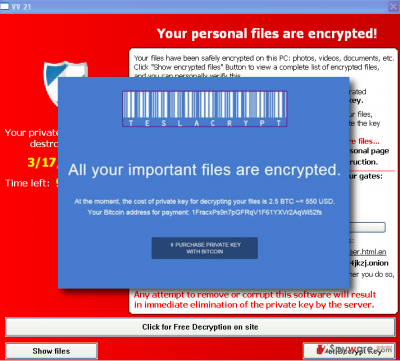
What signs do reveal that this ransomware is already lurking in the system?
.ccc File Extension virus belongs to the highest danger level because it can harm the most important data, such as photos, videos, documents, etc. that are stored on your PC’s system. Therefore, it may be your worst experience if you have no backups. Once this updated TeslaCrypt 2.0 ransomware version is executed, all data that features file extensions that listed above are embedded with .ccc File Extension. Besides, it generates ransom notes that typically named as howto_recover_file_.txt and howto_recover_file_.html. The victim is demanded to pay 2 bitcoin or about $500 USD to get a private decryption key. Such notes will be visible in each folder that contains encrypted files. Security experts warn that it’s practically impossible to retrieve the damaged files because TeslaCpryt ccc File Extension version uses a tricky encryption code AES-256-CBC and “stores only a public key of SHA256 of generated private key of bitcoinaddress.” Thus, it seems that the only way to decrypt the data is to pay the money demanded. However, long experience in dealing with cyber threats like .ccc File Extension virus has shown that paying the ransom grants nothing except losing a big sum of money. Of course, ransom payment may end up with a private key in your email address and a successful restoration of data. However, you can never know that. By disclosing your credit card details, you also risk experiencing thefts from your bank account. Therefore, we highly recommend you to remove .ccc File Extension virus using FortectIntego and then try to retrieve lost data using a file restoration tools. If you want to find out more on .ccc File Extension removal, you should go to the next page.
How can I remove this malicious ransomware infection?
If you have already found all data encrypted by .ccc File Extension ransomware, you should remove the infection right away. Of course, if you have no file backups but your PC was packed with important documents, most probably you consider paying the ransom. However, as we have just mentioned, this does not grant that you will receive a private decryption key and will restore the data successfully. To fix your PC and get data back, we recommend using FortectIntego or Malwarebytes anti-malware that will help to remove the ransomware. To perform file decryption, you can rely on one of the following programs: Kaspersky virus-fighting utilities, Photorec, or R-Studio
Also, you can also remove .ccc File Extension virus using the guide provided down below. However, manual removal is NOT recommended in this particular case because you may damage other important PC files.
Getting rid of .ccc File Extension virus. Follow these steps
Manual removal using Safe Mode
Important! →
Manual removal guide might be too complicated for regular computer users. It requires advanced IT knowledge to be performed correctly (if vital system files are removed or damaged, it might result in full Windows compromise), and it also might take hours to complete. Therefore, we highly advise using the automatic method provided above instead.
Step 1. Access Safe Mode with Networking
Manual malware removal should be best performed in the Safe Mode environment.
Windows 7 / Vista / XP
- Click Start > Shutdown > Restart > OK.
- When your computer becomes active, start pressing F8 button (if that does not work, try F2, F12, Del, etc. – it all depends on your motherboard model) multiple times until you see the Advanced Boot Options window.
- Select Safe Mode with Networking from the list.

Windows 10 / Windows 8
- Right-click on Start button and select Settings.

- Scroll down to pick Update & Security.

- On the left side of the window, pick Recovery.
- Now scroll down to find Advanced Startup section.
- Click Restart now.

- Select Troubleshoot.

- Go to Advanced options.

- Select Startup Settings.

- Press Restart.
- Now press 5 or click 5) Enable Safe Mode with Networking.

Step 2. Shut down suspicious processes
Windows Task Manager is a useful tool that shows all the processes running in the background. If malware is running a process, you need to shut it down:
- Press Ctrl + Shift + Esc on your keyboard to open Windows Task Manager.
- Click on More details.

- Scroll down to Background processes section, and look for anything suspicious.
- Right-click and select Open file location.

- Go back to the process, right-click and pick End Task.

- Delete the contents of the malicious folder.
Step 3. Check program Startup
- Press Ctrl + Shift + Esc on your keyboard to open Windows Task Manager.
- Go to Startup tab.
- Right-click on the suspicious program and pick Disable.

Step 4. Delete virus files
Malware-related files can be found in various places within your computer. Here are instructions that could help you find them:
- Type in Disk Cleanup in Windows search and press Enter.

- Select the drive you want to clean (C: is your main drive by default and is likely to be the one that has malicious files in).
- Scroll through the Files to delete list and select the following:
Temporary Internet Files
Downloads
Recycle Bin
Temporary files - Pick Clean up system files.

- You can also look for other malicious files hidden in the following folders (type these entries in Windows Search and press Enter):
%AppData%
%LocalAppData%
%ProgramData%
%WinDir%
After you are finished, reboot the PC in normal mode.
Remove .ccc File Extension using System Restore
-
Step 1: Reboot your computer to Safe Mode with Command Prompt
Windows 7 / Vista / XP- Click Start → Shutdown → Restart → OK.
- When your computer becomes active, start pressing F8 multiple times until you see the Advanced Boot Options window.
-
Select Command Prompt from the list

Windows 10 / Windows 8- Press the Power button at the Windows login screen. Now press and hold Shift, which is on your keyboard, and click Restart..
- Now select Troubleshoot → Advanced options → Startup Settings and finally press Restart.
-
Once your computer becomes active, select Enable Safe Mode with Command Prompt in Startup Settings window.

-
Step 2: Restore your system files and settings
-
Once the Command Prompt window shows up, enter cd restore and click Enter.

-
Now type rstrui.exe and press Enter again..

-
When a new window shows up, click Next and select your restore point that is prior the infiltration of .ccc File Extension. After doing that, click Next.


-
Now click Yes to start system restore.

-
Once the Command Prompt window shows up, enter cd restore and click Enter.
Finally, you should always think about the protection of crypto-ransomwares. In order to protect your computer from .ccc File Extension and other ransomwares, use a reputable anti-spyware, such as FortectIntego, SpyHunter 5Combo Cleaner or Malwarebytes
How to prevent from getting ransomware
Stream videos without limitations, no matter where you are
There are multiple parties that could find out almost anything about you by checking your online activity. While this is highly unlikely, advertisers and tech companies are constantly tracking you online. The first step to privacy should be a secure browser that focuses on tracker reduction to a minimum.
Even if you employ a secure browser, you will not be able to access websites that are restricted due to local government laws or other reasons. In other words, you may not be able to stream Disney+ or US-based Netflix in some countries. To bypass these restrictions, you can employ a powerful Private Internet Access VPN, which provides dedicated servers for torrenting and streaming, not slowing you down in the process.
Data backups are important – recover your lost files
Ransomware is one of the biggest threats to personal data. Once it is executed on a machine, it launches a sophisticated encryption algorithm that locks all your files, although it does not destroy them. The most common misconception is that anti-malware software can return files to their previous states. This is not true, however, and data remains locked after the malicious payload is deleted.
While regular data backups are the only secure method to recover your files after a ransomware attack, tools such as Data Recovery Pro can also be effective and restore at least some of your lost data.





















