TeslaCrypt 2.0 (Virus Removal Instructions) - 2021 update
TeslaCrypt 2.0 Removal Guide
What is TeslaCrypt 2.0?
TeslaCrypt 2.0 is a file locking virus that belongs to the well-known ransomware family
TeslaCrypt 2.0 is yet another version of TeslaCrypt, which is known as a malicious computer virus and belongs to the dreadful category of ransomware. The new version differs from its older ones because now the virus changes the extension of the encrypted data to .VVV.
Ransomware is a malicious virus that usually enters victims’ computers via infectious e-mails including attachments. If the user opens such an attachment, the virus gets executed on the victim’s computer and affects personal files including audio, video, image, and text files. Ransomware viruses such as TeslaCrypt 2.0 encrypt these files and ask for a ransom in order to get the files back. Unfortunately, paying the ransom does not necessarily guarantee that the user is going to get the personal files back.
Once the files are encrypted, TeslaCrypt places a .html file with instructions on how to retrieve lost data. The text is copied from the CryptoWall virus warning message. This virus asks to pay the ransom, which usually reaches up to 500$ via the bitcoin payment system.
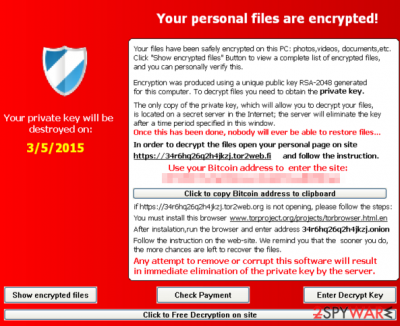
TeslaCrypt 2.0 encrypts the files using the AES-256-CBC algorithm. This virus uses the ECHD algorithm to generate a different master key for every infected computer. Unfortunately, but security vendors claim that it is very hard or almost impossible to retrieve the encrypted files without paying the ransom.
However, paying the ransom does NOT ensure that you are going to get your files back – you cannot trust these cyber-criminals who have stolen your private data from you.
If you see a ransomware alert message and if you cannot open your personal files anymore, you should immediately remove TeslaCrypt 2.0 malware in order to stop it from encrypting your files. You can do it with SpyHunter 5Combo Cleaner or Malwarebytes malware removal program.
After the TeslaCrypt 2.0 removal, you should fix system files too. FortectIntego or a similar reliable repair tool will help you to repair the system very easily and quickly.
Ransomware often spreads through malicious e-mails
Ransomware viruses mostly are known to be spread as a Trojan via malicious e-mail letters. Moreover, this new version of TeslaCrypt is known to be targeted to gamers, so it is also known to be spread bundled together with various computer games.
This malicious virus can destroy your personal files permanently, so you have to be extremely aware of this program. Here are a few pieces of advice from us on how you can avoid getting this infection:
- Do not browse through suspicious websites. Such websites are usually filled with annoying advertising content and various pop-ups.
- Do not download questionable software from untrustworthy web domains – there are excellent chances such downloads can hold malicious or infectious programs or even viruses.
- Do not open e-mails and attachments from unknown senders – such attachments can include malware.
- Install the software on your computer carefully. Pay attention to each installation step, read Terms of Use and Privacy Policy documents, and choose the safe installation mode. Safe installation modes are Custom and Advanced ones. These options provide a list of possible suggestions to install additional programs, so if you see a list of suggestions to install unfamiliar programs, deselect agreements to install them.
If you think that ransomware has already infected your computer, and it is encrypting your files right now, continue reading this article and find the removal instructions and recommendations on how to decrypt the files.
Tips on how to remove TeslaCrypt 2.0 ransomware and decrypt your files
You can try to delete TeslaCrypt 2.0 ransomware by yourself, but we strongly recommend removing the virus automatically. It is an extremely dangerous virus that has been programmed professionally, so it is not as easy to remove it as it is easy to remove spyware. We suggest trying SpyHunter 5Combo Cleaner or Malwarebytes to remove it automatically.
Good news for victims: Authors of this virus have shut down this project and released the master decryption key. You can decrypt all files using the TeslaCrypt decryption tool. Before you do that, remove TeslaCrypt using the instructions below.
Also, be sure to repair the system if you notice that your computer is running slower or even restarting. FortectIntego or similar repair tools will easily fix system files for you. To avoid ransomware in the future, be careful online from now on.
Getting rid of TeslaCrypt 2.0. Follow these steps
Manual removal using Safe Mode
If ransomware prevent using antivirus program normally, try to delete the virus in Safe Mode with Networking
Important! →
Manual removal guide might be too complicated for regular computer users. It requires advanced IT knowledge to be performed correctly (if vital system files are removed or damaged, it might result in full Windows compromise), and it also might take hours to complete. Therefore, we highly advise using the automatic method provided above instead.
Step 1. Access Safe Mode with Networking
Manual malware removal should be best performed in the Safe Mode environment.
Windows 7 / Vista / XP
- Click Start > Shutdown > Restart > OK.
- When your computer becomes active, start pressing F8 button (if that does not work, try F2, F12, Del, etc. – it all depends on your motherboard model) multiple times until you see the Advanced Boot Options window.
- Select Safe Mode with Networking from the list.

Windows 10 / Windows 8
- Right-click on Start button and select Settings.

- Scroll down to pick Update & Security.

- On the left side of the window, pick Recovery.
- Now scroll down to find Advanced Startup section.
- Click Restart now.

- Select Troubleshoot.

- Go to Advanced options.

- Select Startup Settings.

- Press Restart.
- Now press 5 or click 5) Enable Safe Mode with Networking.

Step 2. Shut down suspicious processes
Windows Task Manager is a useful tool that shows all the processes running in the background. If malware is running a process, you need to shut it down:
- Press Ctrl + Shift + Esc on your keyboard to open Windows Task Manager.
- Click on More details.

- Scroll down to Background processes section, and look for anything suspicious.
- Right-click and select Open file location.

- Go back to the process, right-click and pick End Task.

- Delete the contents of the malicious folder.
Step 3. Check program Startup
- Press Ctrl + Shift + Esc on your keyboard to open Windows Task Manager.
- Go to Startup tab.
- Right-click on the suspicious program and pick Disable.

Step 4. Delete virus files
Malware-related files can be found in various places within your computer. Here are instructions that could help you find them:
- Type in Disk Cleanup in Windows search and press Enter.

- Select the drive you want to clean (C: is your main drive by default and is likely to be the one that has malicious files in).
- Scroll through the Files to delete list and select the following:
Temporary Internet Files
Downloads
Recycle Bin
Temporary files - Pick Clean up system files.

- You can also look for other malicious files hidden in the following folders (type these entries in Windows Search and press Enter):
%AppData%
%LocalAppData%
%ProgramData%
%WinDir%
After you are finished, reboot the PC in normal mode.
Remove TeslaCrypt 2.0 using System Restore
Using System Restore for ransomware deletion
-
Step 1: Reboot your computer to Safe Mode with Command Prompt
Windows 7 / Vista / XP- Click Start → Shutdown → Restart → OK.
- When your computer becomes active, start pressing F8 multiple times until you see the Advanced Boot Options window.
-
Select Command Prompt from the list

Windows 10 / Windows 8- Press the Power button at the Windows login screen. Now press and hold Shift, which is on your keyboard, and click Restart..
- Now select Troubleshoot → Advanced options → Startup Settings and finally press Restart.
-
Once your computer becomes active, select Enable Safe Mode with Command Prompt in Startup Settings window.

-
Step 2: Restore your system files and settings
-
Once the Command Prompt window shows up, enter cd restore and click Enter.

-
Now type rstrui.exe and press Enter again..

-
When a new window shows up, click Next and select your restore point that is prior the infiltration of TeslaCrypt 2.0. After doing that, click Next.


-
Now click Yes to start system restore.

-
Once the Command Prompt window shows up, enter cd restore and click Enter.
Bonus: Recover your data
Guide which is presented above is supposed to help you remove TeslaCrypt 2.0 from your computer. To recover your encrypted files, we recommend using a detailed guide prepared by 2-spyware.com security experts.If your files are encrypted by TeslaCrypt 2.0, you can use several methods to restore them:
Try restoring files with Data Recovery Pro
This program could be able to recover locked files.
- Download Data Recovery Pro;
- Follow the steps of Data Recovery Setup and install the program on your computer;
- Launch it and scan your computer for files encrypted by TeslaCrypt 2.0 ransomware;
- Restore them.
If you want to recover files, try Windows Previous Version feature
This Windows OS feature could allow users to restore files one by one.
- Find an encrypted file you need to restore and right-click on it;
- Select “Properties” and go to “Previous versions” tab;
- Here, check each of available copies of the file in “Folder versions”. You should select the version you want to recover and click “Restore”.
Data recovery might be possible with Shadow Explorer
If Shadow Volume Copies are still intact, Shadow Explorer could help to restore lost data.
- Download Shadow Explorer (http://shadowexplorer.com/);
- Follow a Shadow Explorer Setup Wizard and install this application on your computer;
- Launch the program and go through the drop down menu on the top left corner to select the disk of your encrypted data. Check what folders are there;
- Right-click on the folder you want to restore and select “Export”. You can also select where you want it to be stored.
Good news – decryption tool is available
If you want to decrypt all files, use the TeslaCrypt decryption tool.
Finally, you should always think about the protection of crypto-ransomwares. In order to protect your computer from TeslaCrypt 2.0 and other ransomwares, use a reputable anti-spyware, such as FortectIntego, SpyHunter 5Combo Cleaner or Malwarebytes
How to prevent from getting ransomware
Stream videos without limitations, no matter where you are
There are multiple parties that could find out almost anything about you by checking your online activity. While this is highly unlikely, advertisers and tech companies are constantly tracking you online. The first step to privacy should be a secure browser that focuses on tracker reduction to a minimum.
Even if you employ a secure browser, you will not be able to access websites that are restricted due to local government laws or other reasons. In other words, you may not be able to stream Disney+ or US-based Netflix in some countries. To bypass these restrictions, you can employ a powerful Private Internet Access VPN, which provides dedicated servers for torrenting and streaming, not slowing you down in the process.
Data backups are important – recover your lost files
Ransomware is one of the biggest threats to personal data. Once it is executed on a machine, it launches a sophisticated encryption algorithm that locks all your files, although it does not destroy them. The most common misconception is that anti-malware software can return files to their previous states. This is not true, however, and data remains locked after the malicious payload is deleted.
While regular data backups are the only secure method to recover your files after a ransomware attack, tools such as Data Recovery Pro can also be effective and restore at least some of your lost data.





















