CerberTear ransomware / virus (Simple Removal Guide)
CerberTear virus Removal Guide
What is CerberTear ransomware virus?
Should you be afraid of CerberTear ransomware?
CerberTear virus seems to be trying muscle in Cerber’s bad reputation and appear scarier in computer users’ eyes. The name of this ransomware-type virus reminds us of HiddenTear ransomware, and in fact, both these viruses have a similar code because CerberTear is based on HiddenTear, which is an educational ransomware. However, bad guys quickly take advantage of such information and use it for malevolent purposes. This is how this ransomware has been created; to become more frightful without having to put a lot of effort, its developers have decided to dub it after Cerber virus. Since several new Cerber’s versions were released one after another recently, users might actually believe that this is the real one. However, the “Tear” version is just a poor copy of this virus and is likely to be decryptable. Now, let us explain how this virus acts.
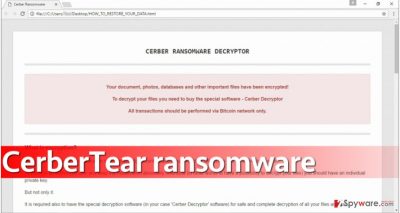
Once installed, the virus starts scanning the system for target file extensions ( the full list of extensions is provided below) and encrypts all files that have them. Encrypted files get .cerber extensions added after the original one, so for example, a song.mp4 file becomes song.mp4.cerber. However, the real virus changes the desktop background after the encryption, and this bogus version does not. It only launches a ransom note called HOW_TO_RESTORE_YOUR_DATA.html (this ransom note can be found in every folder with encrypted files), which presents Cerber Ransomware Decryptor. This ransom note does not look like the real one at all. However, just like the real one, it asks to pay the ransom in Bitcoins using Tor browser. It wants 0.4 Bitcoin, which is around $285 USD. We encourage you to test all data recovery methods explained below CerberTear removal tutorial before even thinking about paying the ransom.
Target file types: .aaf, .aepx, .aet, .ai, .aif, .accdb, .aep, .as, .asf, .asx, .avi, .asp, .bmp, .c, .csv, .class, .cpp, .cs, .dat, .db, .dbf, .doc, .docx, .docb, .docm, .dot, .dotm, .dotx, .dwg, .dxf, .efx, .eps, .fla, .flv, .gif, .grle, .game, .h, .idml, .indl, .indt, .inx, .jar, .java, .jpeg, .iff, .indb, .indd, .jpg, .m3u, .m3u8, .m4u, .max, .mlx, .mov, .mdb, .mid, .mp3, .mp4, .mpg, .msg, .mpa, .mpeg, .pdb, .pdf, .php, .plb, .pmd, .png, .pot, .potm, .potx, .ppam, .ppt, .pptm, .pptx, .rtf, .sav, .sdf, .ses, .prel, .prproj, .ps, .psd, .ra, .raw, .ppj, .pps, .ppsm, .ppsx, .rb, .sldm, .sldx, .slot, .spv, .sql, .sv5, .3dm, .3g2, .3gp, .svg, .swf, .tif, .txt, .vcf, .vob, .wps, .xla, .xlam, .wav, .wma, .wmv, .wpd, .xll, .xlm, .xls, .xlsb, .xltx, .xltm, .xlw, .xqx, .xlsx, .xlt.
How did you infect your PC with this malware variant?
Although your first thought might be “No, I didn’t!,” please read this paragraph thoroughly. Ransomware uses Trojan horse’s technique to enter the target location without being identified as a dangerous object. It means that ransomware distributors offer victims to open safe-looking files, stating that they hold some important information that needs to be read. Typically, scammers craft legitimate-looking emails to deceive victims, impersonate employees of known and trustworthy companies and illegally speak on behalf of them. They pretend to be delivering relevant information, while in reality, they deliver malicious scripts in email attachments entitled as “Invoice,” “CV,” “Payment,” or “Urgent_information.” Please do not open such suspicious emails – check sender’s email first. If you have doubts if the sender is actually an employee of a particular company, check that company’s website. It is very unlikely that johnbell27294@protonmail.ru is an official representative of some legitimate company. As you probably know, official email addresses typically look similarly to [name.surname]@[company’s website]. Avoid emails that come from shady senders and definitely, do not open attachments that come alongside them!
How to remove CerberTear ransomware virus?
It is time to speak about CerberTear removal techniques and .cerber decryption methods. First of all, you must remove CerberTear virus before trying to recover your files. For that, use a strong and trustworthy software like FortectIntego. Next, create a backup of encrypted data and export it to a removable storage device (USB or similar). Then follow data decryption guidelines provided below this article. You might successfully recover your files without paying the ransom, so take actions now!
Getting rid of CerberTear virus. Follow these steps
Manual removal using Safe Mode
Important! →
Manual removal guide might be too complicated for regular computer users. It requires advanced IT knowledge to be performed correctly (if vital system files are removed or damaged, it might result in full Windows compromise), and it also might take hours to complete. Therefore, we highly advise using the automatic method provided above instead.
Step 1. Access Safe Mode with Networking
Manual malware removal should be best performed in the Safe Mode environment.
Windows 7 / Vista / XP
- Click Start > Shutdown > Restart > OK.
- When your computer becomes active, start pressing F8 button (if that does not work, try F2, F12, Del, etc. – it all depends on your motherboard model) multiple times until you see the Advanced Boot Options window.
- Select Safe Mode with Networking from the list.

Windows 10 / Windows 8
- Right-click on Start button and select Settings.

- Scroll down to pick Update & Security.

- On the left side of the window, pick Recovery.
- Now scroll down to find Advanced Startup section.
- Click Restart now.

- Select Troubleshoot.

- Go to Advanced options.

- Select Startup Settings.

- Press Restart.
- Now press 5 or click 5) Enable Safe Mode with Networking.

Step 2. Shut down suspicious processes
Windows Task Manager is a useful tool that shows all the processes running in the background. If malware is running a process, you need to shut it down:
- Press Ctrl + Shift + Esc on your keyboard to open Windows Task Manager.
- Click on More details.

- Scroll down to Background processes section, and look for anything suspicious.
- Right-click and select Open file location.

- Go back to the process, right-click and pick End Task.

- Delete the contents of the malicious folder.
Step 3. Check program Startup
- Press Ctrl + Shift + Esc on your keyboard to open Windows Task Manager.
- Go to Startup tab.
- Right-click on the suspicious program and pick Disable.

Step 4. Delete virus files
Malware-related files can be found in various places within your computer. Here are instructions that could help you find them:
- Type in Disk Cleanup in Windows search and press Enter.

- Select the drive you want to clean (C: is your main drive by default and is likely to be the one that has malicious files in).
- Scroll through the Files to delete list and select the following:
Temporary Internet Files
Downloads
Recycle Bin
Temporary files - Pick Clean up system files.

- You can also look for other malicious files hidden in the following folders (type these entries in Windows Search and press Enter):
%AppData%
%LocalAppData%
%ProgramData%
%WinDir%
After you are finished, reboot the PC in normal mode.
Remove CerberTear using System Restore
-
Step 1: Reboot your computer to Safe Mode with Command Prompt
Windows 7 / Vista / XP- Click Start → Shutdown → Restart → OK.
- When your computer becomes active, start pressing F8 multiple times until you see the Advanced Boot Options window.
-
Select Command Prompt from the list

Windows 10 / Windows 8- Press the Power button at the Windows login screen. Now press and hold Shift, which is on your keyboard, and click Restart..
- Now select Troubleshoot → Advanced options → Startup Settings and finally press Restart.
-
Once your computer becomes active, select Enable Safe Mode with Command Prompt in Startup Settings window.

-
Step 2: Restore your system files and settings
-
Once the Command Prompt window shows up, enter cd restore and click Enter.

-
Now type rstrui.exe and press Enter again..

-
When a new window shows up, click Next and select your restore point that is prior the infiltration of CerberTear. After doing that, click Next.


-
Now click Yes to start system restore.

-
Once the Command Prompt window shows up, enter cd restore and click Enter.
Bonus: Recover your data
Guide which is presented above is supposed to help you remove CerberTear from your computer. To recover your encrypted files, we recommend using a detailed guide prepared by 2-spyware.com security experts.If your files are encrypted by CerberTear, you can use several methods to restore them:
Try Data Recovery Pro
Firstly we suggest you try HiddenTear decryptor that is presented below. If that decryptor fails to restore your files, we suggest you try this data recovery tool:
- Download Data Recovery Pro;
- Follow the steps of Data Recovery Setup and install the program on your computer;
- Launch it and scan your computer for files encrypted by CerberTear ransomware;
- Restore them.
Use HiddenTear decryptor
A security researcher Michael Gillespie has released a decryption tool that can decrypt files encrypted by HiddenTear ransomware variants. We recommend you to try it – download it now.
Finally, you should always think about the protection of crypto-ransomwares. In order to protect your computer from CerberTear and other ransomwares, use a reputable anti-spyware, such as FortectIntego, SpyHunter 5Combo Cleaner or Malwarebytes
How to prevent from getting ransomware
Do not let government spy on you
The government has many issues in regards to tracking users' data and spying on citizens, so you should take this into consideration and learn more about shady information gathering practices. Avoid any unwanted government tracking or spying by going totally anonymous on the internet.
You can choose a different location when you go online and access any material you want without particular content restrictions. You can easily enjoy internet connection without any risks of being hacked by using Private Internet Access VPN.
Control the information that can be accessed by government any other unwanted party and surf online without being spied on. Even if you are not involved in illegal activities or trust your selection of services, platforms, be suspicious for your own security and take precautionary measures by using the VPN service.
Backup files for the later use, in case of the malware attack
Computer users can suffer from data losses due to cyber infections or their own faulty doings. Ransomware can encrypt and hold files hostage, while unforeseen power cuts might cause a loss of important documents. If you have proper up-to-date backups, you can easily recover after such an incident and get back to work. It is also equally important to update backups on a regular basis so that the newest information remains intact – you can set this process to be performed automatically.
When you have the previous version of every important document or project you can avoid frustration and breakdowns. It comes in handy when malware strikes out of nowhere. Use Data Recovery Pro for the data restoration process.





















