Coin Locker virus
Coin Locker virus Removal Guide
What is Coin Locker virus?
What is Coin Locker virus?
Coin Locker (can also be found as CoinLocker Decrypter or Coin Locker malware) is the latest ransomware, which can’t be unnoticed if it manages to infiltrate its target PC system. We say so for a simple reason – as soon as this malware enters computer, it scans the system and encrypts such files: 3fr, accdb, ai, arw, bay, cdr, cer, cr2, crt, crw, dbf, dcr, der, dng, doc, docm, docx, dwg, dxf, dxg, eps, erf, indd, jpe, jpg, kdc, mdb, mdf, mef, mrw, nef, nrw, odb, odm, odp, ods, odt, orf, p12, p7b, p7c, pdd, pef, pem, pfx, ppt, pptm, pptx, psd, pst, ptx, r3d, raf, raw, rtf, rw2, rwl, srf, srw, wb2, wpd, wps, xlk, xls, xlsb, xlsm, xlsx, etc. It can also drop .encrypted extension to each of these files and leave the user without an ability to open them. For that, people are usually offered to buy a special key that should be used for the decryption of blocked files. The most important thing when dealing with this virus is that this decryption key is almost the only thing that can be used for recovering blocked files. Yes, the fact that all files are blocked using Ceasar Cipher (a method which needs just to switch characters using a specific order) may calm you down, but have you ever imagined how long would you take trying to encrypt your files manually? Nevertheless, we would still like to recommend you to avoid paying this ransom that can either be $50 or $500. First of all, you can’t be sure whether this will help you to recover your files or not. Secondly, you will support scammers and their future crimes. In this case, you should try to restore your files from backup or simply use one of programs that are given in the end of this post for unblocking your files. If you are still capable of using each of your files, you should start thinking about their protection. First of all, you need a powerful anti-spyware that could help you to protect your computer from Coin Locker malware. Also, you should make a copy of each of your important files and keep it in a safer place than computer. For more information about that, read the next paragraph.
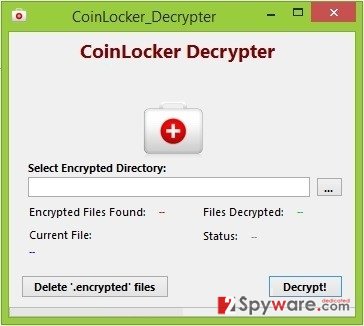
How can Coin Locker infect my computer?
Similarly to Cryptowall virus, CTB Locker, CryptoDefense, Cryptolocker, BitCrypt, Critroni, Cryptorbit and many other threats, Coin Locker is spreading around using infected emails. These mails are usually filled with infected attachments that seek to trick people into downloading them to the system. Please, keep in mind that the most of misleading emails seek to trick people into believing that they are looking at mail that was sent by a reputable company. In addition, they are actively trying to make people to download an infected attachment, which can be presented as invoice, a bill, photo and other document. If you don’t know the sender or if you see that an email is full of grammar or typo mistakes, you should be very careful and remove such mail from your inbox. Otherwise, you can easily discover this message when trying to open any of your files:
You have been infected with the Coin Locker malware.
All files on this system have been encrypted.
To regain access to your files you will need the Coin Locker decryption software.
To obtain our software you will need to access the deep web with TOR, download TOR here:Launch TOR and navigate to our website:
Follow the steps on the site to use the decryption software and your files will be unlocked.
If you are looking at this warning at the moment, you shouldn’t wait any longer because every minute counts. In order to decrease the amount of your encrypted files, please run a full system scan with a reliable anti-spyware.
How to remove Coin Locker?
If you want to get rid of Coin Locker virus, you should use a guide below. Finally we must add that you should start thinking about the prevention of such infections because their distribution rate has reached unseen heights. For that you can use previously mentioned programs. Besides, don’t forget to think about the backup (it should be done as frequently as possible). Finally, you can try USB external hard drives, CDs, DVDs, Google Drive, Dropbox, Flickr and other solutions. It is also recommended to make sure that all your open shares are available only for the necessary user groups or authenticated users.
Getting rid of Coin Locker virus. Follow these steps
Manual removal using Safe Mode
Important! →
Manual removal guide might be too complicated for regular computer users. It requires advanced IT knowledge to be performed correctly (if vital system files are removed or damaged, it might result in full Windows compromise), and it also might take hours to complete. Therefore, we highly advise using the automatic method provided above instead.
Step 1. Access Safe Mode with Networking
Manual malware removal should be best performed in the Safe Mode environment.
Windows 7 / Vista / XP
- Click Start > Shutdown > Restart > OK.
- When your computer becomes active, start pressing F8 button (if that does not work, try F2, F12, Del, etc. – it all depends on your motherboard model) multiple times until you see the Advanced Boot Options window.
- Select Safe Mode with Networking from the list.

Windows 10 / Windows 8
- Right-click on Start button and select Settings.

- Scroll down to pick Update & Security.

- On the left side of the window, pick Recovery.
- Now scroll down to find Advanced Startup section.
- Click Restart now.

- Select Troubleshoot.

- Go to Advanced options.

- Select Startup Settings.

- Press Restart.
- Now press 5 or click 5) Enable Safe Mode with Networking.

Step 2. Shut down suspicious processes
Windows Task Manager is a useful tool that shows all the processes running in the background. If malware is running a process, you need to shut it down:
- Press Ctrl + Shift + Esc on your keyboard to open Windows Task Manager.
- Click on More details.

- Scroll down to Background processes section, and look for anything suspicious.
- Right-click and select Open file location.

- Go back to the process, right-click and pick End Task.

- Delete the contents of the malicious folder.
Step 3. Check program Startup
- Press Ctrl + Shift + Esc on your keyboard to open Windows Task Manager.
- Go to Startup tab.
- Right-click on the suspicious program and pick Disable.

Step 4. Delete virus files
Malware-related files can be found in various places within your computer. Here are instructions that could help you find them:
- Type in Disk Cleanup in Windows search and press Enter.

- Select the drive you want to clean (C: is your main drive by default and is likely to be the one that has malicious files in).
- Scroll through the Files to delete list and select the following:
Temporary Internet Files
Downloads
Recycle Bin
Temporary files - Pick Clean up system files.

- You can also look for other malicious files hidden in the following folders (type these entries in Windows Search and press Enter):
%AppData%
%LocalAppData%
%ProgramData%
%WinDir%
After you are finished, reboot the PC in normal mode.
Remove Coin Locker using System Restore
-
Step 1: Reboot your computer to Safe Mode with Command Prompt
Windows 7 / Vista / XP- Click Start → Shutdown → Restart → OK.
- When your computer becomes active, start pressing F8 multiple times until you see the Advanced Boot Options window.
-
Select Command Prompt from the list

Windows 10 / Windows 8- Press the Power button at the Windows login screen. Now press and hold Shift, which is on your keyboard, and click Restart..
- Now select Troubleshoot → Advanced options → Startup Settings and finally press Restart.
-
Once your computer becomes active, select Enable Safe Mode with Command Prompt in Startup Settings window.

-
Step 2: Restore your system files and settings
-
Once the Command Prompt window shows up, enter cd restore and click Enter.

-
Now type rstrui.exe and press Enter again..

-
When a new window shows up, click Next and select your restore point that is prior the infiltration of Coin Locker. After doing that, click Next.


-
Now click Yes to start system restore.

-
Once the Command Prompt window shows up, enter cd restore and click Enter.
Finally, you should always think about the protection of crypto-ransomwares. In order to protect your computer from Coin Locker and other ransomwares, use a reputable anti-spyware, such as FortectIntego, SpyHunter 5Combo Cleaner or Malwarebytes
How to prevent from getting ransomware
Protect your privacy – employ a VPN
There are several ways how to make your online time more private – you can access an incognito tab. However, there is no secret that even in this mode, you are tracked for advertising purposes. There is a way to add an extra layer of protection and create a completely anonymous web browsing practice with the help of Private Internet Access VPN. This software reroutes traffic through different servers, thus leaving your IP address and geolocation in disguise. Besides, it is based on a strict no-log policy, meaning that no data will be recorded, leaked, and available for both first and third parties. The combination of a secure web browser and Private Internet Access VPN will let you browse the Internet without a feeling of being spied or targeted by criminals.
No backups? No problem. Use a data recovery tool
If you wonder how data loss can occur, you should not look any further for answers – human errors, malware attacks, hardware failures, power cuts, natural disasters, or even simple negligence. In some cases, lost files are extremely important, and many straight out panic when such an unfortunate course of events happen. Due to this, you should always ensure that you prepare proper data backups on a regular basis.
If you were caught by surprise and did not have any backups to restore your files from, not everything is lost. Data Recovery Pro is one of the leading file recovery solutions you can find on the market – it is likely to restore even lost emails or data located on an external device.





















