Comrade Circle ransomware / virus (Tutorial)
Comrade Circle virus Removal Guide
What is Comrade Circle ransomware virus?
Comrade Circle ransomware virus copies Fantom virus tactics
Comrade Circle virus is a sly computer malware variant that seems surprisingly comparable to Fantom virus. Both these viruses belong to ransomware category, which means that they are programmed to take victim’s files hostage and demand a ransom. What is interesting is that Comrade Circle ransomware, just like Phantom, pretends to be a Windows Update once executed. Once the malicious executive is run, the entire computer screen disappears, and a blue screen appears, saying “Configuring critical Windows Updates.” This technique helps to keep the victim calm and silently encrypt important data stored on the computer. When encrypting files, it scrambles the filenames and adds .comrade file extension. Once it corrupts all files, it saves ransom notes in several folders and, after closing the bogus Windows Update screen, automatically launches the ransom note called RESTORE-FILES[random symbols].txt on the screen. Now, the ransom note looks quite differently than typical ransom notes left by ransomware Trojans. The virus greets the victim with the following statements:
YOU FILES ARE ENCRYPTED BY Comrade Circle!
Your personal ID
[The unique identification number here]
YOU HAVE 3 OPTIONS!
There are actually only two options offered by this ransomware – the victim can buy the decryption software by sending “donation” to provided Bitcoin wallet, and then sending an email to recoverfiles@mail2tor.com. The second option sounds bizarre. The criminals address the victim with such line: “If you do not need your files or already restore them, please send us as much money as you can. Comrade Circle good people that help poor people getting jobs and great things, thanks.” It seems that authors of this ransomware attempt to pose as Robin Hoods who rob rich and give to the poor, which is unlikely to be true. What also sounds funny is that the virus’ authors suggest trying the decryption tool by sending one file to them, but calls such distrustful people as “evil.” Besides, the ransom note states that “after decryption, we will give you icon of Stalin that will protect you in future from others proud members of Comrade Circle.” Judging from the text ransom note includes, authors of this virus seem strange, to say at least. We do not recommend you to pay the ransom and remove Comrade Circle ransomware as soon as you can. FortectIntego can uninstall this malware from the system securely, so we highly recommend using it. In case the virus blocks your anti-malware software, follow Comrade Circle removal instructions provided under the article.
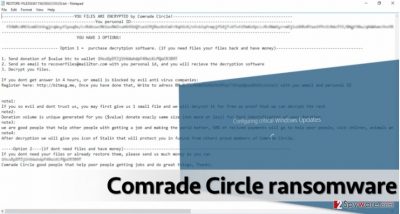
How did you get infected with this malicious virus?
Users get infected with this malicious software after ignoring safe browsing practices. Typically, ransom-demanding viruses are sent to victim’s via email, and in most cases, crooks tend to conceal malicious executable files like Word documents, JS files, which they entitle as invoices, bills, reports or similarly. We heartily advise you to keep suspicious email letters unopened and delete them from your email inbox instead of opening them and exploring files attached to them. No matter how curious you are, protect your PC and ignore letters sent by individuals or organizations that you are not familiar with.
How to uninstall Comrade Circle ransomware and get rid of all files related to it?
If you cannot remove Comrade Circle virus using your anti-virus tool because you simply cannot open it or it crashes during the system scan, we strongly recommend you to follow instructions provided below. For successful Comrade Circle removal, you need to start your PC in Safe Mode with Networking first. Do everything as the guide below says, and you will eliminate the ransomware from the system. To decrypt files encrypted by Comrade Circle ransomware, try data recovery options explained under the removal instructions.
Getting rid of Comrade Circle virus. Follow these steps
Manual removal using Safe Mode
Important! →
Manual removal guide might be too complicated for regular computer users. It requires advanced IT knowledge to be performed correctly (if vital system files are removed or damaged, it might result in full Windows compromise), and it also might take hours to complete. Therefore, we highly advise using the automatic method provided above instead.
Step 1. Access Safe Mode with Networking
Manual malware removal should be best performed in the Safe Mode environment.
Windows 7 / Vista / XP
- Click Start > Shutdown > Restart > OK.
- When your computer becomes active, start pressing F8 button (if that does not work, try F2, F12, Del, etc. – it all depends on your motherboard model) multiple times until you see the Advanced Boot Options window.
- Select Safe Mode with Networking from the list.

Windows 10 / Windows 8
- Right-click on Start button and select Settings.

- Scroll down to pick Update & Security.

- On the left side of the window, pick Recovery.
- Now scroll down to find Advanced Startup section.
- Click Restart now.

- Select Troubleshoot.

- Go to Advanced options.

- Select Startup Settings.

- Press Restart.
- Now press 5 or click 5) Enable Safe Mode with Networking.

Step 2. Shut down suspicious processes
Windows Task Manager is a useful tool that shows all the processes running in the background. If malware is running a process, you need to shut it down:
- Press Ctrl + Shift + Esc on your keyboard to open Windows Task Manager.
- Click on More details.

- Scroll down to Background processes section, and look for anything suspicious.
- Right-click and select Open file location.

- Go back to the process, right-click and pick End Task.

- Delete the contents of the malicious folder.
Step 3. Check program Startup
- Press Ctrl + Shift + Esc on your keyboard to open Windows Task Manager.
- Go to Startup tab.
- Right-click on the suspicious program and pick Disable.

Step 4. Delete virus files
Malware-related files can be found in various places within your computer. Here are instructions that could help you find them:
- Type in Disk Cleanup in Windows search and press Enter.

- Select the drive you want to clean (C: is your main drive by default and is likely to be the one that has malicious files in).
- Scroll through the Files to delete list and select the following:
Temporary Internet Files
Downloads
Recycle Bin
Temporary files - Pick Clean up system files.

- You can also look for other malicious files hidden in the following folders (type these entries in Windows Search and press Enter):
%AppData%
%LocalAppData%
%ProgramData%
%WinDir%
After you are finished, reboot the PC in normal mode.
Remove Comrade Circle using System Restore
-
Step 1: Reboot your computer to Safe Mode with Command Prompt
Windows 7 / Vista / XP- Click Start → Shutdown → Restart → OK.
- When your computer becomes active, start pressing F8 multiple times until you see the Advanced Boot Options window.
-
Select Command Prompt from the list

Windows 10 / Windows 8- Press the Power button at the Windows login screen. Now press and hold Shift, which is on your keyboard, and click Restart..
- Now select Troubleshoot → Advanced options → Startup Settings and finally press Restart.
-
Once your computer becomes active, select Enable Safe Mode with Command Prompt in Startup Settings window.

-
Step 2: Restore your system files and settings
-
Once the Command Prompt window shows up, enter cd restore and click Enter.

-
Now type rstrui.exe and press Enter again..

-
When a new window shows up, click Next and select your restore point that is prior the infiltration of Comrade Circle. After doing that, click Next.


-
Now click Yes to start system restore.

-
Once the Command Prompt window shows up, enter cd restore and click Enter.
Bonus: Recover your data
Guide which is presented above is supposed to help you remove Comrade Circle from your computer. To recover your encrypted files, we recommend using a detailed guide prepared by 2-spyware.com security experts.Already infected with Comrade Circle ransomware and cannot restore files because you do not have a backup? Then check data recovery options provided below.
If your files are encrypted by Comrade Circle, you can use several methods to restore them:
Data Recovery Pro to rescue your files
You can try Data Recovery Pro software to restore corrupted files. Instructions on how to use this utility are presented below.
- Download Data Recovery Pro;
- Follow the steps of Data Recovery Setup and install the program on your computer;
- Launch it and scan your computer for files encrypted by Comrade Circle ransomware;
- Restore them.
ShadowExplorer to restore your files from Volume Shadow Copies
Some viruses fail to remove Volume Shadow Copies, and in such case, ShadowExplorer can help you to restore your files quickly. Try this method to see if these essential data copies are still on the system:
- Download Shadow Explorer (http://shadowexplorer.com/);
- Follow a Shadow Explorer Setup Wizard and install this application on your computer;
- Launch the program and go through the drop down menu on the top left corner to select the disk of your encrypted data. Check what folders are there;
- Right-click on the folder you want to restore and select “Export”. You can also select where you want it to be stored.
Finally, you should always think about the protection of crypto-ransomwares. In order to protect your computer from Comrade Circle and other ransomwares, use a reputable anti-spyware, such as FortectIntego, SpyHunter 5Combo Cleaner or Malwarebytes
How to prevent from getting ransomware
Protect your privacy – employ a VPN
There are several ways how to make your online time more private – you can access an incognito tab. However, there is no secret that even in this mode, you are tracked for advertising purposes. There is a way to add an extra layer of protection and create a completely anonymous web browsing practice with the help of Private Internet Access VPN. This software reroutes traffic through different servers, thus leaving your IP address and geolocation in disguise. Besides, it is based on a strict no-log policy, meaning that no data will be recorded, leaked, and available for both first and third parties. The combination of a secure web browser and Private Internet Access VPN will let you browse the Internet without a feeling of being spied or targeted by criminals.
No backups? No problem. Use a data recovery tool
If you wonder how data loss can occur, you should not look any further for answers – human errors, malware attacks, hardware failures, power cuts, natural disasters, or even simple negligence. In some cases, lost files are extremely important, and many straight out panic when such an unfortunate course of events happen. Due to this, you should always ensure that you prepare proper data backups on a regular basis.
If you were caught by surprise and did not have any backups to restore your files from, not everything is lost. Data Recovery Pro is one of the leading file recovery solutions you can find on the market – it is likely to restore even lost emails or data located on an external device.





















