Cryp1 ransomware / virus (Removal Guide) - updated Jul 2017
Cryp1 virus Removal Guide
What is Cryp1 ransomware virus?
Cryp1 virus origins, developement and working principles
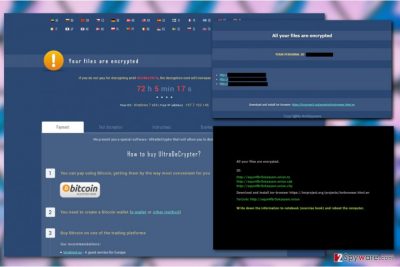
Cryp1 virus (latest variant known as UltraCrypter) is an encryption parasite [1] which branches from the infamous CryptXXX ransomware family. In fact, UtraCrypter is considered to be the third version of this virus, so, you should not be surprised to find it labeled as CryptXXX 3.0 in other Internet sources.
The initial name of the virus stems from the .Cryp1 extensions that the encrypted files obtain after being processed by the ransomware. Files featuring this extension will no longer be accessible and changing the file extensions back to the regular ones will not help to decrypt them.
Like most ransomware, this money extortion-focused virus benefits from the users by locking the important data on the computer and demanding ransom in exchange for the files. Nevertheless, victims of this parasite have an option: they can now decrypt their files for free using Kaspersky’s Rannoh Decryptor. Make sure you perform a complete Cryp1 removal using FortectIntego or similar security software first!
The criminals state their demands and data recovery options in ransom note called !(Hex code ID).html, while an image file !(Hex code ID).bmp with the same message replaces the infected computer’s desktop picture. The ransom note goes like this:
All your files are encrypted.
ID: [Your personal ID is given here]
http://eqyo4fbr5okzaysm.onion(.)to
http://eqyo4fbr5okzaysm.onion(.)cab
http://eqyo4fbr5okzaysm.onion(.)city
Download and install tor-browser https://torproject.org/projects/torbrowser.html.en
TorLink: http://eqyo4fbr5okzaysm(.)onion
Write down the information to notebook (exercise book) and reboot the computer.

It is not the full ransom note though. It only serves as a key of entering your personalized decryption service page online. On the site, victims are asked to submit their Identification Code which then opens the complete data recovery guide.
Your files are encrypted
If you do not pay for decrypting until [Date], the decryption cost will increase 2 and will be 1008 USD
96 hours remaining
We present you a special software – UltraDeCrypter that will allow you to decrypt your files.
How to buy UltraDeCrypter?
You can pay using Bitcoin, getting them by the way most convenient for you.
You need to create a Bitcoin-wallet (e-wallet or other method).
Buy Bitcoin on one of the trading platforms.
Send 1.2 BTC to Bitcoin address.
Enter the ID of your Bitcoin-transaction.
Please check payment information you mentioned and click on “PAY” (Attention! Do not provide incorrect information! Otherwise, the payment amount will be increased by several times, or your account will be blocked!)
It may seem like a good idea to download UltraDeCrypter tool and fix all your problems, but you should bare in mind that this tool is offered to you by the cyber criminals, so it is highly unlikely that it will be of any use. There is a greater chance that it will only make matters worse by exposing your computer to some additional risks.
This program differs from other, more sophisticated ransomware viruses because it takes a lot of time and computer resources for this virus to encrypt the data. In a way, this feature works on behalf of the user because after noticing unusual system slowdowns and errors there is still time to terminate the virus. If you notice some suspicious and unusual activity on your computer, you should disconnect it from the network and run a scan of your system with some reliable virus scanner. If you are quick and observant enough, you might be able to stop and remove Cryp1 before it encrypts all the data on the computer.
Ransomware attack prevention possibilities
Ransomware programs are very malicious but rather easy to create, so there is little hope that these programs can ever be stopped, unless, of course, the cyber criminals find other, more profitable ways to extort money from the users. However, by not paying the ransom and deleting Cryp1 from your computer, you can help diminish the hackers’ motivation to create similar programs in the future.
The best way to prevent Cryp1 from infecting your computer is:
- Equipping your device with a combination of several powerful virus-fighting utilities, such as firewall and antivirus system
- Carefully browsing online and avoiding random downloads, such as software updates [2]
- Refraining from opening unfamiliar emails [3]
- Keeping away from flashy ads or lottery winning notifications.
Cryp1 removal and data recovery solutions
The Cryp1 virus cannot be restored without a special key. Luckily, such key already exists and you will find its download link in the data recovery guidelines below. But before you attempt recovering your data, you have to make sure that you fully remove Cryp1 from the infected device. Security tools can serve this purpose well. When you are done with Cryp1 removal, you may proceed to the data recovery instructions below.
Getting rid of Cryp1 virus. Follow these steps
Manual removal using Safe Mode
Important! →
Manual removal guide might be too complicated for regular computer users. It requires advanced IT knowledge to be performed correctly (if vital system files are removed or damaged, it might result in full Windows compromise), and it also might take hours to complete. Therefore, we highly advise using the automatic method provided above instead.
Step 1. Access Safe Mode with Networking
Manual malware removal should be best performed in the Safe Mode environment.
Windows 7 / Vista / XP
- Click Start > Shutdown > Restart > OK.
- When your computer becomes active, start pressing F8 button (if that does not work, try F2, F12, Del, etc. – it all depends on your motherboard model) multiple times until you see the Advanced Boot Options window.
- Select Safe Mode with Networking from the list.

Windows 10 / Windows 8
- Right-click on Start button and select Settings.

- Scroll down to pick Update & Security.

- On the left side of the window, pick Recovery.
- Now scroll down to find Advanced Startup section.
- Click Restart now.

- Select Troubleshoot.

- Go to Advanced options.

- Select Startup Settings.

- Press Restart.
- Now press 5 or click 5) Enable Safe Mode with Networking.

Step 2. Shut down suspicious processes
Windows Task Manager is a useful tool that shows all the processes running in the background. If malware is running a process, you need to shut it down:
- Press Ctrl + Shift + Esc on your keyboard to open Windows Task Manager.
- Click on More details.

- Scroll down to Background processes section, and look for anything suspicious.
- Right-click and select Open file location.

- Go back to the process, right-click and pick End Task.

- Delete the contents of the malicious folder.
Step 3. Check program Startup
- Press Ctrl + Shift + Esc on your keyboard to open Windows Task Manager.
- Go to Startup tab.
- Right-click on the suspicious program and pick Disable.

Step 4. Delete virus files
Malware-related files can be found in various places within your computer. Here are instructions that could help you find them:
- Type in Disk Cleanup in Windows search and press Enter.

- Select the drive you want to clean (C: is your main drive by default and is likely to be the one that has malicious files in).
- Scroll through the Files to delete list and select the following:
Temporary Internet Files
Downloads
Recycle Bin
Temporary files - Pick Clean up system files.

- You can also look for other malicious files hidden in the following folders (type these entries in Windows Search and press Enter):
%AppData%
%LocalAppData%
%ProgramData%
%WinDir%
After you are finished, reboot the PC in normal mode.
Remove Cryp1 using System Restore
-
Step 1: Reboot your computer to Safe Mode with Command Prompt
Windows 7 / Vista / XP- Click Start → Shutdown → Restart → OK.
- When your computer becomes active, start pressing F8 multiple times until you see the Advanced Boot Options window.
-
Select Command Prompt from the list

Windows 10 / Windows 8- Press the Power button at the Windows login screen. Now press and hold Shift, which is on your keyboard, and click Restart..
- Now select Troubleshoot → Advanced options → Startup Settings and finally press Restart.
-
Once your computer becomes active, select Enable Safe Mode with Command Prompt in Startup Settings window.

-
Step 2: Restore your system files and settings
-
Once the Command Prompt window shows up, enter cd restore and click Enter.

-
Now type rstrui.exe and press Enter again..

-
When a new window shows up, click Next and select your restore point that is prior the infiltration of Cryp1. After doing that, click Next.


-
Now click Yes to start system restore.

-
Once the Command Prompt window shows up, enter cd restore and click Enter.
Bonus: Recover your data
Guide which is presented above is supposed to help you remove Cryp1 from your computer. To recover your encrypted files, we recommend using a detailed guide prepared by 2-spyware.com security experts.If your files are encrypted by Cryp1, you can use several methods to restore them:
Free Cryp1 decryptor
Finally, you should always think about the protection of crypto-ransomwares. In order to protect your computer from Cryp1 and other ransomwares, use a reputable anti-spyware, such as FortectIntego, SpyHunter 5Combo Cleaner or Malwarebytes
How to prevent from getting ransomware
Access your website securely from any location
When you work on the domain, site, blog, or different project that requires constant management, content creation, or coding, you may need to connect to the server and content management service more often. The best solution for creating a tighter network could be a dedicated/fixed IP address.
If you make your IP address static and set to your device, you can connect to the CMS from any location and do not create any additional issues for the server or network manager that needs to monitor connections and activities. VPN software providers like Private Internet Access can help you with such settings and offer the option to control the online reputation and manage projects easily from any part of the world.
Recover files after data-affecting malware attacks
While much of the data can be accidentally deleted due to various reasons, malware is one of the main culprits that can cause loss of pictures, documents, videos, and other important files. More serious malware infections lead to significant data loss when your documents, system files, and images get encrypted. In particular, ransomware is is a type of malware that focuses on such functions, so your files become useless without an ability to access them.
Even though there is little to no possibility to recover after file-locking threats, some applications have features for data recovery in the system. In some cases, Data Recovery Pro can also help to recover at least some portion of your data after data-locking virus infection or general cyber infection.
- ^ Sherisse Pham. What is ransomware?. CNN. CNN | Tech.
- ^ Can you tell the difference between fake and legitimate software updates?. Invisionkc. Kansas City IT Support.
- ^ Brien Posey. 10 tips for spotting a phishing email. Techrepublic. Providing IT professionals with a unique blend of original content, peer-to-peer advice from the largest community of IT leaders on the Web..





















