CryptXXX 3.0 ransomware / virus (Dec 2016 update) - Quick Decryption Solution
CryptXXX 3.0 virus Removal Guide
What is CryptXXX 3.0 ransomware virus?
The crucial information about CryptXXX 3.0 virus
CryptXXX 3.0 virus is the third member of the CryptXXX ransomware family. You might consider yourself lucky if you haven’t run into any version of this group of viruses because each of them is capable of encrypting important files and adding .crypt, .cryp1, and .crypz extensions to the affected files. CryptXXX 3.0 ransomware leaves people the only chance to recover their valuable information – it asks them to pay the required amount of ransom. You can even get a Christmas discount when thinking about making this payment.[1] However, you can easily put yourself into a danger of not succeeding in getting the information back after paying the money.[2] The most affected countries are USA, Russia, Germany, Canada and other countries. Even if you don’t live in any of these countries, you need to be very careful with this threat because it can easily increase its distribution rate. In case of getting infected with this threat, make sure you remove CryptXXX 3.0 virus from your computer. For that purpose, FortectIntego comes in handy. Once you remove this ransomware fully, make sure you recover your files with a free tool released by Kaspersky experts several days ago.[3]
In fact, hackers have been competing with IT since the appearance of the first version of CryptXXX. Once they presented their first version of this ransomware, experts managed to release a powerful decrypter within a short period of time. Of course, cyber criminals managed to fix this flaw and released CryptXXX 2.0 virus within the next several weeks. That made the cyber criminals to create another version, the last one, of this ransomware virus. Unfortunately, there is no guarantee that the owners of this ransomware will give up and won’t present us another version of this virus. In any case, taking into account of the previous success of IT experts, if this menace has fallen upon you, you need to take care of CryptXXX 3 removal first and then install its free decrypter to recover your data.
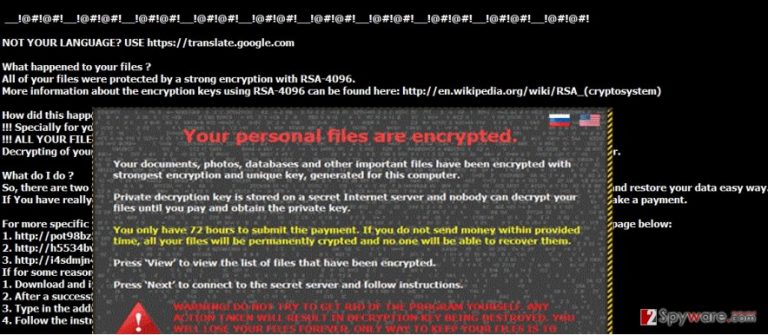
How does the virus operate?
Like previous versions, CryptXXX 3.0 crypto-malware changes some registry keys and replaces with their own. It enables the virus to take control over your computer. After the encryption process is finished, it leaves .bmp .html and .txt files on a PC. Within a moment, your screen gets covered with a message which instructs you on the following actions in order to decrypt the files. The virus encourages you to download a Tor browser and pay more than $500 in return for the data. PhotoRec[4] and R-studio[5] might be the programs which can help you to retrieve your personal data. Besides, you can also use Leaving aside naive thoughts of data recovery, you should think instead of CryptXXX 3.0 removal.
In order to prevent any threat, it is important to be wary of its transmission method. Though CryptXXX 3.0 might spread via spam email, its preference is spreading via trojans. These virtual threats are especially detested for their technical characteristics to pass themselves as legitimate files. Specialists have discovered that the virus is related to Angler exploit kit and Reveton malware. In order to block them, it is of crucial importance to install an anti-spyware program which is capable of detecting these threats before they infect the computer. You need to be cautious when visiting unknown websites or P2P file sharing domains as well.
Is it possible to remove CryptXXX 3.0?
Luckily, it is not difficult to exterminate CryptXXX 3.0 virus if you have an anti-spyware program. This program should be present in every user’s computer despite how often or for what purposes the Internet is used. Do not forget to update the program so that it could conduct CryptXXX 3.0 removal properly. In some cases, the virus might block the access to the Internet or certain security programs. If you have also deal with this program, take a look at the instructions below on how to recover the access. Lastly, after the operating system is cleaned, think about the alternatives to store your personal data in case the virus attempts to occupy the PC again.
Getting rid of CryptXXX 3.0 virus. Follow these steps
Manual removal using Safe Mode
If you can’t scan your computer with your security software because you are blocked by CryptXXX 3 ransomware, you need to follow the steps given below. Once you are in Safe Mode with Networking, you need to scan the system with your anti-spyware tool. Repeat the scan when in normal mode as well to make sure your computer is virus-free.
Important! →
Manual removal guide might be too complicated for regular computer users. It requires advanced IT knowledge to be performed correctly (if vital system files are removed or damaged, it might result in full Windows compromise), and it also might take hours to complete. Therefore, we highly advise using the automatic method provided above instead.
Step 1. Access Safe Mode with Networking
Manual malware removal should be best performed in the Safe Mode environment.
Windows 7 / Vista / XP
- Click Start > Shutdown > Restart > OK.
- When your computer becomes active, start pressing F8 button (if that does not work, try F2, F12, Del, etc. – it all depends on your motherboard model) multiple times until you see the Advanced Boot Options window.
- Select Safe Mode with Networking from the list.

Windows 10 / Windows 8
- Right-click on Start button and select Settings.

- Scroll down to pick Update & Security.

- On the left side of the window, pick Recovery.
- Now scroll down to find Advanced Startup section.
- Click Restart now.

- Select Troubleshoot.

- Go to Advanced options.

- Select Startup Settings.

- Press Restart.
- Now press 5 or click 5) Enable Safe Mode with Networking.

Step 2. Shut down suspicious processes
Windows Task Manager is a useful tool that shows all the processes running in the background. If malware is running a process, you need to shut it down:
- Press Ctrl + Shift + Esc on your keyboard to open Windows Task Manager.
- Click on More details.

- Scroll down to Background processes section, and look for anything suspicious.
- Right-click and select Open file location.

- Go back to the process, right-click and pick End Task.

- Delete the contents of the malicious folder.
Step 3. Check program Startup
- Press Ctrl + Shift + Esc on your keyboard to open Windows Task Manager.
- Go to Startup tab.
- Right-click on the suspicious program and pick Disable.

Step 4. Delete virus files
Malware-related files can be found in various places within your computer. Here are instructions that could help you find them:
- Type in Disk Cleanup in Windows search and press Enter.

- Select the drive you want to clean (C: is your main drive by default and is likely to be the one that has malicious files in).
- Scroll through the Files to delete list and select the following:
Temporary Internet Files
Downloads
Recycle Bin
Temporary files - Pick Clean up system files.

- You can also look for other malicious files hidden in the following folders (type these entries in Windows Search and press Enter):
%AppData%
%LocalAppData%
%ProgramData%
%WinDir%
After you are finished, reboot the PC in normal mode.
Remove CryptXXX 3.0 using System Restore
If CryptXXX 3.0 is blocking you, you can try System Restore function. Don’t forget to scan the system with security software to make sure your computer is free of ransomware files.
-
Step 1: Reboot your computer to Safe Mode with Command Prompt
Windows 7 / Vista / XP- Click Start → Shutdown → Restart → OK.
- When your computer becomes active, start pressing F8 multiple times until you see the Advanced Boot Options window.
-
Select Command Prompt from the list

Windows 10 / Windows 8- Press the Power button at the Windows login screen. Now press and hold Shift, which is on your keyboard, and click Restart..
- Now select Troubleshoot → Advanced options → Startup Settings and finally press Restart.
-
Once your computer becomes active, select Enable Safe Mode with Command Prompt in Startup Settings window.

-
Step 2: Restore your system files and settings
-
Once the Command Prompt window shows up, enter cd restore and click Enter.

-
Now type rstrui.exe and press Enter again..

-
When a new window shows up, click Next and select your restore point that is prior the infiltration of CryptXXX 3.0. After doing that, click Next.


-
Now click Yes to start system restore.

-
Once the Command Prompt window shows up, enter cd restore and click Enter.
Bonus: Recover your data
Guide which is presented above is supposed to help you remove CryptXXX 3.0 from your computer. To recover your encrypted files, we recommend using a detailed guide prepared by 2-spyware.com security experts.If your files are encrypted by CryptXXX 3.0, you can use several methods to restore them:
Restore your files encrypted by CryptXXX 3.0 with the help of Data Recovery Pro
Data Recovery Pro is a widely known program that can be used for restoring files that were lost because of some accident or virus. You can also use it to recover after damage caused by this ransomware.
- Download Data Recovery Pro;
- Follow the steps of Data Recovery Setup and install the program on your computer;
- Launch it and scan your computer for files encrypted by CryptXXX 3.0 ransomware;
- Restore them.
Opting for Windows Previous Versions function to recover affected files
If System Restore was enabled before infiltration of this ransomware, you can try recovering your files with the help of these steps.
- Find an encrypted file you need to restore and right-click on it;
- Select “Properties” and go to “Previous versions” tab;
- Here, check each of available copies of the file in “Folder versions”. You should select the version you want to recover and click “Restore”.
Used RannohDecryptor to unblock your files encrypted by CryptXXX 3 version
If your files are encrypted, you can recover them with the help of RannohDecryptor presented by Kaspersky’s experts. You can download it from here.
Finally, you should always think about the protection of crypto-ransomwares. In order to protect your computer from CryptXXX 3.0 and other ransomwares, use a reputable anti-spyware, such as FortectIntego, SpyHunter 5Combo Cleaner or Malwarebytes
How to prevent from getting ransomware
Access your website securely from any location
When you work on the domain, site, blog, or different project that requires constant management, content creation, or coding, you may need to connect to the server and content management service more often. The best solution for creating a tighter network could be a dedicated/fixed IP address.
If you make your IP address static and set to your device, you can connect to the CMS from any location and do not create any additional issues for the server or network manager that needs to monitor connections and activities. VPN software providers like Private Internet Access can help you with such settings and offer the option to control the online reputation and manage projects easily from any part of the world.
Recover files after data-affecting malware attacks
While much of the data can be accidentally deleted due to various reasons, malware is one of the main culprits that can cause loss of pictures, documents, videos, and other important files. More serious malware infections lead to significant data loss when your documents, system files, and images get encrypted. In particular, ransomware is is a type of malware that focuses on such functions, so your files become useless without an ability to access them.
Even though there is little to no possibility to recover after file-locking threats, some applications have features for data recovery in the system. In some cases, Data Recovery Pro can also help to recover at least some portion of your data after data-locking virus infection or general cyber infection.
- ^ Roland Dela Paz. MERRY CRYPTMAS! CRYPTXXX RANSOMWARE OFFERS CHRISTMAS DISCOUNT. Forcepoint. Security Labs.
- ^ Rebecca Campbell. FBI Now Says Don’t Pay Bitcoin to Ransomware Extortionists. Cryptocoins News.
- ^ Decrypting CryptXXX version 3 — for freeDecrypting CryptXXX version 3 — for free. Kaspersky Lab. Security blog.
- ^ What is Photorec and how to use it?. CGSecurity. A personal website created by Christophe GRENIER.
- ^ Disk Recovery Software R-Studio. The official site of r-tools technology.







