InVincible ransomware / virus (Removal Instructions) - Free Instructions
InVincible virus Removal Guide
What is InVincible ransomware virus?
InVincible ransomware pretends to encrypt files and wants you to pay for their decryption
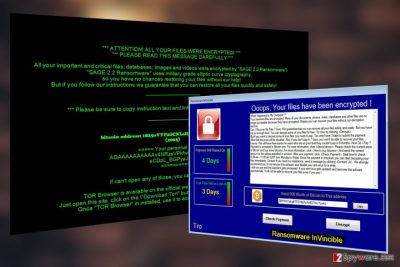
InVincible virus is another ransomware wannabe [1] which looks like a dangerous file-encrypting malware does not actually encrypt files. The program merely displays a lockscreen which prevents users from accessing their desktop or any programs (including the security software).
At the same time, users can’t see that their files are not actually encrypted like the hackers want them to believe and are more likely to pay up for the supposed data recovery. If you want to learn how to recognize this threat and remove InVincible virus from your PC before it inflicts further damage to the system, please read on.
So far, the experts have detected two files — WindowsApplication1.exe and %24RMJD6YY.SCR which are directly associated with the InVincible malware. These files are typically delivered on the victim’s computer disguised as Windows theme, and it is the first time such technique is reported in the context of ransomware distribution.
When it comes to the ransomware operation, we do know that once activated, the parasite will immediately move towards changing the Master Boot Record [2], ensuring that the victim will be greeted by a ransom demanding lockscreen whenever he or she initiates or reboots the system.

In the ransom note, the criminals take their opportunity put forward their demands. The perpetrators want the victims to send 50 dollar worth of Bitcoins to the indicated accounts within 3 days after the ransom note is received.
If the victim refuses to fails to pay the required sum in time, criminals threaten to block the access to them completely.
But that is not necessary. Since the virus only imitates the encryption, you can perform InVincible removal and reset access to the files without special software. Of course, we highly recommend using FortectIntego, SpyHunter 5Combo Cleaner or other specialized software if you want to ensure impeccable system cleanup.
Deceptive distribution is a driving force of the ransomware
InVincible virus does not seem to be using especially advanced distribution techniques for spreading around and infecting computers. They merely rely on pure deception and try to convince victims that the malware executable they are downloading is nothing other than a simple Windows OS theme.
Such software can typically be found on sites offering different freeware and shareware software, peer-to-peer networks or be hosted on insecure websites as pop-ups or download buttons.
InVincible removal steps:
When it comes to InVincible removal, you have to remember a few things:
- Do not try to dispose of the ransomware manually. Even virus lookalikes can be dangerous, especially when they are poorly programmed. Therefore, it is best to allow reliable software to perform the procedure for you.
- Use reliable, legal and updated antivirus software to perform the malware elimination.
- Help your antivirus to remove InVincible easier by running your PC in Safe Mode first (see instructions below).
- Restore your system, clean up corrupt registry entries with FortectIntego.
Getting rid of InVincible virus. Follow these steps
Manual removal using Safe Mode
Read the instructions below to learn how to enable Safe Mode:
Important! →
Manual removal guide might be too complicated for regular computer users. It requires advanced IT knowledge to be performed correctly (if vital system files are removed or damaged, it might result in full Windows compromise), and it also might take hours to complete. Therefore, we highly advise using the automatic method provided above instead.
Step 1. Access Safe Mode with Networking
Manual malware removal should be best performed in the Safe Mode environment.
Windows 7 / Vista / XP
- Click Start > Shutdown > Restart > OK.
- When your computer becomes active, start pressing F8 button (if that does not work, try F2, F12, Del, etc. – it all depends on your motherboard model) multiple times until you see the Advanced Boot Options window.
- Select Safe Mode with Networking from the list.

Windows 10 / Windows 8
- Right-click on Start button and select Settings.

- Scroll down to pick Update & Security.

- On the left side of the window, pick Recovery.
- Now scroll down to find Advanced Startup section.
- Click Restart now.

- Select Troubleshoot.

- Go to Advanced options.

- Select Startup Settings.

- Press Restart.
- Now press 5 or click 5) Enable Safe Mode with Networking.

Step 2. Shut down suspicious processes
Windows Task Manager is a useful tool that shows all the processes running in the background. If malware is running a process, you need to shut it down:
- Press Ctrl + Shift + Esc on your keyboard to open Windows Task Manager.
- Click on More details.

- Scroll down to Background processes section, and look for anything suspicious.
- Right-click and select Open file location.

- Go back to the process, right-click and pick End Task.

- Delete the contents of the malicious folder.
Step 3. Check program Startup
- Press Ctrl + Shift + Esc on your keyboard to open Windows Task Manager.
- Go to Startup tab.
- Right-click on the suspicious program and pick Disable.

Step 4. Delete virus files
Malware-related files can be found in various places within your computer. Here are instructions that could help you find them:
- Type in Disk Cleanup in Windows search and press Enter.

- Select the drive you want to clean (C: is your main drive by default and is likely to be the one that has malicious files in).
- Scroll through the Files to delete list and select the following:
Temporary Internet Files
Downloads
Recycle Bin
Temporary files - Pick Clean up system files.

- You can also look for other malicious files hidden in the following folders (type these entries in Windows Search and press Enter):
%AppData%
%LocalAppData%
%ProgramData%
%WinDir%
After you are finished, reboot the PC in normal mode.
Remove InVincible using System Restore
-
Step 1: Reboot your computer to Safe Mode with Command Prompt
Windows 7 / Vista / XP- Click Start → Shutdown → Restart → OK.
- When your computer becomes active, start pressing F8 multiple times until you see the Advanced Boot Options window.
-
Select Command Prompt from the list

Windows 10 / Windows 8- Press the Power button at the Windows login screen. Now press and hold Shift, which is on your keyboard, and click Restart..
- Now select Troubleshoot → Advanced options → Startup Settings and finally press Restart.
-
Once your computer becomes active, select Enable Safe Mode with Command Prompt in Startup Settings window.

-
Step 2: Restore your system files and settings
-
Once the Command Prompt window shows up, enter cd restore and click Enter.

-
Now type rstrui.exe and press Enter again..

-
When a new window shows up, click Next and select your restore point that is prior the infiltration of InVincible. After doing that, click Next.


-
Now click Yes to start system restore.

-
Once the Command Prompt window shows up, enter cd restore and click Enter.
Bonus: Recover your data
Guide which is presented above is supposed to help you remove InVincible from your computer. To recover your encrypted files, we recommend using a detailed guide prepared by 2-spyware.com security experts.If your files are encrypted by InVincible, you can use several methods to restore them:
Finally, you should always think about the protection of crypto-ransomwares. In order to protect your computer from InVincible and other ransomwares, use a reputable anti-spyware, such as FortectIntego, SpyHunter 5Combo Cleaner or Malwarebytes
How to prevent from getting ransomware
Stream videos without limitations, no matter where you are
There are multiple parties that could find out almost anything about you by checking your online activity. While this is highly unlikely, advertisers and tech companies are constantly tracking you online. The first step to privacy should be a secure browser that focuses on tracker reduction to a minimum.
Even if you employ a secure browser, you will not be able to access websites that are restricted due to local government laws or other reasons. In other words, you may not be able to stream Disney+ or US-based Netflix in some countries. To bypass these restrictions, you can employ a powerful Private Internet Access VPN, which provides dedicated servers for torrenting and streaming, not slowing you down in the process.
Data backups are important – recover your lost files
Ransomware is one of the biggest threats to personal data. Once it is executed on a machine, it launches a sophisticated encryption algorithm that locks all your files, although it does not destroy them. The most common misconception is that anti-malware software can return files to their previous states. This is not true, however, and data remains locked after the malicious payload is deleted.
While regular data backups are the only secure method to recover your files after a ransomware attack, tools such as Data Recovery Pro can also be effective and restore at least some of your lost data.
- ^ Lee Mathews. Fake ransomware attacks are tricking businesses into paying. Forbes. Security Information and Security News.
- ^ Master Boot Record. Technet. Resources and tools for IT professionals.





















