MySearchDial virus (Removal Guide) - updated Oct 2020
MySearchDial virus Removal Guide
What is MySearchDial virus?
MySearchDial is a browser hijacker that hijacks systems in a form of Toolbar
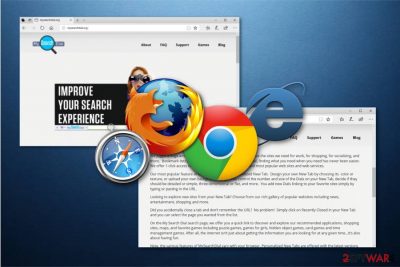
MySearchDial is a browser hijacker that may be the reason why are you seeing unknown changes in your browsers and experiencing strange redirects during your web browsing. This PUP is promoted by its developers as a “very useful” application that is capable of enhancing users' browsing experience. However, in reality, it does not bring any value and can initiate more trouble than improvements in your computer system. When infected with this hijacker, you may start seeing Start.mysearchdial.com and other dubious sites instead of your homepage and default search engine. In addition, you can find a MySearchDial toolbar installed on your web browsers without expecting this. As a result, the virus starts tracking your searches and initiates other activities behind your back. The most common detection you will see for this infection is pup.optional.mysearchdial.
| Name | MySearchDial / pup.optional.mysearchdial |
|---|---|
| promoted as | Browser toolbar |
| Type | Browser hijacker |
| Sub-type | PUP |
| Effects | Modifies browsers' settings, causes dubious redirects, collects non-personal info |
| redirects to | Start.mysearchdial.com |
| Browsers affected | Chrome, Firefox, IE, etc. |
| Spreads via | Bundled freeware, suspicious sites, and links |
| Elimination | Use FortectIntego to get rid of the PUP |
MySearchDial virus might affect these web browsers:
- Google Chrome;
- Mozilla Firefox;
- Microsoft Edge;
- Internet Explorer;
- Safari;
- Etc.
Right after the hijack virus offers numerous “useful” features to convince its victim that it is worth to be kept on the system. Features that are promised by My Search Dial include quick access to commonly visited sites, information about the newest sales, weather forecasts, traffic updates, etc. However, be careful as it is just another trick that developers use to convince gullible victims into using this application.
The main issue related to browser hijackers[1] like MySearchDial is that they are known for their ability to collect browsing experience-related data such as:
- IP addresses[2];
- Bookmarks;
- Sites visited;
- Pictures and videos viewed;
- Etc.
Avoid such data tracking by performing the MySearchDial removal as soon as you spot the first symptoms of the virus. There is no need for keeping this kind of program on your computer as it is beneficial only for the developers. Better eliminate the cyber threat before your browser starts to struggle while carrying out even simple commands. We highly advise not to use this fake search engine as it might provide misleading search query results.
If you want to avoid visiting misleading sites, browser slowdowns, and undo changes made by the hijacker on your computer, you need to remove MySearchDial virus from all your browsers and PC. For this purpose, you can perform manual removal steps that are given below or make this task easier by installing FortectIntego.
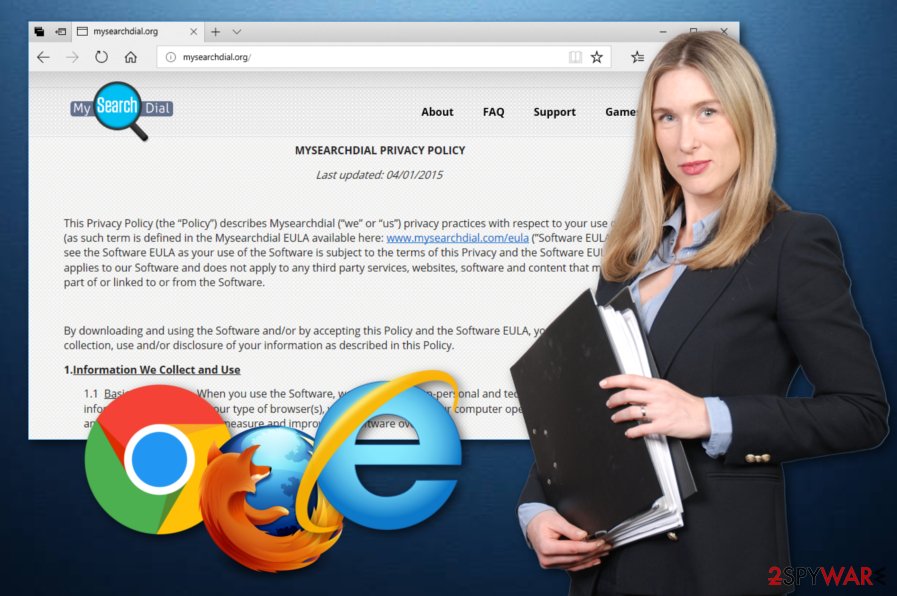
Browser hijackers can be spread in different ways
According to tech experts[3], a suspicious program can be spread using two main methods. First, you can easily download it from its official website in a form of a Toolbar an add this app to your PC system. It might be promoted as a legitimate and useful application. However, we recommend being wise and not believing in such lies because it might lead you to various issues.
The second method that PUPs may use is called bundling. Browser hijackers and other unwanted components come together with freeware or shareware. In order to avoid such secret and unwanted installation, you should stay away from doubtful free programs or opt out of their 'additional downloads' that are typically offered during their installation. You can do that by visiting the Custom/Advanced settings section.
Remove MySearchDial virus from all your browsers
To remove the MySearchDial virus from browsers such as Google Chrome, Mozilla Firefox, Internet Explorer, Safari, and Edge, you need to get rid of all unwanted browser extensions, applications, and browser plug-ins. You can see the instructions for this method explained below in this text. Make sure you get rid of all extensions that belong to unknown developers or the ones that you can't remember installing.
You can deal with the MySearchDial removal in a faster way. Consider installing an anti-malware tool. These programs will provide quick instructions and help you carry out the entire process just in a couple of minutes.
Make sure you refresh your browsers and check if all components, that were added by MySearchDial hijack, are permanently gone and your web browsers are brought back to their starter positions.
You may remove virus damage with a help of FortectIntego. SpyHunter 5Combo Cleaner and Malwarebytes are recommended to detect potentially unwanted programs and viruses with all their files and registry entries that are related to them.
Getting rid of MySearchDial virus. Follow these steps
Uninstall from Windows
Uninstall MySearchDial from Windows by using these steps:
Instructions for Windows 10/8 machines:
- Enter Control Panel into Windows search box and hit Enter or click on the search result.
- Under Programs, select Uninstall a program.

- From the list, find the entry of the suspicious program.
- Right-click on the application and select Uninstall.
- If User Account Control shows up, click Yes.
- Wait till uninstallation process is complete and click OK.

If you are Windows 7/XP user, proceed with the following instructions:
- Click on Windows Start > Control Panel located on the right pane (if you are Windows XP user, click on Add/Remove Programs).
- In Control Panel, select Programs > Uninstall a program.

- Pick the unwanted application by clicking on it once.
- At the top, click Uninstall/Change.
- In the confirmation prompt, pick Yes.
- Click OK once the removal process is finished.
Delete from macOS
Remove items from Applications folder:
- From the menu bar, select Go > Applications.
- In the Applications folder, look for all related entries.
- Click on the app and drag it to Trash (or right-click and pick Move to Trash)

To fully remove an unwanted app, you need to access Application Support, LaunchAgents, and LaunchDaemons folders and delete relevant files:
- Select Go > Go to Folder.
- Enter /Library/Application Support and click Go or press Enter.
- In the Application Support folder, look for any dubious entries and then delete them.
- Now enter /Library/LaunchAgents and /Library/LaunchDaemons folders the same way and terminate all the related .plist files.

Remove from Microsoft Edge
Delete unwanted extensions from MS Edge:
- Select Menu (three horizontal dots at the top-right of the browser window) and pick Extensions.
- From the list, pick the extension and click on the Gear icon.
- Click on Uninstall at the bottom.

Clear cookies and other browser data:
- Click on the Menu (three horizontal dots at the top-right of the browser window) and select Privacy & security.
- Under Clear browsing data, pick Choose what to clear.
- Select everything (apart from passwords, although you might want to include Media licenses as well, if applicable) and click on Clear.

Restore new tab and homepage settings:
- Click the menu icon and choose Settings.
- Then find On startup section.
- Click Disable if you found any suspicious domain.
Reset MS Edge if the above steps did not work:
- Press on Ctrl + Shift + Esc to open Task Manager.
- Click on More details arrow at the bottom of the window.
- Select Details tab.
- Now scroll down and locate every entry with Microsoft Edge name in it. Right-click on each of them and select End Task to stop MS Edge from running.

If this solution failed to help you, you need to use an advanced Edge reset method. Note that you need to backup your data before proceeding.
- Find the following folder on your computer: C:\\Users\\%username%\\AppData\\Local\\Packages\\Microsoft.MicrosoftEdge_8wekyb3d8bbwe.
- Press Ctrl + A on your keyboard to select all folders.
- Right-click on them and pick Delete

- Now right-click on the Start button and pick Windows PowerShell (Admin).
- When the new window opens, copy and paste the following command, and then press Enter:
Get-AppXPackage -AllUsers -Name Microsoft.MicrosoftEdge | Foreach {Add-AppxPackage -DisableDevelopmentMode -Register “$($_.InstallLocation)\\AppXManifest.xml” -Verbose

Instructions for Chromium-based Edge
Delete extensions from MS Edge (Chromium):
- Open Edge and click select Settings > Extensions.
- Delete unwanted extensions by clicking Remove.

Clear cache and site data:
- Click on Menu and go to Settings.
- Select Privacy, search and services.
- Under Clear browsing data, pick Choose what to clear.
- Under Time range, pick All time.
- Select Clear now.

Reset Chromium-based MS Edge:
- Click on Menu and select Settings.
- On the left side, pick Reset settings.
- Select Restore settings to their default values.
- Confirm with Reset.

Remove from Mozilla Firefox (FF)
Get rid of the browser hijacker and related components from Mozilla Firefox by following these steps:
Remove dangerous extensions:
- Open Mozilla Firefox browser and click on the Menu (three horizontal lines at the top-right of the window).
- Select Add-ons.
- In here, select unwanted plugin and click Remove.

Reset the homepage:
- Click three horizontal lines at the top right corner to open the menu.
- Choose Options.
- Under Home options, enter your preferred site that will open every time you newly open the Mozilla Firefox.
Clear cookies and site data:
- Click Menu and pick Settings.
- Go to Privacy & Security section.
- Scroll down to locate Cookies and Site Data.
- Click on Clear Data…
- Select Cookies and Site Data, as well as Cached Web Content and press Clear.

Reset Mozilla Firefox
If clearing the browser as explained above did not help, reset Mozilla Firefox:
- Open Mozilla Firefox browser and click the Menu.
- Go to Help and then choose Troubleshooting Information.

- Under Give Firefox a tune up section, click on Refresh Firefox…
- Once the pop-up shows up, confirm the action by pressing on Refresh Firefox.

Remove from Google Chrome
To delete MySearchDial from Chrome, use this tutorial and reset your web browser:
Delete malicious extensions from Google Chrome:
- Open Google Chrome, click on the Menu (three vertical dots at the top-right corner) and select More tools > Extensions.
- In the newly opened window, you will see all the installed extensions. Uninstall all the suspicious plugins that might be related to the unwanted program by clicking Remove.

Clear cache and web data from Chrome:
- Click on Menu and pick Settings.
- Under Privacy and security, select Clear browsing data.
- Select Browsing history, Cookies and other site data, as well as Cached images and files.
- Click Clear data.

Change your homepage:
- Click menu and choose Settings.
- Look for a suspicious site in the On startup section.
- Click on Open a specific or set of pages and click on three dots to find the Remove option.
Reset Google Chrome:
If the previous methods did not help you, reset Google Chrome to eliminate all the unwanted components:
- Click on Menu and select Settings.
- In the Settings, scroll down and click Advanced.
- Scroll down and locate Reset and clean up section.
- Now click Restore settings to their original defaults.
- Confirm with Reset settings.

Delete from Safari
Remove unwanted extensions from Safari:
- Click Safari > Preferences…
- In the new window, pick Extensions.
- Select the unwanted extension and select Uninstall.

Clear cookies and other website data from Safari:
- Click Safari > Clear History…
- From the drop-down menu under Clear, pick all history.
- Confirm with Clear History.

Reset Safari if the above-mentioned steps did not help you:
- Click Safari > Preferences…
- Go to Advanced tab.
- Tick the Show Develop menu in menu bar.
- From the menu bar, click Develop, and then select Empty Caches.

After uninstalling this potentially unwanted program (PUP) and fixing each of your web browsers, we recommend you to scan your PC system with a reputable anti-spyware. This will help you to get rid of MySearchDial registry traces and will also identify related parasites or possible malware infections on your computer. For that you can use our top-rated malware remover: FortectIntego, SpyHunter 5Combo Cleaner or Malwarebytes.
How to prevent from getting browser hijacker
Stream videos without limitations, no matter where you are
There are multiple parties that could find out almost anything about you by checking your online activity. While this is highly unlikely, advertisers and tech companies are constantly tracking you online. The first step to privacy should be a secure browser that focuses on tracker reduction to a minimum.
Even if you employ a secure browser, you will not be able to access websites that are restricted due to local government laws or other reasons. In other words, you may not be able to stream Disney+ or US-based Netflix in some countries. To bypass these restrictions, you can employ a powerful Private Internet Access VPN, which provides dedicated servers for torrenting and streaming, not slowing you down in the process.
Data backups are important – recover your lost files
Ransomware is one of the biggest threats to personal data. Once it is executed on a machine, it launches a sophisticated encryption algorithm that locks all your files, although it does not destroy them. The most common misconception is that anti-malware software can return files to their previous states. This is not true, however, and data remains locked after the malicious payload is deleted.
While regular data backups are the only secure method to recover your files after a ransomware attack, tools such as Data Recovery Pro can also be effective and restore at least some of your lost data.
- ^ Browser hijacker. Techopedia. Computer info.
- ^ IP address. Wikipedia. The free encyclopedia.
- ^ Bedynet.ru. Bedynet.ru. Virus removal tips.























