Payransom ransomware / virus (Improved Guide)
Payransom virus Removal Guide
What is Payransom ransomware virus?
New variant of Jigsaw ransomware – Payransom virus
Payransom virus is a very dangerous ransomware-type computer threat, which can corrupt all your files and also start deleting them one by one if you do not pay a ransom that cyber criminals demand. It is very important to secure your computer system from viruses like ransomware because often nothing can be done after such virus affects the computer. As the title of this paragraph says, Payransom ransomware is just an updated version of Jigsaw ransomware, and can be compared with CryptoHitman, which is also a version of Jigsaw virus. Now, let’s discuss how Payransom malware acts once it is inside the computer.
Once Payransom malware gets inside the computer system, it encrypts all data using AES encryption algorithm and adds .payransom file extension to each file. Files then become inaccessible, and the user cannot open, view, edit, or basically do anything with them. “Luckily,” the virus leaves a guide for the user, which explains what needs to be done in order to recover all files. The virus asks to pay a ransom, which is passably small since other ransomware infections usually demand much bigger ransoms. Payransom requires 150 USD in Bitcoins and urges the computer user to transfer the payment as soon as possible by threatening the user to delete some of his/hers files each hour. It also claims that the ransom price will be doubled after 24 hours and tripled after 48 hours.
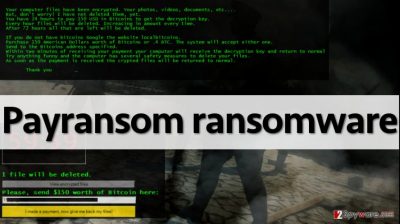
Now, even if the ransom price does not seem to be so big, we do not recommend you to pay up. First of all, you should not support cyber criminals, besides, do not think that by paying the ransom you will be able to track them down. They ask the computer user to use Tor browser to ensure anonymity, and they ask to transfer the money via Bitcoin payment system. This way, legal authorities cannot track cyber criminals down and sentence them. Besides, it might be possible to decrypt your files for free with a help of Jigsaw decrypter, which cyber security experts have recently invented. Therefore, we recommend you to remove Payransom virus without a delay. Unless you are an advanced IT expert, we recommend you to do it with a help of anti-malware software, for instance,FortectIntego. If the virus does not allow you do use an anti-malware program, please follow Payransom removal instructions provided on page 2.
How does Payransom spread?
Ransomware viruses are on a rise nowadays. Cyber criminals have noticed that the majority of computer users are willing to pay ransoms to recover their files. Sadly, sometimes cyber frauds do not even bother to send decryption keys for the victims – they just steal victims’ money and spend them however they want. If you do not want your computer to be infected with ransomware viruses like Locky, CryptoWall, Payransom or CryptXXX, do not put cyber security on the back of your mind. Follow these rules to protect your PC in advance:
- Install a good anti-malware software and update it frequently.
- Keep all your programs up-to-date, too.
- Avoid visiting shady Internet sites, especially ones that are filled with aggressive ads and suspicious download links.
- Do not open files directly from the Internet – save them on your disk first. Then your computer security software will be able to check its reliability.
- Do not open suspicious emails send by unknown people or companies!
How to remove Payransom and decrypt your data?
You can recover files that Payransom virus has locked with a help of this Payransom decryption tool. However, you must take care of the virus before you download this tool to your computer. You have to eliminate Payransom ransomware completely; otherwise, its remains might prevent you from decrypting your files. As we have already mentioned, you can remove Payransom threat with the anti-malware program like FortectIntego. Scan your computer with it and remove all its files at once. Be aware of the fact that this ransomware can try to prevent you from running SpyHunter, so in such case, follow these Payransom removal instructions:
Getting rid of Payransom virus. Follow these steps
Manual removal using Safe Mode
Important! →
Manual removal guide might be too complicated for regular computer users. It requires advanced IT knowledge to be performed correctly (if vital system files are removed or damaged, it might result in full Windows compromise), and it also might take hours to complete. Therefore, we highly advise using the automatic method provided above instead.
Step 1. Access Safe Mode with Networking
Manual malware removal should be best performed in the Safe Mode environment.
Windows 7 / Vista / XP
- Click Start > Shutdown > Restart > OK.
- When your computer becomes active, start pressing F8 button (if that does not work, try F2, F12, Del, etc. – it all depends on your motherboard model) multiple times until you see the Advanced Boot Options window.
- Select Safe Mode with Networking from the list.

Windows 10 / Windows 8
- Right-click on Start button and select Settings.

- Scroll down to pick Update & Security.

- On the left side of the window, pick Recovery.
- Now scroll down to find Advanced Startup section.
- Click Restart now.

- Select Troubleshoot.

- Go to Advanced options.

- Select Startup Settings.

- Press Restart.
- Now press 5 or click 5) Enable Safe Mode with Networking.

Step 2. Shut down suspicious processes
Windows Task Manager is a useful tool that shows all the processes running in the background. If malware is running a process, you need to shut it down:
- Press Ctrl + Shift + Esc on your keyboard to open Windows Task Manager.
- Click on More details.

- Scroll down to Background processes section, and look for anything suspicious.
- Right-click and select Open file location.

- Go back to the process, right-click and pick End Task.

- Delete the contents of the malicious folder.
Step 3. Check program Startup
- Press Ctrl + Shift + Esc on your keyboard to open Windows Task Manager.
- Go to Startup tab.
- Right-click on the suspicious program and pick Disable.

Step 4. Delete virus files
Malware-related files can be found in various places within your computer. Here are instructions that could help you find them:
- Type in Disk Cleanup in Windows search and press Enter.

- Select the drive you want to clean (C: is your main drive by default and is likely to be the one that has malicious files in).
- Scroll through the Files to delete list and select the following:
Temporary Internet Files
Downloads
Recycle Bin
Temporary files - Pick Clean up system files.

- You can also look for other malicious files hidden in the following folders (type these entries in Windows Search and press Enter):
%AppData%
%LocalAppData%
%ProgramData%
%WinDir%
After you are finished, reboot the PC in normal mode.
Remove Payransom using System Restore
-
Step 1: Reboot your computer to Safe Mode with Command Prompt
Windows 7 / Vista / XP- Click Start → Shutdown → Restart → OK.
- When your computer becomes active, start pressing F8 multiple times until you see the Advanced Boot Options window.
-
Select Command Prompt from the list

Windows 10 / Windows 8- Press the Power button at the Windows login screen. Now press and hold Shift, which is on your keyboard, and click Restart..
- Now select Troubleshoot → Advanced options → Startup Settings and finally press Restart.
-
Once your computer becomes active, select Enable Safe Mode with Command Prompt in Startup Settings window.

-
Step 2: Restore your system files and settings
-
Once the Command Prompt window shows up, enter cd restore and click Enter.

-
Now type rstrui.exe and press Enter again..

-
When a new window shows up, click Next and select your restore point that is prior the infiltration of Payransom. After doing that, click Next.


-
Now click Yes to start system restore.

-
Once the Command Prompt window shows up, enter cd restore and click Enter.
Finally, you should always think about the protection of crypto-ransomwares. In order to protect your computer from Payransom and other ransomwares, use a reputable anti-spyware, such as FortectIntego, SpyHunter 5Combo Cleaner or Malwarebytes
How to prevent from getting ransomware
Protect your privacy – employ a VPN
There are several ways how to make your online time more private – you can access an incognito tab. However, there is no secret that even in this mode, you are tracked for advertising purposes. There is a way to add an extra layer of protection and create a completely anonymous web browsing practice with the help of Private Internet Access VPN. This software reroutes traffic through different servers, thus leaving your IP address and geolocation in disguise. Besides, it is based on a strict no-log policy, meaning that no data will be recorded, leaked, and available for both first and third parties. The combination of a secure web browser and Private Internet Access VPN will let you browse the Internet without a feeling of being spied or targeted by criminals.
No backups? No problem. Use a data recovery tool
If you wonder how data loss can occur, you should not look any further for answers – human errors, malware attacks, hardware failures, power cuts, natural disasters, or even simple negligence. In some cases, lost files are extremely important, and many straight out panic when such an unfortunate course of events happen. Due to this, you should always ensure that you prepare proper data backups on a regular basis.
If you were caught by surprise and did not have any backups to restore your files from, not everything is lost. Data Recovery Pro is one of the leading file recovery solutions you can find on the market – it is likely to restore even lost emails or data located on an external device.





















