StrutterGear ransomware / virus (Improved Guide) - Free Guide
StrutterGear virus Removal Guide
What is StrutterGear ransomware virus?
StrutterGear ransomware, a Jigsaw variant, enters the online market
StrutterGear virus functions as a file-encrypting threat which is based on the pattern of Jigsaw ransomware[1]. This edition is still under development so more improved versions are expected to be released. At the moment, it only encrypts a small number of files. Ever since April 2016, the malware authors have been continuously spreading panic among netizens with more troublesome virus variations.
This version follows the manner of its predecessors, it shows its graphic interface application and addresses victims in a rude manner. In exchange to encoded files, the threat demands $500 in bitcoins. After specified time elapses, the malware eliminates file. Since the malware is not fully programmed, paying ransom may be too futile. Opt for StrutterGear removal. For that purpose you may use FortectIntego or Malwarebytes.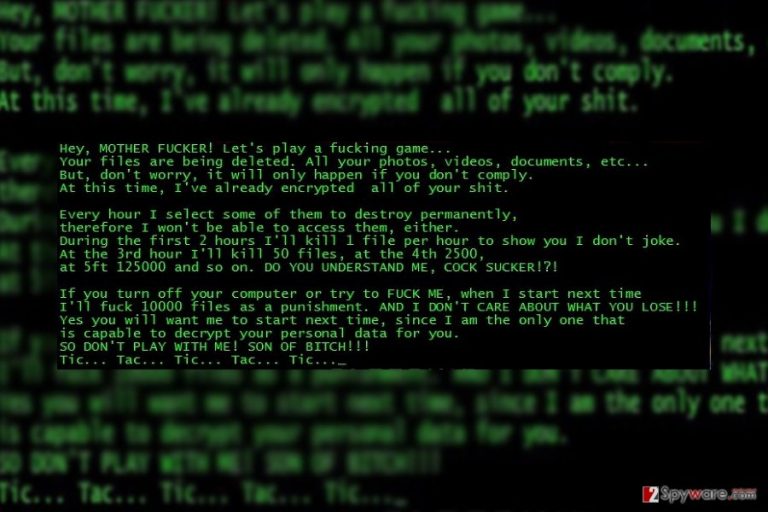
It seems that Jigsaw developers have been working on several malware infections. Besides this variation, the authors have also released theDarkEncryptor variation. Another malware samples append .lost file extension. Regarding these samples, the malware developers seem to have drawn inspiration from TV series.
The title for StrutterGear malware also originates from the TV show. Most likely, the fraudsters are fans of a black humor MTV show called the Strutter broadcast in European countries. Since the main character of that show often throws mean remarks at other characters of the show, the malware authors also are not bashful to address the victim in such manner.
Moreover, the ransom note encourages the victims to pay the ransom within specified period of time. It requires victims to transfer over 500 bitcoins to a specified Bitcoin address. However, it is likely that the payment process may not go successfully. Thus, remove StrutterGear right away.
StrutterGear delivers its payload via struttergear.exe
The distribution methods of this malware do not differ from other malware. Its main executable may be delivered via spam emails which are presented as fake invoices or bullets about its won prizes.[2] Do not get tempted to review the attachment which supposedly informs you about an undelivered email. Real emails do not include any attachments.
Furthermore, since the malware is transmitted with the help of a trojan, it may lurk for victims in corrupted gaming or gambling domains. Thus, in order to lower the risk of StrutterGear hijack, install an anti-spyware tool. It will serve in blocking similar threats and eliminating them. 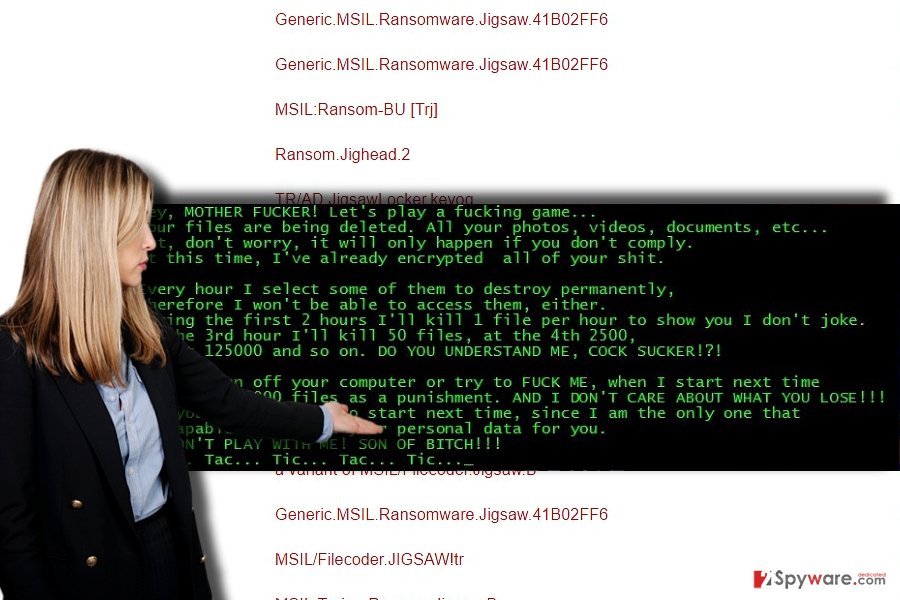
Ways to delete the ransomware
When it comes to any file-encrypting threat, it is recommended to start automatic StrutterGear removal right away. Naturally, you may encounter difficulties doing so. In case you cannot launch your anti-spyware application to remove StrutterGear virus, reboot the device into Safe Mode. Below guidelines instruct you how to do so properly.
Note that at the moment no official StrutterGear Decrypter is released so avoid using any promoted in torrent sharing or similar P2P domains. They may be infected with another sort of malware. Lastly, you may make use of our bonus recovery guidelines.
Getting rid of StrutterGear virus. Follow these steps
Manual removal using Safe Mode
Important! →
Manual removal guide might be too complicated for regular computer users. It requires advanced IT knowledge to be performed correctly (if vital system files are removed or damaged, it might result in full Windows compromise), and it also might take hours to complete. Therefore, we highly advise using the automatic method provided above instead.
Step 1. Access Safe Mode with Networking
Manual malware removal should be best performed in the Safe Mode environment.
Windows 7 / Vista / XP
- Click Start > Shutdown > Restart > OK.
- When your computer becomes active, start pressing F8 button (if that does not work, try F2, F12, Del, etc. – it all depends on your motherboard model) multiple times until you see the Advanced Boot Options window.
- Select Safe Mode with Networking from the list.

Windows 10 / Windows 8
- Right-click on Start button and select Settings.

- Scroll down to pick Update & Security.

- On the left side of the window, pick Recovery.
- Now scroll down to find Advanced Startup section.
- Click Restart now.

- Select Troubleshoot.

- Go to Advanced options.

- Select Startup Settings.

- Press Restart.
- Now press 5 or click 5) Enable Safe Mode with Networking.

Step 2. Shut down suspicious processes
Windows Task Manager is a useful tool that shows all the processes running in the background. If malware is running a process, you need to shut it down:
- Press Ctrl + Shift + Esc on your keyboard to open Windows Task Manager.
- Click on More details.

- Scroll down to Background processes section, and look for anything suspicious.
- Right-click and select Open file location.

- Go back to the process, right-click and pick End Task.

- Delete the contents of the malicious folder.
Step 3. Check program Startup
- Press Ctrl + Shift + Esc on your keyboard to open Windows Task Manager.
- Go to Startup tab.
- Right-click on the suspicious program and pick Disable.

Step 4. Delete virus files
Malware-related files can be found in various places within your computer. Here are instructions that could help you find them:
- Type in Disk Cleanup in Windows search and press Enter.

- Select the drive you want to clean (C: is your main drive by default and is likely to be the one that has malicious files in).
- Scroll through the Files to delete list and select the following:
Temporary Internet Files
Downloads
Recycle Bin
Temporary files - Pick Clean up system files.

- You can also look for other malicious files hidden in the following folders (type these entries in Windows Search and press Enter):
%AppData%
%LocalAppData%
%ProgramData%
%WinDir%
After you are finished, reboot the PC in normal mode.
Remove StrutterGear using System Restore
System Restore is another option to regain access to crucial system functions, in case the first method fails to do so.
-
Step 1: Reboot your computer to Safe Mode with Command Prompt
Windows 7 / Vista / XP- Click Start → Shutdown → Restart → OK.
- When your computer becomes active, start pressing F8 multiple times until you see the Advanced Boot Options window.
-
Select Command Prompt from the list

Windows 10 / Windows 8- Press the Power button at the Windows login screen. Now press and hold Shift, which is on your keyboard, and click Restart..
- Now select Troubleshoot → Advanced options → Startup Settings and finally press Restart.
-
Once your computer becomes active, select Enable Safe Mode with Command Prompt in Startup Settings window.

-
Step 2: Restore your system files and settings
-
Once the Command Prompt window shows up, enter cd restore and click Enter.

-
Now type rstrui.exe and press Enter again..

-
When a new window shows up, click Next and select your restore point that is prior the infiltration of StrutterGear. After doing that, click Next.


-
Now click Yes to start system restore.

-
Once the Command Prompt window shows up, enter cd restore and click Enter.
Bonus: Recover your data
Guide which is presented above is supposed to help you remove StrutterGear from your computer. To recover your encrypted files, we recommend using a detailed guide prepared by 2-spyware.com security experts.If your files are encrypted by StrutterGear, you can use several methods to restore them:
The benefit of Data Recovery Pro
You may opt to this method if you have not made backups beforehand. The software is promoted to be able to recover lost emails as well.
- Download Data Recovery Pro;
- Follow the steps of Data Recovery Setup and install the program on your computer;
- Launch it and scan your computer for files encrypted by StrutterGear ransomware;
- Restore them.
How does ShadowExplorer work?
Its key advantage lies in the ability to restore files from volume shadow copies. It is unlikely that StrutterGear ransomware deletes them beforehand, so you may stand a chance.
- Download Shadow Explorer (http://shadowexplorer.com/);
- Follow a Shadow Explorer Setup Wizard and install this application on your computer;
- Launch the program and go through the drop down menu on the top left corner to select the disk of your encrypted data. Check what folders are there;
- Right-click on the folder you want to restore and select “Export”. You can also select where you want it to be stored.
Finally, you should always think about the protection of crypto-ransomwares. In order to protect your computer from StrutterGear and other ransomwares, use a reputable anti-spyware, such as FortectIntego, SpyHunter 5Combo Cleaner or Malwarebytes
How to prevent from getting ransomware
Choose a proper web browser and improve your safety with a VPN tool
Online spying has got momentum in recent years and people are getting more and more interested in how to protect their privacy online. One of the basic means to add a layer of security – choose the most private and secure web browser. Although web browsers can't grant full privacy protection and security, some of them are much better at sandboxing, HTTPS upgrading, active content blocking, tracking blocking, phishing protection, and similar privacy-oriented features. However, if you want true anonymity, we suggest you employ a powerful Private Internet Access VPN – it can encrypt all the traffic that comes and goes out of your computer, preventing tracking completely.
Lost your files? Use data recovery software
While some files located on any computer are replaceable or useless, others can be extremely valuable. Family photos, work documents, school projects – these are types of files that we don't want to lose. Unfortunately, there are many ways how unexpected data loss can occur: power cuts, Blue Screen of Death errors, hardware failures, crypto-malware attack, or even accidental deletion.
To ensure that all the files remain intact, you should prepare regular data backups. You can choose cloud-based or physical copies you could restore from later in case of a disaster. If your backups were lost as well or you never bothered to prepare any, Data Recovery Pro can be your only hope to retrieve your invaluable files.
- ^ Dan Goodin. Meet Jigsaw, the ransomware that taunts victims and offers live support. ArsTechnica. IT news and reviews.
- ^ Botnets overshadowed by ransomware (in media). WeLiveSecurity. News, views, and insight from the ESET security community.







