CryptoHitman (Virus Removal Instructions)
CryptoHitman Removal Guide
What is CryptoHitman?
Everything you need to know about CryptoHitman virus
Have you ever heard about Jigsaw virus? If you did, you should know that its developers have released an updated version of it – CryptoHitman ransomware. The developers of this computer threat use nasty techniques to scare the computer user and also put him/her in an unenviable position. This hideous computer virus encrypts files on the computer using AES encryption algorithm and appends .porno extension to the filenames. In addition to that, CryptoHitman malware replaces computer desktop with a pornographic image, and that can put you to shame at your work. As you can see, this ransomware is titled after a popular game character, Hitman – this character is also added to the image that CryptoHitman malware sets as wallpaper on the computer desktop.
The ransom virus then displays a window which shows so-called ransom note. CryptoHitman virus delivers a message from cyber criminals, which informs the user about the encryption and commands to buy a decryption key for 150 USD. According to them, the payment must be transferred in Bitcoins, and it needs to be done as soon as possible because CryptoHitman ransomware deletes victim’s files one by one every hour.
However, you should NOT PAY the ransom because it is possible to recover your files! Computer experts have already developed a tool that can decrypt your files for free. Therefore, all you need to do is to stop the virus from encrypting your files, so open Windows Task Manager and end these processes: suerdf.exe and mogfh.exe. To entirely remove CryptoHitman virus, you can use an anti-malware software like FortectIntego or remove it manually using the CryptoHitman removal guide, which is given on page 2.
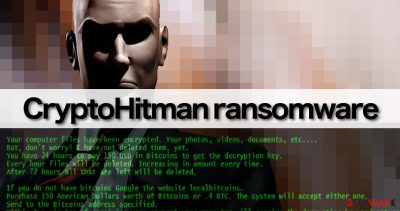
How did your computer get infected with CryptoHitman malware?
Ransomware threats are usually distributed via spam emails, exploit kits and also can be downloaded to your computer by Trojan horses. Therefore, it is VERY important to protect your computer from malware by installing a good computer security software. Cyber criminals are advanced enough to insert malicious codes into legitimate websites, so you can end up installing viruses by activating corrupted clickable content online, such as buttons, links, ads, and so on. While you can avoid opening shady spam emails and downloading malicious files attached to them, it is much harder to identify which Internet sites are dangerous and which ones are not.
This ransomware variant is decryptable; however, there are lots of other ransomware viruses that use advanced encryption algorithms that are almost impossible to crack. To secure your files, you should create backups regularly. It is recommended to keep backup device unplugged from your computer since many computer viruses can encrypt files on all storage devices that are plugged into the compromised computer. To learn how to back up your files properly, see this post – How to back up your data?
How to remove CryptoHitman ransomware and decrypt your files?
Remember that ransomware virus is not a simple computer program and you cannot just uninstall it using its uninstaller or delete it via Control Panel. CryptoHitman virus is designed to hide its files from you. Therefore, we recommend you to use an anti-malware software like SpyHunter to scan the entire system and find files of CryptoHitman malware automatically. However, if you do not wish to use an automatic malware removal tool, you can try to identify components of CryptoHitman on your own. We recommend you to follow CryptoHitman removal instructions that are given below.
To decrypt CryptoHitman, use this CryptoHitman decryption tool. We would like to remind you again to remove this virus entirely before you try to recover your files.
Getting rid of CryptoHitman. Follow these steps
Manual removal using Safe Mode
Important! →
Manual removal guide might be too complicated for regular computer users. It requires advanced IT knowledge to be performed correctly (if vital system files are removed or damaged, it might result in full Windows compromise), and it also might take hours to complete. Therefore, we highly advise using the automatic method provided above instead.
Step 1. Access Safe Mode with Networking
Manual malware removal should be best performed in the Safe Mode environment.
Windows 7 / Vista / XP
- Click Start > Shutdown > Restart > OK.
- When your computer becomes active, start pressing F8 button (if that does not work, try F2, F12, Del, etc. – it all depends on your motherboard model) multiple times until you see the Advanced Boot Options window.
- Select Safe Mode with Networking from the list.

Windows 10 / Windows 8
- Right-click on Start button and select Settings.

- Scroll down to pick Update & Security.

- On the left side of the window, pick Recovery.
- Now scroll down to find Advanced Startup section.
- Click Restart now.

- Select Troubleshoot.

- Go to Advanced options.

- Select Startup Settings.

- Press Restart.
- Now press 5 or click 5) Enable Safe Mode with Networking.

Step 2. Shut down suspicious processes
Windows Task Manager is a useful tool that shows all the processes running in the background. If malware is running a process, you need to shut it down:
- Press Ctrl + Shift + Esc on your keyboard to open Windows Task Manager.
- Click on More details.

- Scroll down to Background processes section, and look for anything suspicious.
- Right-click and select Open file location.

- Go back to the process, right-click and pick End Task.

- Delete the contents of the malicious folder.
Step 3. Check program Startup
- Press Ctrl + Shift + Esc on your keyboard to open Windows Task Manager.
- Go to Startup tab.
- Right-click on the suspicious program and pick Disable.

Step 4. Delete virus files
Malware-related files can be found in various places within your computer. Here are instructions that could help you find them:
- Type in Disk Cleanup in Windows search and press Enter.

- Select the drive you want to clean (C: is your main drive by default and is likely to be the one that has malicious files in).
- Scroll through the Files to delete list and select the following:
Temporary Internet Files
Downloads
Recycle Bin
Temporary files - Pick Clean up system files.

- You can also look for other malicious files hidden in the following folders (type these entries in Windows Search and press Enter):
%AppData%
%LocalAppData%
%ProgramData%
%WinDir%
After you are finished, reboot the PC in normal mode.
Remove CryptoHitman using System Restore
-
Step 1: Reboot your computer to Safe Mode with Command Prompt
Windows 7 / Vista / XP- Click Start → Shutdown → Restart → OK.
- When your computer becomes active, start pressing F8 multiple times until you see the Advanced Boot Options window.
-
Select Command Prompt from the list

Windows 10 / Windows 8- Press the Power button at the Windows login screen. Now press and hold Shift, which is on your keyboard, and click Restart..
- Now select Troubleshoot → Advanced options → Startup Settings and finally press Restart.
-
Once your computer becomes active, select Enable Safe Mode with Command Prompt in Startup Settings window.

-
Step 2: Restore your system files and settings
-
Once the Command Prompt window shows up, enter cd restore and click Enter.

-
Now type rstrui.exe and press Enter again..

-
When a new window shows up, click Next and select your restore point that is prior the infiltration of CryptoHitman. After doing that, click Next.


-
Now click Yes to start system restore.

-
Once the Command Prompt window shows up, enter cd restore and click Enter.
Finally, you should always think about the protection of crypto-ransomwares. In order to protect your computer from CryptoHitman and other ransomwares, use a reputable anti-spyware, such as FortectIntego, SpyHunter 5Combo Cleaner or Malwarebytes
How to prevent from getting ransomware
Choose a proper web browser and improve your safety with a VPN tool
Online spying has got momentum in recent years and people are getting more and more interested in how to protect their privacy online. One of the basic means to add a layer of security – choose the most private and secure web browser. Although web browsers can't grant full privacy protection and security, some of them are much better at sandboxing, HTTPS upgrading, active content blocking, tracking blocking, phishing protection, and similar privacy-oriented features. However, if you want true anonymity, we suggest you employ a powerful Private Internet Access VPN – it can encrypt all the traffic that comes and goes out of your computer, preventing tracking completely.
Lost your files? Use data recovery software
While some files located on any computer are replaceable or useless, others can be extremely valuable. Family photos, work documents, school projects – these are types of files that we don't want to lose. Unfortunately, there are many ways how unexpected data loss can occur: power cuts, Blue Screen of Death errors, hardware failures, crypto-malware attack, or even accidental deletion.
To ensure that all the files remain intact, you should prepare regular data backups. You can choose cloud-based or physical copies you could restore from later in case of a disaster. If your backups were lost as well or you never bothered to prepare any, Data Recovery Pro can be your only hope to retrieve your invaluable files.





















