Pennywise ransomware / virus (Removal Instructions) - updated Feb 2019
Pennywise virus Removal Guide
What is Pennywise ransomware virus?
Pennywise is a ransomware virus which encrypts data with AES but does not provide any contact details
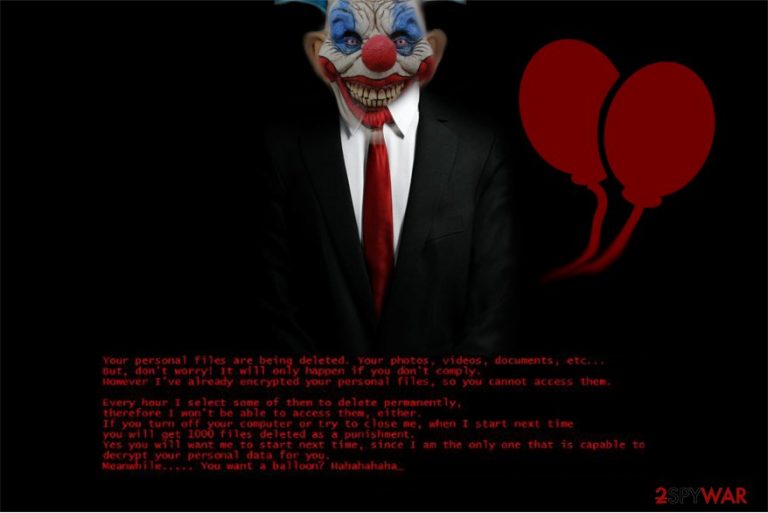
Pennywise ransomware is a data locker that first showed up in October 2017 as a new variant of the notorious Jigsaw virus. Its goal is to lock all personal users' photos, videos, documents and other files with the help of strong AES encryption algorithm[1] and then demand ransom payment in Bitcoin for the decryption tool. After file encryption and the addition of .beep file extension, Pennywise ransomware drops a ransom note which is screen locker, displaying the character Pennyzayzom from Stephen King's novel “It.” In early February 2019, security researchers noticed a new version of the virus that uses .pennywise file extension and sends a message “And remember my dear researchers….. I'M NOT A JIGSAW VARIANT!!!!!!!!!.” This variant is decryptable with the help of the key PsTqQNhR77oKJXvBWE3YZc.[2] Just as previously, hackers do not provide any contact details in the message.
| Name | Pennywise |
| Type | Ransomware |
| First discovered | October 2017 |
| Related files | Setup.exe, |
| Cipher | AES |
| Variants | .beep, .pennywise |
| Ransom note | Screen locker |
| Decryptable? | Use PsTqQNhR77oKJXvBWE3YZc to decrypt files locked with .pennywise; .beep files not decryptable |
| Removal | Scan your device with anti-malware software like FortectIntego or SpyHunter 5Combo Cleaner[3] |
Researchers link Pennywise ransomware to the infamous Jigsaw ransomware which emerged on the cyberspace in April. This ransomware family has expanded rapidly over the next months, and the most common versions are Ramsley, Jokers House, DarkLocker, and HACKED.
Even though some variants remain undecryptable, you should remove Pennywise virus and try to recover your data using a Jigsaw decryptor. Moreover, there is a possibility to retrieve all the files from backup copies[4] which are stored in the cloud or external hard drive. These methods will help you to avoid financial losses since Pennywise ransomware authors seem to be highly unreliable and aggressive.
After Pennywise ransomware has encoded user’s data, it opens a pop-up, which serves as a ransom note. The victims are provided with the following message:
Your personal files are being deleted. Your photos, videos, documents, etc…
But, don’t worry! It will only happen if you don’t comply.
However I’ve already encrypted your personal files, so you cannot access them.
Every hour I select some of them to delete permanently, therefore I won’t be able to access them, either.
If you turn off your computer or try to close me, when I start next time you will get 1000 files deleted as a punishment.
Yes you will want me to start next time, since I am the only one that is capable to decrypt your personal data for you.
Meanwhile….. You want a balloon? Hahahahaha_
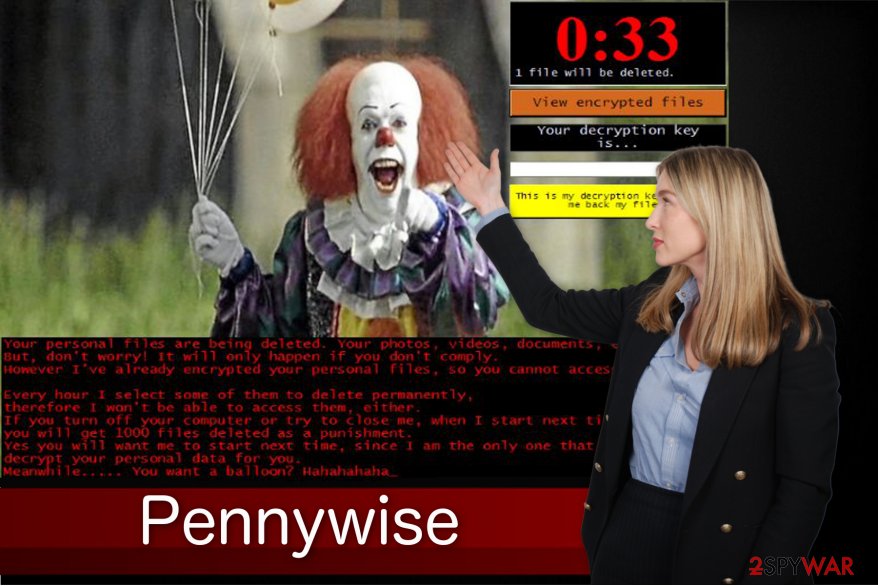
Desperate computer users are urged to pay the ransom since the hackers threaten to delete one file each hour permanently. Besides, people who wouldn’t agree to follow the rules are warned that they will receive a punishment — next time Pennywise ransomware infects their computer, the bad actors will delete 1 thousand encrypted files.
Remember, that you should not tolerate this kind of behavior. Get help from a security software like FortectIntego or SpyHunter 5Combo Cleaner to start Pennywise removal safely. Shortly after, you will be ready to try data retrieval methods. It is also wise to use the anti-malware system not only in case of ransomware attack but also to prevent this type of infections in the first place.
Distribution techniques of ransomware viruses
This ransomware family keeps spreading via infected e-mail attachments, and this virus is not an exception. Hackers employ fraudulent messages carrying an executable of the ransomware. The letters might impersonate well-known companies or brands to lure gullible people into clicking on it.
Once the e-mail or its attachment is opened, it might infiltrate a trojan which opens backdoors to the ransomware or the crypto-malware itself. Therefore, we advise you to monitor your online activity carefully. It is important to be able to recognize malicious e-mail letters and avoid opening them.
Besides, experts from NoVirus.uk[5] warn that some of the ransomware variants also spread as fake software updates which might be displayed as pop-up ads on bogus websites. Be aware that they are designed to look remarkably genuine. Thus, stay away from Adobe Flash Player, VLC Media Player update and similar offers that are presented on unauthorized pages.
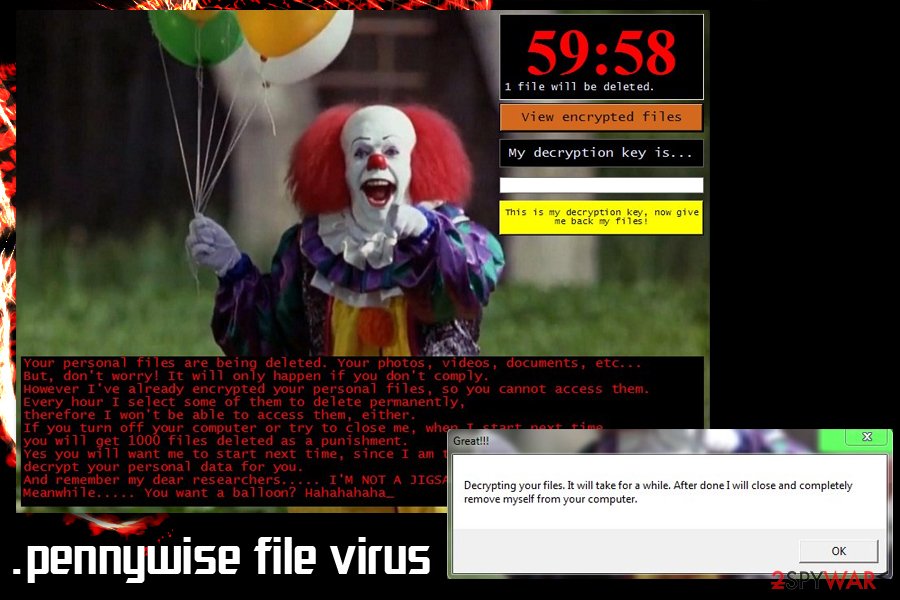
The quickest way to eliminate Pennywise
We suggest using a reliable antivirus system, such as FortectIntego or SpyHunter 5Combo Cleaner for Pennywise removal since it will not only serve as an uninstaller but also protect your computer from identical infections in the future. Thus, you should download it and run an entire system scan as soon as possible.
However, the .pennywise file virus might prevent you from employing a security software. You can circumvent it by booting your PC into Safe Mode. If you don’t know how to do that, check the manual elimination guide below.
Additionally, you should know that if you want to remove Pennywise virus manually, it will be time-consuming and require extreme focus. The best solution would be to opt for an entirely automatic termination or combine both removal methods together.
Getting rid of Pennywise virus. Follow these steps
Manual removal using Safe Mode
By booting your PC into Safe Mode you will circumvent the ransomware system which blocks the installation of the security software.
Important! →
Manual removal guide might be too complicated for regular computer users. It requires advanced IT knowledge to be performed correctly (if vital system files are removed or damaged, it might result in full Windows compromise), and it also might take hours to complete. Therefore, we highly advise using the automatic method provided above instead.
Step 1. Access Safe Mode with Networking
Manual malware removal should be best performed in the Safe Mode environment.
Windows 7 / Vista / XP
- Click Start > Shutdown > Restart > OK.
- When your computer becomes active, start pressing F8 button (if that does not work, try F2, F12, Del, etc. – it all depends on your motherboard model) multiple times until you see the Advanced Boot Options window.
- Select Safe Mode with Networking from the list.

Windows 10 / Windows 8
- Right-click on Start button and select Settings.

- Scroll down to pick Update & Security.

- On the left side of the window, pick Recovery.
- Now scroll down to find Advanced Startup section.
- Click Restart now.

- Select Troubleshoot.

- Go to Advanced options.

- Select Startup Settings.

- Press Restart.
- Now press 5 or click 5) Enable Safe Mode with Networking.

Step 2. Shut down suspicious processes
Windows Task Manager is a useful tool that shows all the processes running in the background. If malware is running a process, you need to shut it down:
- Press Ctrl + Shift + Esc on your keyboard to open Windows Task Manager.
- Click on More details.

- Scroll down to Background processes section, and look for anything suspicious.
- Right-click and select Open file location.

- Go back to the process, right-click and pick End Task.

- Delete the contents of the malicious folder.
Step 3. Check program Startup
- Press Ctrl + Shift + Esc on your keyboard to open Windows Task Manager.
- Go to Startup tab.
- Right-click on the suspicious program and pick Disable.

Step 4. Delete virus files
Malware-related files can be found in various places within your computer. Here are instructions that could help you find them:
- Type in Disk Cleanup in Windows search and press Enter.

- Select the drive you want to clean (C: is your main drive by default and is likely to be the one that has malicious files in).
- Scroll through the Files to delete list and select the following:
Temporary Internet Files
Downloads
Recycle Bin
Temporary files - Pick Clean up system files.

- You can also look for other malicious files hidden in the following folders (type these entries in Windows Search and press Enter):
%AppData%
%LocalAppData%
%ProgramData%
%WinDir%
After you are finished, reboot the PC in normal mode.
Remove Pennywise using System Restore
If the first method doesn't seem to help, try to reboot your computer to Safe Mode with Command Prompt.
-
Step 1: Reboot your computer to Safe Mode with Command Prompt
Windows 7 / Vista / XP- Click Start → Shutdown → Restart → OK.
- When your computer becomes active, start pressing F8 multiple times until you see the Advanced Boot Options window.
-
Select Command Prompt from the list

Windows 10 / Windows 8- Press the Power button at the Windows login screen. Now press and hold Shift, which is on your keyboard, and click Restart..
- Now select Troubleshoot → Advanced options → Startup Settings and finally press Restart.
-
Once your computer becomes active, select Enable Safe Mode with Command Prompt in Startup Settings window.

-
Step 2: Restore your system files and settings
-
Once the Command Prompt window shows up, enter cd restore and click Enter.

-
Now type rstrui.exe and press Enter again..

-
When a new window shows up, click Next and select your restore point that is prior the infiltration of Pennywise. After doing that, click Next.


-
Now click Yes to start system restore.

-
Once the Command Prompt window shows up, enter cd restore and click Enter.
Bonus: Recover your data
Guide which is presented above is supposed to help you remove Pennywise from your computer. To recover your encrypted files, we recommend using a detailed guide prepared by 2-spyware.com security experts.If you carefully follow the instructions above, Pennywise ransomware should be already gone from your system. Now you are ready to try recovery tools which should help you to retrieve corrupted data.
If your files are encrypted by Pennywise, you can use several methods to restore them:
Download Data Recovery Pro
Data Recovery Pro is designed to help victims after ransomware attack. It is also able to restore files after you accidentally delete them. Thus, it is a powerful tool and you should definitely give it a try.
- Download Data Recovery Pro;
- Follow the steps of Data Recovery Setup and install the program on your computer;
- Launch it and scan your computer for files encrypted by Pennywise ransomware;
- Restore them.
Make use of Windows Previous Versions feature
This method requires you to have System Restore enabled before the Pennywise virus struck.
- Find an encrypted file you need to restore and right-click on it;
- Select “Properties” and go to “Previous versions” tab;
- Here, check each of available copies of the file in “Folder versions”. You should select the version you want to recover and click “Restore”.
ShadowExplorer might restore all your files in some cases
In case the virus failed to remove Shadow Volume Copies, this tool will recover your files safely.
- Download Shadow Explorer (http://shadowexplorer.com/);
- Follow a Shadow Explorer Setup Wizard and install this application on your computer;
- Launch the program and go through the drop down menu on the top left corner to select the disk of your encrypted data. Check what folders are there;
- Right-click on the folder you want to restore and select “Export”. You can also select where you want it to be stored.
The official Jigsaw decryptor is released
IT technicians tried their best to be able to offer a Jigsaw decryptor for people who lost necessary data. Even though it doesn't work on every version of the ransomware, but the latest variants such as Pennywise should be decryptable.
The latest variant which appends .pennywise file extension can be decrypted with the help of PsTqQNhR77oKJXvBWE3YZc key.
Finally, you should always think about the protection of crypto-ransomwares. In order to protect your computer from Pennywise and other ransomwares, use a reputable anti-spyware, such as FortectIntego, SpyHunter 5Combo Cleaner or Malwarebytes
How to prevent from getting ransomware
Access your website securely from any location
When you work on the domain, site, blog, or different project that requires constant management, content creation, or coding, you may need to connect to the server and content management service more often. The best solution for creating a tighter network could be a dedicated/fixed IP address.
If you make your IP address static and set to your device, you can connect to the CMS from any location and do not create any additional issues for the server or network manager that needs to monitor connections and activities. VPN software providers like Private Internet Access can help you with such settings and offer the option to control the online reputation and manage projects easily from any part of the world.
Recover files after data-affecting malware attacks
While much of the data can be accidentally deleted due to various reasons, malware is one of the main culprits that can cause loss of pictures, documents, videos, and other important files. More serious malware infections lead to significant data loss when your documents, system files, and images get encrypted. In particular, ransomware is is a type of malware that focuses on such functions, so your files become useless without an ability to access them.
Even though there is little to no possibility to recover after file-locking threats, some applications have features for data recovery in the system. In some cases, Data Recovery Pro can also help to recover at least some portion of your data after data-locking virus infection or general cyber infection.
- ^ Cipher. Wikipedia. The Free Encyclopedia.
- ^ MalwareHunterTeam. A Jigsaw ransomware sample. Twitter. Social network.
- ^ f3a8c86499492cd007f1b46cd99a8ccd1d04d93b0a95f5e9b5e4e258ae5c239e. Virus Total. File and URL analyzer.
- ^ David Nield. Protect Yourself Against Ransomware With a Solid Backup System. Gizmodo. Field Guide.
- ^ NoVirus. NoVirus. Security and Spyware News.







