Pendor ransomware / virus (Easy Removal Guide) - updated Feb 2018
Pendor virus Removal Guide
What is Pendor ransomware virus?
Experts have released an official Pendor virus decryption tool
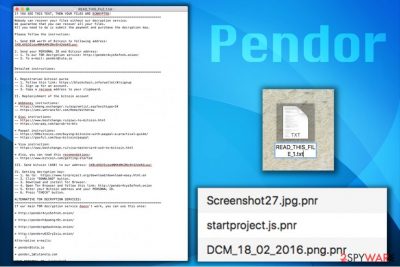
Pendor is classified as a ransomware-type infection[1] which is mainly designed to encrypt most valuable data on the computer and demand a $50 ransom. It is easy to recognize this virus by the .pnr extension it appends at the end of the filenames following the encryption. Likewise, people are unable to open them unless they have the decryptor. Luckily, experts have already generated a decryption tool which you can find at the end of this article.
Those who are infected with Pendor virus receive READ_THIS_FILE_1.txt file which is also known as the ransom note and explains that the ransom must be paid in Bitcoins and provides several domains to obtain some of this cryptocurrency. The criminals suggest sending the required sum of money to the following Bitcoin[2] wallet: 1KBLAXQJQida4NM4AMkZNc6h42ddASLpaj.
Afterward, the victim needs to write to pendor@tuta.io including the personal ID provided in the same ransom note. Alternative email addresses are pendor@tuta.io or pendor_1@tutanota.com. It must be said that the ransom note contains a very comprehensive explanation of how to obtain Bitcoins. Finally, the criminals explain how to install Tor browser and access a particular onion website to download the decrypter.
Pendor ransomware page is very basic. It contains only a few fields and the name of the ransomware at the top of it. The page requires entering victim’s email address, personal ID and Bitcoin address to send a request for the decryption key.
However, you should neither enter your personal details nor pay the ransom since there is a free Pendor decryptor. It is developed by professional IT specialists to help victims of ransomware access their files. Likewise, head to the end of this article and unlock your files with .png extension for free.
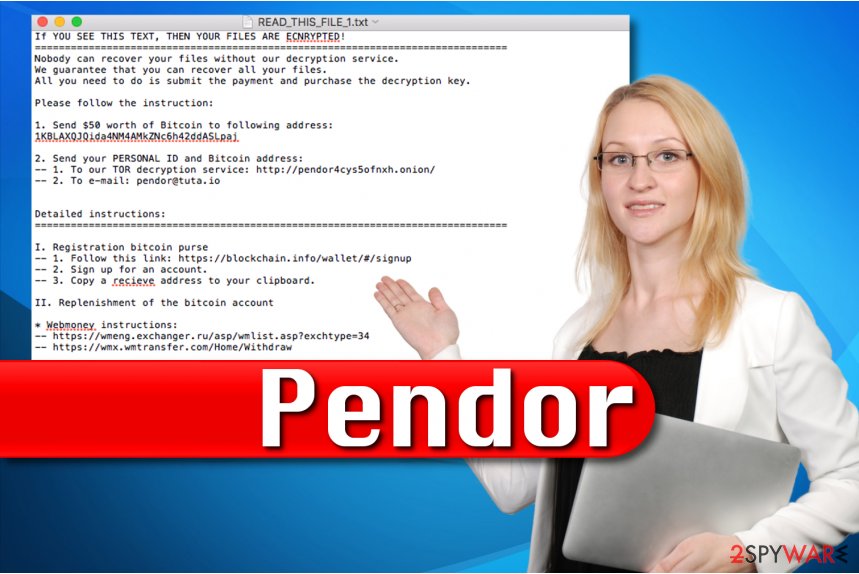
We do not recommend trusting the criminals since it is unknown whether authors of Pendor virus actually provide victims with decryption keys after receiving the ransoms. Remember that you are dealing with scammers who are trying to swindle money from you. Therefore, do NOT pay the the ransom.
Note that you must get rid of Pendor ransomware in the first place to use the official decryption tool. The easiest way is to uninstall it automatically. If you already have an anti-spyware or anti-malware program, just update it and scan your PC.
If you do not have a software to remove Pendor malware for you, consider installing FortectIntego or Malwarebytes. Also, in case you are considering using another malware removal tool, make sure that it is reliable. Scammers online are trying to trick people into purchasing ineffective programs. Thus, get one only from authorized developers.
For those who are not aware how to start Pendor removal we recommend using the instructions below. They will briefly explain you how to disable the virus and uninstall it from your system. Additionally, there are steps how to use the decryptor as well.
Introduction to the most common malware attack vectors
As most of ransomware-type viruses, this one is also transmitted with the help of malicious spam emails. This distribution method is highly employed by various criminals who are spreading other cyber threats as well. Likewise, users are advised to closely monitor their email box to avoid ransomware and other malware attacks.
Firstly, stay away form letters sent by people you don't know. You should avoid opening them and certainly do NOT click on the attachments if they have some. In addition, do not open email attachments or links provided by companies that you weren’t expecting to write you as well. Scammers often abuse the name of reputable companies to trick unsuspecting victims into opening malicious files.
What is more, the malware might sneak into your system if you tend to visit low-reputation websites such as untrustworthy file sharing websites, gambling or adult content pages. LesVirus.fr[3] experts recommend you not to click on ads or download buttons in them as it is a very quick way to be redirected to compromised sites or instantly download a malicious file to your computer.
Steps to uninstall Pendor virus
The most important step is not to try to remove Pendor alone. Manual elimination can damage your computer and files. However, you can easily get rid of the ransomware if you have a professional security software. One of the most recommended tool is FortectIntego. Although, we strongly advise you using SpyHunter 5Combo Cleaner and Malwarebytes as well.
Once you have a security software to help you, you can begin Pendor removal by restarting your PC into Safe Mode with Networking and following the given instructions. You may restart your PC using the following instructions and download the desired security product then if you can’t do it while in normal mode. In some cases, ransomware viruses tend to block security software.
Getting rid of Pendor virus. Follow these steps
Manual removal using Safe Mode
First step in Pendor removal is to disable the virus by booting your computer into Safe Mode with Networking.
Important! →
Manual removal guide might be too complicated for regular computer users. It requires advanced IT knowledge to be performed correctly (if vital system files are removed or damaged, it might result in full Windows compromise), and it also might take hours to complete. Therefore, we highly advise using the automatic method provided above instead.
Step 1. Access Safe Mode with Networking
Manual malware removal should be best performed in the Safe Mode environment.
Windows 7 / Vista / XP
- Click Start > Shutdown > Restart > OK.
- When your computer becomes active, start pressing F8 button (if that does not work, try F2, F12, Del, etc. – it all depends on your motherboard model) multiple times until you see the Advanced Boot Options window.
- Select Safe Mode with Networking from the list.

Windows 10 / Windows 8
- Right-click on Start button and select Settings.

- Scroll down to pick Update & Security.

- On the left side of the window, pick Recovery.
- Now scroll down to find Advanced Startup section.
- Click Restart now.

- Select Troubleshoot.

- Go to Advanced options.

- Select Startup Settings.

- Press Restart.
- Now press 5 or click 5) Enable Safe Mode with Networking.

Step 2. Shut down suspicious processes
Windows Task Manager is a useful tool that shows all the processes running in the background. If malware is running a process, you need to shut it down:
- Press Ctrl + Shift + Esc on your keyboard to open Windows Task Manager.
- Click on More details.

- Scroll down to Background processes section, and look for anything suspicious.
- Right-click and select Open file location.

- Go back to the process, right-click and pick End Task.

- Delete the contents of the malicious folder.
Step 3. Check program Startup
- Press Ctrl + Shift + Esc on your keyboard to open Windows Task Manager.
- Go to Startup tab.
- Right-click on the suspicious program and pick Disable.

Step 4. Delete virus files
Malware-related files can be found in various places within your computer. Here are instructions that could help you find them:
- Type in Disk Cleanup in Windows search and press Enter.

- Select the drive you want to clean (C: is your main drive by default and is likely to be the one that has malicious files in).
- Scroll through the Files to delete list and select the following:
Temporary Internet Files
Downloads
Recycle Bin
Temporary files - Pick Clean up system files.

- You can also look for other malicious files hidden in the following folders (type these entries in Windows Search and press Enter):
%AppData%
%LocalAppData%
%ProgramData%
%WinDir%
After you are finished, reboot the PC in normal mode.
Remove Pendor using System Restore
You can try to reboot your system to Safe Mode with Command Prompt if the former method failed to deactivate the ransomware.
-
Step 1: Reboot your computer to Safe Mode with Command Prompt
Windows 7 / Vista / XP- Click Start → Shutdown → Restart → OK.
- When your computer becomes active, start pressing F8 multiple times until you see the Advanced Boot Options window.
-
Select Command Prompt from the list

Windows 10 / Windows 8- Press the Power button at the Windows login screen. Now press and hold Shift, which is on your keyboard, and click Restart..
- Now select Troubleshoot → Advanced options → Startup Settings and finally press Restart.
-
Once your computer becomes active, select Enable Safe Mode with Command Prompt in Startup Settings window.

-
Step 2: Restore your system files and settings
-
Once the Command Prompt window shows up, enter cd restore and click Enter.

-
Now type rstrui.exe and press Enter again..

-
When a new window shows up, click Next and select your restore point that is prior the infiltration of Pendor. After doing that, click Next.


-
Now click Yes to start system restore.

-
Once the Command Prompt window shows up, enter cd restore and click Enter.
Bonus: Recover your data
Guide which is presented above is supposed to help you remove Pendor from your computer. To recover your encrypted files, we recommend using a detailed guide prepared by 2-spyware.com security experts.If your files are encrypted by Pendor, you can use several methods to restore them:
Use Data Recovery Pro
This is data recovery tool highly recommended by our experts. Even though it was initially designed to retrieve files after the user has unintentionally deleted them, it might help to get back some of the encrypted files as well.
- Download Data Recovery Pro;
- Follow the steps of Data Recovery Setup and install the program on your computer;
- Launch it and scan your computer for files encrypted by Pendor ransomware;
- Restore them.
Get free Pendor decryptor to recover files with .pnr extension
If Data Recovery Pro tool didn't help you to get back all of your files, you can directly download the decryption tool here.
Finally, you should always think about the protection of crypto-ransomwares. In order to protect your computer from Pendor and other ransomwares, use a reputable anti-spyware, such as FortectIntego, SpyHunter 5Combo Cleaner or Malwarebytes
How to prevent from getting ransomware
Stream videos without limitations, no matter where you are
There are multiple parties that could find out almost anything about you by checking your online activity. While this is highly unlikely, advertisers and tech companies are constantly tracking you online. The first step to privacy should be a secure browser that focuses on tracker reduction to a minimum.
Even if you employ a secure browser, you will not be able to access websites that are restricted due to local government laws or other reasons. In other words, you may not be able to stream Disney+ or US-based Netflix in some countries. To bypass these restrictions, you can employ a powerful Private Internet Access VPN, which provides dedicated servers for torrenting and streaming, not slowing you down in the process.
Data backups are important – recover your lost files
Ransomware is one of the biggest threats to personal data. Once it is executed on a machine, it launches a sophisticated encryption algorithm that locks all your files, although it does not destroy them. The most common misconception is that anti-malware software can return files to their previous states. This is not true, however, and data remains locked after the malicious payload is deleted.
While regular data backups are the only secure method to recover your files after a ransomware attack, tools such as Data Recovery Pro can also be effective and restore at least some of your lost data.
- ^ Ransomware: the Tool of Choice for Cyber Extortion. FireEye Blog. Threat Research and Analysis.
- ^ Brian Fung. Why Ransomware Attackers Demanded Payments In Bitcoins. NDTV. Latest News, India News, Breaking News, Business.
- ^ LesVirus. LesVirus. Malware and Spyware News, Removal Tutorials.





















