Rokku virus (Removal Instructions) - 2021 update
Rokku virus Removal Guide
What is Rokku virus?
Rokku virus is a ransomware-type infection that locks all important files to demand ransom
Rokku virus is another cybercriminals’ creation, deemed by security experts as extremely dangerous. It is a ransom-based program that stealthily enters the victims’ computers and encrypts the containing files.
You may have heard of such notorious programs as Locky virus, CryptoLocker, and CryptoWall, which have already infected hundreds of thousands of computers all across the world. Rokku works virtually by the same principle as the mentioned well-developed and widespread viruses.
It is spread through spam emails, like PDF, picture, or some other attachment file, posing as an important document, featuring some important-looking. If the user is tricked by the email's deceptive information and downloads the infected file, the Rokku virus is unleashed and begins its malicious processes on the victim’s computer.
Rokku ransomware bears its name of the file extension .rokku, which replaces the regular ones after the files are encrypted. This virus can lock regular photos, video files, documents, archives, and other data you store on your computer. To achieve that, it uses a very complex RSA-3072 algorithm, which cannot be unlocked without a decryption key which is stored on some remote server out of the victim’s reach.
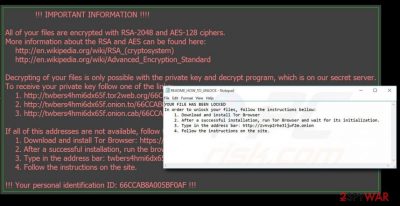
After the files are encrypted the virus creates .txt or HTML file named README_HOW_TO_UNLOCK.TXT in which the victim can find the information about what happened to the PC and instructions on how to unlock the files. To retrieve the data, you must purchase the decryption key from the virus creators. This is how this fraudulent profit-making technique earns its name as a ransom-based virus.
The ransom amount developers of the Rokku virus demand for the decryption key is not extremely large, compared, for instance with the Locky virus, which has dwindled over $17,000 from one unlucky hospital in Hollywood. You may be granted access to the file decryptor for only 0,2408 BTC virtual money, which equals around $100.
However, it is not advisable to purchase anything from these cyber crooks because you might be scammed and lose not only your files but your money as well.
What is more, you also risk contaminating your system with even more viruses if you decide to visit the suggested zvnvp2rhe3ljwf2m.onion website, since it can only be accessed through the anonymous Tor network, favored by hackers, scammers, and other internet criminals.
If you are not willing to pay the ransom and rather keep your computer’s system healthy, you should remove Rokku virus from your computer as soon as possible. To delete the virus, please use a reputable antivirus tool to ensure the most effective removal. We recommend installing SpyHunter 5Combo Cleaner or Malwarebytes security program.
Only after a successful Rokku removal you can try to recover the files using backups. If you don’t have copies, do not lose hope. At the end of the article, we provide some tips on how to recover at least some of the files. Try all options and you might get some important documents back.
Ransomware spreads through infected email attachments
As we already mentioned, this virus spreads through the infected email attachments, so you have to be careful when opening newly received emails. Especially, look out for emails from unknown senders, possibly containing some spelling mistakes or other unusual features. If you have accidentally downloaded this malicious virus, you must remove it ASAP.
However, it is rather difficult to notice it infiltrating the system. You may notice minor changes in the computer’s speed, but apart from that, the virus makes sure that the encryption process remains stealthy. The only way to really ensure the safety of your files is to keep a backup of your files and store them in some external storage.
However, we must warn you not to connect your external storage drives to the computer until you take care of the complete ransomware removal from the system because this virus may also be capable of infiltrating and locking the files on these platforms as well. So, the key methods to keep your files safe is to be careful with new suspicious emails and keeping backups of your files.
Rokku virus removal tips
The Rokku removal itself is not difficult. Perhaps the only complicated step is the detection of the malicious file which has activated the virus. However, it is still advisable to trust the virus removal to a reliable antivirus suite. We recommend using SpyHunter 5Combo Cleaner or Malwarebytes. These programs are specifically created for this purpose and can protect your computer from possible attacks in the future as well. Always update your antivirus to the newest version and it will detect any malware that could be targeting your computer.
However, if you do not wish to go for the automatic removal option, you can always use our virus removal instructions to take care of the virus manually. You will find these instructions on how to remove Rokku virus below. Only after you remove the virus you should try to recover the files. If you don’t have backups, try a few other file recovery methods listed below.
Also, if you notice that even after removing the virus, your computer is performing worse than it should, FortectIntego repair tool will come in handy for you. Various errors, a slower-running, freezing, or even rebooting computer indicate that system files may be damaged or modified, so it's important to fix them.
Getting rid of Rokku virus. Follow these steps
Manual removal using Safe Mode
Getting rid of cyber infections in Safe Mode with Networking
Important! →
Manual removal guide might be too complicated for regular computer users. It requires advanced IT knowledge to be performed correctly (if vital system files are removed or damaged, it might result in full Windows compromise), and it also might take hours to complete. Therefore, we highly advise using the automatic method provided above instead.
Step 1. Access Safe Mode with Networking
Manual malware removal should be best performed in the Safe Mode environment.
Windows 7 / Vista / XP
- Click Start > Shutdown > Restart > OK.
- When your computer becomes active, start pressing F8 button (if that does not work, try F2, F12, Del, etc. – it all depends on your motherboard model) multiple times until you see the Advanced Boot Options window.
- Select Safe Mode with Networking from the list.

Windows 10 / Windows 8
- Right-click on Start button and select Settings.

- Scroll down to pick Update & Security.

- On the left side of the window, pick Recovery.
- Now scroll down to find Advanced Startup section.
- Click Restart now.

- Select Troubleshoot.

- Go to Advanced options.

- Select Startup Settings.

- Press Restart.
- Now press 5 or click 5) Enable Safe Mode with Networking.

Step 2. Shut down suspicious processes
Windows Task Manager is a useful tool that shows all the processes running in the background. If malware is running a process, you need to shut it down:
- Press Ctrl + Shift + Esc on your keyboard to open Windows Task Manager.
- Click on More details.

- Scroll down to Background processes section, and look for anything suspicious.
- Right-click and select Open file location.

- Go back to the process, right-click and pick End Task.

- Delete the contents of the malicious folder.
Step 3. Check program Startup
- Press Ctrl + Shift + Esc on your keyboard to open Windows Task Manager.
- Go to Startup tab.
- Right-click on the suspicious program and pick Disable.

Step 4. Delete virus files
Malware-related files can be found in various places within your computer. Here are instructions that could help you find them:
- Type in Disk Cleanup in Windows search and press Enter.

- Select the drive you want to clean (C: is your main drive by default and is likely to be the one that has malicious files in).
- Scroll through the Files to delete list and select the following:
Temporary Internet Files
Downloads
Recycle Bin
Temporary files - Pick Clean up system files.

- You can also look for other malicious files hidden in the following folders (type these entries in Windows Search and press Enter):
%AppData%
%LocalAppData%
%ProgramData%
%WinDir%
After you are finished, reboot the PC in normal mode.
Remove Rokku using System Restore
Removing malware infections with System Restore
-
Step 1: Reboot your computer to Safe Mode with Command Prompt
Windows 7 / Vista / XP- Click Start → Shutdown → Restart → OK.
- When your computer becomes active, start pressing F8 multiple times until you see the Advanced Boot Options window.
-
Select Command Prompt from the list

Windows 10 / Windows 8- Press the Power button at the Windows login screen. Now press and hold Shift, which is on your keyboard, and click Restart..
- Now select Troubleshoot → Advanced options → Startup Settings and finally press Restart.
-
Once your computer becomes active, select Enable Safe Mode with Command Prompt in Startup Settings window.

-
Step 2: Restore your system files and settings
-
Once the Command Prompt window shows up, enter cd restore and click Enter.

-
Now type rstrui.exe and press Enter again..

-
When a new window shows up, click Next and select your restore point that is prior the infiltration of Rokku. After doing that, click Next.


-
Now click Yes to start system restore.

-
Once the Command Prompt window shows up, enter cd restore and click Enter.
Bonus: Recover your data
Guide which is presented above is supposed to help you remove Rokku from your computer. To recover your encrypted files, we recommend using a detailed guide prepared by 2-spyware.com security experts.If your files are encrypted by Rokku, you can use several methods to restore them:
Restoring data with Data Recovery Pro
Data Recovery Pro might be able to restore files.
- Download Data Recovery Pro;
- Follow the steps of Data Recovery Setup and install the program on your computer;
- Launch it and scan your computer for files encrypted by Rokku ransomware;
- Restore them.
Recovering files with Windows Previous Version features
Recover .rokku extension file one at a time by using the Windows Previous Version feature.
- Find an encrypted file you need to restore and right-click on it;
- Select “Properties” and go to “Previous versions” tab;
- Here, check each of available copies of the file in “Folder versions”. You should select the version you want to recover and click “Restore”.
Shadow Explorer might be used to restore files
Use this app if Shadow Volume Copies weren't deleted from your device during the infection.
- Download Shadow Explorer (http://shadowexplorer.com/);
- Follow a Shadow Explorer Setup Wizard and install this application on your computer;
- Launch the program and go through the drop down menu on the top left corner to select the disk of your encrypted data. Check what folders are there;
- Right-click on the folder you want to restore and select “Export”. You can also select where you want it to be stored.
No decryption tools are available at the moment
Finally, you should always think about the protection of crypto-ransomwares. In order to protect your computer from Rokku and other ransomwares, use a reputable anti-spyware, such as FortectIntego, SpyHunter 5Combo Cleaner or Malwarebytes
How to prevent from getting ransomware
Choose a proper web browser and improve your safety with a VPN tool
Online spying has got momentum in recent years and people are getting more and more interested in how to protect their privacy online. One of the basic means to add a layer of security – choose the most private and secure web browser. Although web browsers can't grant full privacy protection and security, some of them are much better at sandboxing, HTTPS upgrading, active content blocking, tracking blocking, phishing protection, and similar privacy-oriented features. However, if you want true anonymity, we suggest you employ a powerful Private Internet Access VPN – it can encrypt all the traffic that comes and goes out of your computer, preventing tracking completely.
Lost your files? Use data recovery software
While some files located on any computer are replaceable or useless, others can be extremely valuable. Family photos, work documents, school projects – these are types of files that we don't want to lose. Unfortunately, there are many ways how unexpected data loss can occur: power cuts, Blue Screen of Death errors, hardware failures, crypto-malware attack, or even accidental deletion.
To ensure that all the files remain intact, you should prepare regular data backups. You can choose cloud-based or physical copies you could restore from later in case of a disaster. If your backups were lost as well or you never bothered to prepare any, Data Recovery Pro can be your only hope to retrieve your invaluable files.





















