Searcheo.fr virus (Easy Removal Guide)
Searcheo.fr virus Removal Guide
What is Searcheo.fr virus?
What is known about Searcheo.fr browser hijacker?
If you’re not a French-speaking computer user, most likely you will be surprised to discover that your browser automatically opens Searcheo.fr search engine on the startup. It happens in the wake of Searcheo.fr hijack when Searcheo.fr virus takes control over main web browsers (after it gets installed alongside freeware or shareware). The hijacker is compatible with Firefox and Internet Explorer only. At first, it seems that the aforementioned search engine is just a regular search tool, which delivers Yahoo! Search results. To look more reliable, it presents itself as “a search engine using Yahoo’s search results, which provides a set of customizable widgets on its home page.” These nice-looking widgets (or shortcuts) lead to legitimate sites such as Orange, Deezer, or Facebook. Sadly, that is not an efficient reason to believe that this tool is trustworthy.
In fact, not many computer users realize that a search engine can be dangerous to use. It presents altered search results and pushes sponsored ones to the top of the results’ page, while organic and relevant ones often stay further. That strengthens the possibility of making the user visit paid, but likely untrustworthy third-party sites. These might ask the victim to install optional software updates, free programs, or suspicious browser plug-ins. If you notice that a website urges you to add individual pieces software to your computer, or, even worse, if it pressingly demands your personal information, quit it immediately and scan the system with a program like FortectIntego to detect possible spyware or malware type infections that are causing these redirections and eliminate them. If you are not sure whether you should remove Searcheo.fr redirect virus or not, read feedback about it online. Almost all anti-spyware and anti-malware software are capable of detecting it, which means that it cannot be trusted. For a full Searcheo.fr removal, please use anti-spyware software. You can also uninstall this hijacker manually, but please read instructions that we have prepared first. 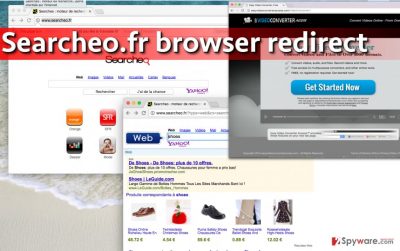
Who distributes this potentially unwanted program?
Computer users infected with this browser hijacker should not be afraid to modify installation settings when installing certain software on the computer. They should always go for Custom or Advanced installation settings because these give the opportunity to monitor programs and files from the software package you have just downloaded. You can quickly drop off bonus software added to your download by deselecting it. These settings are more reliable, because Standard or Default settings, which are highly overrated, prohibit configuration of the downloaded software pack.
How to prevent browser redirects?
If your browser makes you experience Searcheo.fr redirect issue, you should start looking for programs and browser add-ons that might be related to it. Most likely you are going to find an extension called Searcheo in your browser settings, so please follow instructions presented below this article to remove Searcheo.fr virus entirely. We have also tested automatic Searcheo.fr removal option, and we can highly recommend using FortectIntego software for it. Remember – it is highly dangerous to keep this program on the system because it might allow further spyware or malware threats to infect the computer.
You may remove virus damage with a help of FortectIntego. SpyHunter 5Combo Cleaner and Malwarebytes are recommended to detect potentially unwanted programs and viruses with all their files and registry entries that are related to them.
Getting rid of Searcheo.fr virus. Follow these steps
Uninstall from Windows
Instructions for Windows 10/8 machines:
- Enter Control Panel into Windows search box and hit Enter or click on the search result.
- Under Programs, select Uninstall a program.

- From the list, find the entry of the suspicious program.
- Right-click on the application and select Uninstall.
- If User Account Control shows up, click Yes.
- Wait till uninstallation process is complete and click OK.

If you are Windows 7/XP user, proceed with the following instructions:
- Click on Windows Start > Control Panel located on the right pane (if you are Windows XP user, click on Add/Remove Programs).
- In Control Panel, select Programs > Uninstall a program.

- Pick the unwanted application by clicking on it once.
- At the top, click Uninstall/Change.
- In the confirmation prompt, pick Yes.
- Click OK once the removal process is finished.
Delete from macOS
Remove items from Applications folder:
- From the menu bar, select Go > Applications.
- In the Applications folder, look for all related entries.
- Click on the app and drag it to Trash (or right-click and pick Move to Trash)

To fully remove an unwanted app, you need to access Application Support, LaunchAgents, and LaunchDaemons folders and delete relevant files:
- Select Go > Go to Folder.
- Enter /Library/Application Support and click Go or press Enter.
- In the Application Support folder, look for any dubious entries and then delete them.
- Now enter /Library/LaunchAgents and /Library/LaunchDaemons folders the same way and terminate all the related .plist files.

Remove from Microsoft Edge
Delete unwanted extensions from MS Edge:
- Select Menu (three horizontal dots at the top-right of the browser window) and pick Extensions.
- From the list, pick the extension and click on the Gear icon.
- Click on Uninstall at the bottom.

Clear cookies and other browser data:
- Click on the Menu (three horizontal dots at the top-right of the browser window) and select Privacy & security.
- Under Clear browsing data, pick Choose what to clear.
- Select everything (apart from passwords, although you might want to include Media licenses as well, if applicable) and click on Clear.

Restore new tab and homepage settings:
- Click the menu icon and choose Settings.
- Then find On startup section.
- Click Disable if you found any suspicious domain.
Reset MS Edge if the above steps did not work:
- Press on Ctrl + Shift + Esc to open Task Manager.
- Click on More details arrow at the bottom of the window.
- Select Details tab.
- Now scroll down and locate every entry with Microsoft Edge name in it. Right-click on each of them and select End Task to stop MS Edge from running.

If this solution failed to help you, you need to use an advanced Edge reset method. Note that you need to backup your data before proceeding.
- Find the following folder on your computer: C:\\Users\\%username%\\AppData\\Local\\Packages\\Microsoft.MicrosoftEdge_8wekyb3d8bbwe.
- Press Ctrl + A on your keyboard to select all folders.
- Right-click on them and pick Delete

- Now right-click on the Start button and pick Windows PowerShell (Admin).
- When the new window opens, copy and paste the following command, and then press Enter:
Get-AppXPackage -AllUsers -Name Microsoft.MicrosoftEdge | Foreach {Add-AppxPackage -DisableDevelopmentMode -Register “$($_.InstallLocation)\\AppXManifest.xml” -Verbose

Instructions for Chromium-based Edge
Delete extensions from MS Edge (Chromium):
- Open Edge and click select Settings > Extensions.
- Delete unwanted extensions by clicking Remove.

Clear cache and site data:
- Click on Menu and go to Settings.
- Select Privacy, search and services.
- Under Clear browsing data, pick Choose what to clear.
- Under Time range, pick All time.
- Select Clear now.

Reset Chromium-based MS Edge:
- Click on Menu and select Settings.
- On the left side, pick Reset settings.
- Select Restore settings to their default values.
- Confirm with Reset.

Remove from Mozilla Firefox (FF)
Use instructions that we have prepared and revert new home page and default search engine settings to get rid of Searcheo.fr, then reset your browser.
Remove dangerous extensions:
- Open Mozilla Firefox browser and click on the Menu (three horizontal lines at the top-right of the window).
- Select Add-ons.
- In here, select unwanted plugin and click Remove.

Reset the homepage:
- Click three horizontal lines at the top right corner to open the menu.
- Choose Options.
- Under Home options, enter your preferred site that will open every time you newly open the Mozilla Firefox.
Clear cookies and site data:
- Click Menu and pick Settings.
- Go to Privacy & Security section.
- Scroll down to locate Cookies and Site Data.
- Click on Clear Data…
- Select Cookies and Site Data, as well as Cached Web Content and press Clear.

Reset Mozilla Firefox
If clearing the browser as explained above did not help, reset Mozilla Firefox:
- Open Mozilla Firefox browser and click the Menu.
- Go to Help and then choose Troubleshooting Information.

- Under Give Firefox a tune up section, click on Refresh Firefox…
- Once the pop-up shows up, confirm the action by pressing on Refresh Firefox.

After uninstalling this potentially unwanted program (PUP) and fixing each of your web browsers, we recommend you to scan your PC system with a reputable anti-spyware. This will help you to get rid of Searcheo.fr registry traces and will also identify related parasites or possible malware infections on your computer. For that you can use our top-rated malware remover: FortectIntego, SpyHunter 5Combo Cleaner or Malwarebytes.
How to prevent from getting stealing programs
Stream videos without limitations, no matter where you are
There are multiple parties that could find out almost anything about you by checking your online activity. While this is highly unlikely, advertisers and tech companies are constantly tracking you online. The first step to privacy should be a secure browser that focuses on tracker reduction to a minimum.
Even if you employ a secure browser, you will not be able to access websites that are restricted due to local government laws or other reasons. In other words, you may not be able to stream Disney+ or US-based Netflix in some countries. To bypass these restrictions, you can employ a powerful Private Internet Access VPN, which provides dedicated servers for torrenting and streaming, not slowing you down in the process.
Data backups are important – recover your lost files
Ransomware is one of the biggest threats to personal data. Once it is executed on a machine, it launches a sophisticated encryption algorithm that locks all your files, although it does not destroy them. The most common misconception is that anti-malware software can return files to their previous states. This is not true, however, and data remains locked after the malicious payload is deleted.
While regular data backups are the only secure method to recover your files after a ransomware attack, tools such as Data Recovery Pro can also be effective and restore at least some of your lost data.

















