Uyari ransomware / virus (Free Guide)
Uyari virus Removal Guide
What is Uyari ransomware virus?
The main principles of Uyari ransomware:
Uyari ransomware is a name of a virus which is yet another geo-targeted cyber infection. This time, computer users from Turkey are in the epicenter of the infection. So, if you are somewhere around the area – brace yourself to withstand the potential attack. The best way to do it is, of course, learning more about the virus, how it spreads, where can you encounter it and using this knowledge to avoid it. In this article we will discuss the key points you should know about this virus as well as give you tips on how you can remove Uyari from your computer if you have already been infected. Though if you are not willing to waste your time reading up and wish to terminate the virus immediately, you can skip straight to the virus removal and use FortectIntego to get rid of the infection.
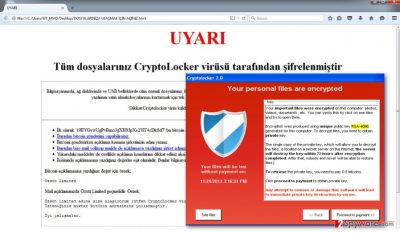
As we have already mentioned, this virus is based on a specific location and the intended audience clearly reflects in the ransomware ransom note as well, since it is written all in Turkish. We should remind you that the virus drops a ransom note in the last stages of the system infiltration after it is done encrypting the files with a complex algorithm. The ransom note gives the victim some basic information about what happened to the computer, why the containing files are inaccessible and what can be done to regain the access. The note is delivered in HTML format and is labeled “DOSYALARINIZA ULAŞMAK İÇİN AÇINIZ”. Essentially, the hackers demand the virus victims to pay a large sum of money (around $1315.66) for the file decryption key. The problem is, no one knows whether this key actually exists or if the cyber criminals will keep their promise to provide you with one. Therefore, a more reliable option is to delete the virus from the computer and to search for some other ways to decrypt the data. This way, you will not risk getting scammed and will not unwillingly support the cyber criminals in the development of even more malicious programs. What is also worth noting is that the encrypted files will feature the “.locked” extension, and as long as this extension is appended, the data will be impossible to access. At the moment of writing, there are no tools that could eliminate it, but there is software which can help you carry out the Uyari removal from your computer and prevent infection of your future files.
Ways this ransomware spreads and takes over computers:
If you want to avoid losing your important data to the fraudulent Uyari virus, you should first make sure your system and software are updated. Outdated system or applications can create conditions for the ransomware virus to infect computers and lock your documents. Also, try keeping away from suspicious websites, software download pages, and other insecure domains, because they are often used to distribute ransomware and similar viruses, trojans, and worms around. Especially common tendency is hiding the malicious script in software updaters, such as Adobe Flash Player. Thus, you should always update your software on official sites only. Finally, be cautious around your email, because an infected file can come attached to spam. Once Uyari is downloaded and installs on the computer, it will be very difficult to stop it, so you should prevent the infiltration before it takes place.
Uyari removal suggestions and options for the file recovery:
Since Uyari virus is not a lightweight infection, you will require a slightly more heavyweight software to take care of it. We recommend using a professional antivirus scanner to detect corrupted files because manually locating and eliminating the virus might be quite complicated. You may have to use the manual virus decontamination instructions provided below the article if the infection is blocking the anti-malware tool from doing its job. Otherwise, you should trust the Uyari removal to reliable automatic tools. Remember that you can try recovering your files from a backup or restoring them using specialized data recovery tools only when you remove Uyari from your computer.
Getting rid of Uyari virus. Follow these steps
Manual removal using Safe Mode
Important! →
Manual removal guide might be too complicated for regular computer users. It requires advanced IT knowledge to be performed correctly (if vital system files are removed or damaged, it might result in full Windows compromise), and it also might take hours to complete. Therefore, we highly advise using the automatic method provided above instead.
Step 1. Access Safe Mode with Networking
Manual malware removal should be best performed in the Safe Mode environment.
Windows 7 / Vista / XP
- Click Start > Shutdown > Restart > OK.
- When your computer becomes active, start pressing F8 button (if that does not work, try F2, F12, Del, etc. – it all depends on your motherboard model) multiple times until you see the Advanced Boot Options window.
- Select Safe Mode with Networking from the list.

Windows 10 / Windows 8
- Right-click on Start button and select Settings.

- Scroll down to pick Update & Security.

- On the left side of the window, pick Recovery.
- Now scroll down to find Advanced Startup section.
- Click Restart now.

- Select Troubleshoot.

- Go to Advanced options.

- Select Startup Settings.

- Press Restart.
- Now press 5 or click 5) Enable Safe Mode with Networking.

Step 2. Shut down suspicious processes
Windows Task Manager is a useful tool that shows all the processes running in the background. If malware is running a process, you need to shut it down:
- Press Ctrl + Shift + Esc on your keyboard to open Windows Task Manager.
- Click on More details.

- Scroll down to Background processes section, and look for anything suspicious.
- Right-click and select Open file location.

- Go back to the process, right-click and pick End Task.

- Delete the contents of the malicious folder.
Step 3. Check program Startup
- Press Ctrl + Shift + Esc on your keyboard to open Windows Task Manager.
- Go to Startup tab.
- Right-click on the suspicious program and pick Disable.

Step 4. Delete virus files
Malware-related files can be found in various places within your computer. Here are instructions that could help you find them:
- Type in Disk Cleanup in Windows search and press Enter.

- Select the drive you want to clean (C: is your main drive by default and is likely to be the one that has malicious files in).
- Scroll through the Files to delete list and select the following:
Temporary Internet Files
Downloads
Recycle Bin
Temporary files - Pick Clean up system files.

- You can also look for other malicious files hidden in the following folders (type these entries in Windows Search and press Enter):
%AppData%
%LocalAppData%
%ProgramData%
%WinDir%
After you are finished, reboot the PC in normal mode.
Remove Uyari using System Restore
-
Step 1: Reboot your computer to Safe Mode with Command Prompt
Windows 7 / Vista / XP- Click Start → Shutdown → Restart → OK.
- When your computer becomes active, start pressing F8 multiple times until you see the Advanced Boot Options window.
-
Select Command Prompt from the list

Windows 10 / Windows 8- Press the Power button at the Windows login screen. Now press and hold Shift, which is on your keyboard, and click Restart..
- Now select Troubleshoot → Advanced options → Startup Settings and finally press Restart.
-
Once your computer becomes active, select Enable Safe Mode with Command Prompt in Startup Settings window.

-
Step 2: Restore your system files and settings
-
Once the Command Prompt window shows up, enter cd restore and click Enter.

-
Now type rstrui.exe and press Enter again..

-
When a new window shows up, click Next and select your restore point that is prior the infiltration of Uyari. After doing that, click Next.


-
Now click Yes to start system restore.

-
Once the Command Prompt window shows up, enter cd restore and click Enter.
Finally, you should always think about the protection of crypto-ransomwares. In order to protect your computer from Uyari and other ransomwares, use a reputable anti-spyware, such as FortectIntego, SpyHunter 5Combo Cleaner or Malwarebytes
How to prevent from getting ransomware
Protect your privacy – employ a VPN
There are several ways how to make your online time more private – you can access an incognito tab. However, there is no secret that even in this mode, you are tracked for advertising purposes. There is a way to add an extra layer of protection and create a completely anonymous web browsing practice with the help of Private Internet Access VPN. This software reroutes traffic through different servers, thus leaving your IP address and geolocation in disguise. Besides, it is based on a strict no-log policy, meaning that no data will be recorded, leaked, and available for both first and third parties. The combination of a secure web browser and Private Internet Access VPN will let you browse the Internet without a feeling of being spied or targeted by criminals.
No backups? No problem. Use a data recovery tool
If you wonder how data loss can occur, you should not look any further for answers – human errors, malware attacks, hardware failures, power cuts, natural disasters, or even simple negligence. In some cases, lost files are extremely important, and many straight out panic when such an unfortunate course of events happen. Due to this, you should always ensure that you prepare proper data backups on a regular basis.
If you were caught by surprise and did not have any backups to restore your files from, not everything is lost. Data Recovery Pro is one of the leading file recovery solutions you can find on the market – it is likely to restore even lost emails or data located on an external device.





















