We-care Reminder - updated Jan 2021
We-care Reminder Removal Guide
What is We-care Reminder?
We-care Reminder – a shopping app with ulterior motives
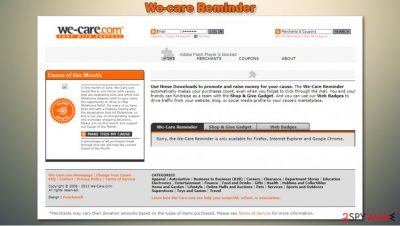
We-care Reminder is yet another program that has been involved in the adware or potentially unwanted program category. It is spread via we-care.com that has already been mentioned on our blog. In fact, there is no surprise why security experts decided to warn people about this and help them to get rid of these suspicious programs using their anti-virus software.
There are tens of various discussions on the Internet where users report about the unexpected appearance of this toolbar and claim that they can't get rid of it. It initially claims that users can help funding charities just by having it installed, although there is no proof of such activity taking place. Instead, users might be shown all types of ads which only benefit We-care Reminder virus authors financially.
| Name | We-care Reminder |
| Type | Adware, potentially unwanted program |
| Alleged functionality | Aids users with shopping deals and funds charities in the process |
| Distribution | Software bundling, although can also be downloaded from its official website |
| Dangers | You might lose your money by purchasing items or services of low quality. Additionally, ads might lead you to installation of other potentially unwanted programs |
| Removal | You can uninstall adware manually by following the guide below. If you want a quick solution – use security software |
| System fix | Adware might sometimes cause issues on the operating system. In some cases, even system files might get damaged, resulting in crashes, errors, and similar stability issues. If you encounter such problems, use FortectIntego |
Many people claimed that they found We-care Reminder on their systems seemingly out of nowhere. This usually happens due to the careless installation of freeware apps downloaded from third-party sources. For example, while rushing the installation of an unrelated program, you might miss the following notification:
Express (recommended)
Install We-care ReminderBy clicking “Next”, you agree to the End User License Agreement and Privacy Policy.
Due to this practice, users often only notice the signs of infection much later after installing the adware in question. Unfortunately, We-care Reminder removal proved to be a real pain to many users due to the background processes that the hijacker initiates. Fortunately, a robust security program such as SpyHunter 5Combo Cleaner deal with this problem.
Additionally, many adware victims have also said that they have been redirected by this program to suspicious websites and that they are annoyed to death by its continuous pop-up notifications. That's why they have started calling it the We-care Reminder virus.
In reality, this program can't pose harm to your computer. However, you may start suffering from various pop-up ads, redirects, and similar inconveniences that can hardly be ignored. Besides, just like any other suspicious web browser plugin, it may start tracking you and may collect information, which is related to your browsing habits.
For example, this program may start collecting the following:
- search terms,
- mostly visited websites,
- data that you enter when visiting them,
- your email address
- PC location
- Internet Service Provider, etc.
If you want to prevent the loss of such information, you should remove We-care Reminder. The easiest way to do that is with the help of updated anti-spyware. After you find and delete all the unwanted programs from your system and browser, you should also utilize the functionality of FortectIntego to improve computer performance.
Adware is included as an optional component within software bundle packages
If you have already noticed that numerous pop-up ads labeled as 'ads by We-care Reminder,' 'brought to you by We-care Reminder,' etc., are following you wherever you go, it's a sign that this program has already infiltrated your computer.
In most cases, it does that with the help of freeware and shareware that is typically filled with various additional downloads. If you want to avoid the We-care Reminder virus and other unexpected plugins, add-ons, toolbars, and extensions, you should start choosing Custom or Advanced installation of the freeware.
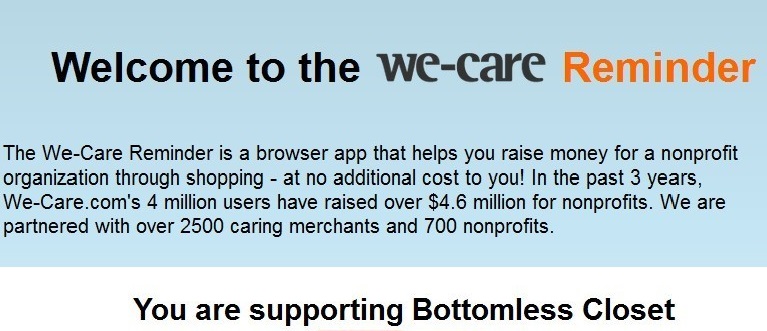
We recommend this because clicking the 'Next' button all the time can easily help you to miss the sentence that 'warns' about the installation of these additional downloads. Also, carefully check every sentence that is displayed during the program's installation and look for the one that agrees with We-care Reminder's installation.
Finally, opt out of this adware by unchecking the checkmark that allows its installation. In order to remove this suspicious program from your computer, you should waste no time and use the guide given down below.
We-care Reminder virus removal steps
If you think that the We-care Reminder virus is hiding in your computer, you should check your recently installed programs and think, which one could be the one that downloaded this adware on your computer. Of course, you should uninstall it from Windows or Mac system.
In order to do that and complete We-care Reminder removal, you should follow all the steps we provide below. Don't forget to check the browser extensions within its settings section and clean the web data and cookies also.
It is also important to note that you can remove We-care Reminder with a robust anti-malware program. You should not forget to update it to the latest version before you do the scan.
You may remove virus damage with a help of FortectIntego. SpyHunter 5Combo Cleaner and Malwarebytes are recommended to detect potentially unwanted programs and viruses with all their files and registry entries that are related to them.
Getting rid of We-care Reminder. Follow these steps
Uninstall from Windows
Instructions for Windows 10/8 machines:
- Enter Control Panel into Windows search box and hit Enter or click on the search result.
- Under Programs, select Uninstall a program.

- From the list, find the entry of the suspicious program.
- Right-click on the application and select Uninstall.
- If User Account Control shows up, click Yes.
- Wait till uninstallation process is complete and click OK.

If you are Windows 7/XP user, proceed with the following instructions:
- Click on Windows Start > Control Panel located on the right pane (if you are Windows XP user, click on Add/Remove Programs).
- In Control Panel, select Programs > Uninstall a program.

- Pick the unwanted application by clicking on it once.
- At the top, click Uninstall/Change.
- In the confirmation prompt, pick Yes.
- Click OK once the removal process is finished.
Delete from macOS
Remove items from Applications folder:
- From the menu bar, select Go > Applications.
- In the Applications folder, look for all related entries.
- Click on the app and drag it to Trash (or right-click and pick Move to Trash)

To fully remove an unwanted app, you need to access Application Support, LaunchAgents, and LaunchDaemons folders and delete relevant files:
- Select Go > Go to Folder.
- Enter /Library/Application Support and click Go or press Enter.
- In the Application Support folder, look for any dubious entries and then delete them.
- Now enter /Library/LaunchAgents and /Library/LaunchDaemons folders the same way and terminate all the related .plist files.

Remove from Microsoft Edge
Delete unwanted extensions from MS Edge:
- Select Menu (three horizontal dots at the top-right of the browser window) and pick Extensions.
- From the list, pick the extension and click on the Gear icon.
- Click on Uninstall at the bottom.

Clear cookies and other browser data:
- Click on the Menu (three horizontal dots at the top-right of the browser window) and select Privacy & security.
- Under Clear browsing data, pick Choose what to clear.
- Select everything (apart from passwords, although you might want to include Media licenses as well, if applicable) and click on Clear.

Restore new tab and homepage settings:
- Click the menu icon and choose Settings.
- Then find On startup section.
- Click Disable if you found any suspicious domain.
Reset MS Edge if the above steps did not work:
- Press on Ctrl + Shift + Esc to open Task Manager.
- Click on More details arrow at the bottom of the window.
- Select Details tab.
- Now scroll down and locate every entry with Microsoft Edge name in it. Right-click on each of them and select End Task to stop MS Edge from running.

If this solution failed to help you, you need to use an advanced Edge reset method. Note that you need to backup your data before proceeding.
- Find the following folder on your computer: C:\\Users\\%username%\\AppData\\Local\\Packages\\Microsoft.MicrosoftEdge_8wekyb3d8bbwe.
- Press Ctrl + A on your keyboard to select all folders.
- Right-click on them and pick Delete

- Now right-click on the Start button and pick Windows PowerShell (Admin).
- When the new window opens, copy and paste the following command, and then press Enter:
Get-AppXPackage -AllUsers -Name Microsoft.MicrosoftEdge | Foreach {Add-AppxPackage -DisableDevelopmentMode -Register “$($_.InstallLocation)\\AppXManifest.xml” -Verbose

Instructions for Chromium-based Edge
Delete extensions from MS Edge (Chromium):
- Open Edge and click select Settings > Extensions.
- Delete unwanted extensions by clicking Remove.

Clear cache and site data:
- Click on Menu and go to Settings.
- Select Privacy, search and services.
- Under Clear browsing data, pick Choose what to clear.
- Under Time range, pick All time.
- Select Clear now.

Reset Chromium-based MS Edge:
- Click on Menu and select Settings.
- On the left side, pick Reset settings.
- Select Restore settings to their default values.
- Confirm with Reset.

Remove from Mozilla Firefox (FF)
Remove dangerous extensions:
- Open Mozilla Firefox browser and click on the Menu (three horizontal lines at the top-right of the window).
- Select Add-ons.
- In here, select unwanted plugin and click Remove.

Reset the homepage:
- Click three horizontal lines at the top right corner to open the menu.
- Choose Options.
- Under Home options, enter your preferred site that will open every time you newly open the Mozilla Firefox.
Clear cookies and site data:
- Click Menu and pick Settings.
- Go to Privacy & Security section.
- Scroll down to locate Cookies and Site Data.
- Click on Clear Data…
- Select Cookies and Site Data, as well as Cached Web Content and press Clear.

Reset Mozilla Firefox
If clearing the browser as explained above did not help, reset Mozilla Firefox:
- Open Mozilla Firefox browser and click the Menu.
- Go to Help and then choose Troubleshooting Information.

- Under Give Firefox a tune up section, click on Refresh Firefox…
- Once the pop-up shows up, confirm the action by pressing on Refresh Firefox.

Remove from Google Chrome
Delete malicious extensions from Google Chrome:
- Open Google Chrome, click on the Menu (three vertical dots at the top-right corner) and select More tools > Extensions.
- In the newly opened window, you will see all the installed extensions. Uninstall all the suspicious plugins that might be related to the unwanted program by clicking Remove.

Clear cache and web data from Chrome:
- Click on Menu and pick Settings.
- Under Privacy and security, select Clear browsing data.
- Select Browsing history, Cookies and other site data, as well as Cached images and files.
- Click Clear data.

Change your homepage:
- Click menu and choose Settings.
- Look for a suspicious site in the On startup section.
- Click on Open a specific or set of pages and click on three dots to find the Remove option.
Reset Google Chrome:
If the previous methods did not help you, reset Google Chrome to eliminate all the unwanted components:
- Click on Menu and select Settings.
- In the Settings, scroll down and click Advanced.
- Scroll down and locate Reset and clean up section.
- Now click Restore settings to their original defaults.
- Confirm with Reset settings.

Delete from Safari
Remove unwanted extensions from Safari:
- Click Safari > Preferences…
- In the new window, pick Extensions.
- Select the unwanted extension and select Uninstall.

Clear cookies and other website data from Safari:
- Click Safari > Clear History…
- From the drop-down menu under Clear, pick all history.
- Confirm with Clear History.

Reset Safari if the above-mentioned steps did not help you:
- Click Safari > Preferences…
- Go to Advanced tab.
- Tick the Show Develop menu in menu bar.
- From the menu bar, click Develop, and then select Empty Caches.

After uninstalling this potentially unwanted program (PUP) and fixing each of your web browsers, we recommend you to scan your PC system with a reputable anti-spyware. This will help you to get rid of We-care Reminder registry traces and will also identify related parasites or possible malware infections on your computer. For that you can use our top-rated malware remover: FortectIntego, SpyHunter 5Combo Cleaner or Malwarebytes.
How to prevent from getting adware
Choose a proper web browser and improve your safety with a VPN tool
Online spying has got momentum in recent years and people are getting more and more interested in how to protect their privacy online. One of the basic means to add a layer of security – choose the most private and secure web browser. Although web browsers can't grant full privacy protection and security, some of them are much better at sandboxing, HTTPS upgrading, active content blocking, tracking blocking, phishing protection, and similar privacy-oriented features. However, if you want true anonymity, we suggest you employ a powerful Private Internet Access VPN – it can encrypt all the traffic that comes and goes out of your computer, preventing tracking completely.
Lost your files? Use data recovery software
While some files located on any computer are replaceable or useless, others can be extremely valuable. Family photos, work documents, school projects – these are types of files that we don't want to lose. Unfortunately, there are many ways how unexpected data loss can occur: power cuts, Blue Screen of Death errors, hardware failures, crypto-malware attack, or even accidental deletion.
To ensure that all the files remain intact, you should prepare regular data backups. You can choose cloud-based or physical copies you could restore from later in case of a disaster. If your backups were lost as well or you never bothered to prepare any, Data Recovery Pro can be your only hope to retrieve your invaluable files.























