DefaultTab (Removal Instructions) - Aug 2016 update
DefaultTab Removal Guide
What is DefaultTab?
Can I trust DefaultTab?
DefaultTab (you can also find it named as Default Tab) is a search engine that belongs to the company “Search Results LLC.” It looks very similar to Google, so many users have been tricked by its design and been convinced that they need to download it to their computers. Unfortunately, but we will have to say that they have been using a questionable search engine instead of the most popular search site. There are several reasons why you should avoid DefaultTab and other suspicious search engines that have been spreading with a help of various techniques, including bundling. The main problem is that this search engine may try to hijack all of your web browsers without an appropriate permission asked. After doing so, it may try to show you altered search results that are mostly used to promote affiliate websites and third parties that are hiding behind them. There is no guarantee that these parties are reliable, so we must recommend performing DefaultTab removal on your computer.
In addition to its redirects, this browser hijacker can also start interrupting you with numerous pop-up advertisements and in-text links that are displayed for the same aim as altered search results. Finally, after changing the start page and/or the default search engine, Default Tab may start tracking your browsing on the web and may collect such things as your search terms, mostly visited websites, data that you enter when visiting them, computer’s IP address and location, etc. This data is typically called as “personally non-identifiable information.” However, there is no information about third parties that are capable of using it. If you have just discovered DefaultTab instead of your start page or the default search engine, you should know about bundling. For more information about this misleading technique that is usually based on third party software, you should check the next paragraph. To remove DefaultTab virus, you should run a full system scan with FortectIntego.
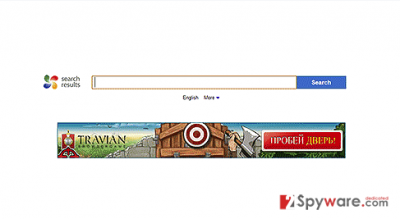
How can this hijacker infiltrate my computer?
We have already mentioned that DefaultTab hijack is usually initiated without your knowledge. Typically, it can be installed from download websites and together with freeware as an optional component. Programs that are usually involved in the distribution of DefaultTab are video recording software, download managers, PDF creators, web browsers and similar applications that are actively offered for free. If you want to avoid that, you should carefully read License Agreement and Privacy Policy before downloading adware to your computer. Also, make sure that you keep an eye on the whole installation process of the free program that you need to download. You should definitely select Custom or Advanced installation option and then uncheck check boxes that allow optional installs. If you have been suffering from DefaultTab redirect and similar problems that interrupt you during your searches, keep in mind that it may redirect you to the unwanted website and interrupt your searches with commercial advertisements. We recommend to ignore them and remove Default Tab from your computer.
DefaultTab removal:
If you want to remove Default Tab by Search Results LLC, you should use of these anti-malware programs that are given below. They can not only help you find each of components of this browser hijacker but can also eliminate every virus that can be hiding inside the system and slowing it down or trying to damage it. However, this program is considered a potentially unwanted, so you can also remove it via Add/Remove Programs list. For that, follow these steps:
You may remove virus damage with a help of FortectIntego. SpyHunter 5Combo Cleaner and Malwarebytes are recommended to detect potentially unwanted programs and viruses with all their files and registry entries that are related to them.
Getting rid of DefaultTab. Follow these steps
Uninstall from Windows
If you want to get rid of this hijacker manually, you must uninstall DefaultTab and these entries: BrowserDefender, SelectionLinks, MixiDJ Chrome Toolbar.
Instructions for Windows 10/8 machines:
- Enter Control Panel into Windows search box and hit Enter or click on the search result.
- Under Programs, select Uninstall a program.

- From the list, find the entry of the suspicious program.
- Right-click on the application and select Uninstall.
- If User Account Control shows up, click Yes.
- Wait till uninstallation process is complete and click OK.

If you are Windows 7/XP user, proceed with the following instructions:
- Click on Windows Start > Control Panel located on the right pane (if you are Windows XP user, click on Add/Remove Programs).
- In Control Panel, select Programs > Uninstall a program.

- Pick the unwanted application by clicking on it once.
- At the top, click Uninstall/Change.
- In the confirmation prompt, pick Yes.
- Click OK once the removal process is finished.
Delete from macOS
When trying to remove DefaultTab completely, you should find and get rid of these programs as well: Browser Defender, Selection Links, MixiDJ Chrome Toolbar.
Remove items from Applications folder:
- From the menu bar, select Go > Applications.
- In the Applications folder, look for all related entries.
- Click on the app and drag it to Trash (or right-click and pick Move to Trash)

To fully remove an unwanted app, you need to access Application Support, LaunchAgents, and LaunchDaemons folders and delete relevant files:
- Select Go > Go to Folder.
- Enter /Library/Application Support and click Go or press Enter.
- In the Application Support folder, look for any dubious entries and then delete them.
- Now enter /Library/LaunchAgents and /Library/LaunchDaemons folders the same way and terminate all the related .plist files.

Remove from Mozilla Firefox (FF)
Remove dangerous extensions:
- Open Mozilla Firefox browser and click on the Menu (three horizontal lines at the top-right of the window).
- Select Add-ons.
- In here, select unwanted plugin and click Remove.

Reset the homepage:
- Click three horizontal lines at the top right corner to open the menu.
- Choose Options.
- Under Home options, enter your preferred site that will open every time you newly open the Mozilla Firefox.
Clear cookies and site data:
- Click Menu and pick Settings.
- Go to Privacy & Security section.
- Scroll down to locate Cookies and Site Data.
- Click on Clear Data…
- Select Cookies and Site Data, as well as Cached Web Content and press Clear.

Reset Mozilla Firefox
If clearing the browser as explained above did not help, reset Mozilla Firefox:
- Open Mozilla Firefox browser and click the Menu.
- Go to Help and then choose Troubleshooting Information.

- Under Give Firefox a tune up section, click on Refresh Firefox…
- Once the pop-up shows up, confirm the action by pressing on Refresh Firefox.

Remove from Google Chrome
Delete malicious extensions from Google Chrome:
- Open Google Chrome, click on the Menu (three vertical dots at the top-right corner) and select More tools > Extensions.
- In the newly opened window, you will see all the installed extensions. Uninstall all the suspicious plugins that might be related to the unwanted program by clicking Remove.

Clear cache and web data from Chrome:
- Click on Menu and pick Settings.
- Under Privacy and security, select Clear browsing data.
- Select Browsing history, Cookies and other site data, as well as Cached images and files.
- Click Clear data.

Change your homepage:
- Click menu and choose Settings.
- Look for a suspicious site in the On startup section.
- Click on Open a specific or set of pages and click on three dots to find the Remove option.
Reset Google Chrome:
If the previous methods did not help you, reset Google Chrome to eliminate all the unwanted components:
- Click on Menu and select Settings.
- In the Settings, scroll down and click Advanced.
- Scroll down and locate Reset and clean up section.
- Now click Restore settings to their original defaults.
- Confirm with Reset settings.

Delete from Safari
Remove unwanted extensions from Safari:
- Click Safari > Preferences…
- In the new window, pick Extensions.
- Select the unwanted extension and select Uninstall.

Clear cookies and other website data from Safari:
- Click Safari > Clear History…
- From the drop-down menu under Clear, pick all history.
- Confirm with Clear History.

Reset Safari if the above-mentioned steps did not help you:
- Click Safari > Preferences…
- Go to Advanced tab.
- Tick the Show Develop menu in menu bar.
- From the menu bar, click Develop, and then select Empty Caches.

After uninstalling this potentially unwanted program (PUP) and fixing each of your web browsers, we recommend you to scan your PC system with a reputable anti-spyware. This will help you to get rid of DefaultTab registry traces and will also identify related parasites or possible malware infections on your computer. For that you can use our top-rated malware remover: FortectIntego, SpyHunter 5Combo Cleaner or Malwarebytes.
How to prevent from getting stealing programs
Stream videos without limitations, no matter where you are
There are multiple parties that could find out almost anything about you by checking your online activity. While this is highly unlikely, advertisers and tech companies are constantly tracking you online. The first step to privacy should be a secure browser that focuses on tracker reduction to a minimum.
Even if you employ a secure browser, you will not be able to access websites that are restricted due to local government laws or other reasons. In other words, you may not be able to stream Disney+ or US-based Netflix in some countries. To bypass these restrictions, you can employ a powerful Private Internet Access VPN, which provides dedicated servers for torrenting and streaming, not slowing you down in the process.
Data backups are important – recover your lost files
Ransomware is one of the biggest threats to personal data. Once it is executed on a machine, it launches a sophisticated encryption algorithm that locks all your files, although it does not destroy them. The most common misconception is that anti-malware software can return files to their previous states. This is not true, however, and data remains locked after the malicious payload is deleted.
While regular data backups are the only secure method to recover your files after a ransomware attack, tools such as Data Recovery Pro can also be effective and restore at least some of your lost data.















