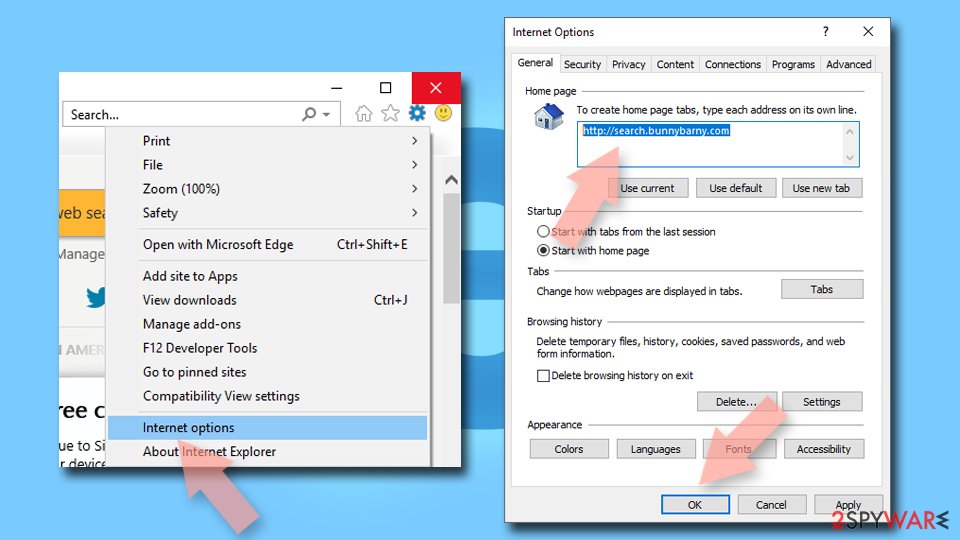AdBlock Now (Free Instructions)
AdBlock Now Removal Guide
What is AdBlock Now?
AdBlock Now is a potentially unwanted program that shows annoying pop-ups
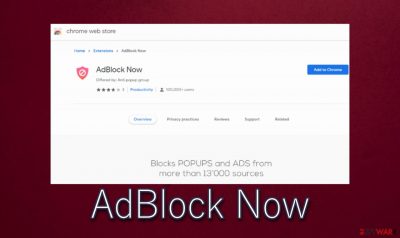
Many web browser extensions are legitimate and useful for users. But very often extensions are created for advertising purposes and cause problems to the computer or even your privacy. One such annoying tool is AdBlock Now, although it is advertised as a useful extension and can be downloaded directly from the webstore.
This web browser extension is presented as an ad blocker – a useful tool that can block unwanted advertisements in the web browser. Unfortunately, instead of working as promised, the virus shows various ads and even collects information about users' browsing activity:[1]
- IP addresses;
- Locations;
- Bookmarks;
- Search queries;
- Pages viewed, etc.
It is important to note that this tool was noticed in the Chrome browser only. But to completely remove the unwanted extension it is worth checking other browsers as well. This tool can change your browser settings, so it's important not only to remove the tool but also to fix the affected browsers.
If you do not understand what happened to your browser, here's a more detailed explanation. It has been hijacked by a type of potentially unwanted program known as adware. This tool's main purpose is quite simple – to generate revenue by showing intrusive and unwanted ads, commonly interfering with users' browsing activities and disrupting their browsing experience.
Adware can deliver various annoying pop-ups, full-page ads, coupons, surveys, banners, etc. All these advertisements can be displayed on search results or even any website you are trying to visit. Often, the browser can't handle such a large amount of additional information and starts to slow down. It also slows down the internet speed.
In addition, PUPs not only like to track browsing-related data but also share it with third parties. So, adware is not something you want to remain being installed on your computer. The best solution would be to perform AdBlock Now removal.
| Name | AdBlock Now |
| Type | Adware, Potentially unwanted program |
| Initial purpose | This web browser extension is promoted as an ad-blocking tool |
| Affected browsers | Chrome browser, but we recommend checking other browsers as well |
| Infiltration | Adware and other PUPs are usually distributed with the help of software bundling, deceptive ads, unsafe websites, or fake Flash Player update installers |
| Symptoms | This tool shows additional advertisements, intrusive pop-up ads. Users may notice decreased internet browsing speed |
| Risk factors | Adware infections might be quite sneaky and result in additional PUP or malware installation, personal information leak, decreased computer performance, or other issues |
| Termination | In order to get rid of all PUPs, you have to clean your system from all unwanted tools and then deal with your browsers accordingly |
| System health | Use FortectIntego to fix system settings and virus damage, e.g. corrupted files, added registry entries, etc. |
To avoid problems in the future, install new software very carefully. Adware[2] and other potentially unwanted applications such as AdBlock Now can infiltrate the system without your knowledge. Although some users download this tool themselves, very often it enters the system using a stealthy method.
The most common way a potentially unwanted program[3] spreads is through software bundles. Since most users are in a hurry to install the desired application, they rely on the Quick/Recommended installation method. And this is how not only the desired program but also various additional tools are installed.
If you do not want to download potentially unwanted applications in the future, you should always select the Advanced installation process and uncheck any additional tools. Unfortunately, if AdBlock Now has already infiltrated the system, the only way to get rid of annoying ads and other problems is to eliminate this tool.
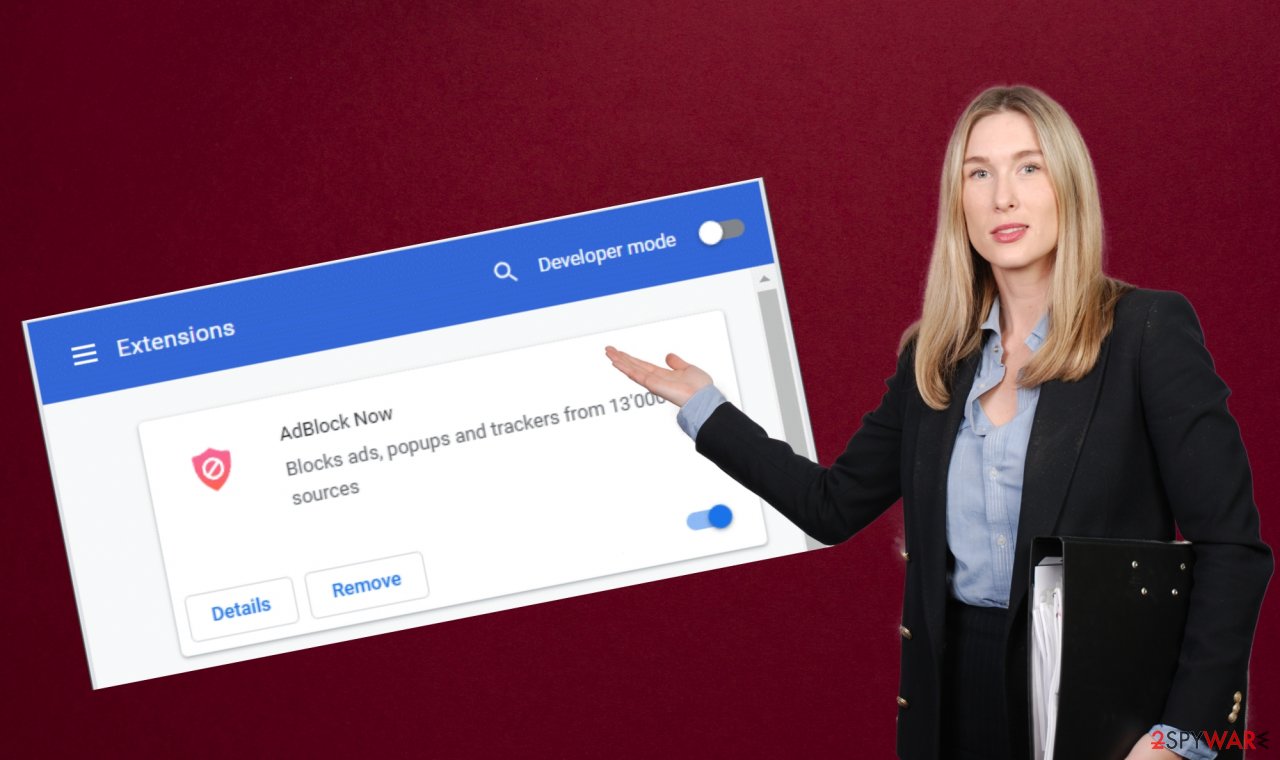
Rely on our tips to remove AdBlock Now properly
If you're tired of annoying ads and want to remove AdBlock Now, use our simple instructions given below. It is important to get rid of adware before it causes any additional problems. However, keep in mind that removing the potentially unwanted program alone is not enough. Quite often, the adware injects cookies and other data-harvesting technologies that can continue to transmit information even after it is removed from the web browser.
It's best to clear your browser data so that annoying ads or other issues don't happen again. So if you want to get rid of adware completely, you should check and clean Google Chrome, Mozilla Firefox, Internet Explorer and other browsers that you are using. This particular adware has been spotted in the Google Chrome browser, but it’s worth checking out other browsers as well.
However, if you don't want to waste time or the instructions seem too complicated, we recommend relying on PC repair and maintenance utility FortectIntego. Tools like this one can easily and quickly clean the leftovers of adware and help fix any issues that might arise due to the infection.
You should look for suspicious extensions and delete them from Google Chrome:
- Open Google Chrome, click on the Menu (three vertical dots at the top-right corner) and select More tools > Extensions.
- In the newly opened window, you will see all the installed extensions. Uninstall all the suspicious plugins that might be related to the unwanted program by clicking Remove.
![Remove extensions from Chrome Remove extensions from Chrome]()
It is important to clear cache and web data from Chrome:
- Click on Menu and pick Settings.
- Under Privacy and security, select Clear browsing data.
- Select Browsing history, Cookies, and other site data, as well as Cached images and files.
- Click Clear data.
![Clear cache and web data from Chrome Clear cache and web data from Chrome]()
Change your homepage:
- Click the menu and choose Settings.
- Look for a suspicious site in the On startup section.
- Click on Open a specific or set of pages and click on three dots to find the Remove option.
Reset Google Chrome:
If the previous methods did not help you, reset Google Chrome to eliminate all the unwanted components:
- Click on Menu and select Settings.
- In the Settings, scroll down and click Advanced.
- Scroll down and locate Reset and clean up section.
- Now click Restore settings to their original defaults.
- Confirm with Reset settings.
![Reset Chrome 2 Reset Chrome 2]()
If you notice this browser extension in other browsers, you need to remove it and reset other browsers too. Just follow these steps:
Remove dangerous extensions from Mozilla Firefox:
- Open Mozilla Firefox browser and click on the Menu (three horizontal lines at the top-right of the window).
- Select Add-ons.
- In here, select the unwanted plugin and click Remove.
![Remove extensions from Firefox Remove extensions from Firefox]()
Reset the homepage:
- Click three horizontal lines at the top right corner to open the menu.
- Choose Options.
- Under Home options, enter your preferred site that will open every time you newly open Mozilla Firefox.
Clear cookies and site data:
- Click Menu and pick Options.
- Go to Privacy & Security section.
- Scroll down to locate Cookies and Site Data.
- Click on Clear Data…
- Select Cookies and Site Data, as well as Cached Web Content, and press Clear.
![Clear cookies and site data from Firefox Clear cookies and site data from Firefox]()
Reset Mozilla Firefox
If clearing the browser as explained above did not help, reset Mozilla Firefox:
- Open Mozilla Firefox browser and click the Menu.
- Go to Help and then choose Troubleshooting Information.
![Reset Firefox 1 Reset Firefox 1]()
- Under Give Firefox a tune up section, click on Refresh Firefox…
- Once the pop-up shows up, confirm the action by pressing on Refresh Firefox.
![Reset Firefox 2 Reset Firefox 2]()
Remove dangerous add-ons from Internet Explorer:
- Open Internet Explorer, click on the Gear icon (IE menu) on the top-right corner of the browser
- Pick Manage Add-ons.
- You will see a Manage Add-ons window. Here, look for suspicious plugins. Click on these entries and select Disable.
![Remove add-ons from Internet Explorer Remove add-ons from Internet Explorer]()
Change your homepage if it was altered:
- Open IE and click on the Gear icon.
- Select Internet Options.
- In the General tab, delete the Home page address and replace it with your preferred one (for example, Google.com).
- Click Apply and then select OK.
![Reset IE homepage Reset IE homepage]()
Delete temporary files:
- Press on the Gear icon and select Internet Options.
- Under Browsing history, click Delete…
- Select relevant fields and press Delete.
![Clear temporary files from Internet Explorer Clear temporary files from Internet Explorer]()
Reset Internet Explorer:
- Click on Gear icon > Internet options and select Advanced tab.
- Select Reset.
- In the new window, check Delete personal settings and select Reset.
![Reset Internet Explorer Reset Internet Explorer]()
Delete extensions from MS Edge (Chromium):
- Open Edge and click select Settings > Extensions.
- Delete unwanted extensions by clicking Remove.
![Remove extensions from Chromium Edge Remove extensions from Chromium Edge]()
Clear cache and site data:
- Click on Menu and go to Settings.
- Select Privacy and services.
- Under Clear browsing data, pick Choose what to clear.
- Under Time range, pick All time.
- Select Clear now.
![Clear browser data from Chroum Edge Clear browser data from Chroum Edge]()
Reset Chromium-based MS Edge:
- Click on Menu and select Settings.
- On the left side, pick Reset settings.
- Select Restore settings to their default values.
- Confirm with Reset.
![Reset Chromium Edge Reset Chromium Edge]()
How to prevent from getting adware
Protect your privacy – employ a VPN
There are several ways how to make your online time more private – you can access an incognito tab. However, there is no secret that even in this mode, you are tracked for advertising purposes. There is a way to add an extra layer of protection and create a completely anonymous web browsing practice with the help of Private Internet Access VPN. This software reroutes traffic through different servers, thus leaving your IP address and geolocation in disguise. Besides, it is based on a strict no-log policy, meaning that no data will be recorded, leaked, and available for both first and third parties. The combination of a secure web browser and Private Internet Access VPN will let you browse the Internet without a feeling of being spied or targeted by criminals.
No backups? No problem. Use a data recovery tool
If you wonder how data loss can occur, you should not look any further for answers – human errors, malware attacks, hardware failures, power cuts, natural disasters, or even simple negligence. In some cases, lost files are extremely important, and many straight out panic when such an unfortunate course of events happen. Due to this, you should always ensure that you prepare proper data backups on a regular basis.
If you were caught by surprise and did not have any backups to restore your files from, not everything is lost. Data Recovery Pro is one of the leading file recovery solutions you can find on the market – it is likely to restore even lost emails or data located on an external device.
- ^ Dan Tynan. Explained: here’s how advertising tracks you across the web. Yahoo. Yahoo tech page.
- ^ Denise Ferreira. How Does Adware Hurt My Computer?. Top Ten Reviews.
- ^ Potentially unwanted program. Wikipedia. The free encyclopedia.