Ads X (Removal Instructions) - updated Jan 2020
Ads X Removal Guide
What is Ads X?
Ads X is a potentially unwanted program that fills users' searchers with sponsored links
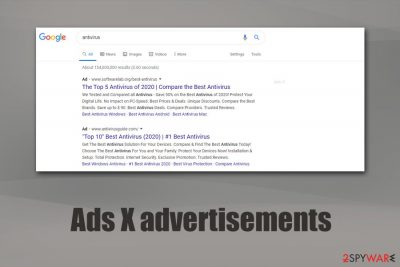
Ads X is an advertisement in search results that users see on Google Chrome, Safari, Mozilla Firefox, or other browsers if they have a potentially unwanted program[1] installed on their machines. Users reported that they see ads on macOS, as well as Windows computers, and the associated application that usually causes Ads X to show up is usually related to All Video Downloader Professional or Apps Launcher.
These rogue apps typically enter users' computers bundled with free software or its updates they acquire from the internet. While many people might not notice the entry, the presence of adware can be observed as soon as users open their browsers: intrusive pop-ups, banners, in-text ads, sponsored links hinder the ability to operate the browser or even the computer. Additionally, Ads X advertisements can result in a virus infection or personal information leakage, especially if the infected computer's user is careless. Thus, getting rid of the annoying app as soon as possible is critical.
| Name | Ads X |
|---|---|
| Category | Adware |
| Sub-category | Potentially unwanted program |
| Associated apps | All Video Downloader Professional, Apps Launcher and many others |
| Distribution | Potentially unwanted applications are usually distributed as optional components within software bundle packages |
| Purpose | To gain income from the pay-per-click marketing model |
| Dangers | Can take you to potentially harmful web sites, promote dubious software, collect non personally-identifiable information |
| Deletion | You need to get rid of a browser extension or a standalone application from your Windows or Mac machine. For that, you can use manual removal guide below or employ anti-malware software |
| System fix | In some cases, malware can cause users to experience system failures, crashes, errors, etc. Scan your computer with FortectIntego to fix virus damage easily |
Ads X adware can also install additional components (sometimes without permission):
- Browser extensions;
- Add-ons;
- Toolbars;
- Scareware;
- etc.
If you spot numerous Ads X ads and your browsers are struggling to cope (lag, slow loading, crashes, freezes, etc.), you can be sure that your computer got infected with adware which needs to be eliminated before normal PC operation is recovered.
Adware-type programs such as Ads X can collect non-personal details which are related to the users browsing habits. Developers gather all details about users' commonly visited websites and provide advertisements that are related to those type of pages so that the pop-ups will seem more attractive for the victims.
Moreover, you can detect Ads X adware from various redirects. If you are infected with this PUP, it might take you to developer-promoted or even potentially dangerous web pages. When redirected to a questionable site, you can accidentally step on malicious content and launch some type of malware straightly to your computer system.
Various redirects are one of the main reasons, why you need to remove Ads X virus from your computer and clean affected web browsers. You can take care of the damage with FortectIntego or any other similar computer security and fixing software. Such programs let you complete the process within a few minutes.
Additionally, there is a possibility to perform the Ads X removal manually. You can find such instructions below this article. Follow them carefully to achieve the best results. After that, make sure you take some precautionary measures to prevent adware-type infections and other PUPs in the future.
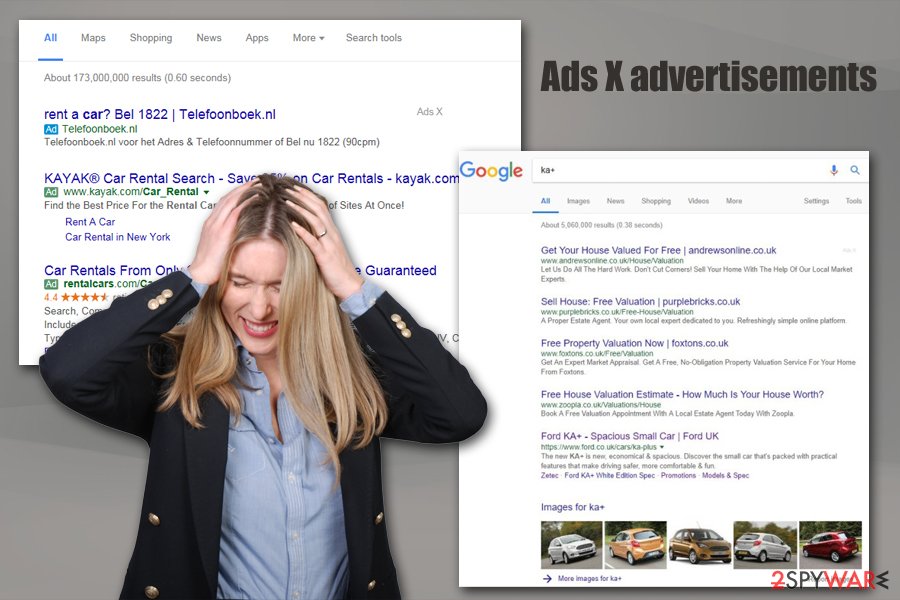
Search hijacking – how applications show you what they want you to see
Web browser search engines are powerful tools that allow users to view a lot of different information, shop online, read blogs, use social media, and so much more. In the 90s,[2], when the Internet began to spread, the need for more sophisticated search tools arose, which also marked the start of a new web browser development era. As a result, there are plenty of browsers to choose from, and users can select the best browser-based on their preferences.
However, marketing firms and threat actors soon realized that browsers could also be used to generate ad revenue and began campaigns that corrupt users' web browsing time by inserting ads, hijacking browsers, and search engines. Currently, web browser hijacking activities are kept more or less under control, although users still fall victim to ads they did not ask for in the first place, and Ads X is one of those.
Ads X is not an application on its own, but its functionality is embedded within certain applications – usually, browser extensions. However, because the occurring ads do not name the app that they are connected to, users are baffled and struggle to remove Ads X from their browsers. Unfortunately, there is no way to tell which apps are associated with this dubious activity, and the best way to figure it out is to get rid of each of the installed browser add-ons or apps one-by-one.
Another reason why Ads X ad similar search hijackers[3] are successful is that many users do not understand the difference between organic search results and sponsored ones, as the markings are usually tiny, and are hard to notice. For some, even after noting these markings, it would not indicate anything, and users will proceed to visit the promoted sites without realizing that their searches are being manipulated.
Fortunately, most of the apps that bring sponsored links to your browser can be eliminated relatively easily, although sometimes such behavior might be embedded into extensions or apps that protect themselves from termination. In such a case, the best way to deal with Ads X and similar advertisements is to scan the machine with anti-malware that detects potentially unwanted programs.
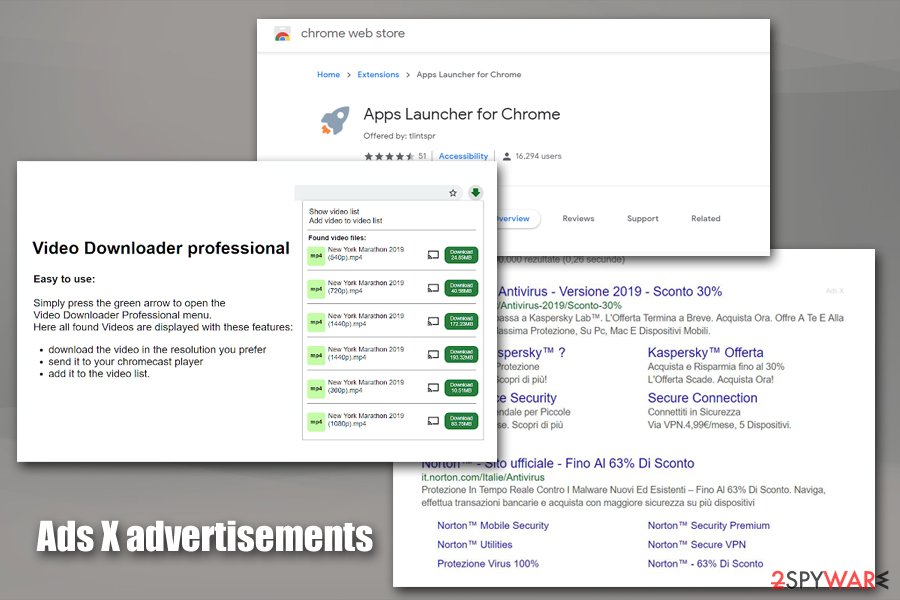
Avoid dubious websites and beware of software bundling
According to IT professionals, various PUPs are commonly spread using software bundling[4] and via dubious websites. Therefore, check every page you click on to make sure that it fits the security requirements (for example, check if security certificate is still valid).
Moreover, if you like downloading programs from the Internet, it is advisable to go to the Custom or Advanced installation section and check through the list of incoming downloads in order to detect any suspicious-looking ones. Most importantly, you need to deselect the Quick or Recommended mode so that various PUPs will not be able to sneak in so easily.
Install antivirus protection as an automatic computer security tool. Experts from LosVirus.es[5] recommend every user having such software on their computers as such programs can detect various threats which might have been missed by the user.
Get rid of Ads X and fix the damage done using a repair tool
If you have spotted symptoms related to adware and want to remove Ads X virus, you will need to get rid of all adware-added browser extension, plug-ins, and other questionable components. If you perform such actions cautiously, you will be able to clean web browsers such as Google Chrome, Mozilla Firefox, Internet Explorer, Microsoft Edge, and others.
Moreover, you can download and install an anti-malware tool for the Ads X removal. These tools speed up the process so you will be able to eliminate the cyber threat in a couple of minutes. After the elimination is done, make sure you refresh browsers that were affected by the PUP to check out if all unwanted content has vanished successfully.
You may remove virus damage with a help of FortectIntego. SpyHunter 5Combo Cleaner and Malwarebytes are recommended to detect potentially unwanted programs and viruses with all their files and registry entries that are related to them.
Getting rid of Ads X. Follow these steps
Uninstall from Windows
Get rid of adware from Windows OS with the help of these instructions:
Instructions for Windows 10/8 machines:
- Enter Control Panel into Windows search box and hit Enter or click on the search result.
- Under Programs, select Uninstall a program.

- From the list, find the entry of the suspicious program.
- Right-click on the application and select Uninstall.
- If User Account Control shows up, click Yes.
- Wait till uninstallation process is complete and click OK.

If you are Windows 7/XP user, proceed with the following instructions:
- Click on Windows Start > Control Panel located on the right pane (if you are Windows XP user, click on Add/Remove Programs).
- In Control Panel, select Programs > Uninstall a program.

- Pick the unwanted application by clicking on it once.
- At the top, click Uninstall/Change.
- In the confirmation prompt, pick Yes.
- Click OK once the removal process is finished.
Remove from Microsoft Edge
Delete unwanted extensions from MS Edge:
- Select Menu (three horizontal dots at the top-right of the browser window) and pick Extensions.
- From the list, pick the extension and click on the Gear icon.
- Click on Uninstall at the bottom.

Clear cookies and other browser data:
- Click on the Menu (three horizontal dots at the top-right of the browser window) and select Privacy & security.
- Under Clear browsing data, pick Choose what to clear.
- Select everything (apart from passwords, although you might want to include Media licenses as well, if applicable) and click on Clear.

Restore new tab and homepage settings:
- Click the menu icon and choose Settings.
- Then find On startup section.
- Click Disable if you found any suspicious domain.
Reset MS Edge if the above steps did not work:
- Press on Ctrl + Shift + Esc to open Task Manager.
- Click on More details arrow at the bottom of the window.
- Select Details tab.
- Now scroll down and locate every entry with Microsoft Edge name in it. Right-click on each of them and select End Task to stop MS Edge from running.

If this solution failed to help you, you need to use an advanced Edge reset method. Note that you need to backup your data before proceeding.
- Find the following folder on your computer: C:\\Users\\%username%\\AppData\\Local\\Packages\\Microsoft.MicrosoftEdge_8wekyb3d8bbwe.
- Press Ctrl + A on your keyboard to select all folders.
- Right-click on them and pick Delete

- Now right-click on the Start button and pick Windows PowerShell (Admin).
- When the new window opens, copy and paste the following command, and then press Enter:
Get-AppXPackage -AllUsers -Name Microsoft.MicrosoftEdge | Foreach {Add-AppxPackage -DisableDevelopmentMode -Register “$($_.InstallLocation)\\AppXManifest.xml” -Verbose

Instructions for Chromium-based Edge
Delete extensions from MS Edge (Chromium):
- Open Edge and click select Settings > Extensions.
- Delete unwanted extensions by clicking Remove.

Clear cache and site data:
- Click on Menu and go to Settings.
- Select Privacy, search and services.
- Under Clear browsing data, pick Choose what to clear.
- Under Time range, pick All time.
- Select Clear now.

Reset Chromium-based MS Edge:
- Click on Menu and select Settings.
- On the left side, pick Reset settings.
- Select Restore settings to their default values.
- Confirm with Reset.

Remove from Mozilla Firefox (FF)
Clean Mozilla Firefox and eliminate all adware-added components with the help of these guidelines:
Remove dangerous extensions:
- Open Mozilla Firefox browser and click on the Menu (three horizontal lines at the top-right of the window).
- Select Add-ons.
- In here, select unwanted plugin and click Remove.

Reset the homepage:
- Click three horizontal lines at the top right corner to open the menu.
- Choose Options.
- Under Home options, enter your preferred site that will open every time you newly open the Mozilla Firefox.
Clear cookies and site data:
- Click Menu and pick Settings.
- Go to Privacy & Security section.
- Scroll down to locate Cookies and Site Data.
- Click on Clear Data…
- Select Cookies and Site Data, as well as Cached Web Content and press Clear.

Reset Mozilla Firefox
If clearing the browser as explained above did not help, reset Mozilla Firefox:
- Open Mozilla Firefox browser and click the Menu.
- Go to Help and then choose Troubleshooting Information.

- Under Give Firefox a tune up section, click on Refresh Firefox…
- Once the pop-up shows up, confirm the action by pressing on Refresh Firefox.

Remove from Google Chrome
Refresh Chrome by completing each step carefully:
Delete malicious extensions from Google Chrome:
- Open Google Chrome, click on the Menu (three vertical dots at the top-right corner) and select More tools > Extensions.
- In the newly opened window, you will see all the installed extensions. Uninstall all the suspicious plugins that might be related to the unwanted program by clicking Remove.

Clear cache and web data from Chrome:
- Click on Menu and pick Settings.
- Under Privacy and security, select Clear browsing data.
- Select Browsing history, Cookies and other site data, as well as Cached images and files.
- Click Clear data.

Change your homepage:
- Click menu and choose Settings.
- Look for a suspicious site in the On startup section.
- Click on Open a specific or set of pages and click on three dots to find the Remove option.
Reset Google Chrome:
If the previous methods did not help you, reset Google Chrome to eliminate all the unwanted components:
- Click on Menu and select Settings.
- In the Settings, scroll down and click Advanced.
- Scroll down and locate Reset and clean up section.
- Now click Restore settings to their original defaults.
- Confirm with Reset settings.

Delete from Safari
Remove unwanted extensions from Safari:
- Click Safari > Preferences…
- In the new window, pick Extensions.
- Select the unwanted extension and select Uninstall.

Clear cookies and other website data from Safari:
- Click Safari > Clear History…
- From the drop-down menu under Clear, pick all history.
- Confirm with Clear History.

Reset Safari if the above-mentioned steps did not help you:
- Click Safari > Preferences…
- Go to Advanced tab.
- Tick the Show Develop menu in menu bar.
- From the menu bar, click Develop, and then select Empty Caches.

After uninstalling this potentially unwanted program (PUP) and fixing each of your web browsers, we recommend you to scan your PC system with a reputable anti-spyware. This will help you to get rid of Ads X registry traces and will also identify related parasites or possible malware infections on your computer. For that you can use our top-rated malware remover: FortectIntego, SpyHunter 5Combo Cleaner or Malwarebytes.
How to prevent from getting adware
Protect your privacy – employ a VPN
There are several ways how to make your online time more private – you can access an incognito tab. However, there is no secret that even in this mode, you are tracked for advertising purposes. There is a way to add an extra layer of protection and create a completely anonymous web browsing practice with the help of Private Internet Access VPN. This software reroutes traffic through different servers, thus leaving your IP address and geolocation in disguise. Besides, it is based on a strict no-log policy, meaning that no data will be recorded, leaked, and available for both first and third parties. The combination of a secure web browser and Private Internet Access VPN will let you browse the Internet without a feeling of being spied or targeted by criminals.
No backups? No problem. Use a data recovery tool
If you wonder how data loss can occur, you should not look any further for answers – human errors, malware attacks, hardware failures, power cuts, natural disasters, or even simple negligence. In some cases, lost files are extremely important, and many straight out panic when such an unfortunate course of events happen. Due to this, you should always ensure that you prepare proper data backups on a regular basis.
If you were caught by surprise and did not have any backups to restore your files from, not everything is lost. Data Recovery Pro is one of the leading file recovery solutions you can find on the market – it is likely to restore even lost emails or data located on an external device.
- ^ Vangie Beal. PUP - potentially unwanted program. Webopedia. All about the web.
- ^ Just browsing: a brief history of web browsers. Midlothian Web. Web Solutions.
- ^ What is search hijacking?. Mozilla. Support.
- ^ Bundled Software. Techopedia. The IT Education Site.
- ^ LosVirus. LosVirus. Cybersecurity news and articles.





















