AES256-06 ransomware / virus (Removal Instructions) - Free Guide
AES256-06 virus Removal Guide
What is AES256-06 ransomware virus?
AES256-06 ransomware description: the main virus features
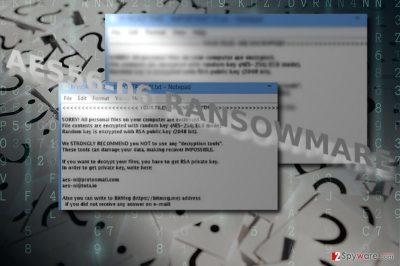
AES256-06 virus is a file-encrypting parasite which experts believe to be related to a well-known threat – AES256 ransomware. A while ago, its rampage across the web has caused a lot of headache for both, the netizens and the IT experts. With the emergence of such cyber threats as Cerber, WannaCry or the most recent Petya.A/NotPetya[1], the activity of this particular malware has diminished quite a bit.
Furthermore, with the outbreak of XData which developers are supposedly linked to AES-NI, the master decryption key was finally released.[2] Since the original version of AES256 is associated with the former threat, victims of the latter threat may be able to decode their files as well.
Speaking of the latter version, it is still covered with a veil of many unanswered questions. It is quite possible that some other threat disguises itself under the name of AES256 infection. Thus, countermeasures differ as well. Furthermore, its activity is quite low since it appears once in a while. Its first signs can be traced to 2014. If you have run into this malware, remove AES256-06 without hesitation. FortectIntego or Malwarebytes might come in handy for this purpose.
Unknown cyber criminals foist their malware under the well-known threat label
Since the developers of the original AESNI threat have given up their business, the new version of AES256-06 malware suggests that other crooks might have picked up the malware code and are now continuing its legacy. Such behavior is common in the virus world: NotPetya distributors are suspected to be different than the ones who came up with the original infection.
Since the activity of the virus is quite low, the technical specifications and capabilities of the malware are still unknown. Most likely it connects to Command and Control server to monitor the encryption and decryption process.
It is still under development, so there are no reports whether how many users got infected with it. Decryption possibility is very unlikely as well. Thus, a better decision is nots to wait until the decryption tool is released, but to remove AES256-06 instead.
Ordinary ransomware distribution methods
Once IT experts obtain the proper sample, they might shed more light on its transmission methods. As for now, we do not know a lot about it. It is likely that the malware occupies users when they recklessly click on corrupted links online or download random software from shady P2P domains.
Other, more developed sample of crypto-malware tend to infiltrate devices via corrupted spam emails. Even if the content of such email alarms you to review the contents right away, do not fall for this trick. Perpetrators often exert psychological pressure to persuade users into complying with the demands.
In order to prevent AES256-06 hijack and any other malicious infiltration, make sure you enforce protection with malware security tools. The combination of an anti-virus and anti-spyware tools lowers the hijack probability. 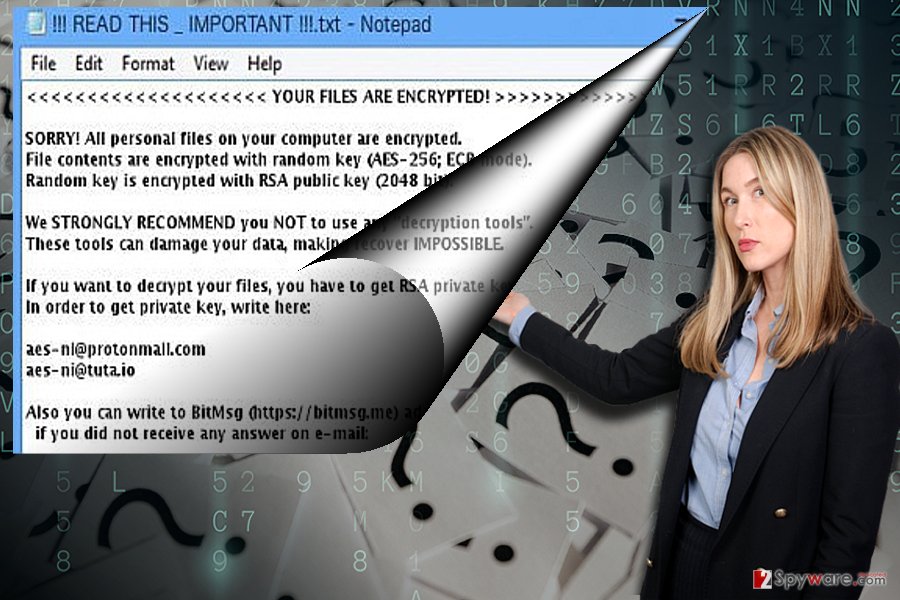
AES256-06 removal: working your way towards a clean PC
Awareness is a powerful weapon when it comes to cyber security. Until this virus gets more developed, you will be able to counterattack it. Speaking of elimination, automatic AES256-06 removal is a better decision, since ransomware often spreads its files in the entire operating system.
The software will remove AES256-06 virus within a couple of minutes. In case the process is interrupted, you might take a look at below instructions. Hungarian users should be especially wary of this threat.[3]
Getting rid of AES256-06 virus. Follow these steps
Manual removal using Safe Mode
Safe Mode grants access to vital system functions. Them you will be able to remove AES256-06 malware on your Windows OS.
Important! →
Manual removal guide might be too complicated for regular computer users. It requires advanced IT knowledge to be performed correctly (if vital system files are removed or damaged, it might result in full Windows compromise), and it also might take hours to complete. Therefore, we highly advise using the automatic method provided above instead.
Step 1. Access Safe Mode with Networking
Manual malware removal should be best performed in the Safe Mode environment.
Windows 7 / Vista / XP
- Click Start > Shutdown > Restart > OK.
- When your computer becomes active, start pressing F8 button (if that does not work, try F2, F12, Del, etc. – it all depends on your motherboard model) multiple times until you see the Advanced Boot Options window.
- Select Safe Mode with Networking from the list.

Windows 10 / Windows 8
- Right-click on Start button and select Settings.

- Scroll down to pick Update & Security.

- On the left side of the window, pick Recovery.
- Now scroll down to find Advanced Startup section.
- Click Restart now.

- Select Troubleshoot.

- Go to Advanced options.

- Select Startup Settings.

- Press Restart.
- Now press 5 or click 5) Enable Safe Mode with Networking.

Step 2. Shut down suspicious processes
Windows Task Manager is a useful tool that shows all the processes running in the background. If malware is running a process, you need to shut it down:
- Press Ctrl + Shift + Esc on your keyboard to open Windows Task Manager.
- Click on More details.

- Scroll down to Background processes section, and look for anything suspicious.
- Right-click and select Open file location.

- Go back to the process, right-click and pick End Task.

- Delete the contents of the malicious folder.
Step 3. Check program Startup
- Press Ctrl + Shift + Esc on your keyboard to open Windows Task Manager.
- Go to Startup tab.
- Right-click on the suspicious program and pick Disable.

Step 4. Delete virus files
Malware-related files can be found in various places within your computer. Here are instructions that could help you find them:
- Type in Disk Cleanup in Windows search and press Enter.

- Select the drive you want to clean (C: is your main drive by default and is likely to be the one that has malicious files in).
- Scroll through the Files to delete list and select the following:
Temporary Internet Files
Downloads
Recycle Bin
Temporary files - Pick Clean up system files.

- You can also look for other malicious files hidden in the following folders (type these entries in Windows Search and press Enter):
%AppData%
%LocalAppData%
%ProgramData%
%WinDir%
After you are finished, reboot the PC in normal mode.
Remove AES256-06 using System Restore
-
Step 1: Reboot your computer to Safe Mode with Command Prompt
Windows 7 / Vista / XP- Click Start → Shutdown → Restart → OK.
- When your computer becomes active, start pressing F8 multiple times until you see the Advanced Boot Options window.
-
Select Command Prompt from the list

Windows 10 / Windows 8- Press the Power button at the Windows login screen. Now press and hold Shift, which is on your keyboard, and click Restart..
- Now select Troubleshoot → Advanced options → Startup Settings and finally press Restart.
-
Once your computer becomes active, select Enable Safe Mode with Command Prompt in Startup Settings window.

-
Step 2: Restore your system files and settings
-
Once the Command Prompt window shows up, enter cd restore and click Enter.

-
Now type rstrui.exe and press Enter again..

-
When a new window shows up, click Next and select your restore point that is prior the infiltration of AES256-06. After doing that, click Next.


-
Now click Yes to start system restore.

-
Once the Command Prompt window shows up, enter cd restore and click Enter.
Bonus: Recover your data
Guide which is presented above is supposed to help you remove AES256-06 from your computer. To recover your encrypted files, we recommend using a detailed guide prepared by 2-spyware.com security experts.If your files are encrypted by AES256-06, you can use several methods to restore them:
Data Recovery Pro solution
It is promoted as the tool capable of restoring damaged and corrupted files. You might benefit from it when recovering lost emails.
- Download Data Recovery Pro;
- Follow the steps of Data Recovery Setup and install the program on your computer;
- Launch it and scan your computer for files encrypted by AES256-06 ransomware;
- Restore them.
The usefulness of ShadowExplorer when recovering files encrypted by AES256-06
Since the malware does not seem to be complicated, you will find this software useful. It restores files based on the patterns of volume shadow copies.
- Download Shadow Explorer (http://shadowexplorer.com/);
- Follow a Shadow Explorer Setup Wizard and install this application on your computer;
- Launch the program and go through the drop down menu on the top left corner to select the disk of your encrypted data. Check what folders are there;
- Right-click on the folder you want to restore and select “Export”. You can also select where you want it to be stored.
Finally, you should always think about the protection of crypto-ransomwares. In order to protect your computer from AES256-06 and other ransomwares, use a reputable anti-spyware, such as FortectIntego, SpyHunter 5Combo Cleaner or Malwarebytes
How to prevent from getting ransomware
Protect your privacy – employ a VPN
There are several ways how to make your online time more private – you can access an incognito tab. However, there is no secret that even in this mode, you are tracked for advertising purposes. There is a way to add an extra layer of protection and create a completely anonymous web browsing practice with the help of Private Internet Access VPN. This software reroutes traffic through different servers, thus leaving your IP address and geolocation in disguise. Besides, it is based on a strict no-log policy, meaning that no data will be recorded, leaked, and available for both first and third parties. The combination of a secure web browser and Private Internet Access VPN will let you browse the Internet without a feeling of being spied or targeted by criminals.
No backups? No problem. Use a data recovery tool
If you wonder how data loss can occur, you should not look any further for answers – human errors, malware attacks, hardware failures, power cuts, natural disasters, or even simple negligence. In some cases, lost files are extremely important, and many straight out panic when such an unfortunate course of events happen. Due to this, you should always ensure that you prepare proper data backups on a regular basis.
If you were caught by surprise and did not have any backups to restore your files from, not everything is lost. Data Recovery Pro is one of the leading file recovery solutions you can find on the market – it is likely to restore even lost emails or data located on an external device.
- ^ Olivia Morelli. NotPetya ransomware hit the globe; the vaccine has been found. 2-spyware. Remove adware, spyware.
- ^ Ondrej Kubovič . ESET releases decryptor for AESNI ransomware variants, including XData. WeLiveSecurity. News, views, and insight from the ESET security community.
- ^ A számítógépes vírusok eltávolítása. IT Hírek, Vélemények és vírus eltávolító útmutatók.





















