Aes256 ransomware / virus (Feb 2017 update) - Decryption Steps Included
Aes256 virus Removal Guide
What is Aes256 ransomware virus?
How malicious is Aes256 ransomware?
Aes256 ransomware is a dangerous application which is related to AES-NI ransomware. Technically, it has been reported to use AES-256 Cipher[1] to encrypt people’s files and push them into paying a generous amount of money. According to its victims, it requires 10 BTC as the ransom which is supposed to help them recover their files. The same encryption standard has been used by Deadly virus, the latest versions of Cryptowall, Cryptolocker, and other threats that fall into ransomware[2] category. You can find out that you are infected by finding a ransom note named as !!Read This_Important!!!.txt on your computer’s desktop. Besides, the affected files are usually marked by .aes256 file extension which is appended to them as soon as this crypt-malware finishes its work. Of course, you can’t open these files and use them according to your needs. The only way to do that is to recover the data encrypted by Aes256 virus from back up or use the data recovery steps created by 2-spyware.com experts (provided at the end of the post). If you read the ransom note provided by this ransomware, you may be convinced that the only way to get your photos, music, business documents, etc. is to contact its developers via aes-ni@protonmail.com, aes-ni@tuta.io, or BitMsg, and purchase their decrypter. However, there is no guarantee that Aes256 decrypter, which offered by hackers, is an effective solution. According to FBI and security experts, you can’t be sure that after sending your money to hackers you will get a real and working decryption code needed to recover your files. These people are cyber criminals who are trying to increase their profits only.[3] That’s why you need to remove Aes256 virus and protect your remaining files first. Then, follow our data recovery steps and recover your files. If you need a tool for the removal of this ransomware, you can use FortectIntego.
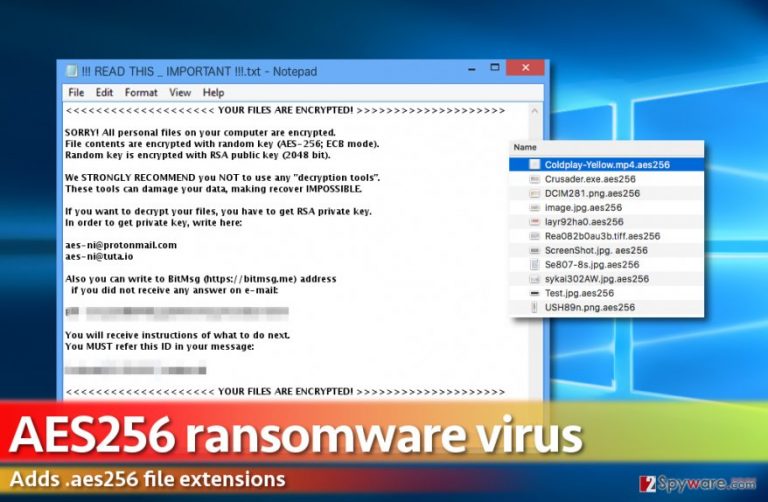
The first mentions regarding this ransomware showed up in the middle of December 2016.[4] Since then, people have been trying to recover their files. The ransom note of this malware looks like that:
<<<<<<<<<<<<<<<<<<<< YOUR FILES ARE ENCRYPTED! >>>>>>>>>>>>>>>>>>>>
SORRY! All personal files on your computer are encrypted.
File contents are encrypted with random key (AES-256; ECB mode).
Random key is encrypted with RSA public key (2048 bit).
We STRONGLY RECOMMEND you NOT to use any “decryption tools”.
These tools can damage your data, making recover IMPOSSIBLE.
If you want to decrypt your files, you have to get RSA private key.
In order to get private key, write here:
@protonmail.com
@tuta.io
Also you can write to BitMsg (https://…) address
if you did not receive any answer on e-mail:
[…]
You will receive instructions of what to do next.
You MUST refer this ID in your message:<<<<<<<<<<<<<<<<<<<< YOUR FILES ARE ENCRYPTED! >>>>>>>>>>>>>>>>>>>>
If you are not infected with this virus yet, you need to think about your files’ protection. Make sure you put the copies of your important files in external hard drives, USB sticks, and similar solutions. Also, keep in mind that they have to be disconnected to avoid the damage caused after infiltration of Aes256 virus or other ransomware. When it comes to system settings, you can keep System Restore function enabled on your computer. In case of infiltration, you will leave yourself a chance to recover some part of your files (e.g. the most important ones) via Windows Previous Versions feature. If you got infected, Aes256 ransomware removal must be a priority for you because it encrypts one portion of data at the set period.
How can I prevent infiltration of this ransomware?
Aes256 ransomware is usually spread via misleading emails telling people that they need to check their credit card transactions, invoices, missing reports, etc. However, such emails are usually filled with typo and grammar mistakes, so you should always read them carefully. Otherwise, by clicking the attachment you can let the malicious Trojan horse into your computer system which is aimed to download the file-encrypting malware. Besides, hackers have also started misusing legitimate websites by filling them with fake pop-up ads. By claiming that victims must update their Google font pack or similar software, they infect systems with ransomware viruses. To protect yourself, you need to be very careful while browsing the Internet. Make sure you double check every pop-up ad and, if it suggests you free updates, visit the official website of this program to make sure that they are real. Finally, stay away from websites filled with adult content or illegal domains because they can try to infect you with ransomware as well.[5]
Aes256 ransomware removal procedure
If you have already been infected with Aes256 ransomware, you need to remove its files from the system without wasting your time. Keep in mind that it can easily try to encrypt files that are kept on the network, cloud, and similar places. To prevent additional loss, don’t waste your time and install FortectIntego or SpyHunter 5Combo Cleaner for Aes256 virus removal. Of course, before running a full system scan, make sure you update these programs to renew their virus signature databases. Then, run a full system scan to detect all malicious files hiding in your computer system. If you can’t launch any of these programs and remove Aes256 ransomware with only one click, you need to use the following steps to get the control over your PC system back to you.
Getting rid of Aes256 virus. Follow these steps
Manual removal using Safe Mode
If your scanner is blocked by Aes256 ransomware, you need to try “Safe Mode with Networking” method. Instructions on how to use it are given below:
Important! →
Manual removal guide might be too complicated for regular computer users. It requires advanced IT knowledge to be performed correctly (if vital system files are removed or damaged, it might result in full Windows compromise), and it also might take hours to complete. Therefore, we highly advise using the automatic method provided above instead.
Step 1. Access Safe Mode with Networking
Manual malware removal should be best performed in the Safe Mode environment.
Windows 7 / Vista / XP
- Click Start > Shutdown > Restart > OK.
- When your computer becomes active, start pressing F8 button (if that does not work, try F2, F12, Del, etc. – it all depends on your motherboard model) multiple times until you see the Advanced Boot Options window.
- Select Safe Mode with Networking from the list.

Windows 10 / Windows 8
- Right-click on Start button and select Settings.

- Scroll down to pick Update & Security.

- On the left side of the window, pick Recovery.
- Now scroll down to find Advanced Startup section.
- Click Restart now.

- Select Troubleshoot.

- Go to Advanced options.

- Select Startup Settings.

- Press Restart.
- Now press 5 or click 5) Enable Safe Mode with Networking.

Step 2. Shut down suspicious processes
Windows Task Manager is a useful tool that shows all the processes running in the background. If malware is running a process, you need to shut it down:
- Press Ctrl + Shift + Esc on your keyboard to open Windows Task Manager.
- Click on More details.

- Scroll down to Background processes section, and look for anything suspicious.
- Right-click and select Open file location.

- Go back to the process, right-click and pick End Task.

- Delete the contents of the malicious folder.
Step 3. Check program Startup
- Press Ctrl + Shift + Esc on your keyboard to open Windows Task Manager.
- Go to Startup tab.
- Right-click on the suspicious program and pick Disable.

Step 4. Delete virus files
Malware-related files can be found in various places within your computer. Here are instructions that could help you find them:
- Type in Disk Cleanup in Windows search and press Enter.

- Select the drive you want to clean (C: is your main drive by default and is likely to be the one that has malicious files in).
- Scroll through the Files to delete list and select the following:
Temporary Internet Files
Downloads
Recycle Bin
Temporary files - Pick Clean up system files.

- You can also look for other malicious files hidden in the following folders (type these entries in Windows Search and press Enter):
%AppData%
%LocalAppData%
%ProgramData%
%WinDir%
After you are finished, reboot the PC in normal mode.
Remove Aes256 using System Restore
If you can’t launch your security software because this malware blocks you, you can also try the System Restore option. For that, follow the steps below:
-
Step 1: Reboot your computer to Safe Mode with Command Prompt
Windows 7 / Vista / XP- Click Start → Shutdown → Restart → OK.
- When your computer becomes active, start pressing F8 multiple times until you see the Advanced Boot Options window.
-
Select Command Prompt from the list

Windows 10 / Windows 8- Press the Power button at the Windows login screen. Now press and hold Shift, which is on your keyboard, and click Restart..
- Now select Troubleshoot → Advanced options → Startup Settings and finally press Restart.
-
Once your computer becomes active, select Enable Safe Mode with Command Prompt in Startup Settings window.

-
Step 2: Restore your system files and settings
-
Once the Command Prompt window shows up, enter cd restore and click Enter.

-
Now type rstrui.exe and press Enter again..

-
When a new window shows up, click Next and select your restore point that is prior the infiltration of Aes256. After doing that, click Next.


-
Now click Yes to start system restore.

-
Once the Command Prompt window shows up, enter cd restore and click Enter.
Bonus: Recover your data
Guide which is presented above is supposed to help you remove Aes256 from your computer. To recover your encrypted files, we recommend using a detailed guide prepared by 2-spyware.com security experts.Please, do NOT pay the ransom because it is the main way how people are left with no money and no files. If you want to recover your files encrypted by Aes256 ransomware, you can choose one of these methods:
If your files are encrypted by Aes256, you can use several methods to restore them:
Use Data Recovery Pro to recover your blocked data
If you want to recover your files, you can use Data Recovery Pro. It is a widely-known program that can be used for recovering lost files.
- Download Data Recovery Pro;
- Follow the steps of Data Recovery Setup and install the program on your computer;
- Launch it and scan your computer for files encrypted by Aes256 ransomware;
- Restore them.
Use ShadowExplorer to decrypt your encrypted files
It is still unknown weather this malware is capable of deleting Shadow Volume Copies of its target files or not. If it fails to delete them, you can use them to recover your files with the help of these instructions:
- Download Shadow Explorer (http://shadowexplorer.com/);
- Follow a Shadow Explorer Setup Wizard and install this application on your computer;
- Launch the program and go through the drop down menu on the top left corner to select the disk of your encrypted data. Check what folders are there;
- Right-click on the folder you want to restore and select “Export”. You can also select where you want it to be stored.
Aes256 ransomware decrypter is not available yet
Finally, you should always think about the protection of crypto-ransomwares. In order to protect your computer from Aes256 and other ransomwares, use a reputable anti-spyware, such as FortectIntego, SpyHunter 5Combo Cleaner or Malwarebytes
How to prevent from getting ransomware
Choose a proper web browser and improve your safety with a VPN tool
Online spying has got momentum in recent years and people are getting more and more interested in how to protect their privacy online. One of the basic means to add a layer of security – choose the most private and secure web browser. Although web browsers can't grant full privacy protection and security, some of them are much better at sandboxing, HTTPS upgrading, active content blocking, tracking blocking, phishing protection, and similar privacy-oriented features. However, if you want true anonymity, we suggest you employ a powerful Private Internet Access VPN – it can encrypt all the traffic that comes and goes out of your computer, preventing tracking completely.
Lost your files? Use data recovery software
While some files located on any computer are replaceable or useless, others can be extremely valuable. Family photos, work documents, school projects – these are types of files that we don't want to lose. Unfortunately, there are many ways how unexpected data loss can occur: power cuts, Blue Screen of Death errors, hardware failures, crypto-malware attack, or even accidental deletion.
To ensure that all the files remain intact, you should prepare regular data backups. You can choose cloud-based or physical copies you could restore from later in case of a disaster. If your backups were lost as well or you never bothered to prepare any, Data Recovery Pro can be your only hope to retrieve your invaluable files.
- ^ What is Advanced Encryption Standard. Wikipedia, the free encyclopedia.
- ^ What is ransomware and how to remove it. 2spyware. Security news and virus removal guides.
- ^ GRAHAM CLULEY. FBI: No, you shouldn’t pay ransomware extortionists. WeLiveSecurity. News, f the latest threats and security trends.
- ^ AES256 Ransomware (.aes256, !!!Read This_Important!!!.txt) Support . BleepingComputer forums. From a bleeping computer to a working computer.
- ^ Olivia Morelli. Visited porn sites? You are infected! (Top most dangerous sites). 2spyware. Security news and virus removal guides.







