.Aes_ni_0day file extension virus (Virus Removal Guide) - Recovery Instructions Included
.Aes_ni_0day virus Removal Guide
What is .Aes_ni_0day file extension virus?
.Aes_ni_0day file extension virus shows up as a new version of AES-NI ransomware
.Aes_ni_0day file extension virus is a new variant of AES-NI ransomware. It’s a “special” version of the virus which is called NSA EXPLOIT EDITION. However, it behaves similarly like the original virus. The purpose of the ransomware is to encrypt databases, documents, audio, video, image and other files using a random AES-256 encryption key, which is encrypted with an RSA-2048 public key. In the ransom note called “!!! READ THIS – IMPORTANT !!!.txt“ authors of the ransomware inform how victims can unlock files that have .Aes_ni_0day file extension. People need to contact cyber criminals via provided email addresses and wait for the instructions how to obtain a private RSA key to restore data. Though the scenario is quite obvious – cyber criminals will ask to transfer particular amount of Bitcoins. But instead of paying the ransom,[1] victims should focus on .Aes_ni_0day removal. Cyber criminals may not provide safe and working decryption key. Besides, they might ask for more money[2] and threaten to delete all the files. Ransomware is blackmailing program that must be terminated from the device using reputable security software, such as FortectIntego.
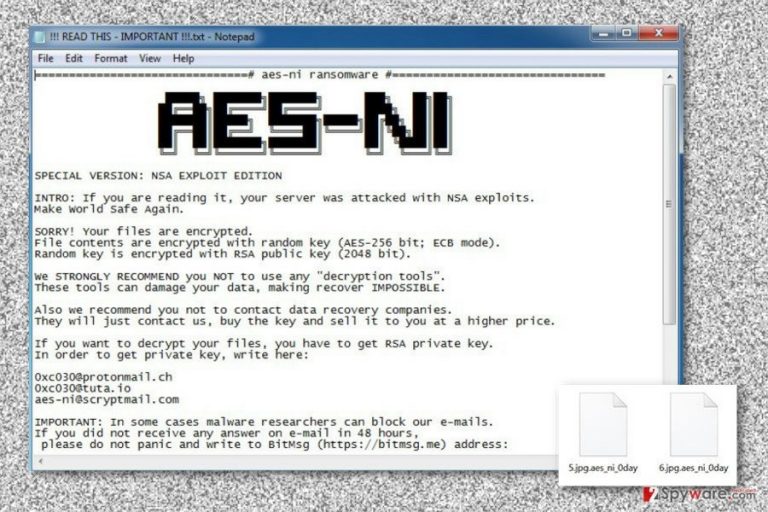
.Aes_ni_0day file virus attacks computers using various distribution strategies. After infiltration, malicious files and components are installed in the %System Drive%, %AppData% or %Windows% directories. Then it modifies Windows Registry to run the virus on the system startup, insert malicious code into legitimate Windows process svchost.exe,[3] and deletes Shadow Volume Copies. However, malware has one quite unique feature. As soon as it gets on the device, it checks whether the computer belongs to users from the former Soviet Union block, or not. If so, malware deletes itself. Otherwise, after the attack, people need to remove .Aes_ni_0day malware themselves. Nevertheless, ransomware removal will not bring back access to the encrypted files; this step is crucial in order to protect your computer, data and personal information from other cyber threats. Once the virus is wiped out from the system, you can recover your files from backups or try alternative recovery methods.
Distribution methods of the ransomware
.Aes_ni_0day file extension virus might infiltrate computers using malicious email attachments, exploit kits, drive-by downloads, and many other methods. However, just like many other file-encrypting viruses, this one is also mostly distributed via emails. Crooks crafted numerous email examples where they inform about various issues and necessity to open an attached file. This file looks like safe Microsoft Office or PDF document;[4] however, they might be obfuscated VBS script, JavaScript or executable files. Thus, once users click on the malicious attachment, .Aes_ni_0day ransomware might sneak inside the computer and starts its damaging tasks. Moreover, this crypto-malware might pretend to be a legitimate software, crucial updates and any other important program or file that you can download from various online sources, such as Torrents, P2P Networks or file-sharing domains. Also, this cyber infection can use flaws in computer’s security and launch the attack with the help of exploit kit. Current rumours suspect that malware might be using Shadow Brokers’ exploits.[5]
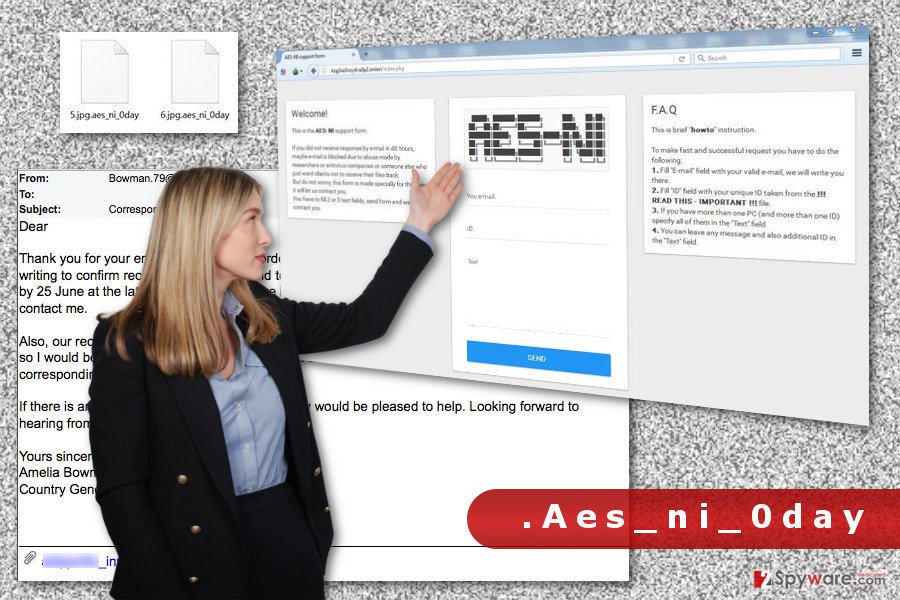
Instructions for .Aes_ni_0day removal
In order to remove .Aes_ni_0day file extension virus from the device, you need to obtain reputable malware removal program. As we already explained, malware injects malicious codes in legitimate system processes, and makes entries in Registry; thus, manual removal is nearly impossible without damaging the system. Only professional security software can delete malware safely from the device. We recommend completing this task using FortectIntego, Malwarebytes or SpyHunter 5Combo Cleaner. Before installing one of these tools, you may need to reboot your device to the Safe Mode with Networking. Unfortunately, .Aes_ni_0day removal won’t restore encrypted files. For that, you need additional tools. Below you will find our tips and tricks that may help to recover at least some of the encrypted records.
Getting rid of .Aes_ni_0day virus. Follow these steps
Manual removal using Safe Mode
In order to perform automatic ransomware removal, you need to reboot your device to the Safe Mode with Networking. Then, install, update and run a full system can with your preferred security software several times.
Important! →
Manual removal guide might be too complicated for regular computer users. It requires advanced IT knowledge to be performed correctly (if vital system files are removed or damaged, it might result in full Windows compromise), and it also might take hours to complete. Therefore, we highly advise using the automatic method provided above instead.
Step 1. Access Safe Mode with Networking
Manual malware removal should be best performed in the Safe Mode environment.
Windows 7 / Vista / XP
- Click Start > Shutdown > Restart > OK.
- When your computer becomes active, start pressing F8 button (if that does not work, try F2, F12, Del, etc. – it all depends on your motherboard model) multiple times until you see the Advanced Boot Options window.
- Select Safe Mode with Networking from the list.

Windows 10 / Windows 8
- Right-click on Start button and select Settings.

- Scroll down to pick Update & Security.

- On the left side of the window, pick Recovery.
- Now scroll down to find Advanced Startup section.
- Click Restart now.

- Select Troubleshoot.

- Go to Advanced options.

- Select Startup Settings.

- Press Restart.
- Now press 5 or click 5) Enable Safe Mode with Networking.

Step 2. Shut down suspicious processes
Windows Task Manager is a useful tool that shows all the processes running in the background. If malware is running a process, you need to shut it down:
- Press Ctrl + Shift + Esc on your keyboard to open Windows Task Manager.
- Click on More details.

- Scroll down to Background processes section, and look for anything suspicious.
- Right-click and select Open file location.

- Go back to the process, right-click and pick End Task.

- Delete the contents of the malicious folder.
Step 3. Check program Startup
- Press Ctrl + Shift + Esc on your keyboard to open Windows Task Manager.
- Go to Startup tab.
- Right-click on the suspicious program and pick Disable.

Step 4. Delete virus files
Malware-related files can be found in various places within your computer. Here are instructions that could help you find them:
- Type in Disk Cleanup in Windows search and press Enter.

- Select the drive you want to clean (C: is your main drive by default and is likely to be the one that has malicious files in).
- Scroll through the Files to delete list and select the following:
Temporary Internet Files
Downloads
Recycle Bin
Temporary files - Pick Clean up system files.

- You can also look for other malicious files hidden in the following folders (type these entries in Windows Search and press Enter):
%AppData%
%LocalAppData%
%ProgramData%
%WinDir%
After you are finished, reboot the PC in normal mode.
Remove .Aes_ni_0day using System Restore
System Restore also helps to disable .Aes_ni_0day file virus and run automatic removal with malware removal program.
-
Step 1: Reboot your computer to Safe Mode with Command Prompt
Windows 7 / Vista / XP- Click Start → Shutdown → Restart → OK.
- When your computer becomes active, start pressing F8 multiple times until you see the Advanced Boot Options window.
-
Select Command Prompt from the list

Windows 10 / Windows 8- Press the Power button at the Windows login screen. Now press and hold Shift, which is on your keyboard, and click Restart..
- Now select Troubleshoot → Advanced options → Startup Settings and finally press Restart.
-
Once your computer becomes active, select Enable Safe Mode with Command Prompt in Startup Settings window.

-
Step 2: Restore your system files and settings
-
Once the Command Prompt window shows up, enter cd restore and click Enter.

-
Now type rstrui.exe and press Enter again..

-
When a new window shows up, click Next and select your restore point that is prior the infiltration of .Aes_ni_0day. After doing that, click Next.


-
Now click Yes to start system restore.

-
Once the Command Prompt window shows up, enter cd restore and click Enter.
Bonus: Recover your data
Guide which is presented above is supposed to help you remove .Aes_ni_0day from your computer. To recover your encrypted files, we recommend using a detailed guide prepared by 2-spyware.com security experts.After virus removal, you can use data backups and restore your files from them. If you do not have backups, please these methods a try. We cannot assure that this will be 100% effective; however, you do not have what to lose!
If your files are encrypted by .Aes_ni_0day, you can use several methods to restore them:
Data Recovery Pro might help to restore files encrypted by .Aes_ni_0day file extension virus automatically
With the help of Data Recovery Pro, you can restore at least some of the encrypted files. Follow the steps below.
- Download Data Recovery Pro;
- Follow the steps of Data Recovery Setup and install the program on your computer;
- Launch it and scan your computer for files encrypted by .Aes_ni_0day ransomware;
- Restore them.
Windows Previous Versions feature allows accessing previously saved versions of the encrypted files
If System Restore method has been enabled before .Aes_ni_0day file virus attack, you can travel back in computer’s time and copy individual files. Thus, this method is only effective and useful if you need to recover only a few files.
- Find an encrypted file you need to restore and right-click on it;
- Select “Properties” and go to “Previous versions” tab;
- Here, check each of available copies of the file in “Folder versions”. You should select the version you want to recover and click “Restore”.
Decryptor for .Aes_ni_0day ransomware is not available yet
Finally, you should always think about the protection of crypto-ransomwares. In order to protect your computer from .Aes_ni_0day and other ransomwares, use a reputable anti-spyware, such as FortectIntego, SpyHunter 5Combo Cleaner or Malwarebytes
How to prevent from getting ransomware
Choose a proper web browser and improve your safety with a VPN tool
Online spying has got momentum in recent years and people are getting more and more interested in how to protect their privacy online. One of the basic means to add a layer of security – choose the most private and secure web browser. Although web browsers can't grant full privacy protection and security, some of them are much better at sandboxing, HTTPS upgrading, active content blocking, tracking blocking, phishing protection, and similar privacy-oriented features. However, if you want true anonymity, we suggest you employ a powerful Private Internet Access VPN – it can encrypt all the traffic that comes and goes out of your computer, preventing tracking completely.
Lost your files? Use data recovery software
While some files located on any computer are replaceable or useless, others can be extremely valuable. Family photos, work documents, school projects – these are types of files that we don't want to lose. Unfortunately, there are many ways how unexpected data loss can occur: power cuts, Blue Screen of Death errors, hardware failures, crypto-malware attack, or even accidental deletion.
To ensure that all the files remain intact, you should prepare regular data backups. You can choose cloud-based or physical copies you could restore from later in case of a disaster. If your backups were lost as well or you never bothered to prepare any, Data Recovery Pro can be your only hope to retrieve your invaluable files.
- ^ Olivia Morelli. Why should you not rush paying the ransom?. NoVirus. How to get rid of computer viruses.
- ^ Lee Mathews. Hospital pays ransom, ransomware demands more money. Geek.com. Tech News, Reviews & Tips.
- ^ Walter Glenn. What Is the Service Host Process (svchost.exe) and Why Are So Many Running?. How-to Geek. Includes help, tutorials, tips and how-to guides for Windows and Linux.
- ^ Patrick Allan. Ransomware Is Being Hidden Inside Attachments of Attachments. Lifehacker. Tips, tricks and downloads for getting things done.
- ^ JP Buntinx. AES-NI Ransomware may be Using Recently Disclosed NSA Exploits. The Merkle. The latest Crypto, Finance, Infosec, Tech, and other hot news.







