Alldownloads.hapc.gdn virus (Chrome, Firefox, IE, Edge) - Removal Guide
Alldownloads.hapc.gdn virus Removal Guide
What is Alldownloads.hapc.gdn virus?
Alldownloads.hapc.gdn – a PUP that redirects you to fishy websites

Alldownloads.hapc.gdn virus happens to be a fishy website that does not provide any content. Likewise, cybersecurity specialists label it as a potentially unwanted application or browser hijacker, more specifically. It is likely that you may encounter it while visiting high-risk websites, such as movie streaming domains, gaming web pages, porn sites, and alike.
However, it would be best if you did not ignore this phenomenon. The domain may have its other purpose – redirect you to insecure web pages. These might include various tech support scams, gambling, phishing techniques, fake surveys, etc. These sites might be after your personal details. Thus you should not visit them.
You should not disregard the probability that the article's culprit and the sites you're redirected to may contain more malicious elements. This article instructs how to remove Alldownloads.hapc.gdn permanently.
| name | Alldownloads.hapc.gdn virus |
|---|---|
| Type | Browser hijacker, PUP |
| Symptoms | The device is running slower, as is the internet connection; redirects to various questionable sites that you wouldn't visit yourself |
| Risks | Privacy issues, monetary losses, malware infections |
| Elimination | Scan your device with reliable anti-malware software to make sure no severe malware is on it and to remove the article's culprit |
| System health | Repair the damage caused by any infection by running system diagnostics with the FortectIntego PC repair tool |
If you think that this domain is mere nonsense, such thinking may be faulty. The fact that there are multiple such web pages with no content is quite alarming. Furthermore, regarding the domain name, it is likely that users may be redirected to this domain once they visit a website overcrowded with ads.
However, Alldownloads.hapc.gdn redirect is not a rarity as well. You may be directed to the domain with fraudulent elements or a website that prompts a browser-based tech support scam[1]. In addition, the webpage may contain data tracking tools. Such PUP may serve third-party websites.
In other words, with the assistance of cookies or other tools, it may collect information about users‘ browsing habits. Users often disregard this data as it seems pretty useless. Even legitimate domains receive constant critique for spying on users‘ online activities.[2] Such data may not only be used for “improvement services.”
Sharing or even selling users’ data is one of the frequent phenomena not only on the traditional web but also on the dark web. Thus, considering these factors, you may be willing to accelerate Alldownloads.hapc.gdn removal. The best way to do it is by using trustworthy security software.
We recommend using Malwarebytes, SpyHunter 5Combo Cleaner, or similar free tools that are capable of removing malware and preventing it from infecting your device in the first place. After you remove the browser hijacker, you might want to consider using the FortectIntego tool to take care of all system-related irregularities so you could enjoy your device anew.
Ways to direct users to such PUPs
The problem is that even users, who are cautious on the web and avoid visiting any questionable domains, may still encounter this web page. Users may find themselves there because they visited the web page which contained this injected script.
Speaking of Alldownloads.hapc.gdn hijack, such phenomenon does not exist. However, as mentioned before, you may decrease the chance of encountering it if you employ updated anti-virus and anti-spyware-type programs. The latter is especially apt in preventing such redirects.
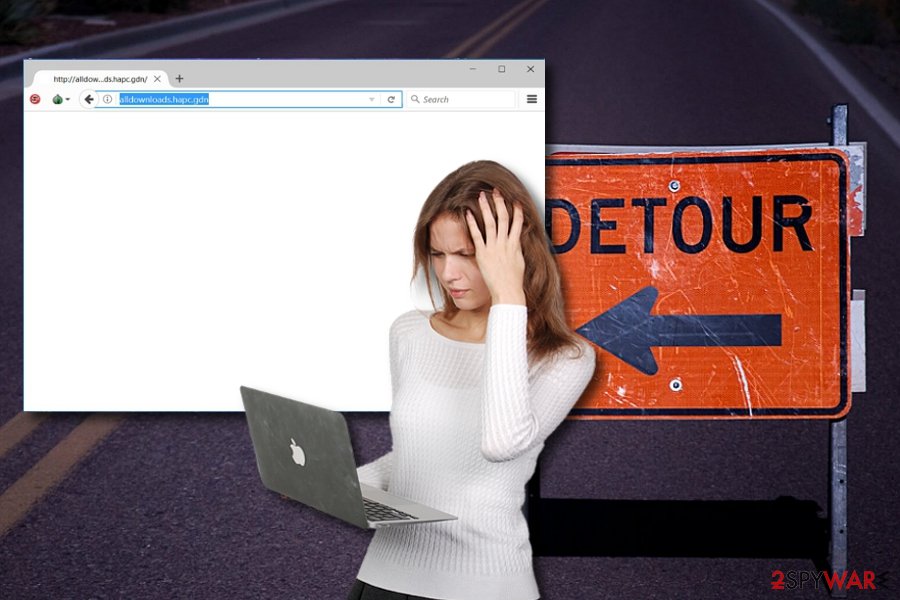
Remove Alldownloads.hapc.gdn virus from your PC
In order not to encounter this issue, you may look through manual Alldownloads.hapc.gdn removal options which are displayed below this paragraph. If this method is too inconvenient, you may make use of the anti-spyware tool that we recommend. But make sure it is updated.
Usually, such a program does not take too long to remove any potentially unwanted program from a machine. Such software is also practical in battling more elaborate malware. Lastly, you may check the list of system apps for any shady applications present on the system.
You may remove virus damage with a help of FortectIntego. SpyHunter 5Combo Cleaner and Malwarebytes are recommended to detect potentially unwanted programs and viruses with all their files and registry entries that are related to them.
Getting rid of Alldownloads.hapc.gdn virus. Follow these steps
Uninstall from Windows
Instructions for Windows 10/8 machines:
- Enter Control Panel into Windows search box and hit Enter or click on the search result.
- Under Programs, select Uninstall a program.

- From the list, find the entry of the suspicious program.
- Right-click on the application and select Uninstall.
- If User Account Control shows up, click Yes.
- Wait till uninstallation process is complete and click OK.

If you are Windows 7/XP user, proceed with the following instructions:
- Click on Windows Start > Control Panel located on the right pane (if you are Windows XP user, click on Add/Remove Programs).
- In Control Panel, select Programs > Uninstall a program.

- Pick the unwanted application by clicking on it once.
- At the top, click Uninstall/Change.
- In the confirmation prompt, pick Yes.
- Click OK once the removal process is finished.
Delete from macOS
Remove items from Applications folder:
- From the menu bar, select Go > Applications.
- In the Applications folder, look for all related entries.
- Click on the app and drag it to Trash (or right-click and pick Move to Trash)

To fully remove an unwanted app, you need to access Application Support, LaunchAgents, and LaunchDaemons folders and delete relevant files:
- Select Go > Go to Folder.
- Enter /Library/Application Support and click Go or press Enter.
- In the Application Support folder, look for any dubious entries and then delete them.
- Now enter /Library/LaunchAgents and /Library/LaunchDaemons folders the same way and terminate all the related .plist files.

Remove from Microsoft Edge
Delete unwanted extensions from MS Edge:
- Select Menu (three horizontal dots at the top-right of the browser window) and pick Extensions.
- From the list, pick the extension and click on the Gear icon.
- Click on Uninstall at the bottom.

Clear cookies and other browser data:
- Click on the Menu (three horizontal dots at the top-right of the browser window) and select Privacy & security.
- Under Clear browsing data, pick Choose what to clear.
- Select everything (apart from passwords, although you might want to include Media licenses as well, if applicable) and click on Clear.

Restore new tab and homepage settings:
- Click the menu icon and choose Settings.
- Then find On startup section.
- Click Disable if you found any suspicious domain.
Reset MS Edge if the above steps did not work:
- Press on Ctrl + Shift + Esc to open Task Manager.
- Click on More details arrow at the bottom of the window.
- Select Details tab.
- Now scroll down and locate every entry with Microsoft Edge name in it. Right-click on each of them and select End Task to stop MS Edge from running.

If this solution failed to help you, you need to use an advanced Edge reset method. Note that you need to backup your data before proceeding.
- Find the following folder on your computer: C:\\Users\\%username%\\AppData\\Local\\Packages\\Microsoft.MicrosoftEdge_8wekyb3d8bbwe.
- Press Ctrl + A on your keyboard to select all folders.
- Right-click on them and pick Delete

- Now right-click on the Start button and pick Windows PowerShell (Admin).
- When the new window opens, copy and paste the following command, and then press Enter:
Get-AppXPackage -AllUsers -Name Microsoft.MicrosoftEdge | Foreach {Add-AppxPackage -DisableDevelopmentMode -Register “$($_.InstallLocation)\\AppXManifest.xml” -Verbose

Instructions for Chromium-based Edge
Delete extensions from MS Edge (Chromium):
- Open Edge and click select Settings > Extensions.
- Delete unwanted extensions by clicking Remove.

Clear cache and site data:
- Click on Menu and go to Settings.
- Select Privacy, search and services.
- Under Clear browsing data, pick Choose what to clear.
- Under Time range, pick All time.
- Select Clear now.

Reset Chromium-based MS Edge:
- Click on Menu and select Settings.
- On the left side, pick Reset settings.
- Select Restore settings to their default values.
- Confirm with Reset.

Remove from Mozilla Firefox (FF)
Even if you encountered this domain once, carefully inspect your toolbar for unknown elements. It would be better to run the scan with a malware elimination tool.
Remove dangerous extensions:
- Open Mozilla Firefox browser and click on the Menu (three horizontal lines at the top-right of the window).
- Select Add-ons.
- In here, select unwanted plugin and click Remove.

Reset the homepage:
- Click three horizontal lines at the top right corner to open the menu.
- Choose Options.
- Under Home options, enter your preferred site that will open every time you newly open the Mozilla Firefox.
Clear cookies and site data:
- Click Menu and pick Settings.
- Go to Privacy & Security section.
- Scroll down to locate Cookies and Site Data.
- Click on Clear Data…
- Select Cookies and Site Data, as well as Cached Web Content and press Clear.

Reset Mozilla Firefox
If clearing the browser as explained above did not help, reset Mozilla Firefox:
- Open Mozilla Firefox browser and click the Menu.
- Go to Help and then choose Troubleshooting Information.

- Under Give Firefox a tune up section, click on Refresh Firefox…
- Once the pop-up shows up, confirm the action by pressing on Refresh Firefox.

Remove from Google Chrome
Delete malicious extensions from Google Chrome:
- Open Google Chrome, click on the Menu (three vertical dots at the top-right corner) and select More tools > Extensions.
- In the newly opened window, you will see all the installed extensions. Uninstall all the suspicious plugins that might be related to the unwanted program by clicking Remove.

Clear cache and web data from Chrome:
- Click on Menu and pick Settings.
- Under Privacy and security, select Clear browsing data.
- Select Browsing history, Cookies and other site data, as well as Cached images and files.
- Click Clear data.

Change your homepage:
- Click menu and choose Settings.
- Look for a suspicious site in the On startup section.
- Click on Open a specific or set of pages and click on three dots to find the Remove option.
Reset Google Chrome:
If the previous methods did not help you, reset Google Chrome to eliminate all the unwanted components:
- Click on Menu and select Settings.
- In the Settings, scroll down and click Advanced.
- Scroll down and locate Reset and clean up section.
- Now click Restore settings to their original defaults.
- Confirm with Reset settings.

Delete from Safari
Remove unwanted extensions from Safari:
- Click Safari > Preferences…
- In the new window, pick Extensions.
- Select the unwanted extension and select Uninstall.

Clear cookies and other website data from Safari:
- Click Safari > Clear History…
- From the drop-down menu under Clear, pick all history.
- Confirm with Clear History.

Reset Safari if the above-mentioned steps did not help you:
- Click Safari > Preferences…
- Go to Advanced tab.
- Tick the Show Develop menu in menu bar.
- From the menu bar, click Develop, and then select Empty Caches.

After uninstalling this potentially unwanted program (PUP) and fixing each of your web browsers, we recommend you to scan your PC system with a reputable anti-spyware. This will help you to get rid of Alldownloads.hapc.gdn registry traces and will also identify related parasites or possible malware infections on your computer. For that you can use our top-rated malware remover: FortectIntego, SpyHunter 5Combo Cleaner or Malwarebytes.
How to prevent from getting browser hijacker
Stream videos without limitations, no matter where you are
There are multiple parties that could find out almost anything about you by checking your online activity. While this is highly unlikely, advertisers and tech companies are constantly tracking you online. The first step to privacy should be a secure browser that focuses on tracker reduction to a minimum.
Even if you employ a secure browser, you will not be able to access websites that are restricted due to local government laws or other reasons. In other words, you may not be able to stream Disney+ or US-based Netflix in some countries. To bypass these restrictions, you can employ a powerful Private Internet Access VPN, which provides dedicated servers for torrenting and streaming, not slowing you down in the process.
Data backups are important – recover your lost files
Ransomware is one of the biggest threats to personal data. Once it is executed on a machine, it launches a sophisticated encryption algorithm that locks all your files, although it does not destroy them. The most common misconception is that anti-malware software can return files to their previous states. This is not true, however, and data remains locked after the malicious payload is deleted.
While regular data backups are the only secure method to recover your files after a ransomware attack, tools such as Data Recovery Pro can also be effective and restore at least some of your lost data.
- ^ Liam Tung. Apple, Windows tech support scams: US cracks down on fake security alerts. ZDNet. Technology News, Analysis, Comments and Product Reviews.
- ^ Olivia Morelli. An inside job: 20 Apple employees detained for selling users' personal data on the black market. 2-spyware. Remove adware, spyware.























