Anatova ransomware (Virus Removal Guide) - Bonus: Decryption Steps
Anatova virus Removal Guide
What is Anatova ransomware?
Anatova ransomware is a crypto locker that does not append any extension to the encrypted files
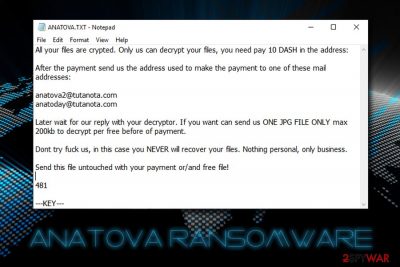
Anatova is a ransomware-type virus that was discovered on January 16th by security researcher Valthek. While most malware of such type adds an extension at the end of the file, this one does not but does make all data inaccessible to its owners. After the encryption is complete, Anatova virus contacts a remote server to retrieve ransom note ANATOVA.TXT which explains what happened to the victims' computers. Users are prompted to pay 10 DASH cryptocurrency to the provided address and then email hackers via anatova2@tutanota.com or anatoday@tutanota.com. The associated executables of the virus are CallOfCthulhu.exe, 170fb7438316.exe, and anatova.exe.
| Name | Anatova |
| Type | Ransomware |
| Distribution | Spam emails, malicious files, hacked websites, drive-by downloads, fake updates, brute-force attacks, etc. |
| Discovery date | January 16th 2019 |
| Extension | None |
| Ransom note | ANATOVA.TXT |
| Contact | anatova2@tutanota.com or anatoday@tutanota.com |
| Decryptable? | No |
| Elimination | Scan your with with FortectIntego or other software that is capable of detecting the payload |
Anatova ransomware is a fairly new infection and does not seem to have connections to any known ransomware samples. Nevertheless, at the time of the writing, 35 AV engines on Virus Total detect the threat and FortectIntego, which is based on the Avira scan engine, is one of them.[1] Therefore, Anatova ransomware removal attempts might be unsuccessful if the anti-virus software does not identify it.
Anatova ransomware spreads with the help of multiple distribution techniques, including:
- Spam emails;
- Brute-force attacks
- Hacked websites;
- Repacked installers;
- Drive-by downloads;
- Cracks or keygens;
- Fake updates, etc.
Soon after the installation, Anatova virus modifies Windows operating system to gain persistence and starts a system scan that seeks for files with pre-determined extensions, for example, .jpg, .doc, .mp3, .avi, .xtml, .html, .dat, .pdf, and many others. The data is then encrypted with a strong encryption algorithm which makes it unusable.
The ransom note states the following:
All your files are crypted. Only us can decrypt your files, you need pay 10 DASH in the address:
After the payment send us the address used to make the payment to one of these mail addresses:
anatova2@tutanota.com
anatoday@tutanota.comLater wait for our reply with your decryptor. If you want can send us ONE JPG FILE ONLY max 200kb to decrypt per free before of payment.
Dont try fuck us, in this case you NEVER will recover your files. Nothing personal, only business.
Send this file untouched with your payment or/and free file!
As evident, crooks are willing to decrypt one picture file for free in order to prove that decryptor does work. Nevertheless, even it does work, and the test decryption is successful, it does not mean that Anatova ransomware authors will send the required unique key. They can simply ignore victims and keep the 10 DASH, which is approximately $700 at the time of the writing.
Additionally, paying criminals will prove them that ransomware works and is a lucrative business, encouraging them to create new, improved viruses that blackmail people. Therefore, do not contact hackers and remove Anatova ransomware instead.
While there is no decryption tool created for this particular virus yet, there are other methods that could work to recover the encoded data. If you had backups on a virtual or physical drive, you would be able to restore all your files without a problem, as long as you get rid of Anatova ransomware first.
If you did not prepare any backups, try data recovery software from third parties. We included all the instructions below, so make use of them.
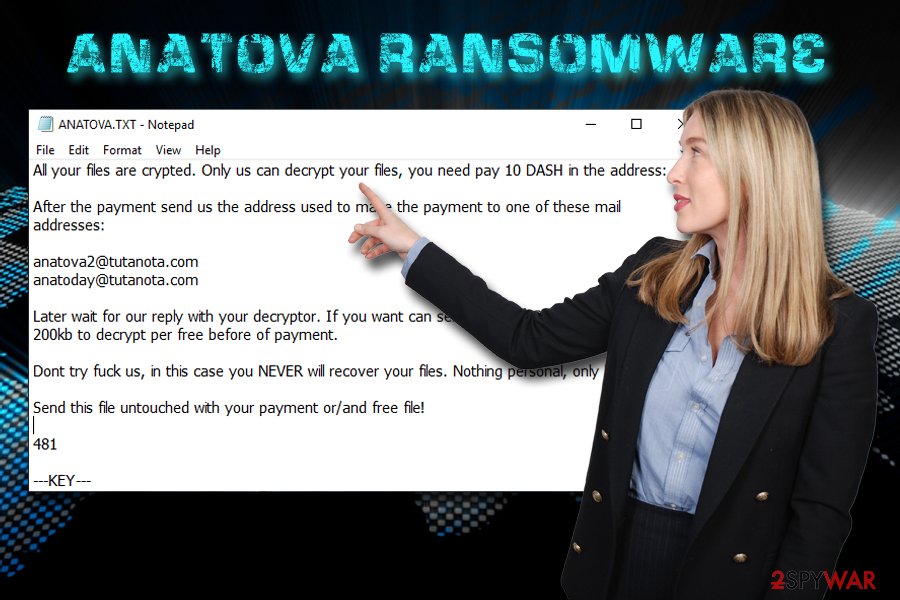
Avoid ransomware infections while browsing the web
The reason why ransomware is so devastating is that people are not ready for it. They do not expect to get infected, neither do they use adequate protection measures. However, file locking malware is much more devastating than, let's say, adware, as it can lead to permanent personal data loss. Additionally, those who decide to pay crooks for the valuable data might lose the money as well.
Therefore, be prepared for ransomware, as digital data, like photos, videos are priceless memories (accordingly, lost information might result in millions of dollars in damages for businesses). Simply follow these tips prepared by industry experts:[2]
- Download and install comprehensive security software and keep it up to date;
- Install system and software patches on time;
- Do not casually open attachments or click on links inside spam emails;
- Avoid visiting high-risk websites, such as porn, gambling, or file-sharing;
- Do not use cracks/keygens as these tools will most likely be flagged as malicious regardless if they actually are or not, so there is no way to check. Cybercriminals love injecting malicious scripts into cracks;
- Be careful with torrents, as something like name.torrent.exe is malicious;
- Disable Adobe Flash – it is an obsolete and unsafe technology that will soon be terminated;[3]
- Backup your files regularly.
Get rid of Anatova ransomware with the help of anti-malware tool
Anatova ransomware removal should not cause any difficulties to most of the people, as long as reputable anti-virus software is used. We recommend choosing FortectIntego, although other security software can be useful as well.
Anatova virus might interfere with the normal operation of the security program. In such a case, we suggest you enter Safe Mode with Networking and perform a scan from there. This mode is a safe environment in which most or malware's functions are disabled.
Once you remove Anatova ransomware from your device, proceed with file recovery. Connect to your backup device and copy all the files to the desired folder. Alternatively, check our guide for data recovery software below.
Getting rid of Anatova virus. Follow these steps
Manual removal using Safe Mode
To remove Anatova ransomware safely, enter Safe Mode with Networking – it will temporarily stop the virus:
Important! →
Manual removal guide might be too complicated for regular computer users. It requires advanced IT knowledge to be performed correctly (if vital system files are removed or damaged, it might result in full Windows compromise), and it also might take hours to complete. Therefore, we highly advise using the automatic method provided above instead.
Step 1. Access Safe Mode with Networking
Manual malware removal should be best performed in the Safe Mode environment.
Windows 7 / Vista / XP
- Click Start > Shutdown > Restart > OK.
- When your computer becomes active, start pressing F8 button (if that does not work, try F2, F12, Del, etc. – it all depends on your motherboard model) multiple times until you see the Advanced Boot Options window.
- Select Safe Mode with Networking from the list.

Windows 10 / Windows 8
- Right-click on Start button and select Settings.

- Scroll down to pick Update & Security.

- On the left side of the window, pick Recovery.
- Now scroll down to find Advanced Startup section.
- Click Restart now.

- Select Troubleshoot.

- Go to Advanced options.

- Select Startup Settings.

- Press Restart.
- Now press 5 or click 5) Enable Safe Mode with Networking.

Step 2. Shut down suspicious processes
Windows Task Manager is a useful tool that shows all the processes running in the background. If malware is running a process, you need to shut it down:
- Press Ctrl + Shift + Esc on your keyboard to open Windows Task Manager.
- Click on More details.

- Scroll down to Background processes section, and look for anything suspicious.
- Right-click and select Open file location.

- Go back to the process, right-click and pick End Task.

- Delete the contents of the malicious folder.
Step 3. Check program Startup
- Press Ctrl + Shift + Esc on your keyboard to open Windows Task Manager.
- Go to Startup tab.
- Right-click on the suspicious program and pick Disable.

Step 4. Delete virus files
Malware-related files can be found in various places within your computer. Here are instructions that could help you find them:
- Type in Disk Cleanup in Windows search and press Enter.

- Select the drive you want to clean (C: is your main drive by default and is likely to be the one that has malicious files in).
- Scroll through the Files to delete list and select the following:
Temporary Internet Files
Downloads
Recycle Bin
Temporary files - Pick Clean up system files.

- You can also look for other malicious files hidden in the following folders (type these entries in Windows Search and press Enter):
%AppData%
%LocalAppData%
%ProgramData%
%WinDir%
After you are finished, reboot the PC in normal mode.
Remove Anatova using System Restore
You can also try using System Restore to prevent stop the ransomware:
-
Step 1: Reboot your computer to Safe Mode with Command Prompt
Windows 7 / Vista / XP- Click Start → Shutdown → Restart → OK.
- When your computer becomes active, start pressing F8 multiple times until you see the Advanced Boot Options window.
-
Select Command Prompt from the list

Windows 10 / Windows 8- Press the Power button at the Windows login screen. Now press and hold Shift, which is on your keyboard, and click Restart..
- Now select Troubleshoot → Advanced options → Startup Settings and finally press Restart.
-
Once your computer becomes active, select Enable Safe Mode with Command Prompt in Startup Settings window.

-
Step 2: Restore your system files and settings
-
Once the Command Prompt window shows up, enter cd restore and click Enter.

-
Now type rstrui.exe and press Enter again..

-
When a new window shows up, click Next and select your restore point that is prior the infiltration of Anatova. After doing that, click Next.


-
Now click Yes to start system restore.

-
Once the Command Prompt window shows up, enter cd restore and click Enter.
Bonus: Recover your data
Guide which is presented above is supposed to help you remove Anatova from your computer. To recover your encrypted files, we recommend using a detailed guide prepared by 2-spyware.com security experts.If your files are encrypted by Anatova, you can use several methods to restore them:
Try to recover your files with Data Recovery Pro
Data Recovery Pro is professional recovery software that can sometimes help ransomware victims.
- Download Data Recovery Pro;
- Follow the steps of Data Recovery Setup and install the program on your computer;
- Launch it and scan your computer for files encrypted by Anatova ransomware;
- Restore them.
Make use of Windows Previous Versions feature
If you had System Restore enabled before ransomware infected your PC, you could restore some files using this feature.
- Find an encrypted file you need to restore and right-click on it;
- Select “Properties” and go to “Previous versions” tab;
- Here, check each of available copies of the file in “Folder versions”. You should select the version you want to recover and click “Restore”.
ShadowExplorer might be able to restore all your files
In case Anatova ransomware failed to remove Shadow Volume Copies, ShadowExplorer will be able to recover all your data.
- Download Shadow Explorer (http://shadowexplorer.com/);
- Follow a Shadow Explorer Setup Wizard and install this application on your computer;
- Launch the program and go through the drop down menu on the top left corner to select the disk of your encrypted data. Check what folders are there;
- Right-click on the folder you want to restore and select “Export”. You can also select where you want it to be stored.
No decryptor available
Finally, you should always think about the protection of crypto-ransomwares. In order to protect your computer from Anatova and other ransomwares, use a reputable anti-spyware, such as FortectIntego, SpyHunter 5Combo Cleaner or Malwarebytes
How to prevent from getting ransomware
Access your website securely from any location
When you work on the domain, site, blog, or different project that requires constant management, content creation, or coding, you may need to connect to the server and content management service more often. The best solution for creating a tighter network could be a dedicated/fixed IP address.
If you make your IP address static and set to your device, you can connect to the CMS from any location and do not create any additional issues for the server or network manager that needs to monitor connections and activities. VPN software providers like Private Internet Access can help you with such settings and offer the option to control the online reputation and manage projects easily from any part of the world.
Recover files after data-affecting malware attacks
While much of the data can be accidentally deleted due to various reasons, malware is one of the main culprits that can cause loss of pictures, documents, videos, and other important files. More serious malware infections lead to significant data loss when your documents, system files, and images get encrypted. In particular, ransomware is is a type of malware that focuses on such functions, so your files become useless without an ability to access them.
Even though there is little to no possibility to recover after file-locking threats, some applications have features for data recovery in the system. In some cases, Data Recovery Pro can also help to recover at least some portion of your data after data-locking virus infection or general cyber infection.
- ^ CallOfCthulhu.exe. Virus Total. File and URL analyzer.
- ^ SemVirus. SemVirus. Cybersecurity experts.
- ^ Tom Warren. Adobe will finally kill Flash in 2020. The Verge. Technology news and media network.





















