Angry Duck ransomware / virus (Removal Guide)
Angry Duck virus Removal Guide
What is Angry Duck ransomware virus?
Angry Duck ransomware demands 10 BTC in exchange for the decryption software
If your desktop wallpaper was suddenly changed to a picture of an angry duck, you should understand that it is not some silly joke, but a disaster, because it indicates that the computer has been attacked by Angry Duck virus, also known as Angry Duck ransomware. No matter how funny the ransomware name sounds, the aim of this virus might quickly blow away the smile from your face. The virus encrypts all files, or, in other words, distorts their structure and makes them inaccessible. It claims to be using AES-512 and RSA-64 FIPS encryption algorithms, which are not that popular among ransomware developers. In addition to that, it adds .adk file extension to every file it encrypts, and then replaces desktop image with the aforementioned image of a duck and a short note next to it, saying:
*** ANGRY DUCK ***
All your important files have been encrypted using very strong cryptography (AES-512 with RSA-64 FIPS grade encryption).
To recover your files, send 10 BTC to my private wallet.
DON’T MESS WITH THE DUCKS!!
No matter how bizarre the ransom note looks, it is actually not possible to decrypt .adk files without the unique decryption key that is kept on secret servers created by cyber criminals. What is more, the ransom price is enormously high, and we doubt that any of the victims would ever decide to pay it – criminals ask for 10 BTC, which equals to almost 6500 USD. Even if you have such sum of money, please, do not give it away for cyber criminals, because they might not send you the decryption key. You cannot trust cyber criminals and expect that they will help you to decrypt your files. We recommend you to remove Angry Duck ransomware with FortectIntego software and restore your files from a backup. You must eliminate the ransomware before plugging the data storage device into the compromised computer; otherwise, files stored on the device will be encrypted as well. To learn how to deactivate the virus and run the Angry Duck removal tool, follow instructions presented below the article. 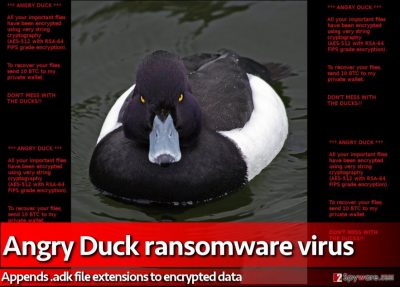
How did you infect your computer with this ransomware variant?
Ransomware viruses can infiltrate the computer when it lacks protection. That means that your anti-malware program is probably outdated, or you do not have one at all. Ransomware viruses reach victims using various techniques, and you should be aware of them all. The most popular method used to spread ransomware is sending malicious email attachments directly to victim’s emails. Typically, such emails are professionally crafted and seem trustworthy at first sight. For example, they can look like a message from a medical or government institution, and contain an email attachment entitled as an invoice, announcement or legal notice. We recommend you to always carefully inspect who is the sender of the message before opening it or files attached to it. Typically, scammers make a lot of grammar mistakes, so if you see them in the message that has just appeared in the Inbox section, better delete such email. What is more, ransomware can attack your computer via malicious ads or websites that contain an exploit kit, and in such cases, probably the only tool that can block the malware is an active anti-malware software.
How to remove Angry Duck virus?
To remove Angry Duck virus, use a strong anti-malware software. Do not try to delete this virus manually because it is a very hard thing to do, even if you are an experienced PC user. This piece of malicious software appears to be sophisticated, and it can damage your files for good, so we encourage you to rely on a reliable anti-malware software rather than try to uninstall it by yourself.
Getting rid of Angry Duck virus. Follow these steps
Manual removal using Safe Mode
Important! →
Manual removal guide might be too complicated for regular computer users. It requires advanced IT knowledge to be performed correctly (if vital system files are removed or damaged, it might result in full Windows compromise), and it also might take hours to complete. Therefore, we highly advise using the automatic method provided above instead.
Step 1. Access Safe Mode with Networking
Manual malware removal should be best performed in the Safe Mode environment.
Windows 7 / Vista / XP
- Click Start > Shutdown > Restart > OK.
- When your computer becomes active, start pressing F8 button (if that does not work, try F2, F12, Del, etc. – it all depends on your motherboard model) multiple times until you see the Advanced Boot Options window.
- Select Safe Mode with Networking from the list.

Windows 10 / Windows 8
- Right-click on Start button and select Settings.

- Scroll down to pick Update & Security.

- On the left side of the window, pick Recovery.
- Now scroll down to find Advanced Startup section.
- Click Restart now.

- Select Troubleshoot.

- Go to Advanced options.

- Select Startup Settings.

- Press Restart.
- Now press 5 or click 5) Enable Safe Mode with Networking.

Step 2. Shut down suspicious processes
Windows Task Manager is a useful tool that shows all the processes running in the background. If malware is running a process, you need to shut it down:
- Press Ctrl + Shift + Esc on your keyboard to open Windows Task Manager.
- Click on More details.

- Scroll down to Background processes section, and look for anything suspicious.
- Right-click and select Open file location.

- Go back to the process, right-click and pick End Task.

- Delete the contents of the malicious folder.
Step 3. Check program Startup
- Press Ctrl + Shift + Esc on your keyboard to open Windows Task Manager.
- Go to Startup tab.
- Right-click on the suspicious program and pick Disable.

Step 4. Delete virus files
Malware-related files can be found in various places within your computer. Here are instructions that could help you find them:
- Type in Disk Cleanup in Windows search and press Enter.

- Select the drive you want to clean (C: is your main drive by default and is likely to be the one that has malicious files in).
- Scroll through the Files to delete list and select the following:
Temporary Internet Files
Downloads
Recycle Bin
Temporary files - Pick Clean up system files.

- You can also look for other malicious files hidden in the following folders (type these entries in Windows Search and press Enter):
%AppData%
%LocalAppData%
%ProgramData%
%WinDir%
After you are finished, reboot the PC in normal mode.
Remove Angry Duck using System Restore
-
Step 1: Reboot your computer to Safe Mode with Command Prompt
Windows 7 / Vista / XP- Click Start → Shutdown → Restart → OK.
- When your computer becomes active, start pressing F8 multiple times until you see the Advanced Boot Options window.
-
Select Command Prompt from the list

Windows 10 / Windows 8- Press the Power button at the Windows login screen. Now press and hold Shift, which is on your keyboard, and click Restart..
- Now select Troubleshoot → Advanced options → Startup Settings and finally press Restart.
-
Once your computer becomes active, select Enable Safe Mode with Command Prompt in Startup Settings window.

-
Step 2: Restore your system files and settings
-
Once the Command Prompt window shows up, enter cd restore and click Enter.

-
Now type rstrui.exe and press Enter again..

-
When a new window shows up, click Next and select your restore point that is prior the infiltration of Angry Duck. After doing that, click Next.


-
Now click Yes to start system restore.

-
Once the Command Prompt window shows up, enter cd restore and click Enter.
Bonus: Recover your data
Guide which is presented above is supposed to help you remove Angry Duck from your computer. To recover your encrypted files, we recommend using a detailed guide prepared by 2-spyware.com security experts.If your files are encrypted by Angry Duck, you can use several methods to restore them:
Data Recovery Pro to restore your files
If you are one of those unlucky users who haven’t created data backups, you can try using this data recovery tool. Please bear in mind that it is not the official decryption software and it might be unable to restore your files.
- Download Data Recovery Pro;
- Follow the steps of Data Recovery Setup and install the program on your computer;
- Launch it and scan your computer for files encrypted by Angry Duck ransomware;
- Restore them.
Use ShadowExplorer to restore encrypted files
Sometimes, ransomware developers forget to add a function that deletes Volume Shadow Copies, which can be used for data restoration. To check if these copies are still available, follow these steps:
- Download Shadow Explorer (http://shadowexplorer.com/);
- Follow a Shadow Explorer Setup Wizard and install this application on your computer;
- Launch the program and go through the drop down menu on the top left corner to select the disk of your encrypted data. Check what folders are there;
- Right-click on the folder you want to restore and select “Export”. You can also select where you want it to be stored.
Finally, you should always think about the protection of crypto-ransomwares. In order to protect your computer from Angry Duck and other ransomwares, use a reputable anti-spyware, such as FortectIntego, SpyHunter 5Combo Cleaner or Malwarebytes
How to prevent from getting ransomware
Stream videos without limitations, no matter where you are
There are multiple parties that could find out almost anything about you by checking your online activity. While this is highly unlikely, advertisers and tech companies are constantly tracking you online. The first step to privacy should be a secure browser that focuses on tracker reduction to a minimum.
Even if you employ a secure browser, you will not be able to access websites that are restricted due to local government laws or other reasons. In other words, you may not be able to stream Disney+ or US-based Netflix in some countries. To bypass these restrictions, you can employ a powerful Private Internet Access VPN, which provides dedicated servers for torrenting and streaming, not slowing you down in the process.
Data backups are important – recover your lost files
Ransomware is one of the biggest threats to personal data. Once it is executed on a machine, it launches a sophisticated encryption algorithm that locks all your files, although it does not destroy them. The most common misconception is that anti-malware software can return files to their previous states. This is not true, however, and data remains locked after the malicious payload is deleted.
While regular data backups are the only secure method to recover your files after a ransomware attack, tools such as Data Recovery Pro can also be effective and restore at least some of your lost data.





















