AnySend virus (Removal Instructions) - Apr 2017 update
AnySend virus Removal Guide
What is AnySend virus?
Is AnySend software any good?
AnySend virus can start driving you crazy if you place it on your computer system and leave it there. Although this product by ClickMeIn Limited promises to provide a set of useful functions, it hardly does as it says. It claims being able to allow users to send “AnyFile, AnySize, AnyWhere” directly from their desktop. We believe that such service seems handy to the majority of people; however, we do not recommend installing this app. It tends to spread along with various free programs and cause loads of issues on computers. Security experts warn that it may show up on your computer without asking direct permission and due to this fact it has been assigned to the categories of adware and potentially unwanted programs[1] (PUP).
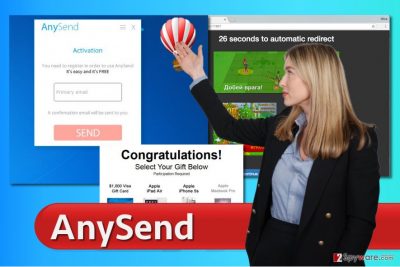
The most annoying thing about this adware[2] is that it starts generating and displaying commercial advertisements for the computer user in a very intrusive way. It may generate so many advertisements that, in some of the cases, they may cover the majority of the screen. Sure thing, such activity causes annoyance, but also security-related problem. “Ads by AnySend” may be used as a bait for rerouting people to predetermined websites. That’s because this program is mainly used as a tool for affiliate marketing and monetization purposes. Be careful because these ads are not created by the adware itself; they come from various ad networks and you can never rely on them. The ads are monitored by third parties who seek to promote their websites; however, their reliability is questionable and by clicking on them you may expose your computer to various risks[3]. Finally, consider privacy-related issues. We will provide you with an excerpt from Privacy Policy of this program where information that will be gathered about you is listed:
- Identification data (e.g. name, address, telephone number, mobile number, email address);
- Electronic identification data (e.g. IP addresses, cookies, tracking GUID files, crash data);
- Banking and payment information (credit card information, account number);
- Information about your usage of and interaction with the software on each PC of yours, including platform, device and connection information, device capability, processing time, UI usage, bandwidth, frame-per-second, statistics on page views, and traffic to and from our websites, browser type, usage statistics and the like;
- Products or services ordered and delivered;
- Correspondence between you and AnySend.
Do you want to disclose such information to suspicious third parties? Probably not. Therefore, if you have been thinking about installing this application on your computer, you should reconsider your choice. If you are a user who discovered this application on the computer system without downloading and installing it, it means that the unwanted software hijacked your PC by forcing you to choose Default or Standard settings for the installation of the program that it came bundled with. In such situation, we recommend you to run a full system scan with a reputable anti-spyware, such as FortectIntego and remove AnySend software right away.
Distribution methods
This adware may get on your computer in various ways. First of all, you may find it useful and install manually from the official website, which provides versions for Mac, Windows OS and Android users. Besides, you may start seeing its ads and experiencing other inconveniences right after clicking on update alert or opening spam email[4]. Nevertheless, most commonly people accept to install this application along with other programs that can be downloaded from the Internet for no cost. It needs to be noted that in most of the cases people install it without being aware of it. They either select Quick or Basic installation option for freeware installation or install it without reading notifications and hitting the ‘next’ button all the time[5]. It’s a very big mistake if you want to stay safe and maintain your cyber and personal security. To prevent installing potentially unwanted programs and avoid the waste of time with AnySend removal, you should always select Advanced or Custom installation option and carefully monitor the whole process. Specifically look for check boxes that promote additional components and opt out of them without any hesitation. If AnySend redirects continuously make you visit suspicious online shops, do not tolerate that anymore. It’s not difficult to get rid of this adware, so take needed actions.
Remove Any Send adware with ease
You do not have to put up with annoying ads on a daily basis. To block them for good, delete AnySend virus manually or automatically. However, we do not recommend removing it manually since you may leave its registry entries and still receive pop-up ads. Eliminate the adware automatically and ensure that all unwanted programs are gone. In case you came here for manual AnySend removal instructions, you can find them down below.
You may remove virus damage with a help of FortectIntego. SpyHunter 5Combo Cleaner and Malwarebytes are recommended to detect potentially unwanted programs and viruses with all their files and registry entries that are related to them.
Getting rid of AnySend virus. Follow these steps
Uninstall from Windows
If you’re lucky, you will find an uninstaller of this program in your Control Panel > Programs and Features. In the list of currently installed software, locate the intruder and right-click on it to select “Uninstall.” Once this is done, proceed to the next step and check each shortcut of web browsers installed on your computer.
Instructions for Windows 10/8 machines:
- Enter Control Panel into Windows search box and hit Enter or click on the search result.
- Under Programs, select Uninstall a program.

- From the list, find the entry of the suspicious program.
- Right-click on the application and select Uninstall.
- If User Account Control shows up, click Yes.
- Wait till uninstallation process is complete and click OK.

If you are Windows 7/XP user, proceed with the following instructions:
- Click on Windows Start > Control Panel located on the right pane (if you are Windows XP user, click on Add/Remove Programs).
- In Control Panel, select Programs > Uninstall a program.

- Pick the unwanted application by clicking on it once.
- At the top, click Uninstall/Change.
- In the confirmation prompt, pick Yes.
- Click OK once the removal process is finished.
Delete from macOS
In Mac OS, you should go to Applications folder (see instructions below) and remove AnySend without a hesitation.
Remove items from Applications folder:
- From the menu bar, select Go > Applications.
- In the Applications folder, look for all related entries.
- Click on the app and drag it to Trash (or right-click and pick Move to Trash)

To fully remove an unwanted app, you need to access Application Support, LaunchAgents, and LaunchDaemons folders and delete relevant files:
- Select Go > Go to Folder.
- Enter /Library/Application Support and click Go or press Enter.
- In the Application Support folder, look for any dubious entries and then delete them.
- Now enter /Library/LaunchAgents and /Library/LaunchDaemons folders the same way and terminate all the related .plist files.

Remove from Microsoft Edge
Delete unwanted extensions from MS Edge:
- Select Menu (three horizontal dots at the top-right of the browser window) and pick Extensions.
- From the list, pick the extension and click on the Gear icon.
- Click on Uninstall at the bottom.

Clear cookies and other browser data:
- Click on the Menu (three horizontal dots at the top-right of the browser window) and select Privacy & security.
- Under Clear browsing data, pick Choose what to clear.
- Select everything (apart from passwords, although you might want to include Media licenses as well, if applicable) and click on Clear.

Restore new tab and homepage settings:
- Click the menu icon and choose Settings.
- Then find On startup section.
- Click Disable if you found any suspicious domain.
Reset MS Edge if the above steps did not work:
- Press on Ctrl + Shift + Esc to open Task Manager.
- Click on More details arrow at the bottom of the window.
- Select Details tab.
- Now scroll down and locate every entry with Microsoft Edge name in it. Right-click on each of them and select End Task to stop MS Edge from running.

If this solution failed to help you, you need to use an advanced Edge reset method. Note that you need to backup your data before proceeding.
- Find the following folder on your computer: C:\\Users\\%username%\\AppData\\Local\\Packages\\Microsoft.MicrosoftEdge_8wekyb3d8bbwe.
- Press Ctrl + A on your keyboard to select all folders.
- Right-click on them and pick Delete

- Now right-click on the Start button and pick Windows PowerShell (Admin).
- When the new window opens, copy and paste the following command, and then press Enter:
Get-AppXPackage -AllUsers -Name Microsoft.MicrosoftEdge | Foreach {Add-AppxPackage -DisableDevelopmentMode -Register “$($_.InstallLocation)\\AppXManifest.xml” -Verbose

Instructions for Chromium-based Edge
Delete extensions from MS Edge (Chromium):
- Open Edge and click select Settings > Extensions.
- Delete unwanted extensions by clicking Remove.

Clear cache and site data:
- Click on Menu and go to Settings.
- Select Privacy, search and services.
- Under Clear browsing data, pick Choose what to clear.
- Under Time range, pick All time.
- Select Clear now.

Reset Chromium-based MS Edge:
- Click on Menu and select Settings.
- On the left side, pick Reset settings.
- Select Restore settings to their default values.
- Confirm with Reset.

Remove from Mozilla Firefox (FF)
Eliminate questionable extensions from Firefox to stop intrusive advertisements delivered by AnySend.
Remove dangerous extensions:
- Open Mozilla Firefox browser and click on the Menu (three horizontal lines at the top-right of the window).
- Select Add-ons.
- In here, select unwanted plugin and click Remove.

Reset the homepage:
- Click three horizontal lines at the top right corner to open the menu.
- Choose Options.
- Under Home options, enter your preferred site that will open every time you newly open the Mozilla Firefox.
Clear cookies and site data:
- Click Menu and pick Settings.
- Go to Privacy & Security section.
- Scroll down to locate Cookies and Site Data.
- Click on Clear Data…
- Select Cookies and Site Data, as well as Cached Web Content and press Clear.

Reset Mozilla Firefox
If clearing the browser as explained above did not help, reset Mozilla Firefox:
- Open Mozilla Firefox browser and click the Menu.
- Go to Help and then choose Troubleshooting Information.

- Under Give Firefox a tune up section, click on Refresh Firefox…
- Once the pop-up shows up, confirm the action by pressing on Refresh Firefox.

Remove from Google Chrome
If this adware program took Chrome under control, you should immediately look through the list of installed extensions and remove the ones that seem to be related to this shady file sharing software.
Delete malicious extensions from Google Chrome:
- Open Google Chrome, click on the Menu (three vertical dots at the top-right corner) and select More tools > Extensions.
- In the newly opened window, you will see all the installed extensions. Uninstall all the suspicious plugins that might be related to the unwanted program by clicking Remove.

Clear cache and web data from Chrome:
- Click on Menu and pick Settings.
- Under Privacy and security, select Clear browsing data.
- Select Browsing history, Cookies and other site data, as well as Cached images and files.
- Click Clear data.

Change your homepage:
- Click menu and choose Settings.
- Look for a suspicious site in the On startup section.
- Click on Open a specific or set of pages and click on three dots to find the Remove option.
Reset Google Chrome:
If the previous methods did not help you, reset Google Chrome to eliminate all the unwanted components:
- Click on Menu and select Settings.
- In the Settings, scroll down and click Advanced.
- Scroll down and locate Reset and clean up section.
- Now click Restore settings to their original defaults.
- Confirm with Reset settings.

Delete from Safari
Remove unwanted extensions from Safari:
- Click Safari > Preferences…
- In the new window, pick Extensions.
- Select the unwanted extension and select Uninstall.

Clear cookies and other website data from Safari:
- Click Safari > Clear History…
- From the drop-down menu under Clear, pick all history.
- Confirm with Clear History.

Reset Safari if the above-mentioned steps did not help you:
- Click Safari > Preferences…
- Go to Advanced tab.
- Tick the Show Develop menu in menu bar.
- From the menu bar, click Develop, and then select Empty Caches.

After uninstalling this potentially unwanted program (PUP) and fixing each of your web browsers, we recommend you to scan your PC system with a reputable anti-spyware. This will help you to get rid of AnySend registry traces and will also identify related parasites or possible malware infections on your computer. For that you can use our top-rated malware remover: FortectIntego, SpyHunter 5Combo Cleaner or Malwarebytes.
How to prevent from getting adware
Protect your privacy – employ a VPN
There are several ways how to make your online time more private – you can access an incognito tab. However, there is no secret that even in this mode, you are tracked for advertising purposes. There is a way to add an extra layer of protection and create a completely anonymous web browsing practice with the help of Private Internet Access VPN. This software reroutes traffic through different servers, thus leaving your IP address and geolocation in disguise. Besides, it is based on a strict no-log policy, meaning that no data will be recorded, leaked, and available for both first and third parties. The combination of a secure web browser and Private Internet Access VPN will let you browse the Internet without a feeling of being spied or targeted by criminals.
No backups? No problem. Use a data recovery tool
If you wonder how data loss can occur, you should not look any further for answers – human errors, malware attacks, hardware failures, power cuts, natural disasters, or even simple negligence. In some cases, lost files are extremely important, and many straight out panic when such an unfortunate course of events happen. Due to this, you should always ensure that you prepare proper data backups on a regular basis.
If you were caught by surprise and did not have any backups to restore your files from, not everything is lost. Data Recovery Pro is one of the leading file recovery solutions you can find on the market – it is likely to restore even lost emails or data located on an external device.
- ^ Chris Hoffman. PUPs Explained: What is a “Potentially Unwanted Program”?. How-To Geek. For Geeks, By Geeks.
- ^ Olivia Morelli. How to remove adware viruses. NoVirus. Virus Removal Guides.
- ^ Carrie Mihalcik. New York Times, BBC and others inadvertently serve up dangerous ads. CNET. Product Reviews, How-Tos, Deals and the Latest Tech News.
- ^ 5 Tips to Identify Dangerous Spam Emails. Liquid Web Blog. The Official Source for Liquid Web News.
- ^ Lowell Heddings. Here’s What Happens When You Install the Top 10 Download.com Apps. How-To Geek. For Geeks, By Geeks.























