Apple “Warning Virus Detected” Mac scam fix
Apple “Warning Virus Detected” virus Removal Guide
What is Apple “Warning Virus Detected” virus?
Apple “Warning Virus Detected” is the intrusive adware program that locks the screen of victims' browser to display fake error messages
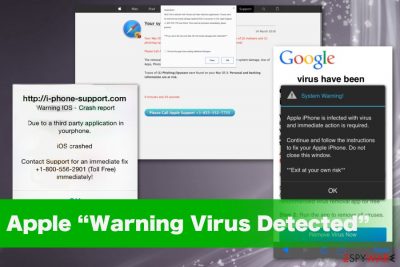
“Warning Virus Detected” is a fake pop-up message that might appear on iPhones screen[1]. Typically, it shows up when users browse the web using Safari. However, it’s not a real notification by Apple because no legitimate software or tech company delivers such messages to the screen directly, especially with provided phone numbers or contact information.
| Name | Apple “Warning Virus Detected” virus |
|---|---|
| Type | Technical support scam |
| Target | Apple devices |
| Symptoms | Fake system alerts show up on the screen of the device suggest contacting support team people via the provided phone number, commercial content redirects keep the user from accessing other pages |
| Distribution | Adware program already installed on the machine, deceptive advertisements, questionable pages |
| Main danger | Exposes to malicious content, criminals behind the “tech support number” trick people into revealing their personal information or paying for services. Attackers can get remote access to the PC and steal information directly from the machine |
| Elimination | Get a reliable anti-malware program and remove Apple “Warning Virus Detected” virus from the system alongside related applications |
Apple “Warning Virus Detected” scam is the fake alert message that mostly appears on mobile devices like iPads or iPhones and tricks people into calling the number or in any other way contacting scammers behind this malicious program. Once the victim gets scared and concerned about the state of his or her device and calls for support scammers can ask for various things and trick people into installing software, giving the remote access to the device.
Once the scammer gets into contact with the user they can lure people into revealing valuable information or paying for the service. If remote access is gained for the supposed help, attackers can install keystroke loggers or different maleware and once the person is asked to pay for the techincal support, all the credentials get captured and stolen.
Later on, the information collected by Apple “Warning Virus Detected” campaign can be sold to a third-party attacker, used in other scams, or used to stole money from the accounts directly. Such credentials, passwords, and logins get especially valuable on the dark web forums.
Apple “Warning Virus Detected” virus belongs to the group of technical support scams because of the warning contens. The purpose of such cyber threats is to convince people calling the provided number that can differ from victim to victim, in this case, +1-800-556-2901. 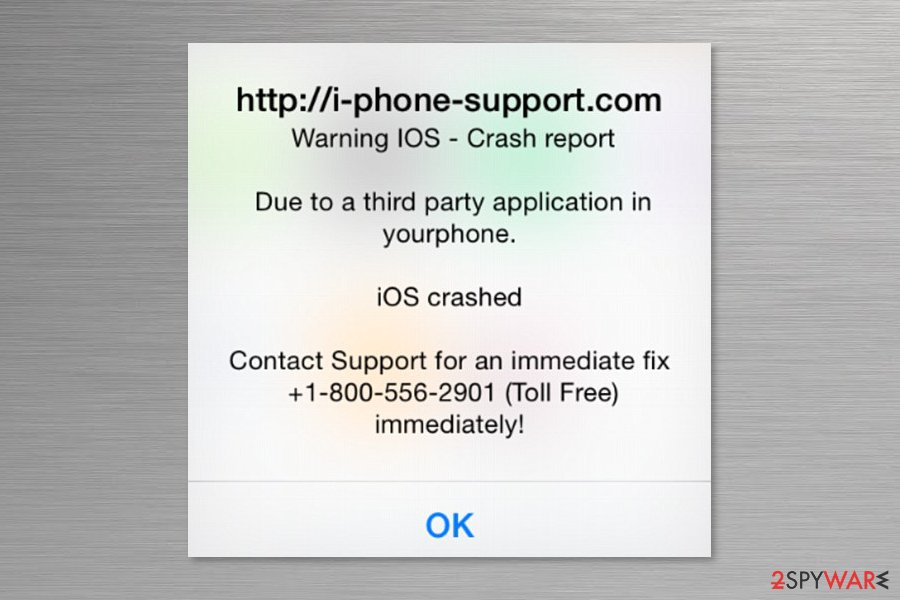
Even though the pop up claims that it’s a toll-free number, dialing it is not recommended due to these reasons:
- it might be an expensive phone call even though it is said it’s free of charge;
- crooks might trick you into installing or purchasing suspicious security software;
- scammers might swindle your personal information, including credit card information;
- you might be fooled into installing spyware or other malware on your iPhone.
The Apple “Warning Virus Detected” might seem legit at first glance. It has a similar interface as regular iPhone’s notification. The alert itself claims that iOS crashed due to some third-party application:
http:/i-iphone-support.com
Warning IOS – Crash reportDue to a third party application in
yourphone.iOS crashed
Contact Support for an immediate fix +1-800-556-2901 (Toll Free)
immediately!
If you are an attentive person, you can easily suspect “Warning Virus Detected” scam by left typos and mistakes. Several versions of the scam are spreading since 2015, asking for $80 for fixing their phones.[2] Otherwise, their personal information will be stolen and leaked.
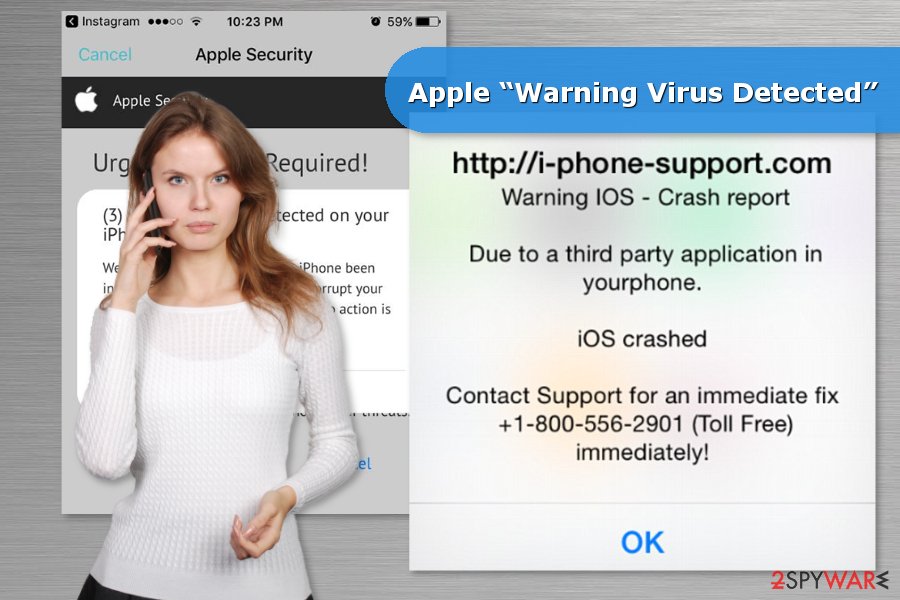
Additionally, iPhone users report[3] about similar pop-up messages that tell about detected viruses on the device, compromised social media and banking apps, and other privacy-related issues. Crooks also use the 1-844-423-2464, 1-800-480-4170, 0800-279 -6211, 0800-652-4895 and other numbers for fake Apple Support.
iPhone owners should remain vigilant and do not follow the instructions provided on the smartphone’s screen. Once you receive this pop-up, just close Safari’s tab. It’s possible that you have entered a compromised website that was used for delivering tech support scam. However, if these alerts continue showing up, you should put more effort to remove Apple “Warning Virus Detected” virus.
These alerts might be delivered by adware or another potentially unwanted program (PUP) that already runs on your machine. Thus, you have to uninstall it and reset Safari or another browser that delivers these warnings. Additionally, you can opt for the automatic Apple “Warning Virus Detected” removal with FortectIntego or SpyHunter 5Combo Cleaner. 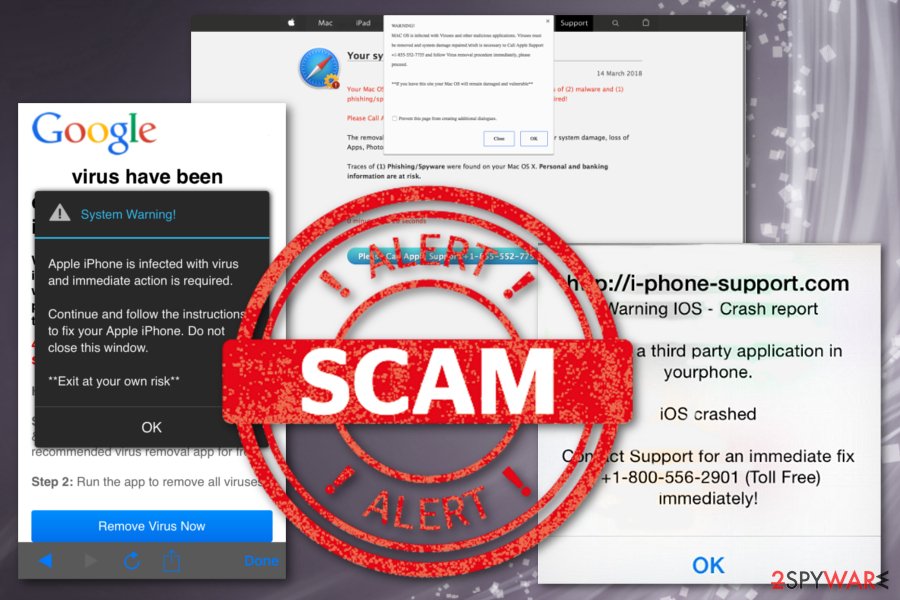
Scammers reach potential victims using shady techniques
Often redirects to technical support scam sites or misleading pop-ups are triggered by compromised websites. However, mobile security experts from usunwirusa.pl[4] note that it might be adware’s responsibility as well. For instance, the adware may have sneaked inside your iPhone when you downloaded a third-party app outside Apple Store or iTunes.
However, you should not believe that misleading pop-up tells the truth and your smartphone is compromised due to a particular app. All you have to do is to get rid of this cyber threat and stop installing apps from questionable stores. Choosing the official provider gives the huge advantage of seeing all the included programs and de-selecting them from the list.
You should avoid using p2p networks, torrents, freeware download sites and similar services that allow free downloads of software, updates and other content. PUP developers distribute their questionable products this way and you can even get a serious malware on the machine.
Eliminate “Warning Virus Detected” scam
If you continuously receive this pop-up, it might be the sign that your iPhone is infected with adware. Thus, in order to remove “Warning Virus Detected” virus, you have to look up for suspicious apps and uninstall them. Additionally, Safari reset is also needed:
- Go to Settings.
- Find Safari.
- Find Clear History & Website Data option and tap on it.
However, if you received a similar alert on MacBook or desktop computer, you should follow Apple “Warning Virus Detected” removal guide below or use anti-spyware tools to uninstall this cyber threat.
You may remove virus damage with a help of FortectIntego. SpyHunter 5Combo Cleaner and Malwarebytes are recommended to detect potentially unwanted programs and viruses with all their files and registry entries that are related to them.
Getting rid of Apple “Warning Virus Detected” virus. Follow these steps
Uninstall from Windows
Instructions for Windows 10/8 machines:
- Enter Control Panel into Windows search box and hit Enter or click on the search result.
- Under Programs, select Uninstall a program.

- From the list, find the entry of the suspicious program.
- Right-click on the application and select Uninstall.
- If User Account Control shows up, click Yes.
- Wait till uninstallation process is complete and click OK.

If you are Windows 7/XP user, proceed with the following instructions:
- Click on Windows Start > Control Panel located on the right pane (if you are Windows XP user, click on Add/Remove Programs).
- In Control Panel, select Programs > Uninstall a program.

- Pick the unwanted application by clicking on it once.
- At the top, click Uninstall/Change.
- In the confirmation prompt, pick Yes.
- Click OK once the removal process is finished.
Delete from macOS
Follow these steps to look up for Apple “Warning Virus Detected” adware and its components. Once it's done, reset Safari web browser.
Remove items from Applications folder:
- From the menu bar, select Go > Applications.
- In the Applications folder, look for all related entries.
- Click on the app and drag it to Trash (or right-click and pick Move to Trash)

To fully remove an unwanted app, you need to access Application Support, LaunchAgents, and LaunchDaemons folders and delete relevant files:
- Select Go > Go to Folder.
- Enter /Library/Application Support and click Go or press Enter.
- In the Application Support folder, look for any dubious entries and then delete them.
- Now enter /Library/LaunchAgents and /Library/LaunchDaemons folders the same way and terminate all the related .plist files.

Remove from Microsoft Edge
Delete unwanted extensions from MS Edge:
- Select Menu (three horizontal dots at the top-right of the browser window) and pick Extensions.
- From the list, pick the extension and click on the Gear icon.
- Click on Uninstall at the bottom.

Clear cookies and other browser data:
- Click on the Menu (three horizontal dots at the top-right of the browser window) and select Privacy & security.
- Under Clear browsing data, pick Choose what to clear.
- Select everything (apart from passwords, although you might want to include Media licenses as well, if applicable) and click on Clear.

Restore new tab and homepage settings:
- Click the menu icon and choose Settings.
- Then find On startup section.
- Click Disable if you found any suspicious domain.
Reset MS Edge if the above steps did not work:
- Press on Ctrl + Shift + Esc to open Task Manager.
- Click on More details arrow at the bottom of the window.
- Select Details tab.
- Now scroll down and locate every entry with Microsoft Edge name in it. Right-click on each of them and select End Task to stop MS Edge from running.

If this solution failed to help you, you need to use an advanced Edge reset method. Note that you need to backup your data before proceeding.
- Find the following folder on your computer: C:\\Users\\%username%\\AppData\\Local\\Packages\\Microsoft.MicrosoftEdge_8wekyb3d8bbwe.
- Press Ctrl + A on your keyboard to select all folders.
- Right-click on them and pick Delete

- Now right-click on the Start button and pick Windows PowerShell (Admin).
- When the new window opens, copy and paste the following command, and then press Enter:
Get-AppXPackage -AllUsers -Name Microsoft.MicrosoftEdge | Foreach {Add-AppxPackage -DisableDevelopmentMode -Register “$($_.InstallLocation)\\AppXManifest.xml” -Verbose

Instructions for Chromium-based Edge
Delete extensions from MS Edge (Chromium):
- Open Edge and click select Settings > Extensions.
- Delete unwanted extensions by clicking Remove.

Clear cache and site data:
- Click on Menu and go to Settings.
- Select Privacy, search and services.
- Under Clear browsing data, pick Choose what to clear.
- Under Time range, pick All time.
- Select Clear now.

Reset Chromium-based MS Edge:
- Click on Menu and select Settings.
- On the left side, pick Reset settings.
- Select Restore settings to their default values.
- Confirm with Reset.

Remove from Mozilla Firefox (FF)
Remove dangerous extensions:
- Open Mozilla Firefox browser and click on the Menu (three horizontal lines at the top-right of the window).
- Select Add-ons.
- In here, select unwanted plugin and click Remove.

Reset the homepage:
- Click three horizontal lines at the top right corner to open the menu.
- Choose Options.
- Under Home options, enter your preferred site that will open every time you newly open the Mozilla Firefox.
Clear cookies and site data:
- Click Menu and pick Settings.
- Go to Privacy & Security section.
- Scroll down to locate Cookies and Site Data.
- Click on Clear Data…
- Select Cookies and Site Data, as well as Cached Web Content and press Clear.

Reset Mozilla Firefox
If clearing the browser as explained above did not help, reset Mozilla Firefox:
- Open Mozilla Firefox browser and click the Menu.
- Go to Help and then choose Troubleshooting Information.

- Under Give Firefox a tune up section, click on Refresh Firefox…
- Once the pop-up shows up, confirm the action by pressing on Refresh Firefox.

Remove from Google Chrome
Delete malicious extensions from Google Chrome:
- Open Google Chrome, click on the Menu (three vertical dots at the top-right corner) and select More tools > Extensions.
- In the newly opened window, you will see all the installed extensions. Uninstall all the suspicious plugins that might be related to the unwanted program by clicking Remove.

Clear cache and web data from Chrome:
- Click on Menu and pick Settings.
- Under Privacy and security, select Clear browsing data.
- Select Browsing history, Cookies and other site data, as well as Cached images and files.
- Click Clear data.

Change your homepage:
- Click menu and choose Settings.
- Look for a suspicious site in the On startup section.
- Click on Open a specific or set of pages and click on three dots to find the Remove option.
Reset Google Chrome:
If the previous methods did not help you, reset Google Chrome to eliminate all the unwanted components:
- Click on Menu and select Settings.
- In the Settings, scroll down and click Advanced.
- Scroll down and locate Reset and clean up section.
- Now click Restore settings to their original defaults.
- Confirm with Reset settings.

Delete from Safari
Typically Safari reset helps to get rid of Apple “Warning Virus Detected” pop-ups. Thus, follow these steps to complete this procedure:
Remove unwanted extensions from Safari:
- Click Safari > Preferences…
- In the new window, pick Extensions.
- Select the unwanted extension and select Uninstall.

Clear cookies and other website data from Safari:
- Click Safari > Clear History…
- From the drop-down menu under Clear, pick all history.
- Confirm with Clear History.

Reset Safari if the above-mentioned steps did not help you:
- Click Safari > Preferences…
- Go to Advanced tab.
- Tick the Show Develop menu in menu bar.
- From the menu bar, click Develop, and then select Empty Caches.

After uninstalling this potentially unwanted program (PUP) and fixing each of your web browsers, we recommend you to scan your PC system with a reputable anti-spyware. This will help you to get rid of Apple “Warning Virus Detected” registry traces and will also identify related parasites or possible malware infections on your computer. For that you can use our top-rated malware remover: FortectIntego, SpyHunter 5Combo Cleaner or Malwarebytes.
How to prevent from getting malware
Stream videos without limitations, no matter where you are
There are multiple parties that could find out almost anything about you by checking your online activity. While this is highly unlikely, advertisers and tech companies are constantly tracking you online. The first step to privacy should be a secure browser that focuses on tracker reduction to a minimum.
Even if you employ a secure browser, you will not be able to access websites that are restricted due to local government laws or other reasons. In other words, you may not be able to stream Disney+ or US-based Netflix in some countries. To bypass these restrictions, you can employ a powerful Private Internet Access VPN, which provides dedicated servers for torrenting and streaming, not slowing you down in the process.
Data backups are important – recover your lost files
Ransomware is one of the biggest threats to personal data. Once it is executed on a machine, it launches a sophisticated encryption algorithm that locks all your files, although it does not destroy them. The most common misconception is that anti-malware software can return files to their previous states. This is not true, however, and data remains locked after the malicious payload is deleted.
While regular data backups are the only secure method to recover your files after a ransomware attack, tools such as Data Recovery Pro can also be effective and restore at least some of your lost data.
- ^ Avoid phishing emails, fake ‘virus‘ alerts, phony support calls, and other scams. Apple. Support page.
- ^ Mark Duell. How to beat the iScam: Con artists freeze iPad and iPhone users' internet browsers and demand cash to fix it… . Daily Mail UK. Latest news.
- ^ Watch out: Warning Virus Detected!. Apple. Official forum.
- ^ UsunWirusa. UsunWirusa. Latest cyber security news from Poland.























