Arena ransomware / virus (Free Guide) - Bonus: Decryption Steps
Arena virus Removal Guide
What is Arena ransomware virus?
Authors of Arena virus promise to decrypt files as soon as victims pay the ransom
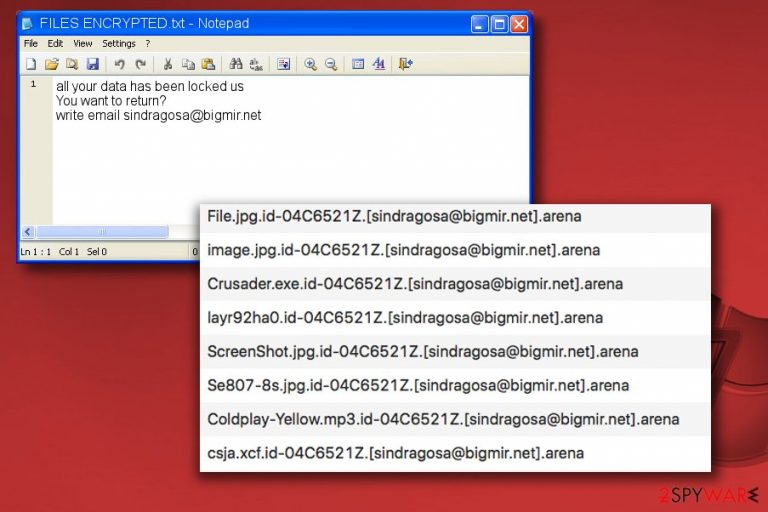
Arena ransomware is a file-encrypting virus that is associated with the Dharma ransomware family. Ransomware usually gets inside the system via malicious email and starts data encryption. Once this procedure is over, all files are locked with .id-[ID].sindragosa@bigmir.net].arena file extension.
Following data encryption, the ransomware creates a FILES ENCRYPTED.txt document. It’s a ransom note that provides information about data encryption. According to the crooks, the only data decryption option – paying the ransom[1]. However, paying them might lead to money loss, so it is not recommended by security experts.
| Name | Arena ransomware |
| Type | File-locking virus, crypto-malware |
| File extension | .arena appended to each of the personal files |
| Ransom note | FILES ENCRYPTED.txt and a pop-up window titled Macgregor@aolonline.top |
| Detection | TR/Dropper.Gen, Trojan.Ransom.Crysis.E, Ransom-Dharma!F315C5467A60, Ransom.Win32.CRYSIS.SM, W32.Ransom.Gen, etc. More on Virus Total |
| Malware removal | Use reputable anti-malware software to eliminate the virus |
| System fix | Once ransomware is deleted, we recommend performing a full system scan with FortectIntego to avoid Windows reinstallation |
The message says that users have to contact cyber criminals:
all your data has been locked us
You want to return?
write email sindragosa@bigmir.net
Hackers obviously want the victim to buy Bitcoins and transfer them to their Bitcoin wallet[2] address. Once it's done, the decryption key should be delivered to the victim. Unfortunately, the Zondervirus.nl team says[3] that criminals cannot be trusted, so after paying the ransom, you might be left out with piles of encrypted files and no ways to decipher them.
Indeed, we receive victims' reports that hackers demanded even more money and did not receive a promised decryptor. Therefore, do not pay the ransom no matter how important your files are to you.
Hackers behind ransomware might scam you
Recently, we received information from a computer user who suffered from a virus attack. After contacting developers via sindragosa@bigmir.net, he was asked to pay 500 euros for data recovery, but criminals asked to transfer the same sum of money two more times. However, after spending 1500 euros, a victim did not receive a decryption key.
Therefore, we want to warn that this malware is created only for swindling the money from the computer users. Instead of keeping their promise, hackers demand to pay for more money and leave you without a possibility to decrypt files. Thus, do not waste your time and money dealing with cyber criminals.
Instead of paying the ransom, concentrate on Arena ransomware removal. We strongly recommend using anti-malware tools to complete the task, as it is the easiest and safest way to eliminate the ransomware.
Ransomware removal is a complicated task that can be completed by advanced IT experts and malware analysts only, so you shouldn’t attempt to remove the virus on your own.
Otherwise, such attempts can cause even more damage to your computer or convert your data into useless space-taking junk. To remove the virus, prepare your PC by rebooting it into Safe Mode with Networking (see instructions provided below) and use a software like FortectIntego or Malwarebytes to identify and eliminate the threat.

CryptoMix Arena malware's relation with Crysis ransomware group
The beginning of the new academic year supposedly brought new inspiration to malware developers as well. Interestingly, this time, the developers of two well-known malware families – Crysis/Dharma and CryptoMix – presented quite a riddle for IT researchers.
They introduced the two latest versions of their root viruses. However, both of them append .arena file extension. Nonetheless, despite this feature, it is possible to tell a difference. Crysis variant will attach .id-[id].[email].arena form of attachment. The CryptoMix version renames the file with a hexadecimal string containing the same extension.
The contact information is also different. Crysis variant indicates chivas@aolonline.top and macgregor@aolonline.top email addresses for contact information while CryptoMix variant presents ms.heisenberg@aol.com. [4] What is more, the latest version is also much bothersome than the previous editions. It is programmed to delete shadow volume copies.
Besides the users' interface, the Crysis variant also launches the FILES ENCRYPTED.txt file with a brief note to contact the perpetrator. The rival version uses the _HELP_INSTRUCTION.TXT file to output ransom-demanding messages. At the moment, there is no decryption available for both versions. You can restore the data with the assistance of backups[5]. Whether you are infected with the Dharma variant or CryptoMix one, remove it and only then proceed to the data recovery procedure.
Ransomware might attack from malicious email attachment
The infamous ransomware family is known to be distributed via malicious emails that deliver deceiving messages with a file attached to them. Once the victim opens the infected file, Dharma roots into the computer system and destroys victim’s files using a sophisticated encryption.
This procedure can be reversed, sadly, only using a decryption key. Without the decryption key, there is no way to restore files.
You shouldn’t blame cyber security experts for not creating a decryption tool – encryption is an extremely secure method to protect files, so there is no wonder why it is used to keep military-grade secrets private. Usually, the one who encrypts files is the only one who knows how to decrypt them.
However, variants of Dharma ransomware can infiltrate your system alongside illegal downloads such as software cracks or with the help of exploit kits placed on compromised websites.
To protect your PC, use anti-malware software, create a backup and do not forget to get those software updates on time. You shouldn’t delay Windows updates, no matter how annoying they might seem to you.
Ransomware elimination steps
We have prepared a guide on how to remove Arena virus securely. The first thing that you need to do is to choose the software you’re going to use for removing the virus. Our recommendation is FortectIntego, SpyHunter 5Combo Cleaner and Malwarebytes. If you have security software installed on your computer already, restart your PC into Safe Mode with Networking, install updates for your antivirus or anti-malware tool and let it scan your computer system thoroughly.
If you do not have security software yet, you can download it from the Internet after rebooting your PC into Safe Mode. Please use trustworthy software for ransomware removal.
Getting rid of Arena virus. Follow these steps
Important steps to take before you begin malware removal
File encryption and ransomware infection are two independent processes (although the latter would not be possible without the former). However, it is important to understand that malware performs various changes within a Windows operating system, fundamentally changing the way it works.
IMPORTANT for those without backups! →
If you attempt to use security or recovery software immediately, you might permanently damage your files, and even a working decryptor then would not be able to save them.
Before you proceed with the removal instructions below, you should copy the encrypted files onto a separate medium, such as USB flash drive or SSD, and then disconnect them from your computer. Encrypted data does not hold any malicious code, so it is safe to transfer to other devices.
The instructions below might initially seem overwhelming and complicated, but they are not difficult to understand as long as you follow each step in the appropriate order. This comprehensive free guide will help you to handle the malware removal and data recovery process correctly.
If you have any questions, comments, or are having troubles with following the instructions, please do not hesitate to contact us via the Ask Us section.
IMPORTANT! →
It is vital to eliminate malware infection from the computer fully before starting the data recovery process, otherwise ransomware might re-encrypt retrieved files from backups repeatedly.
Scan your system with anti-malware
If you are a victim of ransomware, you should employ anti-malware software for its removal. Some ransomware can self-destruct after the file encryption process is finished. Even in such cases, malware might leave various data-stealing modules or could operate in conjunction with other malicious programs on your device.
SpyHunter 5Combo Cleaner or Malwarebytes can detect and eliminate all ransomware-related files, additional modules, along with other viruses that could be hiding on your system. The security software is really easy to use and does not require any prior IT knowledge to succeed in the malware removal process.
Repair damaged system components
Once a computer is infected with malware, its system is changed to operate differently. For example, an infection can alter the Windows registry database, damage vital bootup and other sections, delete or corrupt DLL files, etc. Once a system file is damaged by malware, antivirus software is not capable of doing anything about it, leaving it just the way it is. Consequently, users might experience performance, stability, and usability issues, to the point where a full Windows reinstall is required.
Therefore, we highly recommend using a one-of-a-kind, patented technology of FortectIntego repair. Not only can it fix virus damage after the infection, but it is also capable of removing malware that has already broken into the system thanks to several engines used by the program. Besides, the application is also capable of fixing various Windows-related issues that are not caused by malware infections, for example, Blue Screen errors, freezes, registry errors, damaged DLLs, etc.
- Download the application by clicking on the link above
- Click on the ReimageRepair.exe

- If User Account Control (UAC) shows up, select Yes
- Press Install and wait till the program finishes the installation process

- The analysis of your machine will begin immediately

- Once complete, check the results – they will be listed in the Summary
- You can now click on each of the issues and fix them manually
- If you see many problems that you find difficult to fix, we recommend you purchase the license and fix them automatically.

By employing FortectIntego, you would not have to worry about future computer issues, as most of them could be fixed quickly by performing a full system scan at any time. Most importantly, you could avoid the tedious process of Windows reinstallation in case things go very wrong due to one reason or another.
Restore files using data recovery software
Since many users do not prepare proper data backups prior to being attacked by ransomware, they might often lose access to their files permanently. Paying criminals is also very risky, as they might not fulfill the promises and never send back the required decryption tool.
While this might sound terrible, not all is lost – data recovery software might be able to help you in some situations (it highly depends on the encryption algorithm used, whether ransomware managed to complete the programmed tasks, etc.). Since there are thousands of different ransomware strains, it is immediately impossible to tell whether third-party software will work for you.
Therefore, we suggest trying regardless of which ransomware attacked your computer. Before you begin, several pointers are important while dealing with this situation:
- Since the encrypted data on your computer might permanently be damaged by security or data recovery software, you should first make backups of it – use a USB flash drive or another storage.
- Only attempt to recover your files using this method after you perform a scan with anti-malware software.
Install data recovery software
- Download Data Recovery Pro.
- Double-click the installer to launch it.

- Follow on-screen instructions to install the software.

- As soon as you press Finish, you can use the app.
- Select Everything or pick individual folders where you want the files to be recovered from.

- Press Next.
- At the bottom, enable Deep scan and pick which Disks you want to be scanned.

- Press Scan and wait till it is complete.

- You can now pick which folders/files to recover – don't forget you also have the option to search by the file name!
- Press Recover to retrieve your files.

Find a working decryptor for your files
File encryption is a process that is similar to applying a password to a particular file or folder. However, from a technical point of view, encryption is fundamentally different due to its complexity. By using encryption, threat actors use a unique set of alphanumeric characters as a password that can not easily be deciphered if the process is performed correctly.
There are several algorithms that can be used to lock data (whether for good or bad reasons); for example, AES uses the symmetric method of encryption, meaning that the key used to lock and unlock files is the same. Unfortunately, it is only accessible to the attackers who hold it on a remote server – they ask for a payment in exchange for it. This simple principle is what allows ransomware authors to prosper in this illegal business.
While many high-profile ransomware strains such as Djvu or Dharma use immaculate encryption methods, there are plenty of failures that can be observed within the code of some novice malware developers. For example, the keys could be stored locally, which would allow users to regain access to their files without paying. In some cases, ransomware does not even encrypt files due to bugs, although victims might believe the opposite due to the ransom note that shows up right after the infection and data encryption is completed.
Therefore, regardless of which crypto-malware affects your files, you should try to find the relevant decryptor if such exists. Security researchers are in a constant battle against cybercriminals. In some cases, they manage to create a working decryption tool that would allow victims to recover files for free.
Once you have identified which ransomware you are affected by, you should check the following links for a decryptor:
- No More Ransom Project
- Free Ransomware Decryptors by Kaspersky
- Free Ransomware Decryption Tools from Emsisoft
- Avast decryptors

If you can't find a decryptor that works for you, you should try the alternative methods we list below. Additionally, it is worth mentioning that it sometimes takes years for a working decryption tool to be developed, so there are always hopes for the future.
Create data backups to avoid file loss in the future
One of the many countermeasures for home users against ransomware is data backups. Even if your Windows get corrupted, you can reinstall everything from scratch and retrieve files from backups with minimal losses overall. Most importantly, you would not have to pay cybercriminals and risk your money as well.
Therefore, if you have already dealt with a ransomware attack, we strongly advise you to prepare backups for future use. There are two options available to you:
- Backup on a physical external drive, such as a USB flash drive or external HDD.
- Use cloud storage services.
The first method is not that convenient, however, as backups need to constantly be updated manually – although it is very reliable. Therefore, we highly advise choosing cloud storage instead – it is easy to set up and efficient to sustain. The problem with it is that storage space is limited unless you want to pay for the subscription.
Using Microsoft OneDrive
OneDrive is a built-in tool that comes with every modern Windows version. By default, you get 5 GB of storage that you can use for free. You can increase that storage space, but for a price. Here's how to setup backups for OneDrive:
- Click on the OneDrive icon within your system tray.
- Select Help & Settings > Settings.

- If you don't see your email under the Account tab, you should click Add an account and proceed with the on-screen instructions to set yourself up.

- Once done, move to the Backup tab and click Manage backup.

- Select Desktop, Documents, and Pictures, or a combination of whichever folders you want to backup.
- Press Start backup.

After this, all the files that are imported into the above-mentioned folders will be automatically backed for you. If you want to add other folders or files, you have to do that manually. For that, open File Explorer by pressing Win + E on your keyboard, and then click on the OneDrive icon. You should drag and drop folders you want to backup (or you can use Copy/Paste as well).
Using Google Drive
Google Drive is another great solution for free backups. The good news is that you get as much as 15GB for free by choosing this storage. There are also paid versions available, with significantly more storage to choose from.
You can access Google Drive via the web browser or use a desktop app you can download on the official website. If you want your files to be synced automatically, you will have to download the app, however.
- Download the Google Drive app installer and click on it.

- Wait a few seconds for it to be installed.

- Now click the arrow within your system tray – you should see Google Drive icon there, click it once.

- Click Get Started.

- Enter all the required information – your email/phone, and password.

- Now pick what you want to sync and backup. You can click on Choose Folder to add additional folders to the list.
- Once done, pick Next.

- Now you can select to sync items to be visible on your computer.
- Finally, press Start and wait till the sync is complete. Your files are now being backed up.
Manual removal using Safe Mode
Important! →
Manual removal guide might be too complicated for regular computer users. It requires advanced IT knowledge to be performed correctly (if vital system files are removed or damaged, it might result in full Windows compromise), and it also might take hours to complete. Therefore, we highly advise using the automatic method provided above instead.
Step 1. Access Safe Mode with Networking
Manual malware removal should be best performed in the Safe Mode environment.
Windows 7 / Vista / XP
- Click Start > Shutdown > Restart > OK.
- When your computer becomes active, start pressing F8 button (if that does not work, try F2, F12, Del, etc. – it all depends on your motherboard model) multiple times until you see the Advanced Boot Options window.
- Select Safe Mode with Networking from the list.

Windows 10 / Windows 8
- Right-click on Start button and select Settings.

- Scroll down to pick Update & Security.

- On the left side of the window, pick Recovery.
- Now scroll down to find Advanced Startup section.
- Click Restart now.

- Select Troubleshoot.

- Go to Advanced options.

- Select Startup Settings.

- Press Restart.
- Now press 5 or click 5) Enable Safe Mode with Networking.

Step 2. Shut down suspicious processes
Windows Task Manager is a useful tool that shows all the processes running in the background. If malware is running a process, you need to shut it down:
- Press Ctrl + Shift + Esc on your keyboard to open Windows Task Manager.
- Click on More details.

- Scroll down to Background processes section, and look for anything suspicious.
- Right-click and select Open file location.

- Go back to the process, right-click and pick End Task.

- Delete the contents of the malicious folder.
Step 3. Check program Startup
- Press Ctrl + Shift + Esc on your keyboard to open Windows Task Manager.
- Go to Startup tab.
- Right-click on the suspicious program and pick Disable.

Step 4. Delete virus files
Malware-related files can be found in various places within your computer. Here are instructions that could help you find them:
- Type in Disk Cleanup in Windows search and press Enter.

- Select the drive you want to clean (C: is your main drive by default and is likely to be the one that has malicious files in).
- Scroll through the Files to delete list and select the following:
Temporary Internet Files
Downloads
Recycle Bin
Temporary files - Pick Clean up system files.

- You can also look for other malicious files hidden in the following folders (type these entries in Windows Search and press Enter):
%AppData%
%LocalAppData%
%ProgramData%
%WinDir%
After you are finished, reboot the PC in normal mode.
Finally, you should always think about the protection of crypto-ransomwares. In order to protect your computer from Arena and other ransomwares, use a reputable anti-spyware, such as FortectIntego, SpyHunter 5Combo Cleaner or Malwarebytes
How to prevent from getting ransomware
Protect your privacy – employ a VPN
There are several ways how to make your online time more private – you can access an incognito tab. However, there is no secret that even in this mode, you are tracked for advertising purposes. There is a way to add an extra layer of protection and create a completely anonymous web browsing practice with the help of Private Internet Access VPN. This software reroutes traffic through different servers, thus leaving your IP address and geolocation in disguise. Besides, it is based on a strict no-log policy, meaning that no data will be recorded, leaked, and available for both first and third parties. The combination of a secure web browser and Private Internet Access VPN will let you browse the Internet without a feeling of being spied or targeted by criminals.
No backups? No problem. Use a data recovery tool
If you wonder how data loss can occur, you should not look any further for answers – human errors, malware attacks, hardware failures, power cuts, natural disasters, or even simple negligence. In some cases, lost files are extremely important, and many straight out panic when such an unfortunate course of events happen. Due to this, you should always ensure that you prepare proper data backups on a regular basis.
If you were caught by surprise and did not have any backups to restore your files from, not everything is lost. Data Recovery Pro is one of the leading file recovery solutions you can find on the market – it is likely to restore even lost emails or data located on an external device.
- ^ Elle Hunt. Don't pay WannaCry demands, cybersecurity experts say. The Guardian - Technology. Latest Technology News, Comment and Analysis.
- ^ Alex Hern. Hackers who targeted Ukraine clean out bitcoin ransom wallet. The Guardian - Technology. Latest Technology News, Comment and Analysis.
- ^ ZonderVirus. ZonderVirus. Malware, Spyware Removal Guides, Security News.
- ^ Lawrence Abrams. New Arena Crysis Ransomware Variant Released. BleepingComputer. News, reviews and tech support.
- ^ Linas Kiguolis. The Importance of Plan B: Why Data Backups are Necessary. TecoReviews. The Ultimate Destination for News and Reviews.
