Ask.com redirect (Chrome, Firefox, IE, Edge) - 2021 update
Ask.com redirect Removal Guide
What is Ask.com redirect?
Ask Toolbar is the browser plugin that affects time on the internet with redirects
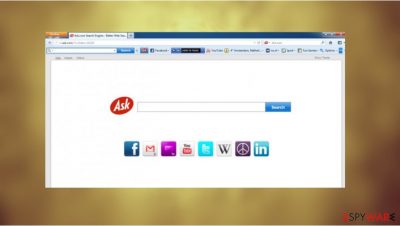
Ask Toolbar is a popular search engine, which offers 'better web search' for its users. At least it should. This site is known for being a popular engine that is unfortunately related to advertising campaigns. But if you feel that it is helping you to improve your browsing, there is no problem with that. You can use it for searching the web with its search engine ask.com or the toolbar, which can be installed on the system and is compatible with each of the web browsers, including:
- Internet Explorer,
- Google Chrome,
- Mozilla Firefox,
- and others.
However, no matter that it looks safe, many users have asked us about the trustworthiness of Ask. It seems that all these discussions have been initiated because this search engine can be installed in a bundle with other programs as an optional component.
| Name | Ask Toolbar |
|---|---|
| Type | Browser hijacker |
| Danger | Browser hijackers cannot pose a direct danger to the computer, but silent intruders can take over the web browser and redirect their victims to malicious websites unwillingly |
| Symptoms | The browser settings get changed so search results get filled with links to shady domains. The toolbar promotes various programs and affects the speed of the PC significantly |
| Distribution methods | Software bundles, file-sharing websites, and services |
| Repair | You should go through web browsers and uninstall Ask Toolbar. Also, running FortectIntego can help with traces and affected files |
| Elimination | You can remove the main PUP by running a tool from the anti-malware category |
So, you may discover this search engine on your computer out of nowhere. Before you call this program 'virus', you should know that Ask, just like many other search engines and toolbars, is promoted via other free programs. Once you agree to install the program – you do that by leaving the pre-checked checkmark that says 'Make Ask.com my default search engine' or 'make Ask.com my start page, you risk affecting the machine significantly.
If you allow the PUP to install such a program on your computer automatically, Ask Toolbar makes changes in your homepage, the default search engine, and similar settings. If you want to avoid this that, you should start monitoring the installation of the freeware.
For more information about that you should check the last paragraph of this article. We must also warn you about commercial search results that may be interrupting your search results. This is happening because Ask Toolbar hijacker tries to expose users to sponsored content. This is the way the hijacker ensures persistency too.
People have a difficult time when trying to uninstall Ask Toolbar:
Unfortunately, ASK does not appear in any of Add-ons, Extensions, Plugins, or Add/Remove programs lists. I have even been into about:config and tried to change some of the browser properties which invoke Ask as the start-up page. Yet when I reboot, these parameters are changed back to ASK. These buggers have found a way to embed their crapware where it can't be easily dislodged.
If you don't want to visit affiliate websites of ask, you should be careful when searching with a help of this search engine. If it has already appeared on your web browser, you can remove Ask Toolbar from your computer just like any other application. After doing so, we recommend you scan your computer with FortectIntego to make sure that it is free of viruses and potentially unwanted program files, corrupted data.
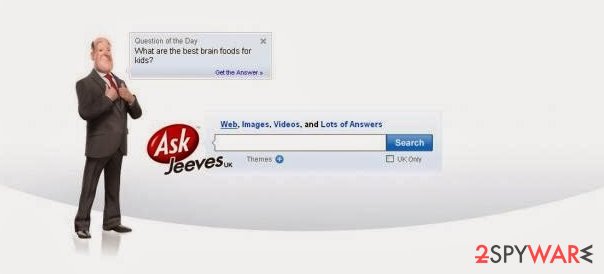
Stay away from deceptive sites to avoid PUP infiltrations
As we have already mentioned, Ask Toolbar and ask.com can get on your computer without a clear sign because it is promoted with a help of freeware and shareware. Beware that you may download it on your computer in a bundle with download managers, PDF creators, video streaming software, and similar programs.
On most occasions, users download such programs without paying enough attention to their installation process. If you want to avoid Ask, you have to choose the Custom or Advanced installation method of the freeware and uncheck all entries that offer you to change the homepage or download a toolbar.
Once it is downloaded, Ask may appear instead of your start page or default search engine. If you want to get rid of it, you have to remove Ask from each of your web browsers manually. Follow this guide to fix your computer for good:
Uninstall Ask Toolbar and clear the system properly with AV tools
If you want to recover from these issues that Ask redirect has caused, you should uninstall the program from the computer by using your task manager to see where it can be found. You cannot find the PUP on the desktop that easily or in any system folders and each of your browsers.
This can be done, but you need to pay attention and check various places. After doing so, we think that you should run a full system scan with updated anti-spyware to make sure that your computer is totally safe. Ask Toolbar removal is not ending with eliminating the toolbar. Do not forget about the system repair too.
You may remove virus damage with a help of FortectIntego. SpyHunter 5Combo Cleaner and Malwarebytes are recommended to detect potentially unwanted programs and viruses with all their files and registry entries that are related to them.
Getting rid of Ask.com redirect. Follow these steps
Uninstall from Windows
Instructions for Windows 10/8 machines:
- Enter Control Panel into Windows search box and hit Enter or click on the search result.
- Under Programs, select Uninstall a program.

- From the list, find the entry of the suspicious program.
- Right-click on the application and select Uninstall.
- If User Account Control shows up, click Yes.
- Wait till uninstallation process is complete and click OK.

If you are Windows 7/XP user, proceed with the following instructions:
- Click on Windows Start > Control Panel located on the right pane (if you are Windows XP user, click on Add/Remove Programs).
- In Control Panel, select Programs > Uninstall a program.

- Pick the unwanted application by clicking on it once.
- At the top, click Uninstall/Change.
- In the confirmation prompt, pick Yes.
- Click OK once the removal process is finished.
Delete from macOS
Remove items from Applications folder:
- From the menu bar, select Go > Applications.
- In the Applications folder, look for all related entries.
- Click on the app and drag it to Trash (or right-click and pick Move to Trash)

To fully remove an unwanted app, you need to access Application Support, LaunchAgents, and LaunchDaemons folders and delete relevant files:
- Select Go > Go to Folder.
- Enter /Library/Application Support and click Go or press Enter.
- In the Application Support folder, look for any dubious entries and then delete them.
- Now enter /Library/LaunchAgents and /Library/LaunchDaemons folders the same way and terminate all the related .plist files.

Remove from Microsoft Edge
Delete unwanted extensions from MS Edge:
- Select Menu (three horizontal dots at the top-right of the browser window) and pick Extensions.
- From the list, pick the extension and click on the Gear icon.
- Click on Uninstall at the bottom.

Clear cookies and other browser data:
- Click on the Menu (three horizontal dots at the top-right of the browser window) and select Privacy & security.
- Under Clear browsing data, pick Choose what to clear.
- Select everything (apart from passwords, although you might want to include Media licenses as well, if applicable) and click on Clear.

Restore new tab and homepage settings:
- Click the menu icon and choose Settings.
- Then find On startup section.
- Click Disable if you found any suspicious domain.
Reset MS Edge if the above steps did not work:
- Press on Ctrl + Shift + Esc to open Task Manager.
- Click on More details arrow at the bottom of the window.
- Select Details tab.
- Now scroll down and locate every entry with Microsoft Edge name in it. Right-click on each of them and select End Task to stop MS Edge from running.

If this solution failed to help you, you need to use an advanced Edge reset method. Note that you need to backup your data before proceeding.
- Find the following folder on your computer: C:\\Users\\%username%\\AppData\\Local\\Packages\\Microsoft.MicrosoftEdge_8wekyb3d8bbwe.
- Press Ctrl + A on your keyboard to select all folders.
- Right-click on them and pick Delete

- Now right-click on the Start button and pick Windows PowerShell (Admin).
- When the new window opens, copy and paste the following command, and then press Enter:
Get-AppXPackage -AllUsers -Name Microsoft.MicrosoftEdge | Foreach {Add-AppxPackage -DisableDevelopmentMode -Register “$($_.InstallLocation)\\AppXManifest.xml” -Verbose

Instructions for Chromium-based Edge
Delete extensions from MS Edge (Chromium):
- Open Edge and click select Settings > Extensions.
- Delete unwanted extensions by clicking Remove.

Clear cache and site data:
- Click on Menu and go to Settings.
- Select Privacy, search and services.
- Under Clear browsing data, pick Choose what to clear.
- Under Time range, pick All time.
- Select Clear now.

Reset Chromium-based MS Edge:
- Click on Menu and select Settings.
- On the left side, pick Reset settings.
- Select Restore settings to their default values.
- Confirm with Reset.

Remove from Mozilla Firefox (FF)
Remove dangerous extensions:
- Open Mozilla Firefox browser and click on the Menu (three horizontal lines at the top-right of the window).
- Select Add-ons.
- In here, select unwanted plugin and click Remove.

Reset the homepage:
- Click three horizontal lines at the top right corner to open the menu.
- Choose Options.
- Under Home options, enter your preferred site that will open every time you newly open the Mozilla Firefox.
Clear cookies and site data:
- Click Menu and pick Settings.
- Go to Privacy & Security section.
- Scroll down to locate Cookies and Site Data.
- Click on Clear Data…
- Select Cookies and Site Data, as well as Cached Web Content and press Clear.

Reset Mozilla Firefox
If clearing the browser as explained above did not help, reset Mozilla Firefox:
- Open Mozilla Firefox browser and click the Menu.
- Go to Help and then choose Troubleshooting Information.

- Under Give Firefox a tune up section, click on Refresh Firefox…
- Once the pop-up shows up, confirm the action by pressing on Refresh Firefox.

Remove from Google Chrome
Delete malicious extensions from Google Chrome:
- Open Google Chrome, click on the Menu (three vertical dots at the top-right corner) and select More tools > Extensions.
- In the newly opened window, you will see all the installed extensions. Uninstall all the suspicious plugins that might be related to the unwanted program by clicking Remove.

Clear cache and web data from Chrome:
- Click on Menu and pick Settings.
- Under Privacy and security, select Clear browsing data.
- Select Browsing history, Cookies and other site data, as well as Cached images and files.
- Click Clear data.

Change your homepage:
- Click menu and choose Settings.
- Look for a suspicious site in the On startup section.
- Click on Open a specific or set of pages and click on three dots to find the Remove option.
Reset Google Chrome:
If the previous methods did not help you, reset Google Chrome to eliminate all the unwanted components:
- Click on Menu and select Settings.
- In the Settings, scroll down and click Advanced.
- Scroll down and locate Reset and clean up section.
- Now click Restore settings to their original defaults.
- Confirm with Reset settings.

Delete from Safari
Remove unwanted extensions from Safari:
- Click Safari > Preferences…
- In the new window, pick Extensions.
- Select the unwanted extension and select Uninstall.

Clear cookies and other website data from Safari:
- Click Safari > Clear History…
- From the drop-down menu under Clear, pick all history.
- Confirm with Clear History.

Reset Safari if the above-mentioned steps did not help you:
- Click Safari > Preferences…
- Go to Advanced tab.
- Tick the Show Develop menu in menu bar.
- From the menu bar, click Develop, and then select Empty Caches.

After uninstalling this potentially unwanted program (PUP) and fixing each of your web browsers, we recommend you to scan your PC system with a reputable anti-spyware. This will help you to get rid of Ask.com registry traces and will also identify related parasites or possible malware infections on your computer. For that you can use our top-rated malware remover: FortectIntego, SpyHunter 5Combo Cleaner or Malwarebytes.
How to prevent from getting browser hijacker
Do not let government spy on you
The government has many issues in regards to tracking users' data and spying on citizens, so you should take this into consideration and learn more about shady information gathering practices. Avoid any unwanted government tracking or spying by going totally anonymous on the internet.
You can choose a different location when you go online and access any material you want without particular content restrictions. You can easily enjoy internet connection without any risks of being hacked by using Private Internet Access VPN.
Control the information that can be accessed by government any other unwanted party and surf online without being spied on. Even if you are not involved in illegal activities or trust your selection of services, platforms, be suspicious for your own security and take precautionary measures by using the VPN service.
Backup files for the later use, in case of the malware attack
Computer users can suffer from data losses due to cyber infections or their own faulty doings. Ransomware can encrypt and hold files hostage, while unforeseen power cuts might cause a loss of important documents. If you have proper up-to-date backups, you can easily recover after such an incident and get back to work. It is also equally important to update backups on a regular basis so that the newest information remains intact – you can set this process to be performed automatically.
When you have the previous version of every important document or project you can avoid frustration and breakdowns. It comes in handy when malware strikes out of nowhere. Use Data Recovery Pro for the data restoration process.























