Assembly ransomware (Virus Removal Guide) - Decryption Methods Included
Assembly virus Removal Guide
What is Assembly ransomware?
Assembly Ransomware is a dangerous cyber infection that seeks to encrypt personal files
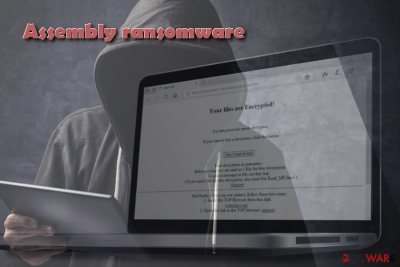
Assembly is a cyber infection classified as crypto-ransomware. Its developers exploit different social engineering strategies[1] to disseminate ransomware payload in a form of assembly.exe file. When installed, it locks the access to 26 most widely used file types using AES-256 (CBC mode). File extension used by Assembly ransomware is .locked. Victims are informed about an attack in READ_ME.txt file, which demands to pay the $1000 ransom in BTC.
| Name | Assembly |
|---|---|
| Classified as | Ransomware |
| Danger level | High. Initiates system's changes under admin privileges, locks personal files, demands to pay a ransom |
| Related files | assembly.exe, READ_ME.txt |
| Encryption | AES-256 |
| Decryptable | No |
| To get rid of Assembly, run a scan with FortectIntego | |
Assembly virus has been revealed in the middle of April 2018. Currently, no payments have been made to the 1NRtwvG6hvmpm4qv7ChoFGxNNsLaU8A5B9 BTC wallet that is indicated in the ransom note. Thus, it seems that the virus hasn't yet went wild, though people should be cautions and be extremely careful when opening suspicious emails or seeing misleading ads online.
According to ransomware researchers, Assembly crypto-malware is built on the HiddenTear open-source ransomware code. Its distribution relies on the assembly.exe file, which may be disguised under .doc, .docx, .pdf, or similar file types attached to spam email or rogue software updates. Once installed, it scans the system for the following file types (26 in total) and encrypts them using AES-256 cipher.
.asp, .aspx, .cpp, .csx, .csv, .doc, .docx, .html, .jpg, .mdb, .odt, .pdf, .php, .png, .ppt, .pptx, .psd , .raw, .rtf, .sln, .sql, .txt, .vb, .xls, .xlsx, .xml
Each file encrypted by Assembly ransomware gets a .locked file extension and cannot be opened. The victim can get acquanted with the current situation by reading a READ_ME.txt file, which contains the following information:
All files have been encrypted
Send 1000 $ in BTC to
1NRtwvG6hvmpm4qv7ChoFGxNNsLaU8A5B9
and send your computername to
ransomrust@protonmail.com
in order to decrypt the files.
Extortionists demand the victim to pay $1000 in cryptocurrency Bitcoin in exchange of a Assembly decryptor. To maximize the profit from ransom, crooks programmed the virus so that it deletes Volume Shadow Copies.[2] Nonetheless, it seems to leave System Restore Points intact, meaning that there's a possibility to retrieve personal files without paying a redemption.
Anyway, paying a ransom is not a great deal whatsoever. Extortionists need “investments” for the future crimes, so each ransom gives the way for them to develop more severe cyber infections.
In case you are currently seeing files encrypted with .locked file extension, you should immediately scan your PC with FortectIntego or SpyHunter 5Combo Cleaner to remove Assembly ransomware.Once eliminated, it won't be able to repeatedly lock your files.
If Assembly removal is not permitted due to multiplicity of Windows OS changes that the virus executed, you will have to bypass the restriction by switching to the Safe Mode with Networking mode. You can find instructions on how to do that down below.
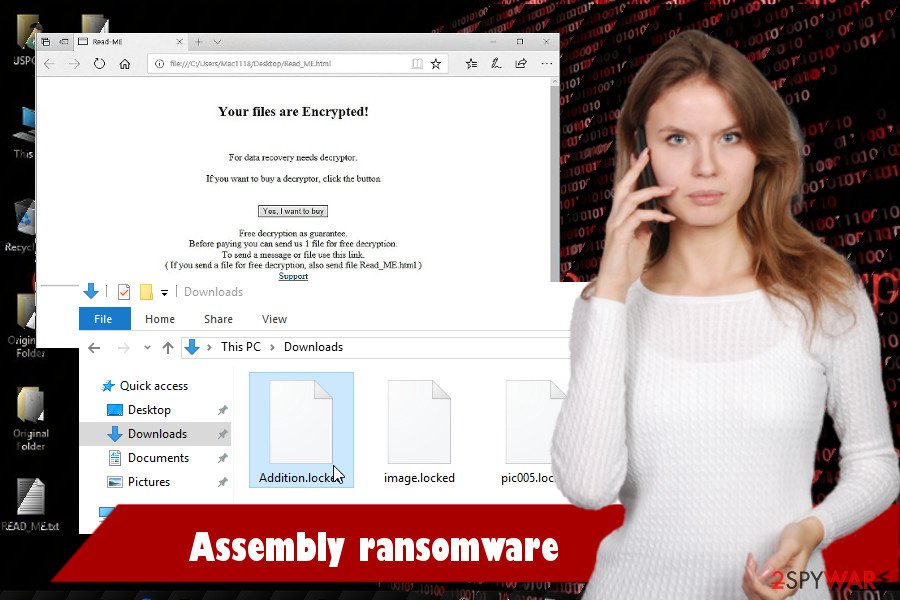
Malspam campaigns – the primary source of ransomware attacks
Although criminals are more and more often exploiting unprotected Remote Desktop services, using Exploit kits, drive-by-download attacks, and other highly suspicious means to spread ransomware, malspam campaigns remain a number one danger for the cyber community. The scheme or these campaigns are quite primitive:
- Criminals launch distribution campaign by creating a misleading email, which contains an attachment infected with .exe file;
- The email is sent to hundreds or thousands of potential victims via spam bots or similar channels;
- If the potential victim falls for the catch and opens the attachment, ransomware payload is being executed;
Thus, it's very important to be cautions about smap email and restrain from opening attachments of messages that are supposedly sent by IRS, Amazon, eBay or another well-known company, unless you expected to get one.
Beware that malicious emails often contain grammar, spelling and type mistakes or may not contain body text, which is not normal in original emails from reputable sources. Zondervirus.nl[3] experts point out to another factor raising suspicions – the requirement to enable Macros to read the attachment. Macros is needed to unravel ransomware payload, but not a regular PDF or DOC file.
Finally, protect your PC and its content by installing a powerful anti-virus and keep it up-to-date.
System scan can help you to remove Assembly virus
Ransomware viruses are dangerous in their nature. They change boot sequence, run scripts via Command Prompt and Powershell, create dangerous Registry entries, and initiate other modifications that can hardly be fixed manually. Thus, it you're PC has been attacked, we recommend to launch a scanner of the anti-virus and let it perform a Assembly removal.
If it turns out that it's not easy to remove Assembly using the anti-virus because it's blocked, you may need to restart the system into safe mode. Once there, use SpyHunter 5Combo Cleaner, Malwarebytes or another robust malware removal tool to get rid of infections.
Getting rid of Assembly virus. Follow these steps
Manual removal using Safe Mode
Boot the system into Safe Mode with Networking if the virus blocks the security tool:
Important! →
Manual removal guide might be too complicated for regular computer users. It requires advanced IT knowledge to be performed correctly (if vital system files are removed or damaged, it might result in full Windows compromise), and it also might take hours to complete. Therefore, we highly advise using the automatic method provided above instead.
Step 1. Access Safe Mode with Networking
Manual malware removal should be best performed in the Safe Mode environment.
Windows 7 / Vista / XP
- Click Start > Shutdown > Restart > OK.
- When your computer becomes active, start pressing F8 button (if that does not work, try F2, F12, Del, etc. – it all depends on your motherboard model) multiple times until you see the Advanced Boot Options window.
- Select Safe Mode with Networking from the list.

Windows 10 / Windows 8
- Right-click on Start button and select Settings.

- Scroll down to pick Update & Security.

- On the left side of the window, pick Recovery.
- Now scroll down to find Advanced Startup section.
- Click Restart now.

- Select Troubleshoot.

- Go to Advanced options.

- Select Startup Settings.

- Press Restart.
- Now press 5 or click 5) Enable Safe Mode with Networking.

Step 2. Shut down suspicious processes
Windows Task Manager is a useful tool that shows all the processes running in the background. If malware is running a process, you need to shut it down:
- Press Ctrl + Shift + Esc on your keyboard to open Windows Task Manager.
- Click on More details.

- Scroll down to Background processes section, and look for anything suspicious.
- Right-click and select Open file location.

- Go back to the process, right-click and pick End Task.

- Delete the contents of the malicious folder.
Step 3. Check program Startup
- Press Ctrl + Shift + Esc on your keyboard to open Windows Task Manager.
- Go to Startup tab.
- Right-click on the suspicious program and pick Disable.

Step 4. Delete virus files
Malware-related files can be found in various places within your computer. Here are instructions that could help you find them:
- Type in Disk Cleanup in Windows search and press Enter.

- Select the drive you want to clean (C: is your main drive by default and is likely to be the one that has malicious files in).
- Scroll through the Files to delete list and select the following:
Temporary Internet Files
Downloads
Recycle Bin
Temporary files - Pick Clean up system files.

- You can also look for other malicious files hidden in the following folders (type these entries in Windows Search and press Enter):
%AppData%
%LocalAppData%
%ProgramData%
%WinDir%
After you are finished, reboot the PC in normal mode.
Remove Assembly using System Restore
-
Step 1: Reboot your computer to Safe Mode with Command Prompt
Windows 7 / Vista / XP- Click Start → Shutdown → Restart → OK.
- When your computer becomes active, start pressing F8 multiple times until you see the Advanced Boot Options window.
-
Select Command Prompt from the list

Windows 10 / Windows 8- Press the Power button at the Windows login screen. Now press and hold Shift, which is on your keyboard, and click Restart..
- Now select Troubleshoot → Advanced options → Startup Settings and finally press Restart.
-
Once your computer becomes active, select Enable Safe Mode with Command Prompt in Startup Settings window.

-
Step 2: Restore your system files and settings
-
Once the Command Prompt window shows up, enter cd restore and click Enter.

-
Now type rstrui.exe and press Enter again..

-
When a new window shows up, click Next and select your restore point that is prior the infiltration of Assembly. After doing that, click Next.


-
Now click Yes to start system restore.

-
Once the Command Prompt window shows up, enter cd restore and click Enter.
Bonus: Recover your data
Guide which is presented above is supposed to help you remove Assembly from your computer. To recover your encrypted files, we recommend using a detailed guide prepared by 2-spyware.com security experts.If your files are encrypted by Assembly, you can use several methods to restore them:
Take advantage of Data Recovery Pro scanner
Data Recovery Pro can help to recover accidentally deleted files, data lost due to system's crash or ransomware attack. Although there's no hundred percent guarantee that it will unlock files encrypted by Assembly malware, it's worth giving a try.
- Download Data Recovery Pro;
- Follow the steps of Data Recovery Setup and install the program on your computer;
- Launch it and scan your computer for files encrypted by Assembly ransomware;
- Restore them.
Enable System Restore Point
System Restore Point can help you to get rid of ransomware and retrieve the files that it managed to lock. Here's what you should do:
- Download Shadow Explorer (http://shadowexplorer.com/);
- Follow a Shadow Explorer Setup Wizard and install this application on your computer;
- Launch the program and go through the drop down menu on the top left corner to select the disk of your encrypted data. Check what folders are there;
- Right-click on the folder you want to restore and select “Export”. You can also select where you want it to be stored.
No free decryptor available yet.
Finally, you should always think about the protection of crypto-ransomwares. In order to protect your computer from Assembly and other ransomwares, use a reputable anti-spyware, such as FortectIntego, SpyHunter 5Combo Cleaner or Malwarebytes
How to prevent from getting ransomware
Stream videos without limitations, no matter where you are
There are multiple parties that could find out almost anything about you by checking your online activity. While this is highly unlikely, advertisers and tech companies are constantly tracking you online. The first step to privacy should be a secure browser that focuses on tracker reduction to a minimum.
Even if you employ a secure browser, you will not be able to access websites that are restricted due to local government laws or other reasons. In other words, you may not be able to stream Disney+ or US-based Netflix in some countries. To bypass these restrictions, you can employ a powerful Private Internet Access VPN, which provides dedicated servers for torrenting and streaming, not slowing you down in the process.
Data backups are important – recover your lost files
Ransomware is one of the biggest threats to personal data. Once it is executed on a machine, it launches a sophisticated encryption algorithm that locks all your files, although it does not destroy them. The most common misconception is that anti-malware software can return files to their previous states. This is not true, however, and data remains locked after the malicious payload is deleted.
While regular data backups are the only secure method to recover your files after a ransomware attack, tools such as Data Recovery Pro can also be effective and restore at least some of your lost data.
- ^ Laura Shin. Be Prepared: The Top 'Social Engineering' Scams Of 2017. Forbes. A global media company, focusing on business, investing, technology, entrepreneurship, leadership, and lifestyle.
- ^ Tales from Ransomwhere: Shadow Copies. Panda Security. Blog.
- ^ Zondervirus. Zondervirus. Cyber security news.





















