Authenticpcnetwork.com ads (spam) - Free Instructions
Authenticpcnetwork.com ads Removal Guide
What is Authenticpcnetwork.com ads?
Authenticpcnetwork.com tries to trick users into thinking their PC is infected using McAfee
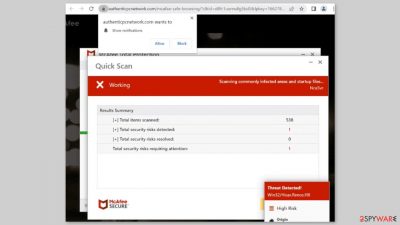
Crooks make money by using Authenticpcnetwork.com. It is a fraudulent website masquerading as a McAfee security alert. The page claims that users' computers are at risk of being infected with viruses as a result of visiting an illegally infected website. It also encourages people to follow the instructions and scan.
This page is an excellent example of how fraudsters use social engineering techniques[1] to achieve their objectives. The primary goal of this website is to direct users to the official McAfee website so that they can earn money through the affiliate program. If users click the “Allow” button, the page can also display push notifications.
Some people noticed that after coming into contact with the page, they began receiving annoying pop-up ads. Fraudsters may be using rogue advertising networks to place advertisements that lead to dangerous websites. People may end up on scam pages that attempt to obtain personal information or trick them into downloading PUPs (potentially unwanted programs)[2] or malware.
Distribution methods
People usually find pages like Authenticpcnetwork.com by browsing through shady websites. Illegal streaming websites,[3] for example, are unregulated. As a result, they are riddled with deceptive advertisements and sneaky redirects. They may also display bogus “Download” and “Play” buttons that open new tabs with rogue network websites.
Scam pages, on the other hand, can appear seemingly out of nowhere, with no user input. This could be the result of an adware infection. It may result in an increase in commercial content such as pop-ups, banners, and redirects. We do not recommend using freeware distribution platforms because that is where it is typically distributed as bundled software.
| NAME | Authenticpcnetwork.com |
| TYPE | Push notification spam, adware |
| SYMPTOMS | The site shows a message which claims that the antivirus subscription has expired and needs to be updated; asks to enable notifications |
| DISTRIBUTION | Software bundles, shady websites, deceptive ads |
| DANGERS | People can get spammed with fake security alerts that say their system is infected and install PUPs or malware unknowingly |
| ELIMINATION | To disable the pop-ups go to your browser settings; scanning your system with anti-malware tools is recommended |
| FURTHER STEPS | Use FortectIntego to repair the damage and optimize the machine |
Scan your system for adware
To begin with, after visiting such a website, you may have unintentionally installed a PUP, so we recommend using professional security tools such as SpyHunter 5Combo Cleaner or Malwarebytes to scan and remove it. These programs can carry out a variety of tasks in the background without your knowledge. Adware can generate advertisements on your computer and cause erratic browser behavior.
Second, the page could have appeared because you were already infected with adware. PUAs can masquerade as “useful” tools, making manual removal difficult. The program could have any name and icon. If you want to try manual removal, please see the instructions below for Windows and Mac systems:
Windows 10/8:
- Enter Control Panel into Windows search box and hit Enter or click on the search result.
- Under Programs, select Uninstall a program.
![Uninstall from Windows 1 Uninstall from Windows 1]()
- From the list, find the entry of the suspicious program.
- Right-click on the application and select Uninstall.
- If User Account Control shows up, click Yes.
- Wait till uninstallation process is complete and click OK.
Windows 7/XP:
- Click on Windows Start > Control Panel located on the right pane (if you are Windows XP user, click on Add/Remove Programs).
- In Control Panel, select Programs > Uninstall a program.
![Uninstall from Windows 7/XP Uninstall from Windows 7/XP]()
- Pick the unwanted application by clicking on it once.
- At the top, click Uninstall/Change.
- In the confirmation prompt, pick Yes.
- Click OK once the removal process is finished.
Mac:
- From the menu bar, select Go > Applications.
- In the Applications folder, look for all related entries.
- Click on the app and drag it to Trash (or right-click and pick Move to Trash)
![Uninstall from Mac 1 Uninstall from Mac 1]()
To fully remove an unwanted app, you need to access Application Support, LaunchAgents, and LaunchDaemons folders and delete relevant files:
- Select Go > Go to Folder.
- Enter /Library/Application Support and click Go or press Enter.
- In the Application Support folder, look for any suspicious entries and then delete them.
- Now enter /Library/LaunchAgents and /Library/LaunchDaemons folders the same way and terminate all the related .plist files.
Clear cookies and cache
Cookies are small data files that can store information such as your IP address, geolocation, websites visited, links clicked on, and online purchases. They are used on almost every web page. They are typically used to personalize the user experience, but many sell them to advertising networks or other third parties, raising many privacy and security concerns for users.
That is why security experts advise clearing your browsers on a regular basis. This is simple to accomplish with a maintenance tool like FortectIntego. It can also repair system errors, corrupted files, and registry problems, which is especially useful following a virus infection.
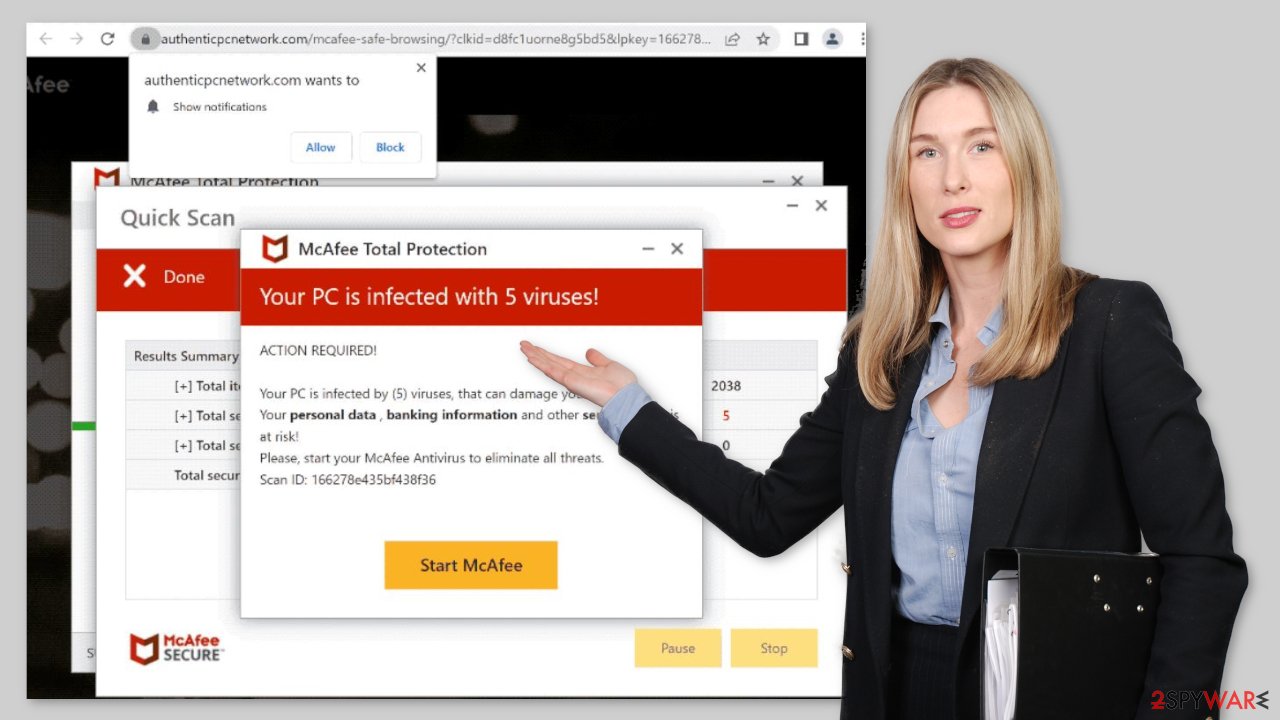
Disable fake security alerts
Push notifications are another thing that users may encounter after discovering Authenticpcnetwork.com. They appear in the bottom right corner of the screen, sometimes even when the browser is closed. It can be quite inconvenient because people must press a “X” every time they want them to disappear. Some users have reported that the pop-ups resemble McAfee security alerts.
They, too, attempt to persuade users that their system is infected with Trojans, ransomware, and other types of malware. You can turn off these notifications by following the steps below:
Google Chrome (desktop):
- Open Google Chrome browser and go to Menu > Settings.
- Scroll down and click on Advanced.
- Locate Privacy and security section and pick Site Settings > Notifications.
![Stop notifications on Chrome PC 1 Stop notifications on Chrome PC 1]()
- Look at the Allow section and look for a suspicious URL.
- Click the three vertical dots next to it and pick Block. This should remove unwanted notifications from Google Chrome.
Google Chrome (Android):
- Open Google Chrome and tap on Settings (three vertical dots).
- Select Notifications.
- Scroll down to the Sites section.
- Locate the unwanted URL and toggle the button to the left (Off setting).
![Stop notifications on Chrome Android Stop notifications on Chrome Android]()
Mozilla Firefox:
- Open Mozilla Firefox and go to Menu > Options.
- Click on Privacy & Security section.
- Under Permissions, you should be able to see Notifications. Click the Settings button next to it.
![Stop notifications on Mozilla Firefox 1 Stop notifications on Mozilla Firefox 1]()
- In the Settings – Notification Permissions window, click on the drop-down menu by the URL in question.
- Select Block and then click on Save Changes. This should remove unwanted notifications from Mozilla Firefox.
Safari:
- Click on Safari > Preferences…
- Go to the Websites tab and, under General, select Notifications.
- Select the web address in question, click the drop-down menu and select Deny.
![Stop notifications on Safari Stop notifications on Safari]()
MS Edge:
- Open Microsoft Edge, and click the Settings and more button (three horizontal dots) at the top-right of the window.
- Select Settings and then go to Advanced.
- Under Website permissions, pick Manage permissions and select the URL in question.
![Stop notifications on Edge 1 Stop notifications on Edge 1]()
- Toggle the switch to the left to turn notifications off on Microsoft Edge.
MS Edge (Chromium):
- Open Microsoft Edge, and go to Settings.
- Select Site permissions.
- Go to Notifications on the right.
- Under Allow, you will find the unwanted entry.
- Click on More actions and select Block.
How to prevent from getting adware
Stream videos without limitations, no matter where you are
There are multiple parties that could find out almost anything about you by checking your online activity. While this is highly unlikely, advertisers and tech companies are constantly tracking you online. The first step to privacy should be a secure browser that focuses on tracker reduction to a minimum.
Even if you employ a secure browser, you will not be able to access websites that are restricted due to local government laws or other reasons. In other words, you may not be able to stream Disney+ or US-based Netflix in some countries. To bypass these restrictions, you can employ a powerful Private Internet Access VPN, which provides dedicated servers for torrenting and streaming, not slowing you down in the process.
Data backups are important – recover your lost files
Ransomware is one of the biggest threats to personal data. Once it is executed on a machine, it launches a sophisticated encryption algorithm that locks all your files, although it does not destroy them. The most common misconception is that anti-malware software can return files to their previous states. This is not true, however, and data remains locked after the malicious payload is deleted.
While regular data backups are the only secure method to recover your files after a ransomware attack, tools such as Data Recovery Pro can also be effective and restore at least some of your lost data.
- ^ Joe Pettit. 5 Social Engineering Attacks to Watch Out For. Tripwire. Security Awareness Blog.
- ^ Chris Hoffman. PUPs Explained: What is a “Potentially Unwanted Program”?. Howtogeek. Technology Magazine.
- ^ Brittni Devlin. Why Should You Avoid Illegal Streaming Sites?. Makeuseof. Tech Insights.








