Barteu.live ads (fake) - Free Guide
Barteu.live ads Removal Guide
What is Barteu.live ads?
Barteu.live is a dubious site designed to look like a security warning from McAfee
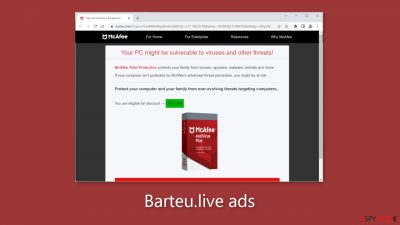
The internet is not completely secure, and clicking on the wrong link can take you to unsafe websites that try to steal your personal information or trick you into downloading potentially harmful programs, such as malware. Security researchers recently discovered a new website called Barteu.live that uses social engineering[1] tactics to convince people that their system is compromised. The layout of the website is modeled after a McAfee security warning, but the fake alert is in no way associated with McAfee. Scammers are using McAfee's name and brand to make themselves appear legitimate.
| NAME | Barteu.live |
| TYPE | Push notification spam, adware |
| SYMPTOMS | Multiple pop-ups appear displaying messages that suggest the system is infected |
| DISTRIBUTION | Shady websites, deceptive ads, freeware installations |
| DANGERS | People can get spammed with pop-ups that say their system is infected and install PUPs or malware unknowingly |
| ELIMINATION | To disable the pop-ups go to your browser settings; scanning your system with professional security tools is recommended |
| FURTHER STEPS | Use a maintenance tool FortectIntego to clear your browsers and fix any remaining damage |
Barteu.live overview
Scammers use deceptive tactics to convince victims that their McAfee subscription has expired and that their computer is infected with multiple viruses. They use eye-catching prompts and the color red to create a sense of urgency. The website then pretends to run a system scan and displays bogus results. It is critical to note that websites are unable to scan your device in such circumstances.
The primary goal of this website is to generate revenue. Fraudsters try to redirect users to the official McAfee website in order to profit from the affiliate program. Furthermore, clicking the “Allow” button on a browser prompt can result in spam push notifications.
As a result, the webpage begins to display annoying pop-up advertisements, which can persist even after the browser is closed. Some people have reported seeing advertisements promoting fake antiviruses, software deals, contests, and surveys after visiting this website. It can also display pop-ups that look like security warnings to further frighten users.
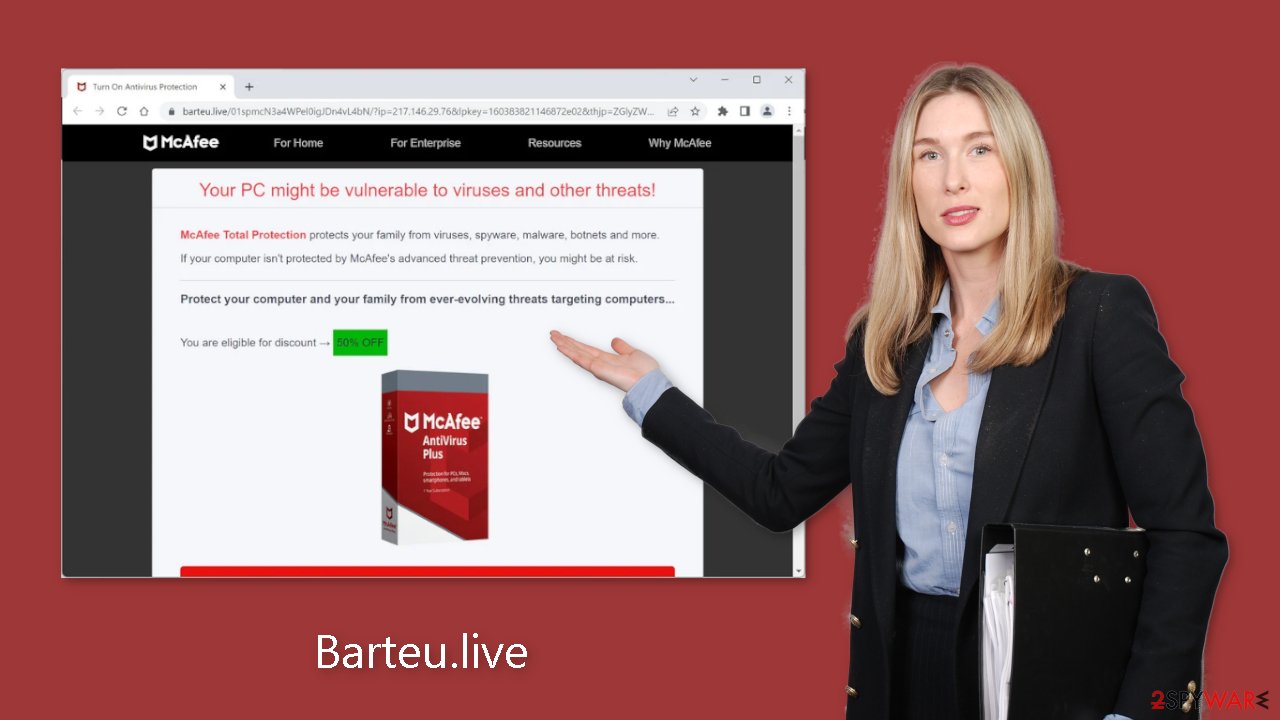
Freeware distribution platforms
Untrustworthy websites can emerge as a result of users' failure to follow safe browsing practices. They can, however, manifest without any user intervention. This can happen if the computer is infected with adware,[2] which is advertising-supported software that can cause an increase in commercial content such as pop-ups, banners, and redirects.
Adware is typically distributed through freeware distribution platforms. They include bundled software in their installers, which most people ignore. As a result, it is critical to pay close attention during the installation process and to always review the file list to deselect any unnecessary applications.
How to disable pop-ups?
To stop annoying virus alerts from Barteu.live, you have to block the site permissions. You can do that by following our step-by-step guide:
Google Chrome (desktop):
- Open Google Chrome browser and go to Menu > Settings.
- Scroll down and click on Advanced.
- Locate the Privacy and security section and pick Site Settings > Notifications.
![Stop notifications on Chrome PC 1 Stop notifications on Chrome PC 1]()
- Look at the Allow section and look for a suspicious URL.
- Click the three vertical dots next to it and pick Block. This should remove unwanted notifications from Google Chrome.
![Stop notifications on Chrome PC 2 Stop notifications on Chrome PC 2]()
Google Chrome (Android):
- Open Google Chrome and tap on Settings (three vertical dots).
- Select Notifications.
- Scroll down to Sites section.
- Locate the unwanted URL and toggle the button to the left (Off setting).
![Stop notifications on Chrome Android Stop notifications on Chrome Android]()
Mozilla Firefox:
- Open Mozilla Firefox and go to Menu > Options.
- Click on Privacy & Security section.
- Under Permissions, you should be able to see Notifications. Click Settings button next to it.
![Stop notifications on Mozilla Firefox 1 Stop notifications on Mozilla Firefox 1]()
- In the Settings – Notification Permissions window, click on the drop-down menu by the URL in question.
- Select Block and then click on Save Changes. This should remove unwanted notifications from Mozilla Firefox.
![Stop notifications on Mozilla Firefox 2 Stop notifications on Mozilla Firefox 2]()
Safari:
- Click on Safari > Preferences…
- Go to Websites tab and, under General, select Notifications.
- Select the web address in question, click the drop-down menu and select Deny.
![Stop notifications on Safari Stop notifications on Safari]()
MS Edge:
- Open Microsoft Edge, and click the Settings and more button (three horizontal dots) at the top-right of the window.
- Select Settings and then go to Advanced.
- Under Website permissions, pick Manage permissions and select the URL in question.
- Toggle the switch to the left to turn notifications off on Microsoft Edge.
![Stop notifications on Edge 2 Stop notifications on Edge 2]()
MS Edge (Chromium):
- Open Microsoft Edge, and go to Settings.
- Select Site permissions.
- Go to Notifications on the right.
- Under Allow, you will find the unwanted entry.
- Click on More actions and select Block.
![Stop notifications on Edge Chromium Stop notifications on Edge Chromium]()
Clear your browsers
Once the push notifications have been removed, we recommend using a FortectIntego repair tool to keep your browsers in good working order. Cookies are used by nearly every website you visit to track your online activities, such as the pages you visit, the links you click, and the purchases you make. Your browsing data may be exposed or sold to advertising networks and other third-party entities.
Scan your machine for adware
If you have disabled push notifications but are still encountering unwanted symptoms such as unexpected redirects and an increased volume of commercial content, such as pop-ups and banners, it is advisable to perform a system scan for adware. We recommend employing reputable professional security tools such as SpyHunter 5Combo Cleaner or Malwarebytes for the removal of potentially unwanted programs (PUPs).[3]
These tools should be capable of identifying and eliminating most suspicious applications. Although manual removal of a PUP is possible, it is challenging to determine which specific application is causing the aggravating behavior, as fraudsters disguise them as “useful” tools. If, however, you prefer not to utilize security tools and are aware of the problematic program, the instructions below can assist you in uninstalling it:
Windows 10/8:
- Enter Control Panel into Windows search box and hit Enter or click on the search result.
- Under Programs, select Uninstall a program.
![Uninstall from Windows 1 Uninstall from Windows 1]()
- From the list, find the entry of the suspicious program.
- Right-click on the application and select Uninstall.
- If User Account Control shows up, click Yes.
- Wait till uninstallation process is complete and click OK.
![Uninstall from Windows 2 Uninstall from Windows 2]()
Windows 7/XP:
- Click on Windows Start > Control Panel located on the right pane (if you are Windows XP user, click on Add/Remove Programs).
- In Control Panel, select Programs > Uninstall a program.
![Uninstall from Windows 7/XP Uninstall from Windows 7/XP]()
- Pick the unwanted application by clicking on it once.
- At the top, click Uninstall/Change.
- In the confirmation prompt, pick Yes.
- Click OK once the removal process is finished.
Mac:
- From the menu bar, select Go > Applications.
- In the Applications folder, look for all related entries.
- Click on the app and drag it to Trash (or right-click and pick Move to Trash)
![Uninstall from Mac 1 Uninstall from Mac 1]()
To fully remove an unwanted app, you need to access Application Support, LaunchAgents, and LaunchDaemons folders and delete relevant files:
- Select Go > Go to Folder.
- Enter /Library/Application Support and click Go or press Enter.
- In the Application Support folder, look for any dubious entries and then delete them.
- Now enter /Library/LaunchAgents and /Library/LaunchDaemons folders the same way and terminate all the related .plist files.
![Uninstall from Mac 2 Uninstall from Mac 2]()
How to prevent from getting viruses
Access your website securely from any location
When you work on the domain, site, blog, or different project that requires constant management, content creation, or coding, you may need to connect to the server and content management service more often. The best solution for creating a tighter network could be a dedicated/fixed IP address.
If you make your IP address static and set to your device, you can connect to the CMS from any location and do not create any additional issues for the server or network manager that needs to monitor connections and activities. VPN software providers like Private Internet Access can help you with such settings and offer the option to control the online reputation and manage projects easily from any part of the world.
Recover files after data-affecting malware attacks
While much of the data can be accidentally deleted due to various reasons, malware is one of the main culprits that can cause loss of pictures, documents, videos, and other important files. More serious malware infections lead to significant data loss when your documents, system files, and images get encrypted. In particular, ransomware is is a type of malware that focuses on such functions, so your files become useless without an ability to access them.
Even though there is little to no possibility to recover after file-locking threats, some applications have features for data recovery in the system. In some cases, Data Recovery Pro can also help to recover at least some portion of your data after data-locking virus infection or general cyber infection.
- ^ Cynthia Gonzalez. Top 8 Social Engineering Techniques and How to Prevent Them [2022]. Exabeam. Information Security.
- ^ Adware. Wikipedia, the free encyclopedia.
- ^ Chris Hoffman. PUPs Explained: What is a “Potentially Unwanted Program”?. Howtogeek. Technology Magazine.













