AutoTRON ransomware (Virus Removal Instructions) - Decryption Steps Included
AutoTRON virus Removal Guide
What is AutoTRON ransomware?
AutoTRON ransomware – a malicious cyber infection that can cause permanent data loss
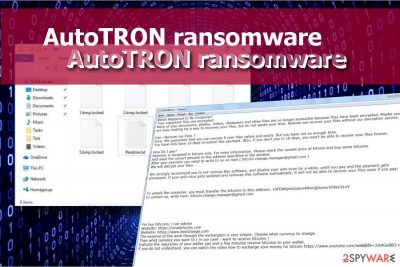
AutoTRON is a malicious file-encrypting virus,[1] which can also be found as TRON-AutoIt ransomware. Detected at the end of April 2018, the virus targets English-speaking users and opt for encrypting as many personal files as possible. It renders AES cryptography to lock targeted data and appends .TRON suffix to corrupted files. Following the encryption, README.txt file is also created on the desktop. The victim is asked to email crooks via bitcoin.change.manager@gmail.com.
| AutoTRON | |
|---|---|
| Also known as | TRON-AutoIt or AutoIt ransomware |
| Classification | Ransomware |
| File extension used | .TRON |
| Contact info | bitcoin.change.manager@gmail.com |
| Ransom note | README.txt |
| Size of redemption | Ranges from $300 to $500 in Bitcoins |
| Manual ransomware removal is not possible. Download FortectIntego and run a full system scan | |
AutoTRON ransomware is a highly dangerous infection, which not only locks personal files but also initiates unauthorized system's changes. As soon as its payload is being executed, it runs scripts via Command Prompt and Powershell to change registry entries, boot sequence, and, unfortunately, eliminate Volume Shadow Copies.
While the changes are being initiated, AutoTRON virus freezes the screen with a ransom note. Once encryption is finished, the owner of a compromised system can see all files positioned on the desktop renamed by addition .TRON file extension. Unfortunately, it cannot be removed or changed manually. According to cyber crooks, the only way to unlock files is to purchase AutoTRON decryptor for a specified amount of money. Explicit payment instructions and other relevant information can be found in README.txt ransom note, which reads as follows:
What Happened to My Computer?
Your important files are encrypted.
Many of your documents, photos, videos, databases and other files are no longer accessible because they have been encrypted. Maybe you are busy looking for a way to recovery your files, but do not waste your time. Nobody can recover your files without our decryption service.Can i Recover my Files ?
Sure, We guarantee that you can recover ll your files safely and easily. But you have not so enough time.
You have only have 10 days to submit the payment. Also, if you don't pay in 10 days, you won't be able to recover your files forever.How Do I pay?
Payment is accepted in bitcoin only. For more inforrmation. Please check the current price of bitcoin and buy some bitcoins.
And send the correct amount to the address specifiled in the window. After your payment you need to write to us on mail ( bitcoin.change.manager@gmail.com )We will decrypt your files. We strongly recommend you to not remove this software, and disable your anti-virus for a while, untill you pay and the payment gets processed. If your anti-virus gets updated and removes this software autmatically, it will not be able to recover your files even if you pay!
To unlock the computer, you must transfer the bitcoins to this address: 1GFDAKpVsGskvn4RmnjjUxmcrX54xC41nY
to contact us, write here: bitcoin.change.manager@gmail.comFor buy bitcoins, i can advise
Website: xxxxs://localbitcoins.com
Website: xxxxs://www.bestchange.com
The essence of the work through the exchangers is very simple: Choose what currency to change.
Then what currency you want to ( in our case – want to receive bitcoins )Indicate the requisites of your wallet pay and a few minutes receive bitcoins to your wallet.
if you do not understand, you can watch the video how to exchange your money for bitcoin xxxxs://www.youtube.com/watch?v=Jck4GeBB3-c
Extortionists demand a ransom in Bitcoins, the cryptocurrency that is, unfortunately, preferred by crooks in most of the cyber crimes. The transfer has to be made within ten days to the 1GFDAKpVsGskvn4RmnjjUxmcrX54xC41nY Wallet.
The size of the redemption is not clear yet. However, AutoTRON ransomware does not seem to be exclusive, so victims can expect a demand that ranges from $300 to $500 in Bitcoins.[2] Anyway, experts do not recommend paying the ransom as you may receive a malicious decryptor, which may repeatedly lock the data or delete it permanently.
AutoIt or AutoTRON crypto-ransomware virus cannot be eliminated manually. In fact, any ransomware virus can't. To delete the whole package of malicious files and restore system's changes, we recommend using FortectIntego, SpyHunter 5Combo Cleaner or Malwarebytes security tool. To remove AutoTRON completely, update or install a powerful anti-virus and run a full system scan.
In case AutoTRON removal is blocked by the virus, you should restart the system into Safe Mode with Networking and run a scan in a secure environment.
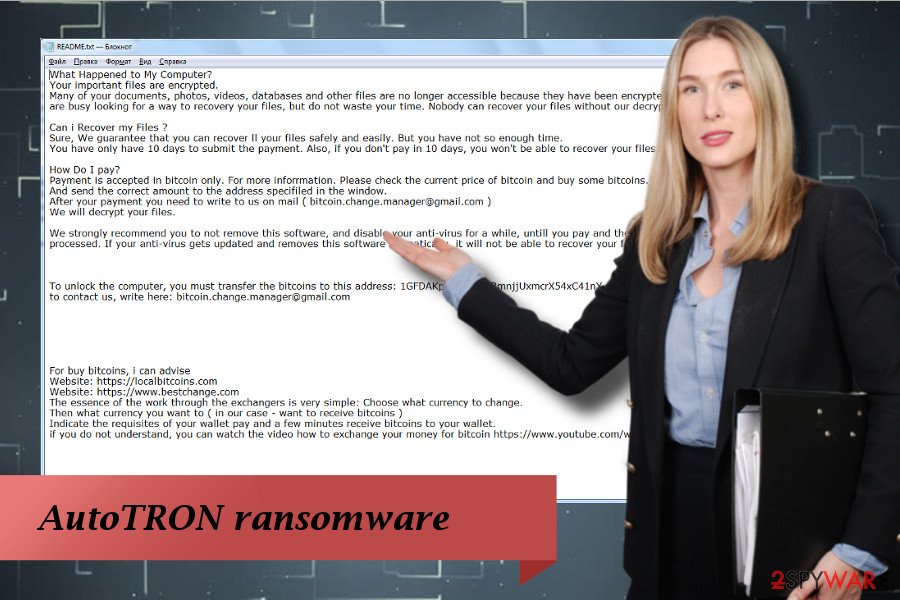
Ransomware is not only distributed via spam
Ransomware distribution techniques were improving for more than a decade and keep changing. The process is agile and can hardly stop changing due to security changes, filters, blocks, and so on.
According to NoVirus.uk[3] research, the number one crypto-ransomware distribution technique is known as spam. Crooks rely on spambots to sent hundreds of thousands of emails that contain malicious attachments carrying the payload. Therefore, security experts keep publishing alerts about the danger of opening suspicious attachments, especially those asking to enable Macros.
Unprotected Remote Desktop services, such as Windows RDP is yet another vulnerability increasingly frequently exploited by hackers. Thus, if you are using the service, make sure to protect it by using VPN connection.
Malicious ads, fake software updates, phishing websites, are yet other methods that are still used by criminals. Thus, it's essential to browse the Internet securely.
Uninstall AutoTRON virus and recover your files
Do not try to recover the data before AutoTRON removal. Otherwise, the virus will repeatedly encrypt your files or may delete them permanently. You should boot your PC into Safe Mode with networking to unblock antivirus scanner and then run a full system scan. Remember that it's not possible to remove AutoTRON ransomware manually.
Upon virus immunization, proceed to files recovery. Currently, the official decryptor that could decrypt files encrypted by .TRON file extension virus is not available. However, there's a couple of third-party recovery programs that can help you.
Getting rid of AutoTRON virus. Follow these steps
Manual removal using Safe Mode
To unblock your antivirus, restart your PC into Safe Mode with Networking. The instructions below explains how to do that:
Important! →
Manual removal guide might be too complicated for regular computer users. It requires advanced IT knowledge to be performed correctly (if vital system files are removed or damaged, it might result in full Windows compromise), and it also might take hours to complete. Therefore, we highly advise using the automatic method provided above instead.
Step 1. Access Safe Mode with Networking
Manual malware removal should be best performed in the Safe Mode environment.
Windows 7 / Vista / XP
- Click Start > Shutdown > Restart > OK.
- When your computer becomes active, start pressing F8 button (if that does not work, try F2, F12, Del, etc. – it all depends on your motherboard model) multiple times until you see the Advanced Boot Options window.
- Select Safe Mode with Networking from the list.

Windows 10 / Windows 8
- Right-click on Start button and select Settings.

- Scroll down to pick Update & Security.

- On the left side of the window, pick Recovery.
- Now scroll down to find Advanced Startup section.
- Click Restart now.

- Select Troubleshoot.

- Go to Advanced options.

- Select Startup Settings.

- Press Restart.
- Now press 5 or click 5) Enable Safe Mode with Networking.

Step 2. Shut down suspicious processes
Windows Task Manager is a useful tool that shows all the processes running in the background. If malware is running a process, you need to shut it down:
- Press Ctrl + Shift + Esc on your keyboard to open Windows Task Manager.
- Click on More details.

- Scroll down to Background processes section, and look for anything suspicious.
- Right-click and select Open file location.

- Go back to the process, right-click and pick End Task.

- Delete the contents of the malicious folder.
Step 3. Check program Startup
- Press Ctrl + Shift + Esc on your keyboard to open Windows Task Manager.
- Go to Startup tab.
- Right-click on the suspicious program and pick Disable.

Step 4. Delete virus files
Malware-related files can be found in various places within your computer. Here are instructions that could help you find them:
- Type in Disk Cleanup in Windows search and press Enter.

- Select the drive you want to clean (C: is your main drive by default and is likely to be the one that has malicious files in).
- Scroll through the Files to delete list and select the following:
Temporary Internet Files
Downloads
Recycle Bin
Temporary files - Pick Clean up system files.

- You can also look for other malicious files hidden in the following folders (type these entries in Windows Search and press Enter):
%AppData%
%LocalAppData%
%ProgramData%
%WinDir%
After you are finished, reboot the PC in normal mode.
Remove AutoTRON using System Restore
If Method 1 did not work and you cannot get rid of AutoTRON anyway, try the following method:
-
Step 1: Reboot your computer to Safe Mode with Command Prompt
Windows 7 / Vista / XP- Click Start → Shutdown → Restart → OK.
- When your computer becomes active, start pressing F8 multiple times until you see the Advanced Boot Options window.
-
Select Command Prompt from the list

Windows 10 / Windows 8- Press the Power button at the Windows login screen. Now press and hold Shift, which is on your keyboard, and click Restart..
- Now select Troubleshoot → Advanced options → Startup Settings and finally press Restart.
-
Once your computer becomes active, select Enable Safe Mode with Command Prompt in Startup Settings window.

-
Step 2: Restore your system files and settings
-
Once the Command Prompt window shows up, enter cd restore and click Enter.

-
Now type rstrui.exe and press Enter again..

-
When a new window shows up, click Next and select your restore point that is prior the infiltration of AutoTRON. After doing that, click Next.


-
Now click Yes to start system restore.

-
Once the Command Prompt window shows up, enter cd restore and click Enter.
Bonus: Recover your data
Guide which is presented above is supposed to help you remove AutoTRON from your computer. To recover your encrypted files, we recommend using a detailed guide prepared by 2-spyware.com security experts.To decrypt files encrypted by ransomware, you can exploit third-party data recovery programs, use your backups or enable System Restore Point. The recovery guide submitted below will explain each method step-by-step.
If your files are encrypted by AutoTRON, you can use several methods to restore them:
Download Data Recovery Pro
- Download Data Recovery Pro;
- Follow the steps of Data Recovery Setup and install the program on your computer;
- Launch it and scan your computer for files encrypted by AutoTRON ransomware;
- Restore them.
Enable Previous Windows Version
- Find an encrypted file you need to restore and right-click on it;
- Select “Properties” and go to “Previous versions” tab;
- Here, check each of available copies of the file in “Folder versions”. You should select the version you want to recover and click “Restore”.
No decryptor available
Finally, you should always think about the protection of crypto-ransomwares. In order to protect your computer from AutoTRON and other ransomwares, use a reputable anti-spyware, such as FortectIntego, SpyHunter 5Combo Cleaner or Malwarebytes
How to prevent from getting ransomware
Stream videos without limitations, no matter where you are
There are multiple parties that could find out almost anything about you by checking your online activity. While this is highly unlikely, advertisers and tech companies are constantly tracking you online. The first step to privacy should be a secure browser that focuses on tracker reduction to a minimum.
Even if you employ a secure browser, you will not be able to access websites that are restricted due to local government laws or other reasons. In other words, you may not be able to stream Disney+ or US-based Netflix in some countries. To bypass these restrictions, you can employ a powerful Private Internet Access VPN, which provides dedicated servers for torrenting and streaming, not slowing you down in the process.
Data backups are important – recover your lost files
Ransomware is one of the biggest threats to personal data. Once it is executed on a machine, it launches a sophisticated encryption algorithm that locks all your files, although it does not destroy them. The most common misconception is that anti-malware software can return files to their previous states. This is not true, however, and data remains locked after the malicious payload is deleted.
While regular data backups are the only secure method to recover your files after a ransomware attack, tools such as Data Recovery Pro can also be effective and restore at least some of your lost data.
- ^ Robert Rife. The Dangers of Ransomware. Velocity Micro. Official blog.
- ^ Alex Lielacher. Size of bitcoin ransomware market 'overhyped' in the media. Brave Newcoin. Digital currency insights.
- ^ Novirus. Novirus. Cybersecurity news, virus database.





















