“Awesome Gift Of The Day” virus (Removal Instructions) - Chrome, Firefox, IE, Edge
“Awesome Gift Of The Day” virus Removal Guide
What is “Awesome Gift Of The Day” virus?
“Awesome Gift Of The Day” virus uses Facebook to lure gullible people into scam
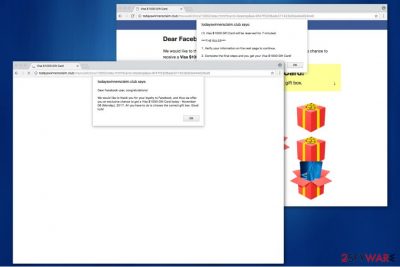
“Awesome Gift Of The Day” is a scam messaged displayed by a suspicious web page. It tries to convince people that they might win a $1000 Visa gift card for using Facebook. However, be aware that this pop-up scam is not linked to the famous social media platform in any way. It is merely a deceptive trick to lure gullible people into clicking on the vague website.
Computer users might encounter “Awesome Gift Of A Day” fake alert if their systems are infected with potentially unwanted programs (PUPs)[1]. They stealthily infiltrate computers without users' consent and redirect to suspicious websites displaying scam messages.
The virus asks people to choose a gift box to win a $1000 Visa gift card. They have three attempts for the right one, but usually, the first two boxes they pick are empty. The last one claims that you have won the prize and it is reserved for 7 minutes.
The user is then asked to follow the rules:
- Verify your information on the next page;
- Get the Visa gift card afterward.
You should never believe in such claims since there are similar scams such as “$1000 Walmart Gift Card Winner”, or “Firewall Breach Detected,” “Apple Security Alarm” tech support scams. Thus, neither this one nor the others are true. Start a “Awesome Gift Of The Day” removal instead and protect yourself from the attack of cybercriminals.
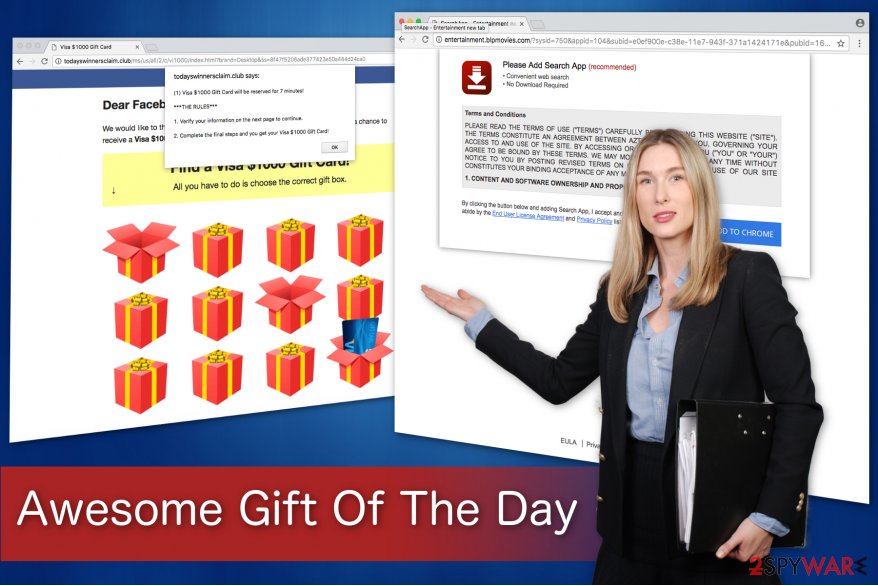
However, If inexperienced computer users agree to follow the “Awesome Gift Of A Day” conditions, they encounter numerous redirects and finally end up at a website offering to install a questionable Google Chrome browser extension. Be aware that there is no prize and people are only lured into a scam.
Therefore, you should never provide your personal details or credentials to crooks if you want to avoid financial losses or even identity theft. This is one of the most popular ways how criminals try to swindle personal information from credulous people[2].
To protect yourself from this scam, close the tab/window immediately and employ a reputable security software to scan your system thoroughly. Our recommendations would be to use FortectIntego or Malwarebytes since they will quickly detect PUPs and remove “Awesome Gift Of The Day” pop-up.
Potentially unwanted programs (PUPs) infiltrate the system without permission
Experts from Avirus.hu[3] say that you can be infected with PUP if you have downloaded free software recently and rushed to finish the installation process. Potentially unwanted programs (PUPs) are bundled with regular applications. Thus, those who do not carefully follow the procedure might unconsciously install the adware.
Once you download third-party programs, you must un-tick all pre-selected optional downloads. In order to do that, choose Advanced or Custom settings and avoid opting for Quick Recommended ones.
Eliminate “Awesome Gift Of The Day” scam alert from your PC
We would strongly recommend employing a professional anti-spyware software to remove “Awesome Gift Of The Day.” It is because PUPs often secretly manage your downloads and can infect your computer with another unknown spyware. To make sure that your system is safe, get help from a reliable security program.
Besides, for those who opt for a manual “Awesome Gift Of A Day” removal, our IT experts have prepared detailed instructions. You can find them below, just make sure to follow the steps carefully.
You may remove virus damage with a help of FortectIntego. SpyHunter 5Combo Cleaner and Malwarebytes are recommended to detect potentially unwanted programs and viruses with all their files and registry entries that are related to them.
Getting rid of “Awesome Gift Of The Day” virus. Follow these steps
Uninstall from Windows
The guide provided below should help you to quickly remove Awesome Gift Of A Day fake alert. Make sure to follow them carefully.
Instructions for Windows 10/8 machines:
- Enter Control Panel into Windows search box and hit Enter or click on the search result.
- Under Programs, select Uninstall a program.

- From the list, find the entry of the suspicious program.
- Right-click on the application and select Uninstall.
- If User Account Control shows up, click Yes.
- Wait till uninstallation process is complete and click OK.

If you are Windows 7/XP user, proceed with the following instructions:
- Click on Windows Start > Control Panel located on the right pane (if you are Windows XP user, click on Add/Remove Programs).
- In Control Panel, select Programs > Uninstall a program.

- Pick the unwanted application by clicking on it once.
- At the top, click Uninstall/Change.
- In the confirmation prompt, pick Yes.
- Click OK once the removal process is finished.
Delete from macOS
Remove items from Applications folder:
- From the menu bar, select Go > Applications.
- In the Applications folder, look for all related entries.
- Click on the app and drag it to Trash (or right-click and pick Move to Trash)

To fully remove an unwanted app, you need to access Application Support, LaunchAgents, and LaunchDaemons folders and delete relevant files:
- Select Go > Go to Folder.
- Enter /Library/Application Support and click Go or press Enter.
- In the Application Support folder, look for any dubious entries and then delete them.
- Now enter /Library/LaunchAgents and /Library/LaunchDaemons folders the same way and terminate all the related .plist files.

Remove from Microsoft Edge
Delete unwanted extensions from MS Edge:
- Select Menu (three horizontal dots at the top-right of the browser window) and pick Extensions.
- From the list, pick the extension and click on the Gear icon.
- Click on Uninstall at the bottom.

Clear cookies and other browser data:
- Click on the Menu (three horizontal dots at the top-right of the browser window) and select Privacy & security.
- Under Clear browsing data, pick Choose what to clear.
- Select everything (apart from passwords, although you might want to include Media licenses as well, if applicable) and click on Clear.

Restore new tab and homepage settings:
- Click the menu icon and choose Settings.
- Then find On startup section.
- Click Disable if you found any suspicious domain.
Reset MS Edge if the above steps did not work:
- Press on Ctrl + Shift + Esc to open Task Manager.
- Click on More details arrow at the bottom of the window.
- Select Details tab.
- Now scroll down and locate every entry with Microsoft Edge name in it. Right-click on each of them and select End Task to stop MS Edge from running.

If this solution failed to help you, you need to use an advanced Edge reset method. Note that you need to backup your data before proceeding.
- Find the following folder on your computer: C:\\Users\\%username%\\AppData\\Local\\Packages\\Microsoft.MicrosoftEdge_8wekyb3d8bbwe.
- Press Ctrl + A on your keyboard to select all folders.
- Right-click on them and pick Delete

- Now right-click on the Start button and pick Windows PowerShell (Admin).
- When the new window opens, copy and paste the following command, and then press Enter:
Get-AppXPackage -AllUsers -Name Microsoft.MicrosoftEdge | Foreach {Add-AppxPackage -DisableDevelopmentMode -Register “$($_.InstallLocation)\\AppXManifest.xml” -Verbose

Instructions for Chromium-based Edge
Delete extensions from MS Edge (Chromium):
- Open Edge and click select Settings > Extensions.
- Delete unwanted extensions by clicking Remove.

Clear cache and site data:
- Click on Menu and go to Settings.
- Select Privacy, search and services.
- Under Clear browsing data, pick Choose what to clear.
- Under Time range, pick All time.
- Select Clear now.

Reset Chromium-based MS Edge:
- Click on Menu and select Settings.
- On the left side, pick Reset settings.
- Select Restore settings to their default values.
- Confirm with Reset.

Remove from Mozilla Firefox (FF)
If you want to protect your system fully, search for plug-ins or browser extensions that might be related to the pop-up and get rid of them. If you don't know how to do it properly, get help from the instructions below:
Remove dangerous extensions:
- Open Mozilla Firefox browser and click on the Menu (three horizontal lines at the top-right of the window).
- Select Add-ons.
- In here, select unwanted plugin and click Remove.

Reset the homepage:
- Click three horizontal lines at the top right corner to open the menu.
- Choose Options.
- Under Home options, enter your preferred site that will open every time you newly open the Mozilla Firefox.
Clear cookies and site data:
- Click Menu and pick Settings.
- Go to Privacy & Security section.
- Scroll down to locate Cookies and Site Data.
- Click on Clear Data…
- Select Cookies and Site Data, as well as Cached Web Content and press Clear.

Reset Mozilla Firefox
If clearing the browser as explained above did not help, reset Mozilla Firefox:
- Open Mozilla Firefox browser and click the Menu.
- Go to Help and then choose Troubleshooting Information.

- Under Give Firefox a tune up section, click on Refresh Firefox…
- Once the pop-up shows up, confirm the action by pressing on Refresh Firefox.

Remove from Google Chrome
Potentially unwanted programs (PUPs) do not travel alone — find add-ons that might be linked to it and eliminate them immediately:
Delete malicious extensions from Google Chrome:
- Open Google Chrome, click on the Menu (three vertical dots at the top-right corner) and select More tools > Extensions.
- In the newly opened window, you will see all the installed extensions. Uninstall all the suspicious plugins that might be related to the unwanted program by clicking Remove.

Clear cache and web data from Chrome:
- Click on Menu and pick Settings.
- Under Privacy and security, select Clear browsing data.
- Select Browsing history, Cookies and other site data, as well as Cached images and files.
- Click Clear data.

Change your homepage:
- Click menu and choose Settings.
- Look for a suspicious site in the On startup section.
- Click on Open a specific or set of pages and click on three dots to find the Remove option.
Reset Google Chrome:
If the previous methods did not help you, reset Google Chrome to eliminate all the unwanted components:
- Click on Menu and select Settings.
- In the Settings, scroll down and click Advanced.
- Scroll down and locate Reset and clean up section.
- Now click Restore settings to their original defaults.
- Confirm with Reset settings.

Delete from Safari
Remove unwanted extensions from Safari:
- Click Safari > Preferences…
- In the new window, pick Extensions.
- Select the unwanted extension and select Uninstall.

Clear cookies and other website data from Safari:
- Click Safari > Clear History…
- From the drop-down menu under Clear, pick all history.
- Confirm with Clear History.

Reset Safari if the above-mentioned steps did not help you:
- Click Safari > Preferences…
- Go to Advanced tab.
- Tick the Show Develop menu in menu bar.
- From the menu bar, click Develop, and then select Empty Caches.

After uninstalling this potentially unwanted program (PUP) and fixing each of your web browsers, we recommend you to scan your PC system with a reputable anti-spyware. This will help you to get rid of “Awesome Gift Of The Day” registry traces and will also identify related parasites or possible malware infections on your computer. For that you can use our top-rated malware remover: FortectIntego, SpyHunter 5Combo Cleaner or Malwarebytes.
How to prevent from getting adware
Protect your privacy – employ a VPN
There are several ways how to make your online time more private – you can access an incognito tab. However, there is no secret that even in this mode, you are tracked for advertising purposes. There is a way to add an extra layer of protection and create a completely anonymous web browsing practice with the help of Private Internet Access VPN. This software reroutes traffic through different servers, thus leaving your IP address and geolocation in disguise. Besides, it is based on a strict no-log policy, meaning that no data will be recorded, leaked, and available for both first and third parties. The combination of a secure web browser and Private Internet Access VPN will let you browse the Internet without a feeling of being spied or targeted by criminals.
No backups? No problem. Use a data recovery tool
If you wonder how data loss can occur, you should not look any further for answers – human errors, malware attacks, hardware failures, power cuts, natural disasters, or even simple negligence. In some cases, lost files are extremely important, and many straight out panic when such an unfortunate course of events happen. Due to this, you should always ensure that you prepare proper data backups on a regular basis.
If you were caught by surprise and did not have any backups to restore your files from, not everything is lost. Data Recovery Pro is one of the leading file recovery solutions you can find on the market – it is likely to restore even lost emails or data located on an external device.
- ^ Margaret Rouse. PUP (potentially unwanted program). TechTarget. SearchSecurity.
- ^ Lottery Scams. The Town of Ogden. Public Safety.
- ^ Avirus. Avirus. Security and Spyware News.























