Badfail@qq.com ransomware (virus) - Bonus: Decryption Steps
Badfail@qq.com virus Removal Guide
What is Badfail@qq.com ransomware?
Badfail@qq.com is a crypto-malware that marks all encoded files with a lengthy appendix
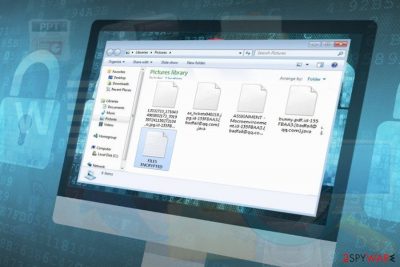
Badfail@qq.com is classified as a crypto-ransomware virus.[1] It stems from a relatively old and infamous family of ransomware, dubbed as Dharma. It shares the same behavioral traits and design with Arrow ransomware, so experts consider it to be a direct variation of Arrow ransomware. The activity of this infection has been spotted at the end of March 2018 when victims reported their files locked by Badfail@qq.com file extension.
Ransomware researchers claim that the Badfail@qq.com virus exploits AES-256[2] cipher to render the most popular file types unreadable. An example of a file encrypted by the virus looks like test1.Badfail@qq.com.
Before getting the chance to start data corruption, this ransomware virus has to hijack the system (compatible with 32-bit and 64-bit systems). Usually, it finds its way into the system via malspam campaigns, but the payload can also be spread via drive-by-download attacks and exploit kits.
| Name | Badfail@qq.com |
| Type | Ransomware |
| Danger level | High. Locks personal files and can damage them permanently |
| Family | Dharma ransomware, Arrow ransomware |
| File extensions | Badfail@qq.com, but can sometimes replace with .arrow, Blammo@cock.li or bitcoin888@cock.li |
| Symptoms | The most popular file types inaccessible, ransom note generated on the desktop, antivirus blocked, random crashes |
| Decryptable | Not confirmed yet |
| Removal | Install a trustworthy security tool and set it run a deep system scan. Manual removal not possible |
| Repair | The machine gets significantly affected when the malware is present. You should run the app like FortectIntego and clean any virus damage that gets found |
Once installed, it launches Command Prompt with Administrative privileges, so the victim can see a black window popping up on the screen for a couple of seconds. Ransomware runs multiple scripts, one of which commands to remove Windows Volume Shadow Copies. Besides, it installs multiple files in %APPDATA%, C:\Windows\System32, C:\Windows\System64, C:\Windows\System Files.
Unauthorized system changes are followed by data encryption. The ransomware uses a complicated AES cipher, which appends the Badfail@qq.com file extension to the following file formats:
.gpx, .kml, .kmz, .asp, .aspx, .cer, .cfm, .csr, .css, .htm, .html, .js, .jsp, .php, .rss, .xhtml, .doc, .docx, .log, .msg, .odt, .pages, .rtf, .tex, .txt, .wpd, .wps, .csv, .dat, .ged, .key, .keychain, .pps, .ppt, .pptx, .ini, .prf, .hqx, .mim, .uue, .7z, .cbr, .deb, .gz, .pkg, .rar, .rpm, .sitx, .tar.gz, .zip, .zipx, .bin, .cue, .dmg, .iso, .mdf, .toast, .vcd, .sdf, .tar, .tax2014, .tax2015, .vcf, .xml, .aif, .iff, .m3u, .m4a, .mid, .mp3, .mpa, .wav, .wma, .3g2, .3gp (the list is not definite).
The virus can alter the extension and, instead of the mentioned, append one of the following:
.arrow
.id-{id}.[bitcoin888@cock.li].arrow
.id-{id}.[Blammo@cock.li].arrow
.id-{id}.[marat20@cock.li].arrow
.id-{id}.[vauvau@cock.li].arrow
The victim is expected to notice locked files in the first place. However, a ransom note is yet another clear symptom of an attack. The note is typically disclosed in the form of a text file on the desktop or in each folder that contains encoded data.
The ransom note demands a victim to pay the ransom in Bitcoin crypto coins and initiate a transaction via Bitcoin wallet via Tor browser. Before that, he or she has to email the developers via Blammo@cock.li or Badfail@qq.com to get personalized instruction.
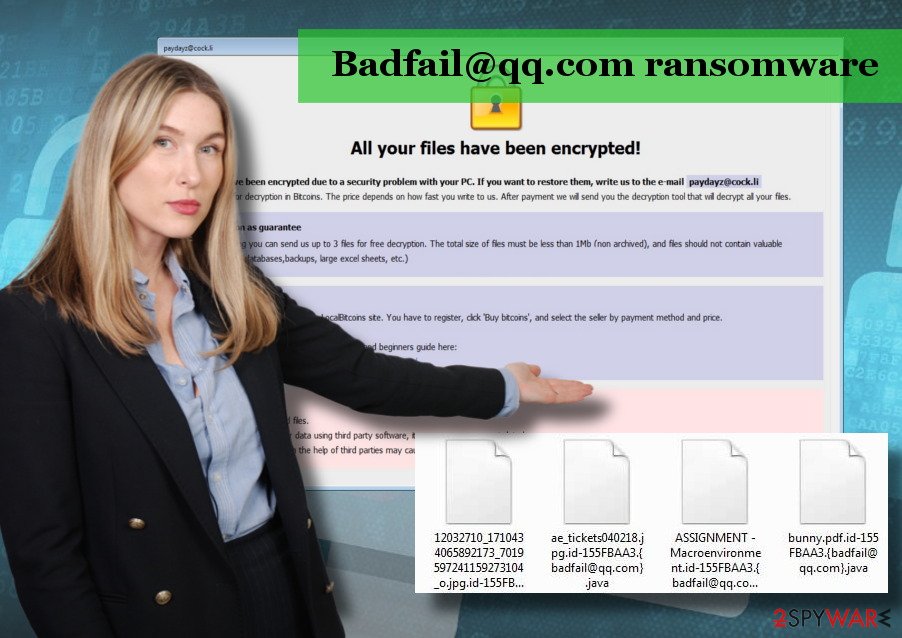
If your PC has already been attacked by this crypto-extortionist, we are sorry for you. However, we along with partners from bedynet.ru[3] do not recommend you to pay the ransom. Instead of that, initiate an in-depth system scan with FortectIntego or SpyHunter 5Combo Cleaner to remove the malware with the whole pack of malicious files.
Badfail@qq.com removal is the only smart move that you can take in this kind of situation. Paying the ransom does not give a guarantee that cybercriminals will unlock your files. They can either vanish entirely after receiving your payment or sent you a fake decryptor that is not capable of decrypting a single file.
Therefore, to protect yourself from losing money, remove Badfail@qq.com as soon as possible and decrypt data using one of the alternative data decryption methods listed at the end of this post.
NOTE: you can try to launch Dharma Decryptor right after the removal. This ransomware is an offspring of Dharma so that the decryptor might work. However, note that this ransomware more than ten different versions, some of which give up for deciphering and the others don't.
Crypto-malware spreads in many tricky ways: beware of a few
Ransomware is a type of infection that can damage most if not all personal files on the targeted PC. It is capable of doing so due to complex cryptography methods employed, and multiple system's changes initiated. However, complex performance would be a zero threat if cybersecurity experts would find a wall to stop ransomware dissemination. Currently, crooks manage to foist thousands of ransomware payloads worldwide via the following mediums:
- Malicious email attachments;
- Illegal websites;
- Fake software updates;
- Infected advertising platforms;
- Exploit kits.
One of the precautionary measures that have to be taken to protect the system from a ransomware attacks is the right choice of anti-malware. Read license terms and analyze what features the tool has to ensure as strong protection as possible. Real-time protection is a must.
Besides, avoid visiting adult content, gambling, and other potentially dangerous domains. Besides, restrain from clicking on ads and links provided on web domains that you are not familiar with.
Learn how to get rid of Badfail@qq.com ransomware virus
Do not try to remove the threat manually. Not because you can lose the encrypted data permanently, but because you will not succeed no matter how you try. It's practically impossible to initiate Badfail@qq.com removal since it scatters malicious files all around the system.
To get rid of this cyber infection, you will be able to decrypt files using alternative methods. As we have pointed out, Badfail@qq.com is a version of Arrow and Dharma, so try a free Dharma decryptor in the first place. You can find a download link down below.
Getting rid of Badfail@qq.com virus. Follow these steps
Isolate the infected computer
Some ransomware strains aim to infect not only one computer but hijack the entire network. As soon as one of the machines is infected, malware can spread via network and encrypt files everywhere else, including Network Attached Storage (NAS) devices. If your computer is connected to a network, it is important to isolate it to prevent re-infection after ransomware removal is complete.
The easiest way to disconnect a PC from everything is simply to plug out the ethernet cable. However, in the corporate environment, this might be extremely difficult to do (also would take a long time). The method below will disconnect from all the networks, including local and the internet, isolating each of the machines involved.
- Type in Control Panel in Windows search and press Enter
- Go to Network and Internet

- Click Network and Sharing Center

- On the left, pick Change adapter settings

- Right-click on your connection (for example, Ethernet), and select Disable

- Confirm with Yes.
If you are using some type of cloud storage you are connected to, you should disconnect from it immediately. It is also advisable to disconnect all the external devices, such as USB flash sticks, external HDDs, etc. Once the malware elimination process is finished, you can connect your computers to the network and internet, as explained above, but by pressing Enable instead.
Scan your system with anti-malware
If you are a victim of ransomware, you should employ anti-malware software for its removal. Some ransomware can self-destruct after the file encryption process is finished. Even in such cases, malware might leave various data-stealing modules or could operate in conjunction with other malicious programs on your device.
SpyHunter 5Combo Cleaner or Malwarebytes can detect and eliminate all ransomware-related files, additional modules, along with other viruses that could be hiding on your system. The security software is really easy to use and does not require any prior IT knowledge to succeed in the malware removal process.
Repair damaged system components
Once a computer is infected with malware, its system is changed to operate differently. For example, an infection can alter the Windows registry database, damage vital bootup and other sections, delete or corrupt DLL files, etc. Once a system file is damaged by malware, antivirus software is not capable of doing anything about it, leaving it just the way it is. Consequently, users might experience performance, stability, and usability issues, to the point where a full Windows reinstall is required.
Therefore, we highly recommend using a one-of-a-kind, patented technology of FortectIntego repair. Not only can it fix virus damage after the infection, but it is also capable of removing malware that has already broken into the system thanks to several engines used by the program. Besides, the application is also capable of fixing various Windows-related issues that are not caused by malware infections, for example, Blue Screen errors, freezes, registry errors, damaged DLLs, etc.
- Download the application by clicking on the link above
- Click on the ReimageRepair.exe

- If User Account Control (UAC) shows up, select Yes
- Press Install and wait till the program finishes the installation process

- The analysis of your machine will begin immediately

- Once complete, check the results – they will be listed in the Summary
- You can now click on each of the issues and fix them manually
- If you see many problems that you find difficult to fix, we recommend you purchase the license and fix them automatically.

By employing FortectIntego, you would not have to worry about future computer issues, as most of them could be fixed quickly by performing a full system scan at any time. Most importantly, you could avoid the tedious process of Windows reinstallation in case things go very wrong due to one reason or another.
Restore files using data recovery software
Since many users do not prepare proper data backups prior to being attacked by ransomware, they might often lose access to their files permanently. Paying criminals is also very risky, as they might not fulfill the promises and never send back the required decryption tool.
While this might sound terrible, not all is lost – data recovery software might be able to help you in some situations (it highly depends on the encryption algorithm used, whether ransomware managed to complete the programmed tasks, etc.). Since there are thousands of different ransomware strains, it is immediately impossible to tell whether third-party software will work for you.
Therefore, we suggest trying regardless of which ransomware attacked your computer. Before you begin, several pointers are important while dealing with this situation:
- Since the encrypted data on your computer might permanently be damaged by security or data recovery software, you should first make backups of it – use a USB flash drive or another storage.
- Only attempt to recover your files using this method after you perform a scan with anti-malware software.
Install data recovery software
- Download Data Recovery Pro.
- Double-click the installer to launch it.

- Follow on-screen instructions to install the software.

- As soon as you press Finish, you can use the app.
- Select Everything or pick individual folders where you want the files to be recovered from.

- Press Next.
- At the bottom, enable Deep scan and pick which Disks you want to be scanned.

- Press Scan and wait till it is complete.

- You can now pick which folders/files to recover – don't forget you also have the option to search by the file name!
- Press Recover to retrieve your files.

Find a working decryptor for your files
File encryption is a process that is similar to applying a password to a particular file or folder. However, from a technical point of view, encryption is fundamentally different due to its complexity. By using encryption, threat actors use a unique set of alphanumeric characters as a password that can not easily be deciphered if the process is performed correctly.
There are several algorithms that can be used to lock data (whether for good or bad reasons); for example, AES uses the symmetric method of encryption, meaning that the key used to lock and unlock files is the same. Unfortunately, it is only accessible to the attackers who hold it on a remote server – they ask for a payment in exchange for it. This simple principle is what allows ransomware authors to prosper in this illegal business.
While many high-profile ransomware strains such as Djvu or Dharma use immaculate encryption methods, there are plenty of failures that can be observed within the code of some novice malware developers. For example, the keys could be stored locally, which would allow users to regain access to their files without paying. In some cases, ransomware does not even encrypt files due to bugs, although victims might believe the opposite due to the ransom note that shows up right after the infection and data encryption is completed.
Therefore, regardless of which crypto-malware affects your files, you should try to find the relevant decryptor if such exists. Security researchers are in a constant battle against cybercriminals. In some cases, they manage to create a working decryption tool that would allow victims to recover files for free.
Once you have identified which ransomware you are affected by, you should check the following links for a decryptor:
- No More Ransom Project
- Free Ransomware Decryptors by Kaspersky
- Free Ransomware Decryption Tools from Emsisoft
- Avast decryptors

If you can't find a decryptor that works for you, you should try the alternative methods we list below. Additionally, it is worth mentioning that it sometimes takes years for a working decryption tool to be developed, so there are always hopes for the future.
Create data backups to avoid file loss in the future
One of the many countermeasures for home users against ransomware is data backups. Even if your Windows get corrupted, you can reinstall everything from scratch and retrieve files from backups with minimal losses overall. Most importantly, you would not have to pay cybercriminals and risk your money as well.
Therefore, if you have already dealt with a ransomware attack, we strongly advise you to prepare backups for future use. There are two options available to you:
- Backup on a physical external drive, such as a USB flash drive or external HDD.
- Use cloud storage services.
The first method is not that convenient, however, as backups need to constantly be updated manually – although it is very reliable. Therefore, we highly advise choosing cloud storage instead – it is easy to set up and efficient to sustain. The problem with it is that storage space is limited unless you want to pay for the subscription.
Using Microsoft OneDrive
OneDrive is a built-in tool that comes with every modern Windows version. By default, you get 5 GB of storage that you can use for free. You can increase that storage space, but for a price. Here's how to setup backups for OneDrive:
- Click on the OneDrive icon within your system tray.
- Select Help & Settings > Settings.

- If you don't see your email under the Account tab, you should click Add an account and proceed with the on-screen instructions to set yourself up.

- Once done, move to the Backup tab and click Manage backup.

- Select Desktop, Documents, and Pictures, or a combination of whichever folders you want to backup.
- Press Start backup.

After this, all the files that are imported into the above-mentioned folders will be automatically backed for you. If you want to add other folders or files, you have to do that manually. For that, open File Explorer by pressing Win + E on your keyboard, and then click on the OneDrive icon. You should drag and drop folders you want to backup (or you can use Copy/Paste as well).
Using Google Drive
Google Drive is another great solution for free backups. The good news is that you get as much as 15GB for free by choosing this storage. There are also paid versions available, with significantly more storage to choose from.
You can access Google Drive via the web browser or use a desktop app you can download on the official website. If you want your files to be synced automatically, you will have to download the app, however.
- Download the Google Drive app installer and click on it.

- Wait a few seconds for it to be installed.

- Now click the arrow within your system tray – you should see Google Drive icon there, click it once.

- Click Get Started.

- Enter all the required information – your email/phone, and password.

- Now pick what you want to sync and backup. You can click on Choose Folder to add additional folders to the list.
- Once done, pick Next.

- Now you can select to sync items to be visible on your computer.
- Finally, press Start and wait till the sync is complete. Your files are now being backed up.
Finally, you should always think about the protection of crypto-ransomwares. In order to protect your computer from Badfail@qq.com and other ransomwares, use a reputable anti-spyware, such as FortectIntego, SpyHunter 5Combo Cleaner or Malwarebytes
How to prevent from getting ransomware
Choose a proper web browser and improve your safety with a VPN tool
Online spying has got momentum in recent years and people are getting more and more interested in how to protect their privacy online. One of the basic means to add a layer of security – choose the most private and secure web browser. Although web browsers can't grant full privacy protection and security, some of them are much better at sandboxing, HTTPS upgrading, active content blocking, tracking blocking, phishing protection, and similar privacy-oriented features. However, if you want true anonymity, we suggest you employ a powerful Private Internet Access VPN – it can encrypt all the traffic that comes and goes out of your computer, preventing tracking completely.
Lost your files? Use data recovery software
While some files located on any computer are replaceable or useless, others can be extremely valuable. Family photos, work documents, school projects – these are types of files that we don't want to lose. Unfortunately, there are many ways how unexpected data loss can occur: power cuts, Blue Screen of Death errors, hardware failures, crypto-malware attack, or even accidental deletion.
To ensure that all the files remain intact, you should prepare regular data backups. You can choose cloud-based or physical copies you could restore from later in case of a disaster. If your backups were lost as well or you never bothered to prepare any, Data Recovery Pro can be your only hope to retrieve your invaluable files.
- ^ Doug Polack. The ransomware epidemic explained. IAPP. The privacy advisor.
- ^ This is How Encryption with Boxcryptor Works. BoxCryptor. Data security solutions.
- ^ Bedynet. Bedynet. Russian news site related to cybersecurity.
























