BDKR ransomware (Removal Guide) - Decryption Steps Included
BDKR virus Removal Guide
What is BDKR ransomware?
BDKR ransomware — yet another version of file-encrypting LockCrypt ransomware
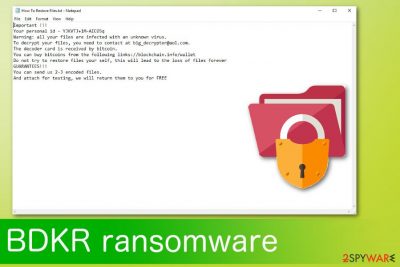
| Name | BDKR ransomware |
|---|---|
| Type | Cryptovirus |
| Related | LockCrypt |
| Contact email | big_decryptor@aol.com |
| Ransom note | How To Restore Files.txt |
| Distribution | Spam email attachments |
| File extension | .BDKR |
| Elimination | Use FortectIntego for BDKR ransomware removal |
BDKR ransomware virus infiltrates the system silently and starts working in the background. Immediately after the initial infection, ransomware scans the system to make sure that the device is not encrypted already. Additionally, it chooses various formats of data and encrypts them using symmetric or asymmetric encryption algorithm.
Additionally, the .BDKR files virus creates a text file named as How To Restore Files.txt which is placed in every folder that contains encoded data. It provides hackers' email address and other details related to files' recovery. How To Restore Files.txt contains the following information:
Important !!!
Your personal id –
Warning: all your files are infected with an unknown virus.
To decrypt your files, you need to contact at big_decryptor@aol.com.
The decoder card is received by bitcoin.
You can buy bitcoins from the following links://blockchain.info/wallet
Do not try to restore files your self, this will lead to the loss of files forever
GUARANTEES!!!
You can send us 2-3 encoded files.
And attach for testing, we will return them to you for FREE
BDKR ransomware is a very destructive virus that you shouldn't deal with. Paying the ransom is not the solution as you can be left with no money and no files. If you want to get your files back, you need to restore them from a backup after virus elimination. Keep in mind that adding new files to the infected system results in data loss.
To prevent that, you need to remove BDKR ransomware from your computer at first. Then, try to restore data from cloud service or by using data recovery software. There is no official decryption tool developed yet, and researchers[2] do not recommend trusting test decryption by hackers.
You can proceed with BDKR ransomware removal using anti-malware tools like FortectIntego. Various AVs have already started detecting this ransomware[3] as the latest version of LockCrypt. If you are disabled when trying to launch security software on your computer, we have a few other suggestions below the article.
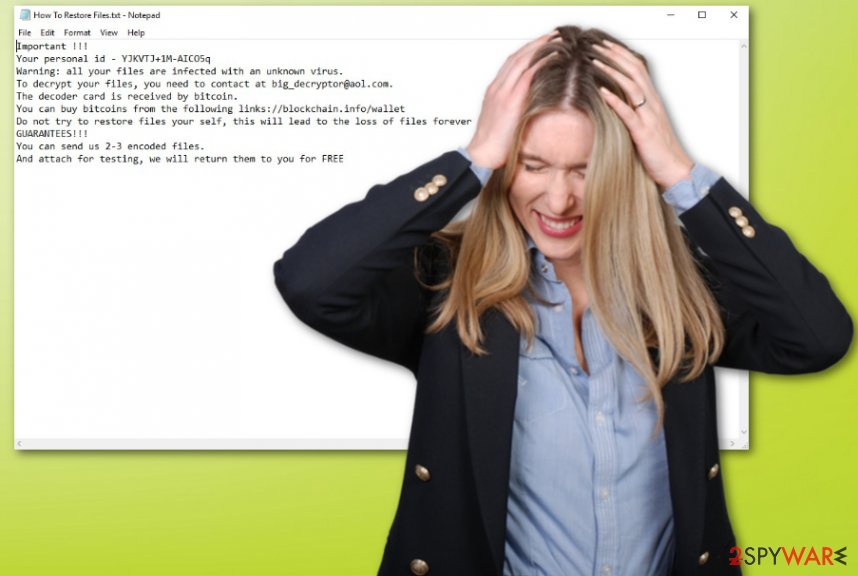
Ransomware payload is distributed via spam email attachments
The most common way for cyber threats to spread their malicious components are spam email attachments. The way these campaigns work is by luring people into downloading an insecure file from the email attachment. Macro-embedded MS Word or Excel documents look safe when called “invoice” or “order information” and attached to an email sent from FedEx or another well-known service.
Unfortunately, malicious actors disguise their products with legitimate names to make people open and download these files. When a user opens the email and downloads this infected file, the direct ransomware script loads on the system and infects the computer. Malicious activity starts immediately. If you want to avoid these infections, make sure you open and download files from secure emails only.
BDKR ransomware removal tips
To remove BDKR ransomware from the machine completely, you need to employ tools like FortectIntego, SpyHunter 5Combo Cleaner or Malwarebytes. These anti-malware programs can detect existing malware like ransomware or other threats and eliminate them from the system. After the process, you can use these tools again to repair virus damage.
However, file recovery can be done after the proper BDKR ransomware removal only. Make sure the system is clear and then restore encoded files from cloud services, backup or try data recovery tips that we have presented below.
Getting rid of BDKR virus. Follow these steps
Manual removal using Safe Mode
To remove BDKR virus with Safe Mode, follow these steps:
Important! →
Manual removal guide might be too complicated for regular computer users. It requires advanced IT knowledge to be performed correctly (if vital system files are removed or damaged, it might result in full Windows compromise), and it also might take hours to complete. Therefore, we highly advise using the automatic method provided above instead.
Step 1. Access Safe Mode with Networking
Manual malware removal should be best performed in the Safe Mode environment.
Windows 7 / Vista / XP
- Click Start > Shutdown > Restart > OK.
- When your computer becomes active, start pressing F8 button (if that does not work, try F2, F12, Del, etc. – it all depends on your motherboard model) multiple times until you see the Advanced Boot Options window.
- Select Safe Mode with Networking from the list.

Windows 10 / Windows 8
- Right-click on Start button and select Settings.

- Scroll down to pick Update & Security.

- On the left side of the window, pick Recovery.
- Now scroll down to find Advanced Startup section.
- Click Restart now.

- Select Troubleshoot.

- Go to Advanced options.

- Select Startup Settings.

- Press Restart.
- Now press 5 or click 5) Enable Safe Mode with Networking.

Step 2. Shut down suspicious processes
Windows Task Manager is a useful tool that shows all the processes running in the background. If malware is running a process, you need to shut it down:
- Press Ctrl + Shift + Esc on your keyboard to open Windows Task Manager.
- Click on More details.

- Scroll down to Background processes section, and look for anything suspicious.
- Right-click and select Open file location.

- Go back to the process, right-click and pick End Task.

- Delete the contents of the malicious folder.
Step 3. Check program Startup
- Press Ctrl + Shift + Esc on your keyboard to open Windows Task Manager.
- Go to Startup tab.
- Right-click on the suspicious program and pick Disable.

Step 4. Delete virus files
Malware-related files can be found in various places within your computer. Here are instructions that could help you find them:
- Type in Disk Cleanup in Windows search and press Enter.

- Select the drive you want to clean (C: is your main drive by default and is likely to be the one that has malicious files in).
- Scroll through the Files to delete list and select the following:
Temporary Internet Files
Downloads
Recycle Bin
Temporary files - Pick Clean up system files.

- You can also look for other malicious files hidden in the following folders (type these entries in Windows Search and press Enter):
%AppData%
%LocalAppData%
%ProgramData%
%WinDir%
After you are finished, reboot the PC in normal mode.
Remove BDKR using System Restore
Try System Restore feature to get rid of the virus with the help of System Restore:
-
Step 1: Reboot your computer to Safe Mode with Command Prompt
Windows 7 / Vista / XP- Click Start → Shutdown → Restart → OK.
- When your computer becomes active, start pressing F8 multiple times until you see the Advanced Boot Options window.
-
Select Command Prompt from the list

Windows 10 / Windows 8- Press the Power button at the Windows login screen. Now press and hold Shift, which is on your keyboard, and click Restart..
- Now select Troubleshoot → Advanced options → Startup Settings and finally press Restart.
-
Once your computer becomes active, select Enable Safe Mode with Command Prompt in Startup Settings window.

-
Step 2: Restore your system files and settings
-
Once the Command Prompt window shows up, enter cd restore and click Enter.

-
Now type rstrui.exe and press Enter again..

-
When a new window shows up, click Next and select your restore point that is prior the infiltration of BDKR. After doing that, click Next.


-
Now click Yes to start system restore.

-
Once the Command Prompt window shows up, enter cd restore and click Enter.
Bonus: Recover your data
Guide which is presented above is supposed to help you remove BDKR from your computer. To recover your encrypted files, we recommend using a detailed guide prepared by 2-spyware.com security experts.If your files are encrypted by BDKR, you can use several methods to restore them:
Data Recovery Pro is designed to restore lost files
Data Recovery Pro can recover encrypted or accidentally deleted files.
- Download Data Recovery Pro;
- Follow the steps of Data Recovery Setup and install the program on your computer;
- Launch it and scan your computer for files encrypted by BDKR ransomware;
- Restore them.
Use Windows Previous Versions feature if your data got affected by BDKR ransomware
However, this feature can recover your data if System Restore was enabled before.
- Find an encrypted file you need to restore and right-click on it;
- Select “Properties” and go to “Previous versions” tab;
- Here, check each of available copies of the file in “Folder versions”. You should select the version you want to recover and click “Restore”.
ShadowExplorer restores Shadow Volume Copies
You can try this method of data recovery. However, ShadowExplorer works only if BDKR ransomware left Shadow Volume Copies untouched.
- Download Shadow Explorer (http://shadowexplorer.com/);
- Follow a Shadow Explorer Setup Wizard and install this application on your computer;
- Launch the program and go through the drop down menu on the top left corner to select the disk of your encrypted data. Check what folders are there;
- Right-click on the folder you want to restore and select “Export”. You can also select where you want it to be stored.
Decryption tool is not developed yet
Finally, you should always think about the protection of crypto-ransomwares. In order to protect your computer from BDKR and other ransomwares, use a reputable anti-spyware, such as FortectIntego, SpyHunter 5Combo Cleaner or Malwarebytes
How to prevent from getting ransomware
Protect your privacy – employ a VPN
There are several ways how to make your online time more private – you can access an incognito tab. However, there is no secret that even in this mode, you are tracked for advertising purposes. There is a way to add an extra layer of protection and create a completely anonymous web browsing practice with the help of Private Internet Access VPN. This software reroutes traffic through different servers, thus leaving your IP address and geolocation in disguise. Besides, it is based on a strict no-log policy, meaning that no data will be recorded, leaked, and available for both first and third parties. The combination of a secure web browser and Private Internet Access VPN will let you browse the Internet without a feeling of being spied or targeted by criminals.
No backups? No problem. Use a data recovery tool
If you wonder how data loss can occur, you should not look any further for answers – human errors, malware attacks, hardware failures, power cuts, natural disasters, or even simple negligence. In some cases, lost files are extremely important, and many straight out panic when such an unfortunate course of events happen. Due to this, you should always ensure that you prepare proper data backups on a regular basis.
If you were caught by surprise and did not have any backups to restore your files from, not everything is lost. Data Recovery Pro is one of the leading file recovery solutions you can find on the market – it is likely to restore even lost emails or data located on an external device.
- ^ Jacob Roach. What is ransomware? The bad type of encryption. Cloudwards. Independent cloud storage and web services reviews.
- ^ Virusai. Virusai. Spyware news.
- ^ Analysis of fcr.exe. Virus Total. Online virus scanner.





















