Bestntmads24.com ads (spam) - Chrome, Firefox, IE, Edge
Bestntmads24.com ads Removal Guide
What is Bestntmads24.com ads?
Bestntmads24.com is a bogus page designed by crooks to profit from pay-per-click advertising
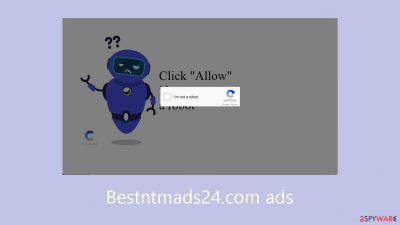
Bestntmads24.com was created to profit from user interaction via pay-per-click advertising. Social engineering techniques[1] are used by scammers to fool people into clicking the “Allow” button to confirm they are not robots, tricking them into subscribing to push notifications. But all that's on the website are fake pictures and text.
In addition, the culprits employ rogue advertising networks[2] to show advertisements that lead viewers to potentially dangerous websites. People may unintentionally go up on scam pages that are meant to obtain private information, including credit card details, or trick them into downloading malware or potentially unwanted programs (PUPs).[3]
| NAME | Bestntmads24.com |
| TYPE | Push notification spam; adware |
| SYMPTOMS | Pop-up ads start appearing in the corner of the screen after the “Allow” button is pressed |
| DISTRIBUTION | Shady websites, deceptive ads, redirects, freeware installations |
| DANGERS | Links embedded in the push notifications can lead to dangerous websites where users can be tricked into providing their personal information and suffer from monetary losses |
| ELIMINATION | Users can block push notifications via browser settings |
| FURTHER STEPS | It is recommended to use a repair tool like FortectIntego after the removal to fix any remaining damage |
Distribution methods
Bestntmads24.com is one example of a notification spam page that rarely shows up in search results. Usually, they are hosted on untrustworthy and unregulated websites. On illegal streaming sites, for example, misleading redirects and deceptive advertising are commonplace. Fake “Download” or “Play” buttons can lead users who are trying to stream movies or TV series illegally to pop-up spam pages that use social engineering techniques to fool them.
It is strongly advised that you only click on links and advertisements from reputable and well-known websites. Before clicking on anything, if you are unsure about the legitimacy of a product or service, do some research. Go for official streaming services like Netflix and Prime Video for the highest level of security. These services offer a small monthly subscription price that guarantees a safe viewing experience.
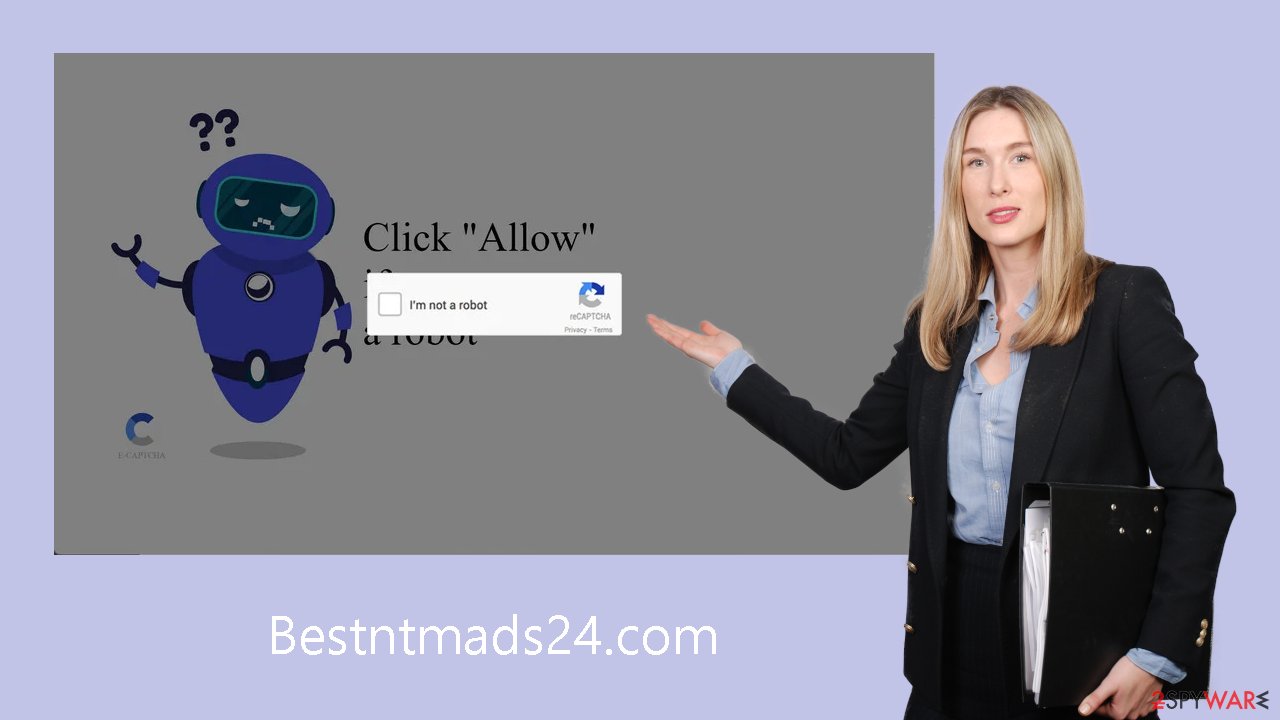
Block notifications from Bestntmads24.com
Because push notifications are subscription-based, they can be turned on and off only manually. We have a detailed guide for the most popular browsers below:
Google Chrome (desktop):
- Open Google Chrome browser and go to Menu > Settings.
- Scroll down and click on Advanced.
- Locate the Privacy and security section and pick Site Settings > Notifications.
![Stop notifications on Chrome PC 1 Stop notifications on Chrome PC 1]()
- Look at the Allow section and look for a suspicious URL.
- Click the three vertical dots next to it and pick Block. This should remove unwanted notifications from Google Chrome.
![Stop notifications on Chrome PC 2 Stop notifications on Chrome PC 2]()
Google Chrome (Android):
- Open Google Chrome and tap on Settings (three vertical dots).
- Select Notifications.
- Scroll down to Sites section.
- Locate the unwanted URL and toggle the button to the left (Off setting).
![Stop notifications on Chrome Android Stop notifications on Chrome Android]()
Mozilla Firefox:
- Open Mozilla Firefox and go to Menu > Options.
- Click on Privacy & Security section.
- Under Permissions, you should be able to see Notifications. Click Settings button next to it.
![Stop notifications on Mozilla Firefox 1 Stop notifications on Mozilla Firefox 1]()
- In the Settings – Notification Permissions window, click on the drop-down menu by the URL in question.
- Select Block and then click on Save Changes. This should remove unwanted notifications from Mozilla Firefox.
![Stop notifications on Mozilla Firefox 2 Stop notifications on Mozilla Firefox 2]()
Safari:
- Click on Safari > Preferences…
- Go to Websites tab and, under General, select Notifications.
- Select the web address in question, click the drop-down menu and select Deny.
![Stop notifications on Safari Stop notifications on Safari]()
MS Edge:
- Open Microsoft Edge, and click the Settings and more button (three horizontal dots) at the top-right of the window.
- Select Settings and then go to Advanced.
- Under Website permissions, pick Manage permissions and select the URL in question.
- Toggle the switch to the left to turn notifications off on Microsoft Edge.
![Stop notifications on Edge 2 Stop notifications on Edge 2]()
MS Edge (Chromium):
- Open Microsoft Edge, and go to Settings.
- Select Site permissions.
- Go to Notifications on the right.
- Under Allow, you will find the unwanted entry.
- Click on More actions and select Block.
![Stop notifications on Edge Chromium Stop notifications on Edge Chromium]()
Clear your browsers
You should close your web browser after seeing a push notification page. Websites collect and retain information on visitors, clicks on links, IP addresses, geolocation, and online purchases using a variety of tracking techniques, including cookies.
Although cookies have many advantages, such helping websites to provide users with personalized content, they are also commonly used to sell user data to advertising networks and other outside parties. Use a maintenance tool like FortectIntego to address this. This software can erase any data that has already been acquired and stop cookies from tracking with a single click.
Scan your system for adware
Potentially unwanted programs (PUPs) can also be the cause of unwanted browser activity. Occasionally, websites such as Bestntmads24.com may appear without any input from users. One kind of software called adware causes the computer to automatically produce promotional content. Since many of these apps pose as “handy” utilities, it can be harder for regular users to recognize them.
Robust security measures are essential for any PC, acting as a shield to keep your system safe. Anti-malware programs can search your computer and find strange background processes that could indicate the presence of harmful files trying to access your system. Consider doing a full system scan with expert security tools like SpyHunter 5Combo Cleaner or Malwarebytes if you are still experiencing unwanted symptoms.
However, if you prefer a do-it-yourself approach, you can follow our step-by-step instructions for both Windows and Mac machines:
Windows 10/8:
- Enter Control Panel into Windows search box and hit Enter or click on the search result.
- Under Programs, select Uninstall a program.
![Uninstall from Windows 1 Uninstall from Windows 1]()
- From the list, find the entry of the suspicious program.
- Right-click on the application and select Uninstall.
- If User Account Control shows up, click Yes.
- Wait till uninstallation process is complete and click OK.
![Uninstall from Windows 2 Uninstall from Windows 2]()
Windows 7/XP:
- Click on Windows Start > Control Panel located on the right pane (if you are Windows XP user, click on Add/Remove Programs).
- In Control Panel, select Programs > Uninstall a program.
![Uninstall from Windows 7/XP Uninstall from Windows 7/XP]()
- Pick the unwanted application by clicking on it once.
- At the top, click Uninstall/Change.
- In the confirmation prompt, pick Yes.
- Click OK once the removal process is finished.
Mac:
- From the menu bar, select Go > Applications.
- In the Applications folder, look for all related entries.
- Click on the app and drag it to Trash (or right-click and pick Move to Trash)
![Uninstall from Mac 1 Uninstall from Mac 1]()
To fully remove an unwanted app, you need to access Application Support, LaunchAgents, and LaunchDaemons folders and delete relevant files:
- Select Go > Go to Folder.
- Enter /Library/Application Support and click Go or press Enter.
- In the Application Support folder, look for any dubious entries and then delete them.
- Now enter /Library/LaunchAgents and /Library/LaunchDaemons folders the same way and terminate all the related .plist files.
![Uninstall from Mac 2 Uninstall from Mac 2]()
How to prevent from getting adware
Stream videos without limitations, no matter where you are
There are multiple parties that could find out almost anything about you by checking your online activity. While this is highly unlikely, advertisers and tech companies are constantly tracking you online. The first step to privacy should be a secure browser that focuses on tracker reduction to a minimum.
Even if you employ a secure browser, you will not be able to access websites that are restricted due to local government laws or other reasons. In other words, you may not be able to stream Disney+ or US-based Netflix in some countries. To bypass these restrictions, you can employ a powerful Private Internet Access VPN, which provides dedicated servers for torrenting and streaming, not slowing you down in the process.
Data backups are important – recover your lost files
Ransomware is one of the biggest threats to personal data. Once it is executed on a machine, it launches a sophisticated encryption algorithm that locks all your files, although it does not destroy them. The most common misconception is that anti-malware software can return files to their previous states. This is not true, however, and data remains locked after the malicious payload is deleted.
While regular data backups are the only secure method to recover your files after a ransomware attack, tools such as Data Recovery Pro can also be effective and restore at least some of your lost data.
- ^ Cynthia Gonzalez. Top 8 Social Engineering Techniques and How to Prevent Them [2022]. Exabeam. Information Security.
- ^ Zeljka Zorz. How does a rogue ad network function?. Helpnetsecurity. Information Security Blog.
- ^ Chris Hoffman. PUPs Explained: What is a “Potentially Unwanted Program”?. Howtogeek. Technology Magazine.













