Bigslide.ru virus (Free Instructions) - Virus Removal Instructions
Bigslide.ru virus Removal Guide
What is Bigslide.ru virus?
Bigslide.ru – a hijacker that changes your browser settings without permission
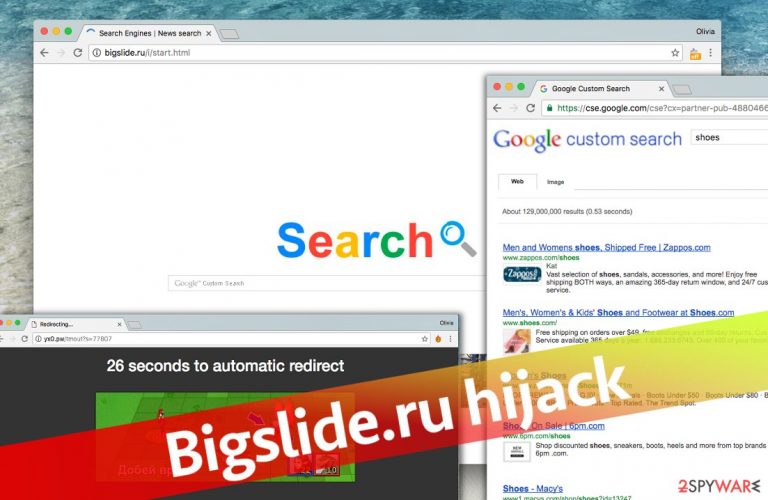
Bigslide.ru is a a part of a potentially unwanted application that you downloaded from the internet. Once it is installed, Google Chrome, Mozilla Firefox, MS Edge, or any other browser is transformed: you homepage is altered to hxxp://bigslide.ru/i/start.html (which tries to imitate Google using its colors), and your searches lead to a customized results which include plenty of sponsored links and ads.
| Name | Bigslide.ru |
| Type | Browser hijacker |
| Distribution | Software bundling |
| Symptoms | Homepage and new tab URL changes; redirects to a customized search provider; sponsored links at the top of search results |
| Removal | Uninstall PUPs by following our manual guide or employ antivirus program |
| System fix | After the elimination of adware or malware, we highly recommend running a scan with FortectIntego repair software |
Browser hijackers[1] are not generally considered to be malicious, although some of their distribution and operation principles can be regarded as rater unsafe or not really beneficial to the end-user. The existence of the Bigslide.ru redirect virus might cause various performance and stability-related computer problems.
There are many similar programs that you can accidentally install while browsing the Internet – these typically come as an optional component in a software bundle. This software distribution method is generally considered deceptive if not engineered well enough within the installation wizard.
Beware of similar hijackers such as Sstartbest.ru or Safesearch5.ru[2] – they change the browser's homepage with a site that provides a simple search engine, which resembles Google or any other regular search engine.
No matter how disappointing that is, instead of providing relevant information to the user, such uninvited search tools cause unwanted redirections and also trigger annoying pop-up ads. You will quickly notice that the newly-applied search engine delivers “Custom Google search results,” filled with paid entries.
This hijacker aims to silently generate pay-per-click revenue[3] as the user clicks on sponsored search results and unwillingly visits questionable third-party websites. Not only such redirects are annoying, but they might also be dangerous.
Remember that only you are responsible for your safety online, so think twice before you start using an unknown search engine and clicking on its search results. In our opinion, it is way better to use a more trustworthy and well-known search engine instead of a suspicious one that replaces the homepage address without your knowledge.
Besides, you shouldn’t tolerate browser hijackers because they are spyware-type programs that hijack browser settings and make it difficult to change them. On top of that, you might start to experience redirections to the Bigslide.ru site, which provides various downloadable presentations.
We do not recommend you download anything from such vague sites and start thinking about PUP removal. For that, look for a reliable anti-spyware program, or use instructions that we have prepared for you. Do not delay this task if you wish to browse the Internet safely. The quickest way to delete this hijacker is to run SpyHunter 5Combo Cleaner and let it wipe spyware and malware threats from the system automatically.
Why am I stuck with this potentially unwanted program?
If you do not know why did a potentially unwanted program hijack your computer system, we ask you to remember the last time you installed a free program from the Internet. Have you taken the necessary measures to prevent the infiltration of spyware and malware?
You should download software from safe and reputable Internet sites only and also install them using Custom or Advanced settings (if prompted, of course)[4]. Typically, installation wizards provide two installation options to choose from – Custom/Advanced or Default/Standard. You should always go for either Advanced or Custom option because you get to configure components of your download[5].
For instance, if you accidentally download a program that contains spyware (toolbars, adware programs, etc.), you can drop off spyware-type components simply by deselecting them via these settings. Typically, Default or Standard settings do not allow you to configure anything and simply ensure that all additions will be installed without even notifying you, so do not even consider them as options.
Remove Bigslide.ru
To stop redirects and make your browser function normally again, remove the virus from the computer system. It is a mediocre computer threat – nothing too dangerous, but very annoying, so we suggest you get rid of it.
Uninstall it quickly with automatic Bigslide.ru removal tool – anti-spyware or anti-malware program (antivirus might not be able to detect it), or use instructions provided below.
You may remove virus damage with a help of FortectIntego. SpyHunter 5Combo Cleaner and Malwarebytes are recommended to detect potentially unwanted programs and viruses with all their files and registry entries that are related to them.
Getting rid of Bigslide.ru virus. Follow these steps
Uninstall from Windows
Browser hijackers are sometimes distributed in the form of browser extensions. Still, in this case, we strongly recommend you check whether your browsers contain any suspicious add-ons or not. Follow this tutorial:
Instructions for Windows 10/8 machines:
- Enter Control Panel into Windows search box and hit Enter or click on the search result.
- Under Programs, select Uninstall a program.

- From the list, find the entry of the suspicious program.
- Right-click on the application and select Uninstall.
- If User Account Control shows up, click Yes.
- Wait till uninstallation process is complete and click OK.

If you are Windows 7/XP user, proceed with the following instructions:
- Click on Windows Start > Control Panel located on the right pane (if you are Windows XP user, click on Add/Remove Programs).
- In Control Panel, select Programs > Uninstall a program.

- Pick the unwanted application by clicking on it once.
- At the top, click Uninstall/Change.
- In the confirmation prompt, pick Yes.
- Click OK once the removal process is finished.
Delete from macOS
Remove items from Applications folder:
- From the menu bar, select Go > Applications.
- In the Applications folder, look for all related entries.
- Click on the app and drag it to Trash (or right-click and pick Move to Trash)

To fully remove an unwanted app, you need to access Application Support, LaunchAgents, and LaunchDaemons folders and delete relevant files:
- Select Go > Go to Folder.
- Enter /Library/Application Support and click Go or press Enter.
- In the Application Support folder, look for any dubious entries and then delete them.
- Now enter /Library/LaunchAgents and /Library/LaunchDaemons folders the same way and terminate all the related .plist files.

Remove from Microsoft Edge
Delete unwanted extensions from MS Edge:
- Select Menu (three horizontal dots at the top-right of the browser window) and pick Extensions.
- From the list, pick the extension and click on the Gear icon.
- Click on Uninstall at the bottom.

Clear cookies and other browser data:
- Click on the Menu (three horizontal dots at the top-right of the browser window) and select Privacy & security.
- Under Clear browsing data, pick Choose what to clear.
- Select everything (apart from passwords, although you might want to include Media licenses as well, if applicable) and click on Clear.

Restore new tab and homepage settings:
- Click the menu icon and choose Settings.
- Then find On startup section.
- Click Disable if you found any suspicious domain.
Reset MS Edge if the above steps did not work:
- Press on Ctrl + Shift + Esc to open Task Manager.
- Click on More details arrow at the bottom of the window.
- Select Details tab.
- Now scroll down and locate every entry with Microsoft Edge name in it. Right-click on each of them and select End Task to stop MS Edge from running.

If this solution failed to help you, you need to use an advanced Edge reset method. Note that you need to backup your data before proceeding.
- Find the following folder on your computer: C:\\Users\\%username%\\AppData\\Local\\Packages\\Microsoft.MicrosoftEdge_8wekyb3d8bbwe.
- Press Ctrl + A on your keyboard to select all folders.
- Right-click on them and pick Delete

- Now right-click on the Start button and pick Windows PowerShell (Admin).
- When the new window opens, copy and paste the following command, and then press Enter:
Get-AppXPackage -AllUsers -Name Microsoft.MicrosoftEdge | Foreach {Add-AppxPackage -DisableDevelopmentMode -Register “$($_.InstallLocation)\\AppXManifest.xml” -Verbose

Instructions for Chromium-based Edge
Delete extensions from MS Edge (Chromium):
- Open Edge and click select Settings > Extensions.
- Delete unwanted extensions by clicking Remove.

Clear cache and site data:
- Click on Menu and go to Settings.
- Select Privacy, search and services.
- Under Clear browsing data, pick Choose what to clear.
- Under Time range, pick All time.
- Select Clear now.

Reset Chromium-based MS Edge:
- Click on Menu and select Settings.
- On the left side, pick Reset settings.
- Select Restore settings to their default values.
- Confirm with Reset.

Remove from Mozilla Firefox (FF)
Remove dangerous extensions:
- Open Mozilla Firefox browser and click on the Menu (three horizontal lines at the top-right of the window).
- Select Add-ons.
- In here, select unwanted plugin and click Remove.

Reset the homepage:
- Click three horizontal lines at the top right corner to open the menu.
- Choose Options.
- Under Home options, enter your preferred site that will open every time you newly open the Mozilla Firefox.
Clear cookies and site data:
- Click Menu and pick Settings.
- Go to Privacy & Security section.
- Scroll down to locate Cookies and Site Data.
- Click on Clear Data…
- Select Cookies and Site Data, as well as Cached Web Content and press Clear.

Reset Mozilla Firefox
If clearing the browser as explained above did not help, reset Mozilla Firefox:
- Open Mozilla Firefox browser and click the Menu.
- Go to Help and then choose Troubleshooting Information.

- Under Give Firefox a tune up section, click on Refresh Firefox…
- Once the pop-up shows up, confirm the action by pressing on Refresh Firefox.

Remove from Google Chrome
Delete malicious extensions from Google Chrome:
- Open Google Chrome, click on the Menu (three vertical dots at the top-right corner) and select More tools > Extensions.
- In the newly opened window, you will see all the installed extensions. Uninstall all the suspicious plugins that might be related to the unwanted program by clicking Remove.

Clear cache and web data from Chrome:
- Click on Menu and pick Settings.
- Under Privacy and security, select Clear browsing data.
- Select Browsing history, Cookies and other site data, as well as Cached images and files.
- Click Clear data.

Change your homepage:
- Click menu and choose Settings.
- Look for a suspicious site in the On startup section.
- Click on Open a specific or set of pages and click on three dots to find the Remove option.
Reset Google Chrome:
If the previous methods did not help you, reset Google Chrome to eliminate all the unwanted components:
- Click on Menu and select Settings.
- In the Settings, scroll down and click Advanced.
- Scroll down and locate Reset and clean up section.
- Now click Restore settings to their original defaults.
- Confirm with Reset settings.

Delete from Safari
Remove unwanted extensions from Safari:
- Click Safari > Preferences…
- In the new window, pick Extensions.
- Select the unwanted extension and select Uninstall.

Clear cookies and other website data from Safari:
- Click Safari > Clear History…
- From the drop-down menu under Clear, pick all history.
- Confirm with Clear History.

Reset Safari if the above-mentioned steps did not help you:
- Click Safari > Preferences…
- Go to Advanced tab.
- Tick the Show Develop menu in menu bar.
- From the menu bar, click Develop, and then select Empty Caches.

After uninstalling this potentially unwanted program (PUP) and fixing each of your web browsers, we recommend you to scan your PC system with a reputable anti-spyware. This will help you to get rid of Bigslide.ru registry traces and will also identify related parasites or possible malware infections on your computer. For that you can use our top-rated malware remover: FortectIntego, SpyHunter 5Combo Cleaner or Malwarebytes.
How to prevent from getting browser hijacker
Choose a proper web browser and improve your safety with a VPN tool
Online spying has got momentum in recent years and people are getting more and more interested in how to protect their privacy online. One of the basic means to add a layer of security – choose the most private and secure web browser. Although web browsers can't grant full privacy protection and security, some of them are much better at sandboxing, HTTPS upgrading, active content blocking, tracking blocking, phishing protection, and similar privacy-oriented features. However, if you want true anonymity, we suggest you employ a powerful Private Internet Access VPN – it can encrypt all the traffic that comes and goes out of your computer, preventing tracking completely.
Lost your files? Use data recovery software
While some files located on any computer are replaceable or useless, others can be extremely valuable. Family photos, work documents, school projects – these are types of files that we don't want to lose. Unfortunately, there are many ways how unexpected data loss can occur: power cuts, Blue Screen of Death errors, hardware failures, crypto-malware attack, or even accidental deletion.
To ensure that all the files remain intact, you should prepare regular data backups. You can choose cloud-based or physical copies you could restore from later in case of a disaster. If your backups were lost as well or you never bothered to prepare any, Data Recovery Pro can be your only hope to retrieve your invaluable files.
- ^ Robert Siciliano. What is Browser Hijacking?. McAfee Blogs. Securing Tomorrow. Today.
- ^ Jake Doe. Safesearch5.ru virus. How to Remove? (Uninstall Guide). 2-spyware. Fighting against spyware.
- ^ Pay-per-click advertising. Wikipedia, the free encyclopedia.
- ^ Aaron Couch. A Simple Checklist To Safely Installing Free Software Without All The Junk. MakeUseOf - Technology, Simplified.
- ^ How to Safely Download & Install Software. Lifewire. Tech Untangled.
