Simolesr.com virus (Removal Guide) - Chrome, Firefox, IE, Edge
Simolesr.com virus Removal Guide
What is Simolesr.com virus?
Why you should not trust Simolesr.com search results?
Simolesr.com virus can start bothering you all of sudden. Computer users start asking themselves why their browsers automatically load Simolesr.com search engine without making a request for it to do it, and if you have faced the same problem, too, then it is clear that you have experienced Simolesr.com hijack[1] lately. This search engine appears in your web browser due to a browser hijacker (a potentially unwanted program (PUP)), which changes previously set homepage and new tab page settings in your browser or in several ones that you have on your PC. Once it does that, your browsers will start loading the described search engine as soon as you open them[2]. While at first sight Simolesr.com/credit search engine looks legitimate and safe to use, do not be deceived by its simplistic look. This search engine can become a pain in the neck if you start using it daily. 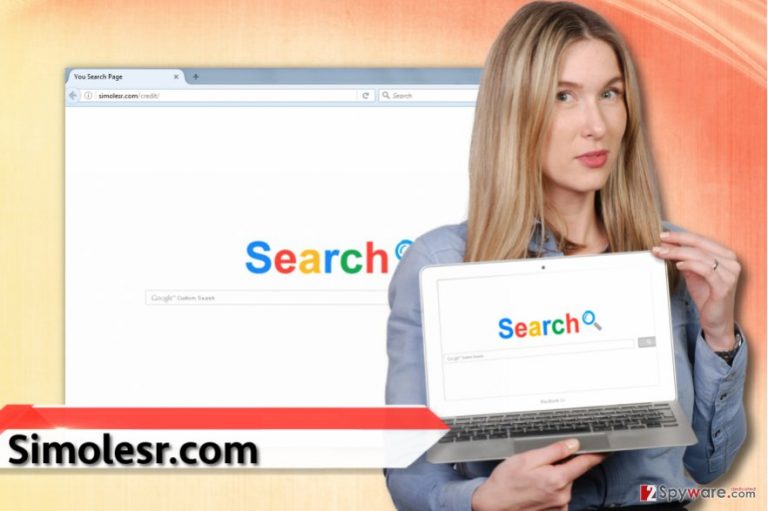
The first problem regarding this search engine is that it provides a lot of paid search results with an intention to advertise third-party websites, which means that you get less organic[3] search results. Let’s not forget the fact that paid search results are considered more dangerous[4] than organic ones, and remember that there is a reason why these third-party websites want to trick you into visiting them. Some of them might be trying to force you to provide information such as email address or your name to gather user data for spamming, or, for example, these websites might trick you into installing dangerous third-party software. Another drawback of having this unpleasant PUP in your system is that it tries to gather as much information about you as a user as possible. It might try to track your browsing sessions, record search queries you make, and collect other browsing-related data with the help of tracking technologies such as cookies and web beacons. Finally, such data will be used for market research, but remember that information like search queries can contain some personally identifiable details. Therefore, we suggest you remove Simolesr.com hijacker without thinking for too long. The best Simolesr.com removal method requires an anti-spyware or anti-malware program, so if you do not have it, we suggest using FortectIntego software. However, you can also rely on instructions written by our experts, which you can find below.
How did I get affected with this suspicious browser hijacker?
Most likely you have installed this browser hijacker along with other free programs. So if you have downloaded any games, media players, file converters or similar free programs from the Internet recently, the chances are that the program you got contained some bundled[5] third-party programs such as Simolesr.com hijacker. Suggestions to install such bonus programs are typically wrapped in safe-looking Default or Standard installation settings. These settings will not allow you to refuse to install bundled items. Better switch the installation mode to Custom or Advanced, then deselect all suggested third-party programs or browser toolbars presented as “recommended” ones and proceed to the next installation step. Continue until you finish the installation. This way, you won’t end up installing unexpected PUPs.
How can I remove Simolesr.com?
Do not delay Simolesr.com removal for any longer because this potentially unwanted program obviously aims to make revenue by wasting your time. If you do not want to get redirected to another suspicious website once more, remove Simolesr.com right now. It goes without saying that using anti-malware program is the best way to approach such spyware-type programs, but in case you do not want to use it, there is another removal option. Just follow these Simolesr.com removal guidelines written by our team. If you have any questions or if you cannot remove this browser hijacker, just submit a question to us, and we will gladly help you to solve problems you are experiencing.
You may remove virus damage with a help of FortectIntego. SpyHunter 5Combo Cleaner and Malwarebytes are recommended to detect potentially unwanted programs and viruses with all their files and registry entries that are related to them.
Getting rid of Simolesr.com virus. Follow these steps
Uninstall from Windows
Try to find all questionable-looking programs in your computer. We highly suggest uninstalling programs that have word “search” in their names.
Instructions for Windows 10/8 machines:
- Enter Control Panel into Windows search box and hit Enter or click on the search result.
- Under Programs, select Uninstall a program.

- From the list, find the entry of the suspicious program.
- Right-click on the application and select Uninstall.
- If User Account Control shows up, click Yes.
- Wait till uninstallation process is complete and click OK.

If you are Windows 7/XP user, proceed with the following instructions:
- Click on Windows Start > Control Panel located on the right pane (if you are Windows XP user, click on Add/Remove Programs).
- In Control Panel, select Programs > Uninstall a program.

- Pick the unwanted application by clicking on it once.
- At the top, click Uninstall/Change.
- In the confirmation prompt, pick Yes.
- Click OK once the removal process is finished.
Delete from macOS
Remove items from Applications folder:
- From the menu bar, select Go > Applications.
- In the Applications folder, look for all related entries.
- Click on the app and drag it to Trash (or right-click and pick Move to Trash)

To fully remove an unwanted app, you need to access Application Support, LaunchAgents, and LaunchDaemons folders and delete relevant files:
- Select Go > Go to Folder.
- Enter /Library/Application Support and click Go or press Enter.
- In the Application Support folder, look for any dubious entries and then delete them.
- Now enter /Library/LaunchAgents and /Library/LaunchDaemons folders the same way and terminate all the related .plist files.

Remove from Microsoft Edge
Delete unwanted extensions from MS Edge:
- Select Menu (three horizontal dots at the top-right of the browser window) and pick Extensions.
- From the list, pick the extension and click on the Gear icon.
- Click on Uninstall at the bottom.

Clear cookies and other browser data:
- Click on the Menu (three horizontal dots at the top-right of the browser window) and select Privacy & security.
- Under Clear browsing data, pick Choose what to clear.
- Select everything (apart from passwords, although you might want to include Media licenses as well, if applicable) and click on Clear.

Restore new tab and homepage settings:
- Click the menu icon and choose Settings.
- Then find On startup section.
- Click Disable if you found any suspicious domain.
Reset MS Edge if the above steps did not work:
- Press on Ctrl + Shift + Esc to open Task Manager.
- Click on More details arrow at the bottom of the window.
- Select Details tab.
- Now scroll down and locate every entry with Microsoft Edge name in it. Right-click on each of them and select End Task to stop MS Edge from running.

If this solution failed to help you, you need to use an advanced Edge reset method. Note that you need to backup your data before proceeding.
- Find the following folder on your computer: C:\\Users\\%username%\\AppData\\Local\\Packages\\Microsoft.MicrosoftEdge_8wekyb3d8bbwe.
- Press Ctrl + A on your keyboard to select all folders.
- Right-click on them and pick Delete

- Now right-click on the Start button and pick Windows PowerShell (Admin).
- When the new window opens, copy and paste the following command, and then press Enter:
Get-AppXPackage -AllUsers -Name Microsoft.MicrosoftEdge | Foreach {Add-AppxPackage -DisableDevelopmentMode -Register “$($_.InstallLocation)\\AppXManifest.xml” -Verbose

Instructions for Chromium-based Edge
Delete extensions from MS Edge (Chromium):
- Open Edge and click select Settings > Extensions.
- Delete unwanted extensions by clicking Remove.

Clear cache and site data:
- Click on Menu and go to Settings.
- Select Privacy, search and services.
- Under Clear browsing data, pick Choose what to clear.
- Under Time range, pick All time.
- Select Clear now.

Reset Chromium-based MS Edge:
- Click on Menu and select Settings.
- On the left side, pick Reset settings.
- Select Restore settings to their default values.
- Confirm with Reset.

Remove from Mozilla Firefox (FF)
Remove dangerous extensions:
- Open Mozilla Firefox browser and click on the Menu (three horizontal lines at the top-right of the window).
- Select Add-ons.
- In here, select unwanted plugin and click Remove.

Reset the homepage:
- Click three horizontal lines at the top right corner to open the menu.
- Choose Options.
- Under Home options, enter your preferred site that will open every time you newly open the Mozilla Firefox.
Clear cookies and site data:
- Click Menu and pick Settings.
- Go to Privacy & Security section.
- Scroll down to locate Cookies and Site Data.
- Click on Clear Data…
- Select Cookies and Site Data, as well as Cached Web Content and press Clear.

Reset Mozilla Firefox
If clearing the browser as explained above did not help, reset Mozilla Firefox:
- Open Mozilla Firefox browser and click the Menu.
- Go to Help and then choose Troubleshooting Information.

- Under Give Firefox a tune up section, click on Refresh Firefox…
- Once the pop-up shows up, confirm the action by pressing on Refresh Firefox.

Remove from Google Chrome
Remove shady browser extensions to entirely eliminate Simolesr.com browser hijacker.
Delete malicious extensions from Google Chrome:
- Open Google Chrome, click on the Menu (three vertical dots at the top-right corner) and select More tools > Extensions.
- In the newly opened window, you will see all the installed extensions. Uninstall all the suspicious plugins that might be related to the unwanted program by clicking Remove.

Clear cache and web data from Chrome:
- Click on Menu and pick Settings.
- Under Privacy and security, select Clear browsing data.
- Select Browsing history, Cookies and other site data, as well as Cached images and files.
- Click Clear data.

Change your homepage:
- Click menu and choose Settings.
- Look for a suspicious site in the On startup section.
- Click on Open a specific or set of pages and click on three dots to find the Remove option.
Reset Google Chrome:
If the previous methods did not help you, reset Google Chrome to eliminate all the unwanted components:
- Click on Menu and select Settings.
- In the Settings, scroll down and click Advanced.
- Scroll down and locate Reset and clean up section.
- Now click Restore settings to their original defaults.
- Confirm with Reset settings.

Delete from Safari
Remove unwanted extensions from Safari:
- Click Safari > Preferences…
- In the new window, pick Extensions.
- Select the unwanted extension and select Uninstall.

Clear cookies and other website data from Safari:
- Click Safari > Clear History…
- From the drop-down menu under Clear, pick all history.
- Confirm with Clear History.

Reset Safari if the above-mentioned steps did not help you:
- Click Safari > Preferences…
- Go to Advanced tab.
- Tick the Show Develop menu in menu bar.
- From the menu bar, click Develop, and then select Empty Caches.

After uninstalling this potentially unwanted program (PUP) and fixing each of your web browsers, we recommend you to scan your PC system with a reputable anti-spyware. This will help you to get rid of Simolesr.com registry traces and will also identify related parasites or possible malware infections on your computer. For that you can use our top-rated malware remover: FortectIntego, SpyHunter 5Combo Cleaner or Malwarebytes.
How to prevent from getting stealing programs
Do not let government spy on you
The government has many issues in regards to tracking users' data and spying on citizens, so you should take this into consideration and learn more about shady information gathering practices. Avoid any unwanted government tracking or spying by going totally anonymous on the internet.
You can choose a different location when you go online and access any material you want without particular content restrictions. You can easily enjoy internet connection without any risks of being hacked by using Private Internet Access VPN.
Control the information that can be accessed by government any other unwanted party and surf online without being spied on. Even if you are not involved in illegal activities or trust your selection of services, platforms, be suspicious for your own security and take precautionary measures by using the VPN service.
Backup files for the later use, in case of the malware attack
Computer users can suffer from data losses due to cyber infections or their own faulty doings. Ransomware can encrypt and hold files hostage, while unforeseen power cuts might cause a loss of important documents. If you have proper up-to-date backups, you can easily recover after such an incident and get back to work. It is also equally important to update backups on a regular basis so that the newest information remains intact – you can set this process to be performed automatically.
When you have the previous version of every important document or project you can avoid frustration and breakdowns. It comes in handy when malware strikes out of nowhere. Use Data Recovery Pro for the data restoration process.
- ^ Robert Siciliano. What is Browser Hijacking?. McAfee Blogs. Securing Tomorrow. Today.
- ^ Information about browser hijacker and removal instructions. NoVirus. Virus Removal Guides.
- ^ The Difference Between Organic And Paid Search Engine Results. dummies. Learning Made Easy.
- ^ Searching the web can be dangerous. 2-Spyware. Malware Removal Guides and Cybersecurity News.
- ^ Will Dormann. Bundled Software and Attack Surface. SEI Insights. A Collection of Blogs that Cover Software Engineering, Vulnerability Analysis, Insider Threat, Development Operations, and more.
