Blpsearch.com virus (Removal Guide) - Oct 2017 update
Blpsearch.com virus Removal Guide
What is Blpsearch.com virus?
Blpsearch.com search engine is created for advertising reasons
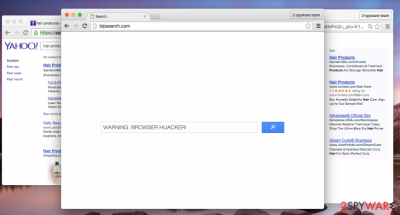
Blpsearch.com by Aztec Media Inc. seems like a simple looking search engine. However, its appearance should not trick you. It’s a potentially unwanted program and a browser hijacker. Nevertheless, this tool delivers search results from Yahoo; it still can redirect to unknown third-party sites as soon as you click on the necessary link.
This potentially unwanted program[1] might enter the system without user’s knowledge with the help of software bundles.[2] However, it is also advertised on a suspicious redirect sites such as cpa.net. Various ads also suggest installing Search App which is also known for spreading Blpsearch. Thus, you have to be careful to avoid unwanted changes in your browser.
Blpsearch.com might appear instead of user’s recent homepage if browser hijacker manages to sneak inside the computer in a software bundle. After a successful infiltration, this potentially unwanted program (PUP) finds all Internet browsers that are installed on the victim’s PC and alters their settings. This add-on tracks user while he/she browses the Internet.[3] It gathers the following information:
- Type of browser that you use;
- Type of operating system that you use;
- Geographic location of your device;
- Your browsing history;
- Link clicks;
- IP address of your device;
- Your e-mail address.
The listed information might be used to deliver targeted ads for you or might be shared with Blpsearch.com’s partners. Therefore, during the time, you might see an increased amount of online ads that disturb your browsing sessions.
As we have mentioned in the beginning, the Blpsearch.com virus is known to be delivering modified search outcomes. Although it delivers Yahoo search outcomes, they are not SAFE. This questionable software adds deceptive hyperlinks to these search results, so you should not expect to visit the desirable web sources because this program seeks to redirect you to its partners’ web pages in order to gain pay-per-click revenue.
However, remember that Blpsearch.com affiliates might be shady companies, and they might try to convince you to install questionable software or software updates that can turn out to be infectious. To avoid the risk of infecting a computer with suspicious applications, we recommend you to delete this insecure search website and use one of the leading search engines instead.
You can remove Blpsearch.com redirect virus with an anti-spyware[4] software, for example, FortectIntego. However, you can use any other anti-malware to wipe out this PUP from the system entirely. The most important part is not to forget to update your chosen tool first.
Moreover, you can opt for the manual Blpsearch.com removal and get rid of the hijacker without security software. In order to help you, we have provided an illustrated guidelines below the article.
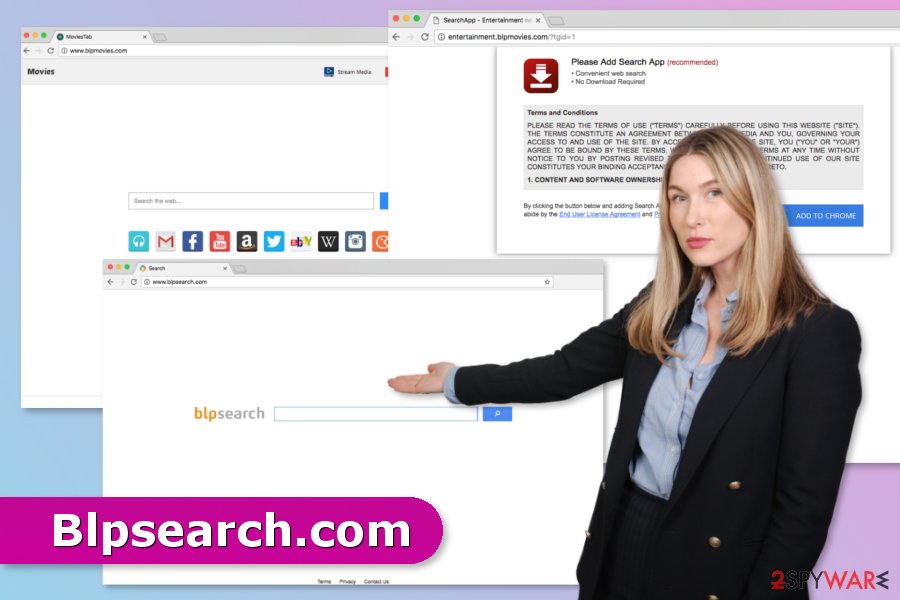
Versions of Blpsearch
Blpmovies.com. It’s a movie-themed search engine that offers quick access to websites such as Netflix and Hulu. However, it also operates as a browser hijacker and might hijack Chrome, Firefox, Explorer or other web browsers after the installation of freeware or shareware.
This search engine also redirects to Yahoo results page. However, it can also redirect to unknown sites instead of relevant websites. Therefore, using this tool is not recommended to avoid potentially dangerous redirects and being tricked by cyber criminals.
Entertainment.blpmovies.com. It’s a Search App download website. Users are often redirected to it when they browse through high-risk sites or by a particular potentially unwanted application. This program is presented as a convenient search engine and offers to download toolbar directly to your browser.
However, if you read provided Terms and Conditions or Privacy Policy, you would regret installation of this tool. This search tool works as a browser hijacker and generates advertising-based revenue for the developers.
Everything you need to know about software bundling to avoid installation of PUPs
Bundled software consists of one legitimate and well-known program, and some additions. Such programs are spread on various insecure download websites. The additions are usually PUPs – adware, browser hijackers, or just doubtful browser extensions. Such applications are presented in an indirect way as “recommended applications.”
If you tend to rush through the software installation setup by clicking “Next” the whole time, you may not notice the proposals to install these attachments. To avoid installing them, you have to follow the installation process. Experts from Les Virus[5] note, that the most important part is to select correct installation settings – opt for ADVANCED or CUSTOM installation option. In the further installation step, deselect the suggestions to install optional freeware.
Blpsearch.com elimination guide
To remove Blpsearch.com virus, you need to delete the rogue browser extension from each Internet browser that was affected by it. That is not the end – you need to clean your system from its components that were placed on your computer, too. We have prepared a comprehensive uninstall guide for you, and it can be found below this article.
If you want to ensure PC’s safety for a longer time, we recommend installing anti-spyware software and completing Blpsearch.com removal automatically. You can perform a full system scan with such program, and delete all dangerous computer parasites from your machine.
You may remove virus damage with a help of FortectIntego. SpyHunter 5Combo Cleaner and Malwarebytes are recommended to detect potentially unwanted programs and viruses with all their files and registry entries that are related to them.
Getting rid of Blpsearch.com virus. Follow these steps
Uninstall from Windows
Follow manual hijacker's removal guidelines here:
Instructions for Windows 10/8 machines:
- Enter Control Panel into Windows search box and hit Enter or click on the search result.
- Under Programs, select Uninstall a program.

- From the list, find the entry of the suspicious program.
- Right-click on the application and select Uninstall.
- If User Account Control shows up, click Yes.
- Wait till uninstallation process is complete and click OK.

If you are Windows 7/XP user, proceed with the following instructions:
- Click on Windows Start > Control Panel located on the right pane (if you are Windows XP user, click on Add/Remove Programs).
- In Control Panel, select Programs > Uninstall a program.

- Pick the unwanted application by clicking on it once.
- At the top, click Uninstall/Change.
- In the confirmation prompt, pick Yes.
- Click OK once the removal process is finished.
Delete from macOS
Remove items from Applications folder:
- From the menu bar, select Go > Applications.
- In the Applications folder, look for all related entries.
- Click on the app and drag it to Trash (or right-click and pick Move to Trash)

To fully remove an unwanted app, you need to access Application Support, LaunchAgents, and LaunchDaemons folders and delete relevant files:
- Select Go > Go to Folder.
- Enter /Library/Application Support and click Go or press Enter.
- In the Application Support folder, look for any dubious entries and then delete them.
- Now enter /Library/LaunchAgents and /Library/LaunchDaemons folders the same way and terminate all the related .plist files.

Remove from Microsoft Edge
Fix Microsoft Edge after the hijack:
Delete unwanted extensions from MS Edge:
- Select Menu (three horizontal dots at the top-right of the browser window) and pick Extensions.
- From the list, pick the extension and click on the Gear icon.
- Click on Uninstall at the bottom.

Clear cookies and other browser data:
- Click on the Menu (three horizontal dots at the top-right of the browser window) and select Privacy & security.
- Under Clear browsing data, pick Choose what to clear.
- Select everything (apart from passwords, although you might want to include Media licenses as well, if applicable) and click on Clear.

Restore new tab and homepage settings:
- Click the menu icon and choose Settings.
- Then find On startup section.
- Click Disable if you found any suspicious domain.
Reset MS Edge if the above steps did not work:
- Press on Ctrl + Shift + Esc to open Task Manager.
- Click on More details arrow at the bottom of the window.
- Select Details tab.
- Now scroll down and locate every entry with Microsoft Edge name in it. Right-click on each of them and select End Task to stop MS Edge from running.

If this solution failed to help you, you need to use an advanced Edge reset method. Note that you need to backup your data before proceeding.
- Find the following folder on your computer: C:\\Users\\%username%\\AppData\\Local\\Packages\\Microsoft.MicrosoftEdge_8wekyb3d8bbwe.
- Press Ctrl + A on your keyboard to select all folders.
- Right-click on them and pick Delete

- Now right-click on the Start button and pick Windows PowerShell (Admin).
- When the new window opens, copy and paste the following command, and then press Enter:
Get-AppXPackage -AllUsers -Name Microsoft.MicrosoftEdge | Foreach {Add-AppxPackage -DisableDevelopmentMode -Register “$($_.InstallLocation)\\AppXManifest.xml” -Verbose

Instructions for Chromium-based Edge
Delete extensions from MS Edge (Chromium):
- Open Edge and click select Settings > Extensions.
- Delete unwanted extensions by clicking Remove.

Clear cache and site data:
- Click on Menu and go to Settings.
- Select Privacy, search and services.
- Under Clear browsing data, pick Choose what to clear.
- Under Time range, pick All time.
- Select Clear now.

Reset Chromium-based MS Edge:
- Click on Menu and select Settings.
- On the left side, pick Reset settings.
- Select Restore settings to their default values.
- Confirm with Reset.

Remove from Mozilla Firefox (FF)
Remove Search App and other suspicious Firefox extensions:
Remove dangerous extensions:
- Open Mozilla Firefox browser and click on the Menu (three horizontal lines at the top-right of the window).
- Select Add-ons.
- In here, select unwanted plugin and click Remove.

Reset the homepage:
- Click three horizontal lines at the top right corner to open the menu.
- Choose Options.
- Under Home options, enter your preferred site that will open every time you newly open the Mozilla Firefox.
Clear cookies and site data:
- Click Menu and pick Settings.
- Go to Privacy & Security section.
- Scroll down to locate Cookies and Site Data.
- Click on Clear Data…
- Select Cookies and Site Data, as well as Cached Web Content and press Clear.

Reset Mozilla Firefox
If clearing the browser as explained above did not help, reset Mozilla Firefox:
- Open Mozilla Firefox browser and click the Menu.
- Go to Help and then choose Troubleshooting Information.

- Under Give Firefox a tune up section, click on Refresh Firefox…
- Once the pop-up shows up, confirm the action by pressing on Refresh Firefox.

Remove from Google Chrome
Uninstall browser extensions from Google Chrome that might be related to Blpsearch.com
Delete malicious extensions from Google Chrome:
- Open Google Chrome, click on the Menu (three vertical dots at the top-right corner) and select More tools > Extensions.
- In the newly opened window, you will see all the installed extensions. Uninstall all the suspicious plugins that might be related to the unwanted program by clicking Remove.

Clear cache and web data from Chrome:
- Click on Menu and pick Settings.
- Under Privacy and security, select Clear browsing data.
- Select Browsing history, Cookies and other site data, as well as Cached images and files.
- Click Clear data.

Change your homepage:
- Click menu and choose Settings.
- Look for a suspicious site in the On startup section.
- Click on Open a specific or set of pages and click on three dots to find the Remove option.
Reset Google Chrome:
If the previous methods did not help you, reset Google Chrome to eliminate all the unwanted components:
- Click on Menu and select Settings.
- In the Settings, scroll down and click Advanced.
- Scroll down and locate Reset and clean up section.
- Now click Restore settings to their original defaults.
- Confirm with Reset settings.

Delete from Safari
Remove unwanted extensions from Safari:
- Click Safari > Preferences…
- In the new window, pick Extensions.
- Select the unwanted extension and select Uninstall.

Clear cookies and other website data from Safari:
- Click Safari > Clear History…
- From the drop-down menu under Clear, pick all history.
- Confirm with Clear History.

Reset Safari if the above-mentioned steps did not help you:
- Click Safari > Preferences…
- Go to Advanced tab.
- Tick the Show Develop menu in menu bar.
- From the menu bar, click Develop, and then select Empty Caches.

After uninstalling this potentially unwanted program (PUP) and fixing each of your web browsers, we recommend you to scan your PC system with a reputable anti-spyware. This will help you to get rid of Blpsearch.com registry traces and will also identify related parasites or possible malware infections on your computer. For that you can use our top-rated malware remover: FortectIntego, SpyHunter 5Combo Cleaner or Malwarebytes.
How to prevent from getting stealing programs
Stream videos without limitations, no matter where you are
There are multiple parties that could find out almost anything about you by checking your online activity. While this is highly unlikely, advertisers and tech companies are constantly tracking you online. The first step to privacy should be a secure browser that focuses on tracker reduction to a minimum.
Even if you employ a secure browser, you will not be able to access websites that are restricted due to local government laws or other reasons. In other words, you may not be able to stream Disney+ or US-based Netflix in some countries. To bypass these restrictions, you can employ a powerful Private Internet Access VPN, which provides dedicated servers for torrenting and streaming, not slowing you down in the process.
Data backups are important – recover your lost files
Ransomware is one of the biggest threats to personal data. Once it is executed on a machine, it launches a sophisticated encryption algorithm that locks all your files, although it does not destroy them. The most common misconception is that anti-malware software can return files to their previous states. This is not true, however, and data remains locked after the malicious payload is deleted.
While regular data backups are the only secure method to recover your files after a ransomware attack, tools such as Data Recovery Pro can also be effective and restore at least some of your lost data.
- ^ Potentially unwanted program. Wikipedia. The free encyclopedia.
- ^ Bundled software. Webopedia. Online tech dictionary.
- ^ Simon Hill. How much do online advertisers really know about you? We asked an expert. Digital Trends. technology news and product reviews.
- ^ Anti-spyware. Computer Hope. The website about computers.
- ^ Les Virus. Les Virus. French cyber security news.























