Home.docpdfconverter.com virus (Free Guide) - Removal Guide
Home.docpdfconverter.com virus Removal Guide
What is Home.docpdfconverter.com virus?
Doc Pdf Converter: another hijacker which attempts to attract visitors?
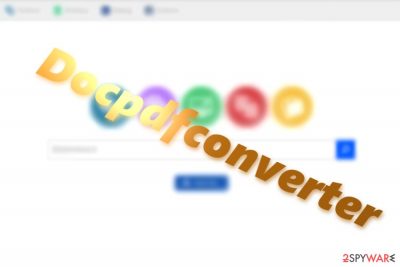
Home.docpdfconverter.com virus happens to be another search engine developed by ElementSoft SL company which has already released multiple shady search tools under a common name of BlpSearch tools. It seems that the latter company tries to fortify its position along Imali Media Ltd. SaferBrowser and PolarityTechnologies, companies known for creating browser hijackers and PUPs.
This search tool which presents seemingly useful links to Google Translator, Spanish[1] dictionary, Booking.com and Facebook applies the same strategy like the former companies.
Each of the search tools created by ElementSoft SL has a different “topic”: each of them tries to attract your attention either with links to shopping sites, music, movie streaming sites or other frequently visited sites. Furthermore, the search tools promote the same booking.com accommodation site.
While this PUP will hardly occupy your default search tool, you may dislike the fact that the tool collects information about your browsing history, search entries, and then uses it for the following purposes:
• Operate and improve upon Company Utilities, including all constituent parts of the Services such as the Extension, the websites and the various offerings, among other things
• Research and analyze your use of the Company Utilities
• Present you with offers for other products, offerings, programs, features and/or services that we believe you may find interesting
Thus, within a while, you may get bothered by excessive advertising and consider Doc Pdf Converter removal. FortectIntego or Malwarebytes will speed up the process.
A tool of marketing or a search engine?
While you can choose from a wide diversity of search tools, each of them has their pros and cons. What is more, unfortunately, the ample of them does not mean that they are all effective or safe to use.[2] Furthermore, the majority of them closely cooperates with third parties and online marketing companies.
By trading users’ browsing data, they receive those companies’ support. Processing the ads and making them more appealing users’ needs also boosts their traffic. However, due to their cooperation, end-consumers – users – might get annoyed by excessive advertising[3]
Likewise, there is no guarantee that once home.docpdfconverter.com redirect activates, you will not be misguided to the site which harbors malware. 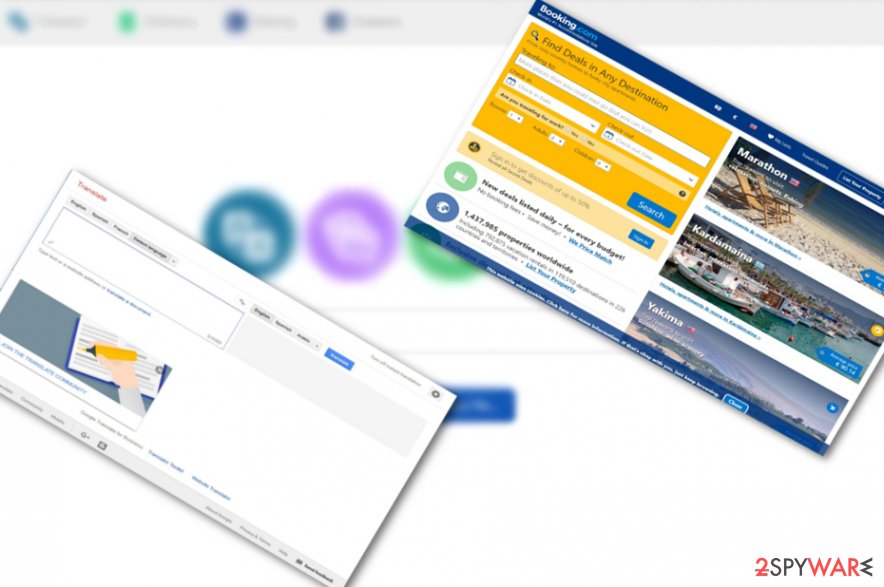
Ways to promote potentially unwanted tools
Like other tools from BlpSearch series, all they have official sites. Thus, there is a low possibility that the PUP may be promoted as an optional tool pinned to freeware. Speaking of the latter, let us remind you not to skip installation stages as they might disguise unnecessary and sometimes quite troublesome PUPs.
Thus, home.docpdfconverter.com hijack as such does not exist. Nonetheless, it can be promoted via the links in sponsored third-party sites. If you were looking for accommodation services and got redirected to booking.com, you are likely to be misguided to home.docpdfconverter.com as well.
Thus, be vigilant and install malware elimination-tool. Some of them ensure that no unnecessary redirect pop-ups appear. Now let us move on the final section to discuss how to remove Docpdfconverter web elements effectively.
Get rid of home.docpdfconverter.com web components
Since the tool does not require you to install it, you are deprived of the burden to uninstall its application. However, if you are bothered by redirects to this web page, you can remove home.docpdfconverter.com virus by scanning the device with an anti-spyware utility.
Additionally, below instructions will be helpful as well. Pay attention to every detail not to miss any details and complete home.docpdfconverter.com removal.
You may remove virus damage with a help of FortectIntego. SpyHunter 5Combo Cleaner and Malwarebytes are recommended to detect potentially unwanted programs and viruses with all their files and registry entries that are related to them.
Getting rid of Home.docpdfconverter.com virus. Follow these steps
Uninstall from Windows
Instructions for Windows 10/8 machines:
- Enter Control Panel into Windows search box and hit Enter or click on the search result.
- Under Programs, select Uninstall a program.

- From the list, find the entry of the suspicious program.
- Right-click on the application and select Uninstall.
- If User Account Control shows up, click Yes.
- Wait till uninstallation process is complete and click OK.

If you are Windows 7/XP user, proceed with the following instructions:
- Click on Windows Start > Control Panel located on the right pane (if you are Windows XP user, click on Add/Remove Programs).
- In Control Panel, select Programs > Uninstall a program.

- Pick the unwanted application by clicking on it once.
- At the top, click Uninstall/Change.
- In the confirmation prompt, pick Yes.
- Click OK once the removal process is finished.
Delete from macOS
Remove items from Applications folder:
- From the menu bar, select Go > Applications.
- In the Applications folder, look for all related entries.
- Click on the app and drag it to Trash (or right-click and pick Move to Trash)

To fully remove an unwanted app, you need to access Application Support, LaunchAgents, and LaunchDaemons folders and delete relevant files:
- Select Go > Go to Folder.
- Enter /Library/Application Support and click Go or press Enter.
- In the Application Support folder, look for any dubious entries and then delete them.
- Now enter /Library/LaunchAgents and /Library/LaunchDaemons folders the same way and terminate all the related .plist files.

Remove from Microsoft Edge
Delete unwanted extensions from MS Edge:
- Select Menu (three horizontal dots at the top-right of the browser window) and pick Extensions.
- From the list, pick the extension and click on the Gear icon.
- Click on Uninstall at the bottom.

Clear cookies and other browser data:
- Click on the Menu (three horizontal dots at the top-right of the browser window) and select Privacy & security.
- Under Clear browsing data, pick Choose what to clear.
- Select everything (apart from passwords, although you might want to include Media licenses as well, if applicable) and click on Clear.

Restore new tab and homepage settings:
- Click the menu icon and choose Settings.
- Then find On startup section.
- Click Disable if you found any suspicious domain.
Reset MS Edge if the above steps did not work:
- Press on Ctrl + Shift + Esc to open Task Manager.
- Click on More details arrow at the bottom of the window.
- Select Details tab.
- Now scroll down and locate every entry with Microsoft Edge name in it. Right-click on each of them and select End Task to stop MS Edge from running.

If this solution failed to help you, you need to use an advanced Edge reset method. Note that you need to backup your data before proceeding.
- Find the following folder on your computer: C:\\Users\\%username%\\AppData\\Local\\Packages\\Microsoft.MicrosoftEdge_8wekyb3d8bbwe.
- Press Ctrl + A on your keyboard to select all folders.
- Right-click on them and pick Delete

- Now right-click on the Start button and pick Windows PowerShell (Admin).
- When the new window opens, copy and paste the following command, and then press Enter:
Get-AppXPackage -AllUsers -Name Microsoft.MicrosoftEdge | Foreach {Add-AppxPackage -DisableDevelopmentMode -Register “$($_.InstallLocation)\\AppXManifest.xml” -Verbose

Instructions for Chromium-based Edge
Delete extensions from MS Edge (Chromium):
- Open Edge and click select Settings > Extensions.
- Delete unwanted extensions by clicking Remove.

Clear cache and site data:
- Click on Menu and go to Settings.
- Select Privacy, search and services.
- Under Clear browsing data, pick Choose what to clear.
- Under Time range, pick All time.
- Select Clear now.

Reset Chromium-based MS Edge:
- Click on Menu and select Settings.
- On the left side, pick Reset settings.
- Select Restore settings to their default values.
- Confirm with Reset.

Remove from Mozilla Firefox (FF)
Remove dangerous extensions:
- Open Mozilla Firefox browser and click on the Menu (three horizontal lines at the top-right of the window).
- Select Add-ons.
- In here, select unwanted plugin and click Remove.

Reset the homepage:
- Click three horizontal lines at the top right corner to open the menu.
- Choose Options.
- Under Home options, enter your preferred site that will open every time you newly open the Mozilla Firefox.
Clear cookies and site data:
- Click Menu and pick Settings.
- Go to Privacy & Security section.
- Scroll down to locate Cookies and Site Data.
- Click on Clear Data…
- Select Cookies and Site Data, as well as Cached Web Content and press Clear.

Reset Mozilla Firefox
If clearing the browser as explained above did not help, reset Mozilla Firefox:
- Open Mozilla Firefox browser and click the Menu.
- Go to Help and then choose Troubleshooting Information.

- Under Give Firefox a tune up section, click on Refresh Firefox…
- Once the pop-up shows up, confirm the action by pressing on Refresh Firefox.

Remove from Google Chrome
Delete malicious extensions from Google Chrome:
- Open Google Chrome, click on the Menu (three vertical dots at the top-right corner) and select More tools > Extensions.
- In the newly opened window, you will see all the installed extensions. Uninstall all the suspicious plugins that might be related to the unwanted program by clicking Remove.

Clear cache and web data from Chrome:
- Click on Menu and pick Settings.
- Under Privacy and security, select Clear browsing data.
- Select Browsing history, Cookies and other site data, as well as Cached images and files.
- Click Clear data.

Change your homepage:
- Click menu and choose Settings.
- Look for a suspicious site in the On startup section.
- Click on Open a specific or set of pages and click on three dots to find the Remove option.
Reset Google Chrome:
If the previous methods did not help you, reset Google Chrome to eliminate all the unwanted components:
- Click on Menu and select Settings.
- In the Settings, scroll down and click Advanced.
- Scroll down and locate Reset and clean up section.
- Now click Restore settings to their original defaults.
- Confirm with Reset settings.

Delete from Safari
Check whether home.docpdfconverter.com did not append any unnecessary toolbars and add-ons. Delete them as well.
Remove unwanted extensions from Safari:
- Click Safari > Preferences…
- In the new window, pick Extensions.
- Select the unwanted extension and select Uninstall.

Clear cookies and other website data from Safari:
- Click Safari > Clear History…
- From the drop-down menu under Clear, pick all history.
- Confirm with Clear History.

Reset Safari if the above-mentioned steps did not help you:
- Click Safari > Preferences…
- Go to Advanced tab.
- Tick the Show Develop menu in menu bar.
- From the menu bar, click Develop, and then select Empty Caches.

After uninstalling this potentially unwanted program (PUP) and fixing each of your web browsers, we recommend you to scan your PC system with a reputable anti-spyware. This will help you to get rid of Home.docpdfconverter.com registry traces and will also identify related parasites or possible malware infections on your computer. For that you can use our top-rated malware remover: FortectIntego, SpyHunter 5Combo Cleaner or Malwarebytes.
How to prevent from getting stealing programs
Stream videos without limitations, no matter where you are
There are multiple parties that could find out almost anything about you by checking your online activity. While this is highly unlikely, advertisers and tech companies are constantly tracking you online. The first step to privacy should be a secure browser that focuses on tracker reduction to a minimum.
Even if you employ a secure browser, you will not be able to access websites that are restricted due to local government laws or other reasons. In other words, you may not be able to stream Disney+ or US-based Netflix in some countries. To bypass these restrictions, you can employ a powerful Private Internet Access VPN, which provides dedicated servers for torrenting and streaming, not slowing you down in the process.
Data backups are important – recover your lost files
Ransomware is one of the biggest threats to personal data. Once it is executed on a machine, it launches a sophisticated encryption algorithm that locks all your files, although it does not destroy them. The most common misconception is that anti-malware software can return files to their previous states. This is not true, however, and data remains locked after the malicious payload is deleted.
While regular data backups are the only secure method to recover your files after a ransomware attack, tools such as Data Recovery Pro can also be effective and restore at least some of your lost data.
- ^ Eliminate virtual threats. Losvirus. IT news and malware removal guides.
- ^ Ian Paul. Chrome, Firefox start warning users when websites use insecure HTTP logins. PCWorld. News, tips, and reviews from the experts on PC, Windows and more.
- ^ Eric Saas. Google Educates Publishers To Avoid Bad Ads. MediaPost. News and Conference for Media, Advertising and Marketing Professionals.























