Bomero.net pop-up ads (virus) - spam
Bomero.net pop-up ads Removal Guide
What is Bomero.net pop-up ads?
Bomero.net is the site that shows push notifications and exposes users to possibly malicious material online
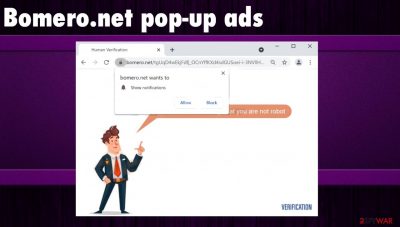
Bomero.net is the program that controls redirects and online content delivery. There are various issues with the browsing activities that this adware[1] creates, but the most annoying is push notification delivery and redirects. The particular site is not showing any content, but pop-ups, banners, layers on the screen show the site as the source of commercial material. Users might not even know when or how the PUP managed to find the way on the system, but constant redirects indicate that the adware-type intruder is active and affecting time on the machine.
The particular piece of cyber threat is not malicious or damaging, but there are possible outcomes when the threat allows other programs to infiltrate the computer. Potentially unwanted programs, in general, are the ones that spread around using deceptive and misleading methods. You can allow the intruder unknowingly, so if you recently installed any free program or visited shady gaming, streaming, shopping site, this is how the adware got distributed.
Those continuous advertisements and Bomero.net pop-up ads indicate that the adware-type program is causing these issues. Intrusive behavior that is occurring less often can only be caused by the page you visited, but advertisements and direct desktop notifications are only caused by the intruder that resides on the machine.
| Name | Bomero.net |
|---|---|
| Type | Adware, push notifications virus |
| Issues | Redirects, pop-ups, and advertisements fill up the screen resulting in direct push notifications coming to the screen even when the browser is closed |
| Distribution | Freeware bundling is used to spread random PUPs around. As well as deceiving and misleading sites |
| Elimination | The proper system scan with anti-malware tools can help remove the PUP properly |
| Recovery | You should repair the machine using FortectIntego that finds and fixes problems with performance |
You need to terminate the program that is responsible for all the issues, so you need to either know what piece is causing this behavior and eliminate that app yourself or rely on the proper tools like anti-malware applications. Of course, there are issues directly with the web browser when extensions or browser-based apps get installed behind your back. This is why you should scan the machine with a PUP removal tool and take care of the processes that the infection can control.
You can rely on SpyHunter 5Combo Cleaner or Malwarebytes and get rid of the piece that shows you redirects, pop-ups to Bomero.net or different commercial sites. AV tools detect various malicious programs and ensure that the device is virus-free. However, some problems might be related to direct installs on the browser, so resetting these applications can be helpful.
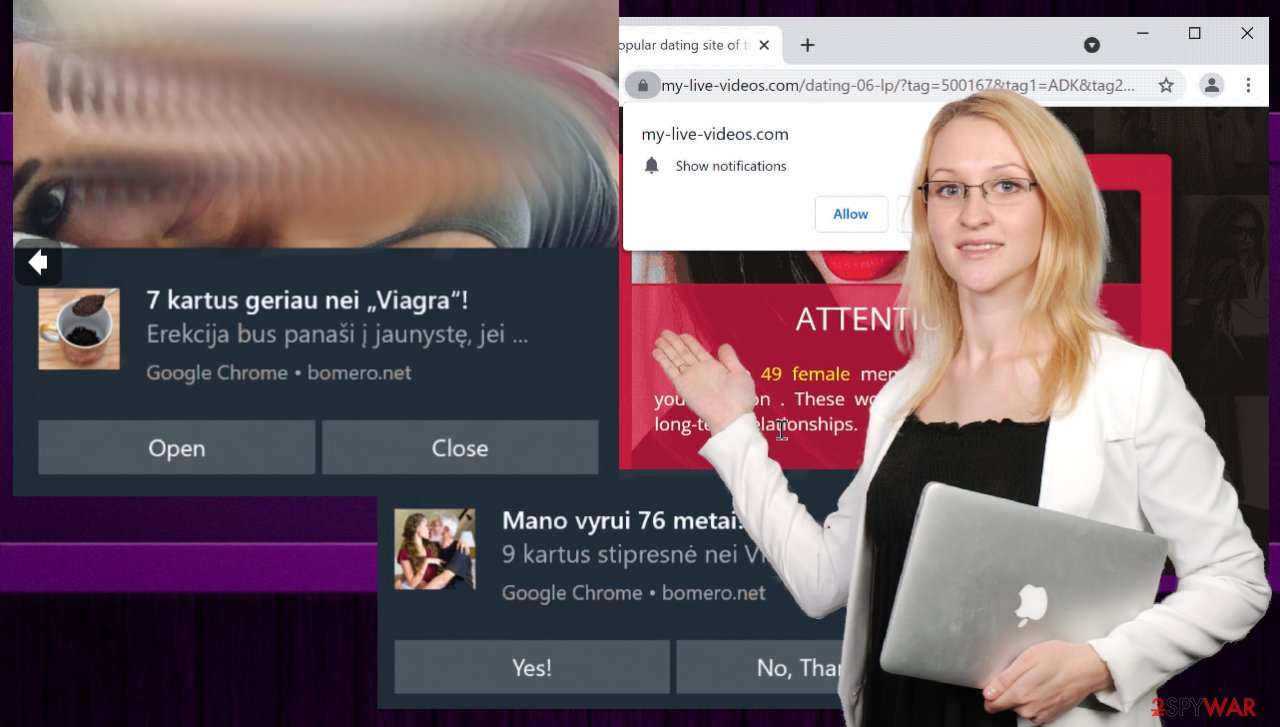
If you constantly receive those Bomero.net pop-ups, you can get exposed to ad-supported sites that use ad-tracking[2] or even more advanced techniques for accessing information about you. You should trust what researchers[3] say and avoid any interaction with these sites and promotional ads.
Delete malicious extensions from Google Chrome:
- Open Google Chrome, click on the Menu (three vertical dots at the top-right corner) and select More tools > Extensions.
- In the newly opened window, you will see all the installed extensions. Uninstall all the suspicious plugins that might be related to the unwanted program by clicking Remove.
![Remove extensions from Chrome Remove extensions from Chrome]()
Clear cache and web data from Chrome:
- Click on Menu and pick Settings.
- Under Privacy and security, select Clear browsing data.
- Select Browsing history, Cookies and other site data, as well as Cached images and files.
- Click Clear data.
![Clear cache and web data from Chrome Clear cache and web data from Chrome]()
Reset Google Chrome:
If the previous methods did not help you, reset Google Chrome to eliminate all the unwanted components:
- Click on Menu and select Settings.
- In the Settings, scroll down and click Advanced.
- Scroll down and locate Reset and clean up section.
- Now click Restore settings to their original defaults.
- Confirm with Reset settings.
![Reset Chrome 2 Reset Chrome 2]()
Bomero.net can be associated with other sites like this, so one page is not responsible for all the pieces of commercial content you encounter daily. The main reason why adware gets intrusive and annoying – constant exposure to different sponsored material, advertising pages. You need to remove all of those pieces from the machine and browser that gets affected the most.
Stopping PUP means stopping push notifications
Since the questionable commercial material keeps you from accessing wanted pages, you might end up allowing Bomero.net or a different site to show notifications, enable additional pieces that fill up your screen. This results in desktop notifications with random ads and reroutes to sponsored pages. That happens when the browser is closed, so you need to act as soon as possible.
If pop-ups fill the screen you only get to click on questionable pieces. The sooner you remove all the sites from Allow list the better. You should react as soon as those notifications appear, so the machine is cleared and all PUP pieces are no longer active and causing this havoc on the PC.
Remove unwanted notifications from Google Chrome (desktop):
- Open Google Chrome browser and go to Menu > Settings.
- Scroll down and click on Advanced.
- Locate Privacy and security section and pick Site Settings > Notifications.
![Stop notifications on Chrome PC 1 Stop notifications on Chrome PC 1]()
- Look at the Allow section and look for a suspicious URL.
- Click the three vertical dots next to it and pick Block. This should remove unwanted notifications from Google Chrome.
![Stop notifications on Chrome PC 2 Stop notifications on Chrome PC 2]()
Remove unwanted notifications from Google Chrome (Android):
- Open Google Chrome and tap on Settings (three vertical dots).
- Select Notifications.
- Scroll down to Sites section.
- Locate the unwanted URL and toggle the button to the left (Off setting).
![Stop notifications on Chrome Android Stop notifications on Chrome Android]()
Remove unwanted notifications from Mozilla Firefox:
- Open Mozilla Firefox and go to Menu > Options.
- Click on Privacy & Security section.
- Under Permissions, you should be able to see Notifications. Click Settings button next to it.
- In the Settings – Notification Permissions window, click on the drop-down menu by the URL in question.
- Select Block and then click on Save Changes. This should remove unwanted notifications from Mozilla Firefox.
![Stop notifications on Mozilla Firefox 2 Stop notifications on Mozilla Firefox 2]()
Remove unwanted notifications from Safari:
- Click on Safari > Preferences…
- Go to Websites tab and, under General, select Notifications.
- Select the web address in question, click the drop-down menu and select Deny.
![Stop notifications on Safari Stop notifications on Safari]()
Remove unwanted notifications from MS Edge:
- Open Microsoft Edge, and click the Settings and more button (three horizontal dots) at the top-right of the window.
- Select Settings and then go to Advanced.
- Under Website permissions, pick Manage permissions and select the URL in question.
![Stop notifications on Edge 1 Stop notifications on Edge 1]()
- Toggle the switch to the left to turn notifications off on Microsoft Edge.
Remove unwanted notifications from MS Edge (Chromium):
- Open Microsoft Edge, and go to Settings.
- Select Site permissions.
- Go to Notifications on the right.
- Under Allow, you will find the unwanted entry.
- Click on More actions and select Block.
![Stop notifications on Edge Chromium Stop notifications on Edge Chromium]()
Keeping your machine free of PUPs is easy
Bomero.net pop-up ads and other potentially unwanted applications that create issues with the machine spread around when the internet content is filled with pre-bundled programs. You might install the unwanted piece while you allow the application intended to install to inject other codes.
This happens when torrent sites, other misleading sites are used as the source for programs or when users download pieces from promotional ads and banners randomly appearing on the screen. Always go for a reputable source and check the privacy policy, other parts of the EULA of the site to know about issues related to tracking techniques.
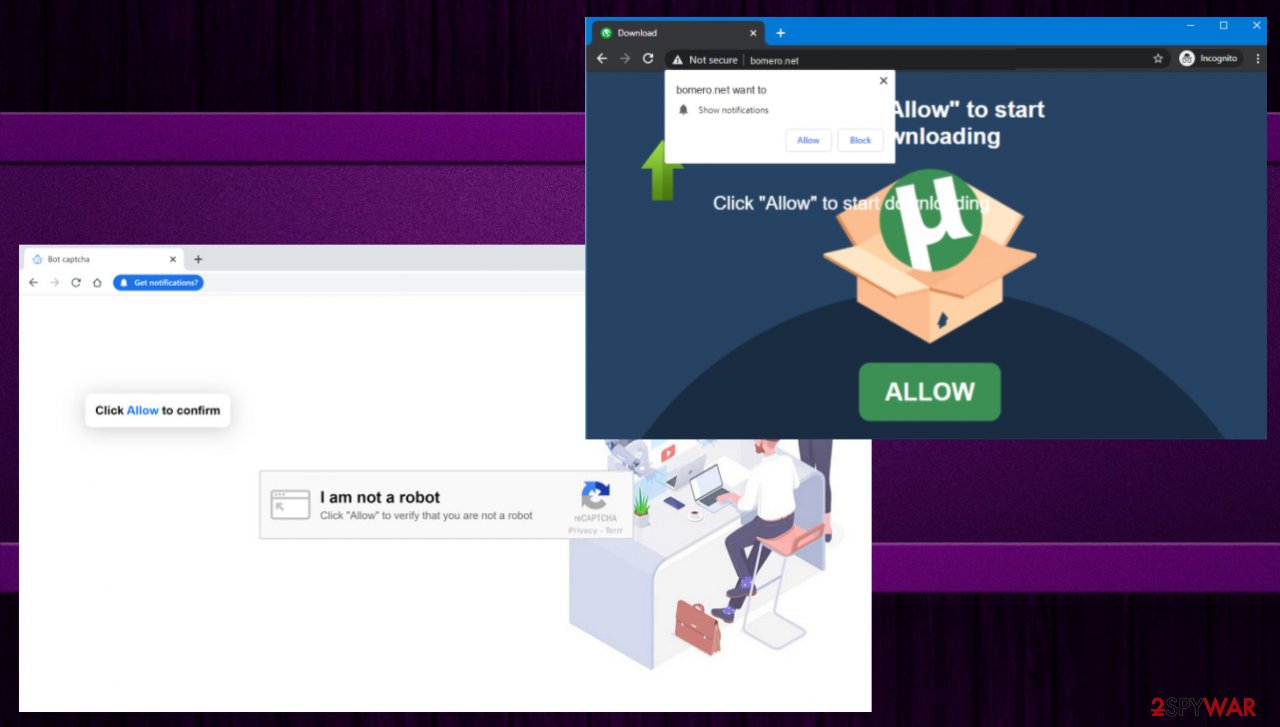
If you download anything from the internet, rely on Advanced or Custom preferences and read through the list of included apps. If you find anything suspicious – uncheck it from the download list. Keep the machine free of threats by controlling what things get installed yourself.
Clicking on any Allow forms or pop-ups with confirmation that you are not a robot can lead to the installation of the browser-based program, extension, toolbar piece. Browse the web with caution, so you can avoid unwanted applications and other issues. The program itself is not malicious, but other intruders can find their way on the already affected machine easier.
Getting rid of Bomero.net pop-up ads. Follow these steps
Uninstall from Android
Uninstall unwanted programs from Android device:
- Go to Settings -> Apps/Applications.
- Expand the full list of the installed apps.
- Scroll through the list and tap on a suspicious application once.
- Tap on it and select Uninstall.

- Reboot the device.
Clear Storage and data files on Android from Google Chrome or other apps:
- Go to Settings > Apps/Applications.
- Expand the full list of the installed apps.
- Tap on Chrome and select Storage & cache.
- Clear storage and clear cache of the app.

If you are seeing ads on top of other apps but are not sure what is causing it, perform the following steps:
- Go to Apps/Applications.
- Tap Advanced.
- Select Special App access.
- Tap on Display over other apps.

- Eliminate apps with these access rights enabled.
How to prevent from getting adware
Do not let government spy on you
The government has many issues in regards to tracking users' data and spying on citizens, so you should take this into consideration and learn more about shady information gathering practices. Avoid any unwanted government tracking or spying by going totally anonymous on the internet.
You can choose a different location when you go online and access any material you want without particular content restrictions. You can easily enjoy internet connection without any risks of being hacked by using Private Internet Access VPN.
Control the information that can be accessed by government any other unwanted party and surf online without being spied on. Even if you are not involved in illegal activities or trust your selection of services, platforms, be suspicious for your own security and take precautionary measures by using the VPN service.
Backup files for the later use, in case of the malware attack
Computer users can suffer from data losses due to cyber infections or their own faulty doings. Ransomware can encrypt and hold files hostage, while unforeseen power cuts might cause a loss of important documents. If you have proper up-to-date backups, you can easily recover after such an incident and get back to work. It is also equally important to update backups on a regular basis so that the newest information remains intact – you can set this process to be performed automatically.
When you have the previous version of every important document or project you can avoid frustration and breakdowns. It comes in handy when malware strikes out of nowhere. Use Data Recovery Pro for the data restoration process.













