Bonalluterser.com ads (fake) - Free Instructions
Bonalluterser.com ads Removal Guide
What is Bonalluterser.com ads?
Bonalluterser.com asks users to enable push notifications so that malicious and misleading ads can be shown later
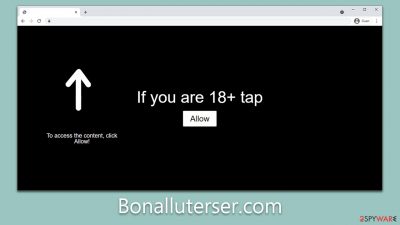
Bonalluterser.com, a website that has become notorious for its deceptive practices, has come under scrutiny for exploiting the push notification feature to profit from online scam activities. This website cunningly tricks users into enabling push notifications under the pretext of confirming their age or validating their non-robot status, thereby bypassing their initial skepticism.
Once push notifications from Bonalluterser.com are activated, the website bombards users with a relentless stream of unsolicited ads. These ads, aside from being a nuisance, serve a dual purpose: they generate revenue for the scammers operating the site, and they frequently act as a gateway to other malevolent websites.
These push ads often endorse dubious software, masquerade as critical system updates, or present fraudulent claims of lottery wins. Although they may seem harmless at first glance, interacting with these ads can lead users down a hazardous path, exposing them to harmful malware or the potential theft of personal information. Therefore, while navigating the online space, vigilance is crucial to avoid falling prey to such underhand tactics used by websites like Bonalluterser.com.
| Name | Bonalluterser.com |
| Type | Push notifications, ads, pop-ups, scam |
| Distribution | After users click the “Allow” button within the prompt upon site entry |
| Symptoms | Intrusive pop-ups show at the bottom or top-right corner at random times |
| Risks | Push notifications can sometimes contain misleading information and direct users to unsafe websites. Clicking on such advertisements can place your system at risk of being infiltrated by malicious software. Similarly, these untrustworthy ads can also pave the way for identity theft or potential financial losses. |
| Removal | You can stop intrusive push notifications by blocking the website's URL in browser settings. It is also important to check the system for adware or other infections |
| Tips | It is important to clean your browsers after removing potentially unwanted programs from your system – use FortectIntego for quick and reliable results |
Difference between push notifications and pop-up ads
Push notifications and pop-up ads are two distinct mechanisms employed by websites to engage with their audience or to promote their products. Understanding their workings, differences, and implications is crucial for online safety.
Push notifications are messages sent directly to a user's device by an app or a website. They serve to deliver timely information or updates even when the user is not actively using the website or the app. Here's how they work:
- The user has to first give explicit permission to a website or an app to send notifications.
- Once the user grants permission, the website can send updates and information directly to the user's device.
- These notifications will appear on the user's screen regardless of whether they are actively using the website or app.
Pop-up ads, on the other hand, are a type of online advertising where ads “pop up” in a new window or tab within the user's browser. Here's how they work:
- Pop-up ads appear automatically when a user visits a website.
- They do not require user permission to be displayed.
- These ads are confined to the browsing session and do not follow the user outside the active browser.
The key differences between push notifications and pop-up ads lie primarily in user consent, delivery method, and persistence. Push notifications necessitate explicit consent from the user to deliver information, whereas pop-up ads do not require any such permission, presenting themselves automatically upon website visitation.
In terms of delivery, push notifications exhibit a more invasive nature by appearing directly on the user's device, irrespective of whether the relevant browser or application is currently in use. In contrast, pop-up ads are restricted to active browsing sessions. Furthermore, the lifespan of these features also differs; push notifications continue to persist on the device until user interaction, while pop-up ads cease to exist once the browsing session is terminated.
Both push notifications and pop-up ads could become intrusive and malicious if not managed well. Websites infected with adware or other malicious software could potentially hijack these features, causing an unwanted barrage of notifications or pop-up ads.
Adware is a form of malware that bombards users with unsolicited ads. It can be unknowingly downloaded when visiting suspicious websites or installing unverified software. Once it infects a system, it can cause a constant stream of annoying and potentially harmful pop-up ads or push notifications. This can not only degrade the user experience by slowing down the system and interrupting activities, but it also poses a risk to online security, as these ads can lead to further malware infections or phishing sites.
How scammers behind Bonalluterser.com trick people
The operators of Bonalluterser.com and comparable fraudulent websites exploit the push notification feature to misleadingly coax users into subscribing. They then bombard these users with unsolicited ads and fake messages to drive their deceptive money-making schemes.
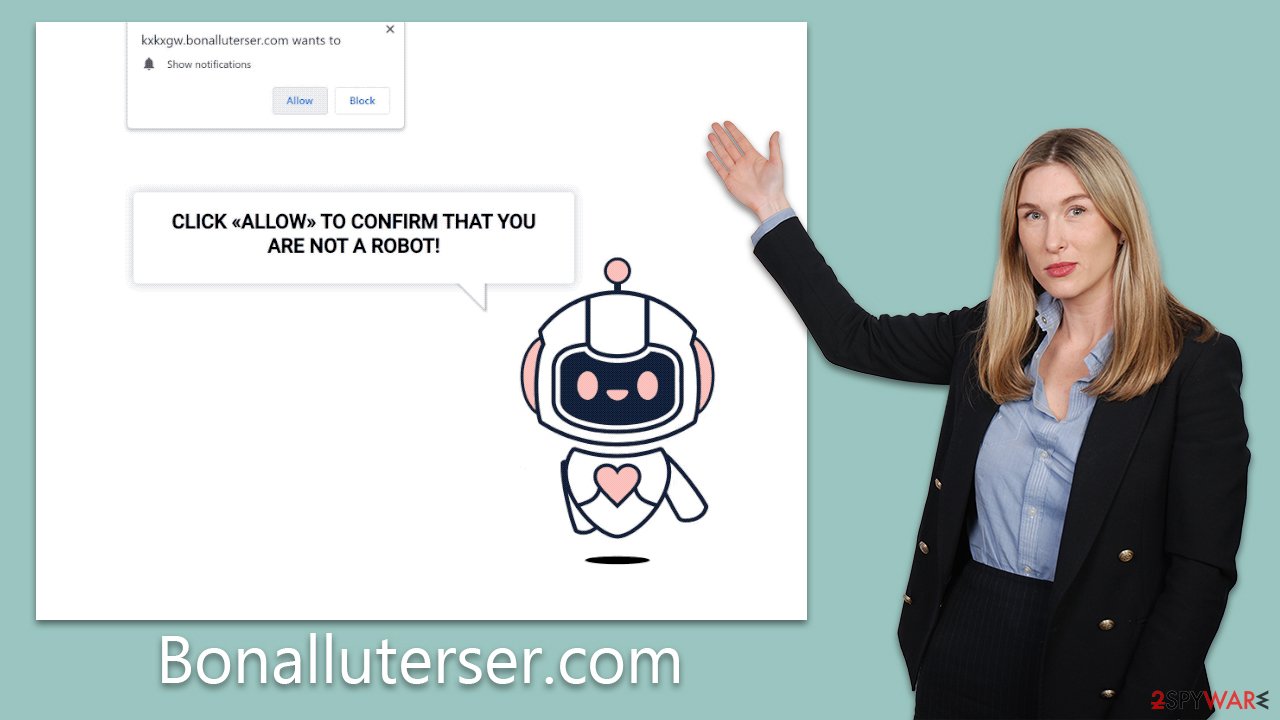
These scammers employ a variety of manipulative tactics to trick users into enabling push notifications. Users may encounter prompts such as “Press 'Allow' to verify, that you are not a robot” or “If you are 18+, click Allow.” Other seemingly attractive offers may be used as bait as well, for instance, “Click 'Allow' to win a prize and get it in our shop!” or “Press 'Allow' to watch the video.” And often, they pose as legitimate website functionality, asking users to “Click Allow to start downloading.”
Such misleading messages are designed to convince users that they must interact with the notification in order to proceed or gain some benefit, a far cry from the reality of what these actions entail. Once enabled, the push notifications serve as a conduit for displaying intrusive and potentially harmful ads, driving revenue for the scammers while placing the user's device and data at risk. The deceptive practices employed by these fraudulent websites underscore the need for enhanced user awareness and cautious online behavior.
Remove Bonalluterser.com ads
Numerous users struggle to eradicate the unsolicited ads from Bonalluterser.com, largely due to the uncertainty surrounding their origin. Conducting a system scan with security software often proves fruitless, given that the ads are not a direct result of a system infection.
To address this issue effectively, one must delve into the browser settings and specifically block the URL of the offending website. This step-by-step action can halt the barrage of unwanted push notifications, bringing about a significant improvement in the user's online experience.
Google Chrome
- Open the Google Chrome browser and go to Menu > Settings.
- Scroll down and click on Advanced.
- Locate the Privacy and security section and pick Site Settings > Notifications.
- Look at the Allow section and look for a suspicious URL.
- Click the three vertical dots next to it and pick Block. This should remove unwanted notifications from Google Chrome.
![Stop notifications on Chrome PC 2 Stop notifications on Chrome PC 2]()
Mozilla Firefox
- Open Mozilla Firefox and go to Menu > Options.
- Click on Privacy & Security section.
- Under Permissions, you should be able to see Notifications. Click the Settings button next to it.
- In the Settings – Notification Permissions window, click on the drop-down menu by the URL in question.
- Select Block and then click on Save Changes. This should remove unwanted notifications from Mozilla Firefox.
![Stop notifications on Mozilla Firefox 2 Stop notifications on Mozilla Firefox 2]()
Safari
- Click on Safari > Preferences…
- Go to the Websites tab and, under General, select Notifications.
- Select the web address in question, click the drop-down menu and select Deny.
![Stop notifications on Safari Stop notifications on Safari]()
MS Edge (Chromium)
- Open Microsoft Edge, and go to Settings.
- Select Site permissions.
- Go to Notifications on the right.
- Under Allow, you will find the unwanted entry.
- Click on More actions and select Block.
![Stop notifications on Edge Chromium Stop notifications on Edge Chromium]()
Internet Explorer
- Open Internet Explorer, and click on the Gear icon at the top-right of the window.
- Select Internet options and go to the Privacy tab.
- In the Pop-up Blocker section, click on Settings.
![Stop notifications on Internet Explorer Stop notifications on Internet Explorer]()
- Locate the web address in question under Allowed sites and pick Remove.
Check your system for infections
When it comes to combating potential malware infections, SpyHunter 5Combo Cleaner and Malwarebytes security software plays a crucial role. These powerful tools utilize advanced detection techniques to identify and eliminate any malicious software lurking within your system. Their real-time protection mechanisms prevent further infiltrations, while their comprehensive removal features eradicate any identified malware, safeguarding your digital environment.
Following malware removal, it is essential to address any residual system irregularities with a potent repair and maintenance tool such as FortectIntego. This software is designed to rectify any system inconsistencies or errors caused by the infection. By scanning for and repairing system issues, it optimizes your device's performance, enhancing overall user experience and ensuring the longevity of your system.
How to prevent from getting adware
Do not let government spy on you
The government has many issues in regards to tracking users' data and spying on citizens, so you should take this into consideration and learn more about shady information gathering practices. Avoid any unwanted government tracking or spying by going totally anonymous on the internet.
You can choose a different location when you go online and access any material you want without particular content restrictions. You can easily enjoy internet connection without any risks of being hacked by using Private Internet Access VPN.
Control the information that can be accessed by government any other unwanted party and surf online without being spied on. Even if you are not involved in illegal activities or trust your selection of services, platforms, be suspicious for your own security and take precautionary measures by using the VPN service.
Backup files for the later use, in case of the malware attack
Computer users can suffer from data losses due to cyber infections or their own faulty doings. Ransomware can encrypt and hold files hostage, while unforeseen power cuts might cause a loss of important documents. If you have proper up-to-date backups, you can easily recover after such an incident and get back to work. It is also equally important to update backups on a regular basis so that the newest information remains intact – you can set this process to be performed automatically.
When you have the previous version of every important document or project you can avoid frustration and breakdowns. It comes in handy when malware strikes out of nowhere. Use Data Recovery Pro for the data restoration process.





